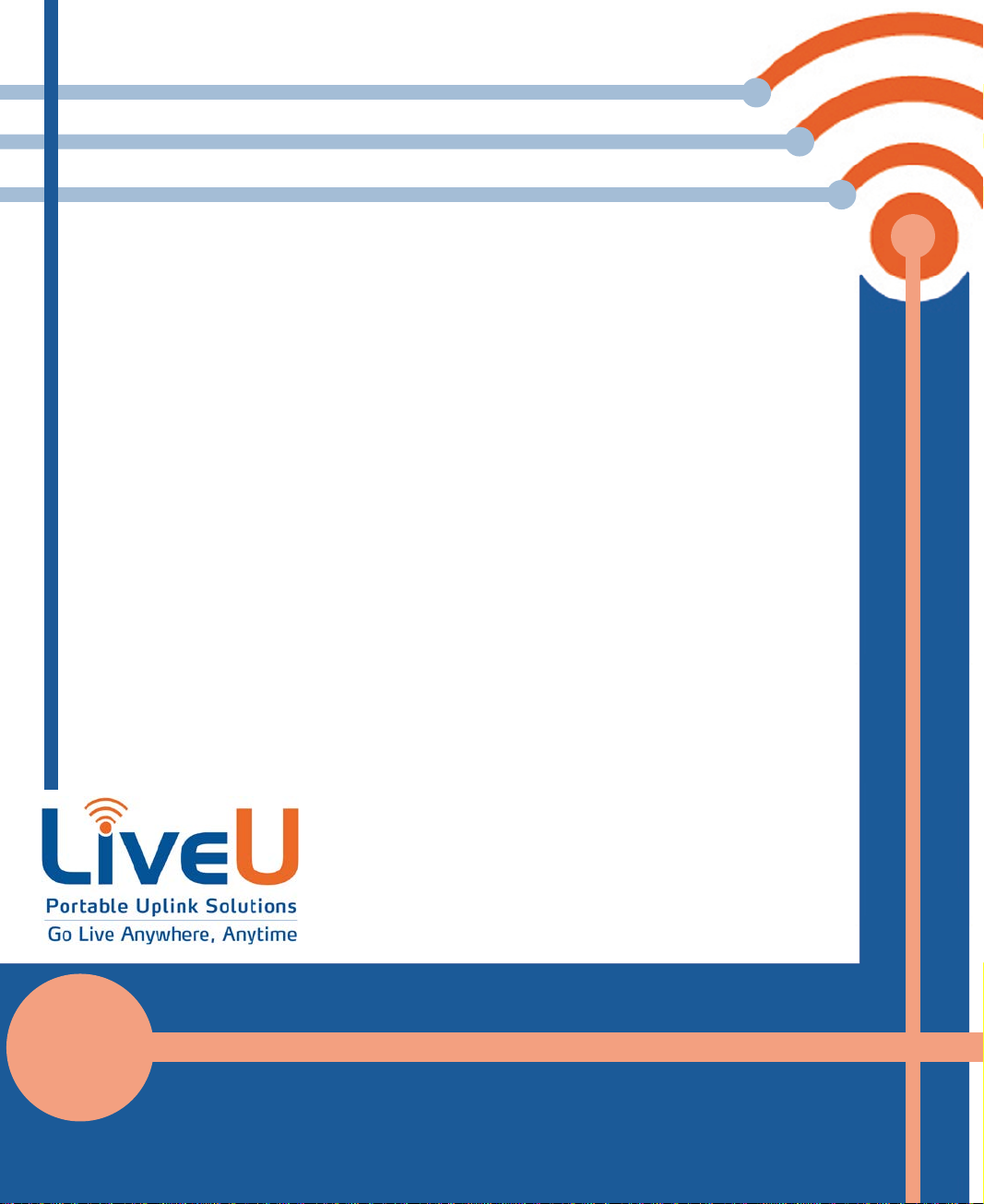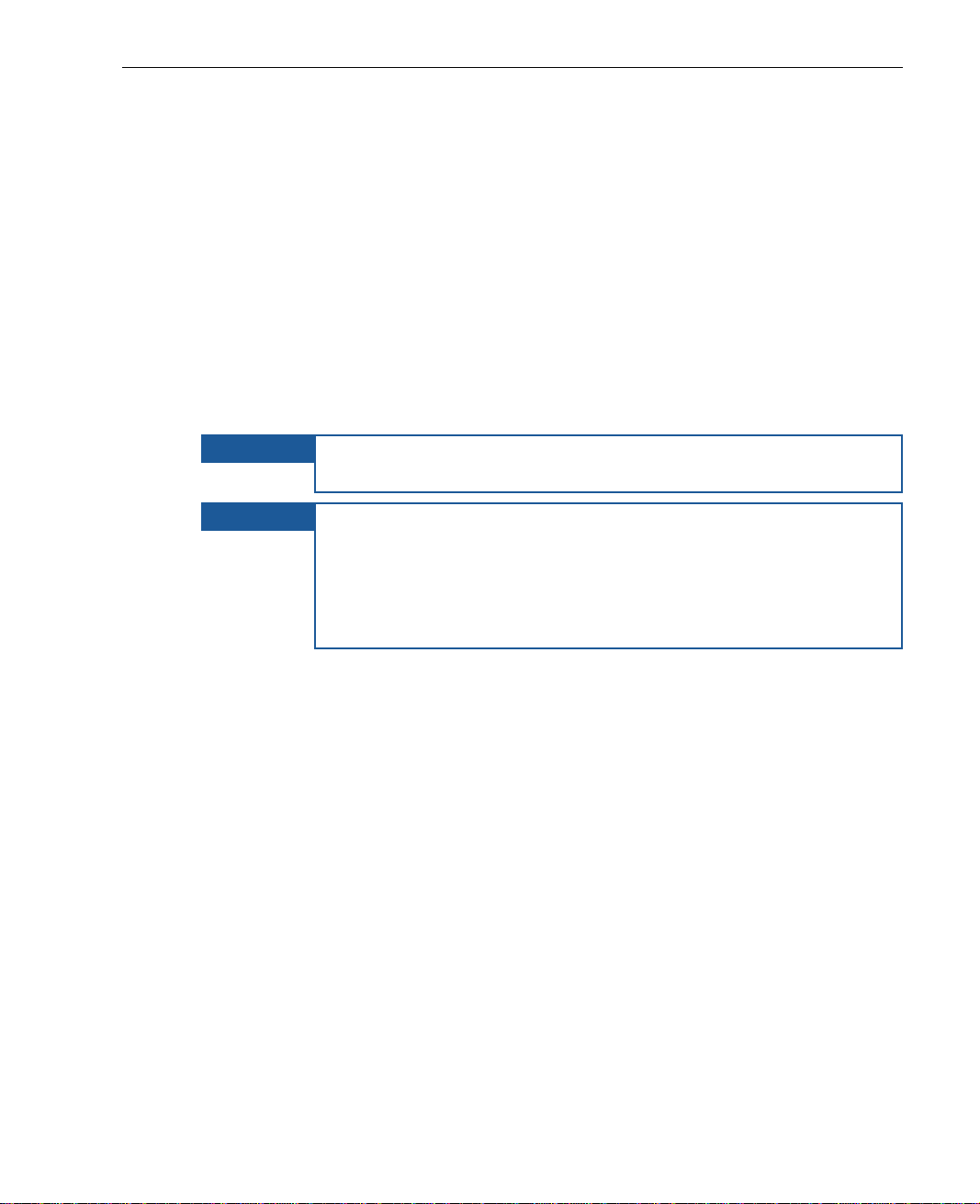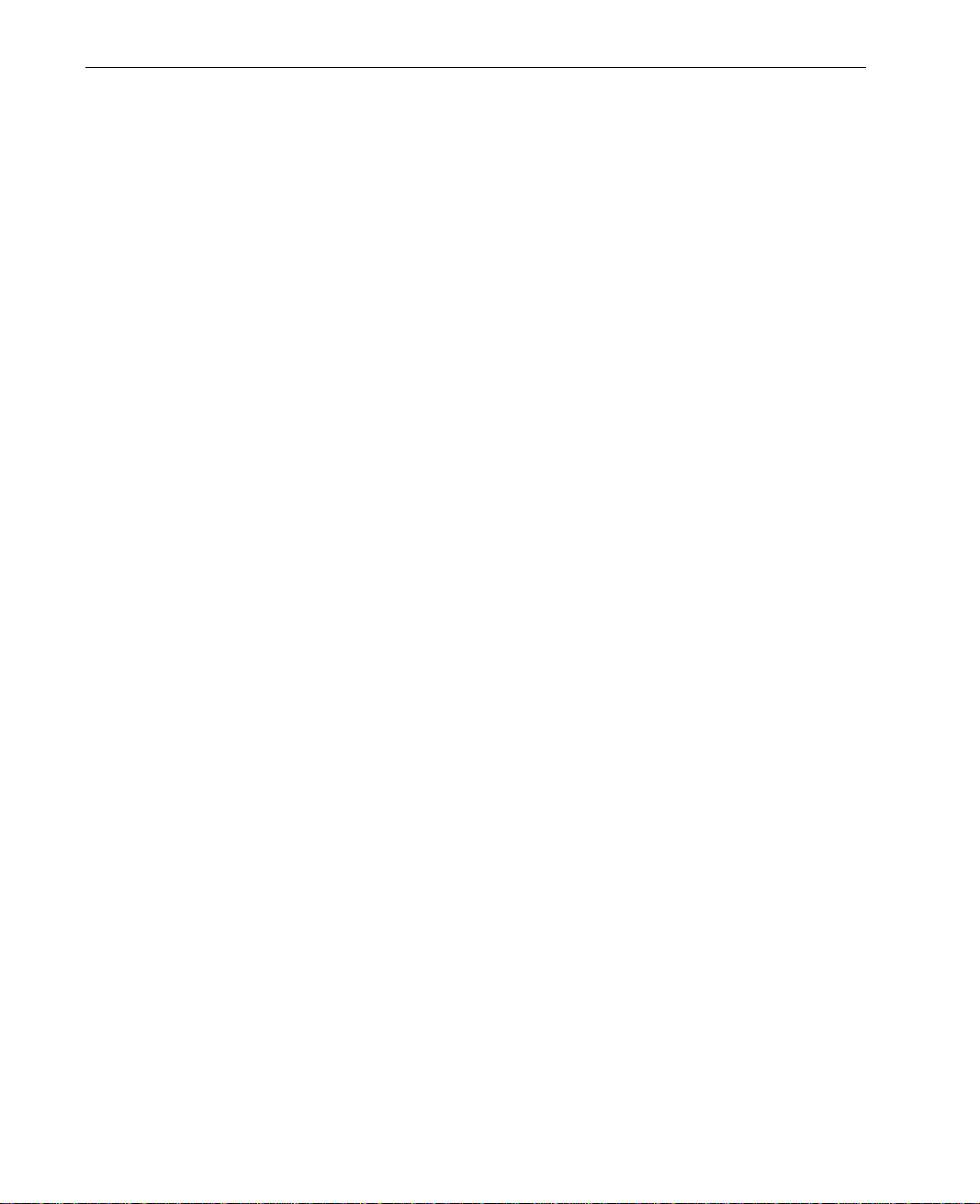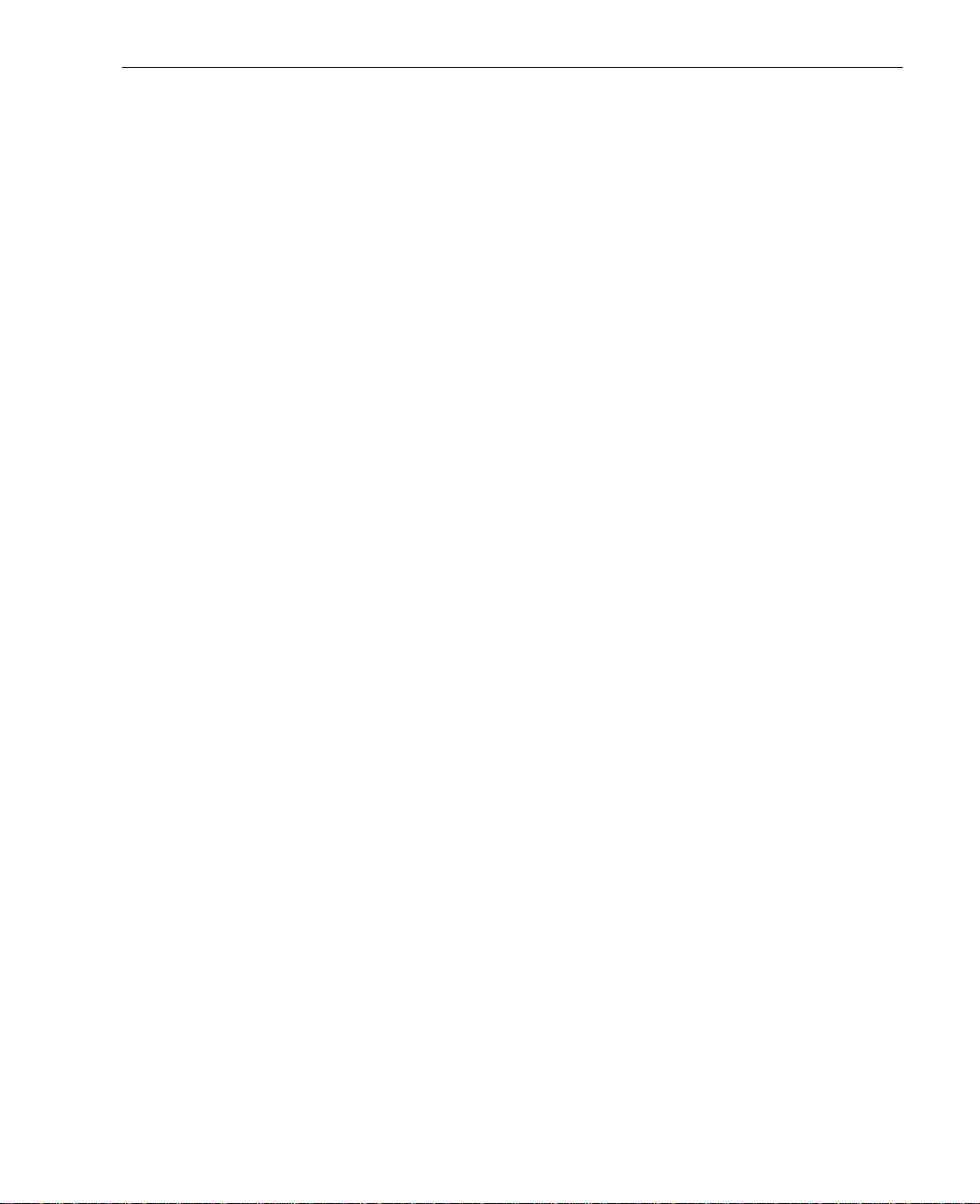Table of Contents
5
Options Button ...............................................................................................................44
Upload Button................................................................................................................44
Connect/Reconnect Button.......................................................................................44
Connect Button......................................................................................................43
Reconnect Button..................................................................................................44
Transmit Button...............................................................................................................45
Profiles..............................................................................................................................46
Platform and Unit Name..............................................................................................45
Chapter 4: Successful Video Transmission.............................................................47
Overview.........................................................................................................................47
Target Audience ....................................................................................................47
Profiles Window..............................................................................................................48
Changing the Profile.....................................................................................................50
Profile Descriptions.................................................................................................51
Changing a Profile’s Resolution..................................................................................55
Resolution Descriptions..........................................................................................56
Chapter 5: File Transfer.............................................................................................59
Transferring Files.............................................................................................................59
Chapter 6: Store & Forward......................................................................................63
Storing and Forwarding Files........................................................................................63
Chapter 7: Configuration and Settings...................................................................73
Purpose and Scope......................................................................................................73
Options Button ...............................................................................................................75
Interfaces........................................................................................................................76
Defining an Interface ............................................................................................77
Defining a Wi-Fi Interface .....................................................................................79
Access Point............................................................................................................83
Xtender Wi-Fi Link....................................................................................................86
Manual Roaming....................................................................................................88
Servers..............................................................................................................................90
Settings............................................................................................................................93
Media.......................................................................................................................93
General....................................................................................................................95
xTender.....................................................................................................................98
Utilities.......................................................................................................................99
Input Media...........................................................................................................101