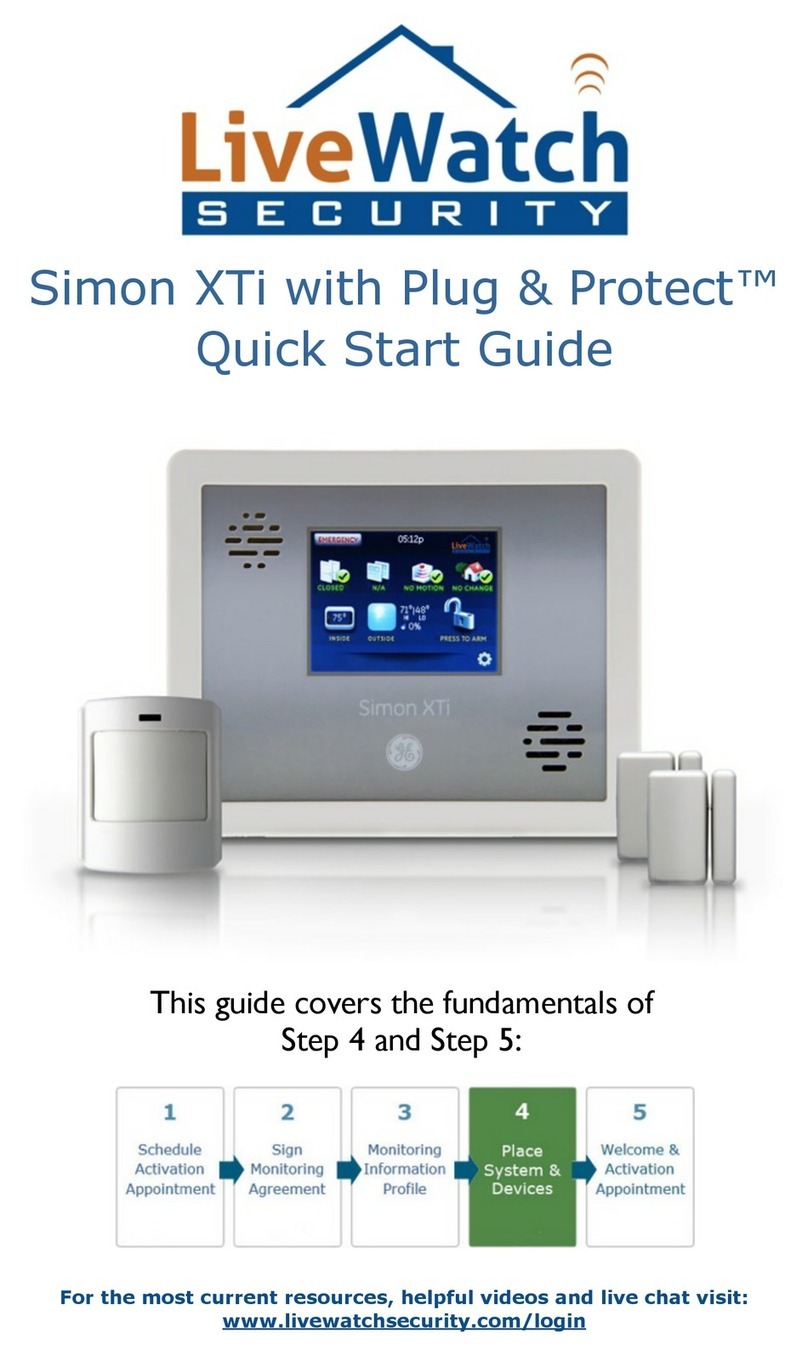Thanks for choosing Plug & Protect™ from SafeMart. This product is designed to be quickly
placed in your home or office while offering comprehensive protection. Your home will be fully
protected in just a few minutes. This guide is designed to aid you in the placement of your
sensors and master control unit. Please read this guide in its entirety before placing your
sensors. This system has been programmed to your specifications and sensor placement labels
have been applied to each sensor. It is important not to separate the labeled boxes from
the sensors until you are ready to place the devices in the locations stated on the
label.
If you have ordered a Wireless Communicator with your system, be sure
to follow along with the video sent to your email address.
Disclaimer – Important Information, Please read
Copyright: © 2002-2012 SafeMart, LiveWatch Security LLC St. Mary’s KS 66536. All Rights Reserved.
Trademarks and patents: SafeMart and LiveWatch logos, are registered trademarks of LiveWatch Security LLC.
Other trade names used in this document may be trademarks or registered trademarks of the manufacturers or
vendors of the respective products.
Warning: The unauthorized reproduction or distribution of this copyright work is illegal. Criminal copyright
infringement, including infringement without monetary gain, is investigated by the FBI and is punishable by up to
5 years in federal prison and a fine of $250,000.
Disclaimer: The information in this document is subject to change without notice. LiveWatch Security LLC
(“LiveWatch Security”) d/b/a SafeMart assumes no responsibility for inaccuracies or omissions and specifically
disclaims any liabilities, losses, or risks, personal or otherwise, incurred as a consequence, directly or indirectly,
of the use or application of any of the contents of this document. For the latest documentation, log in at
LiveWatchSecurity.com/Login.
This publication may contain examples of screen captures and reports used in daily operations. Examples may
include fictitious names of individuals and companies. Any similarity to names and address of actual businesses
or persons is entirely coincidental.
Safety Information: Before you install your products, please read the appropriate information, notices and other
material, including the safety and site preparation section in your product documentation. For your safety, please
consult a professional if you have any questions. There are certain components that connect to high voltage
electrical outlets. Improper installation or workmanship by you (the installer) can lead to severe injury, property
damage, system malfunction or death.
This guide is provided as information about low voltage products. Since every low-voltage project is unique, any
information contained herein WILL NOT constitute an endorsement of the suitability of any equipment or
application. Use this product only for the purpose it was designed. For the latest documentation, contact
LiveWatch Security d.b.a. SafeMart log in at LiveWatchSecurity.com/Login
Simon XT Door & Window Sensors
Keychain Remote Motion Detector
Identify the Components in the Box
For the most current resources, video and live chat during office hours:
www.livewatchsecurity.com/login