Marmitek PROGUARD 800 - QUICK User manual
Other Marmitek Security System manuals

Marmitek
Marmitek SAFEGUARD User manual
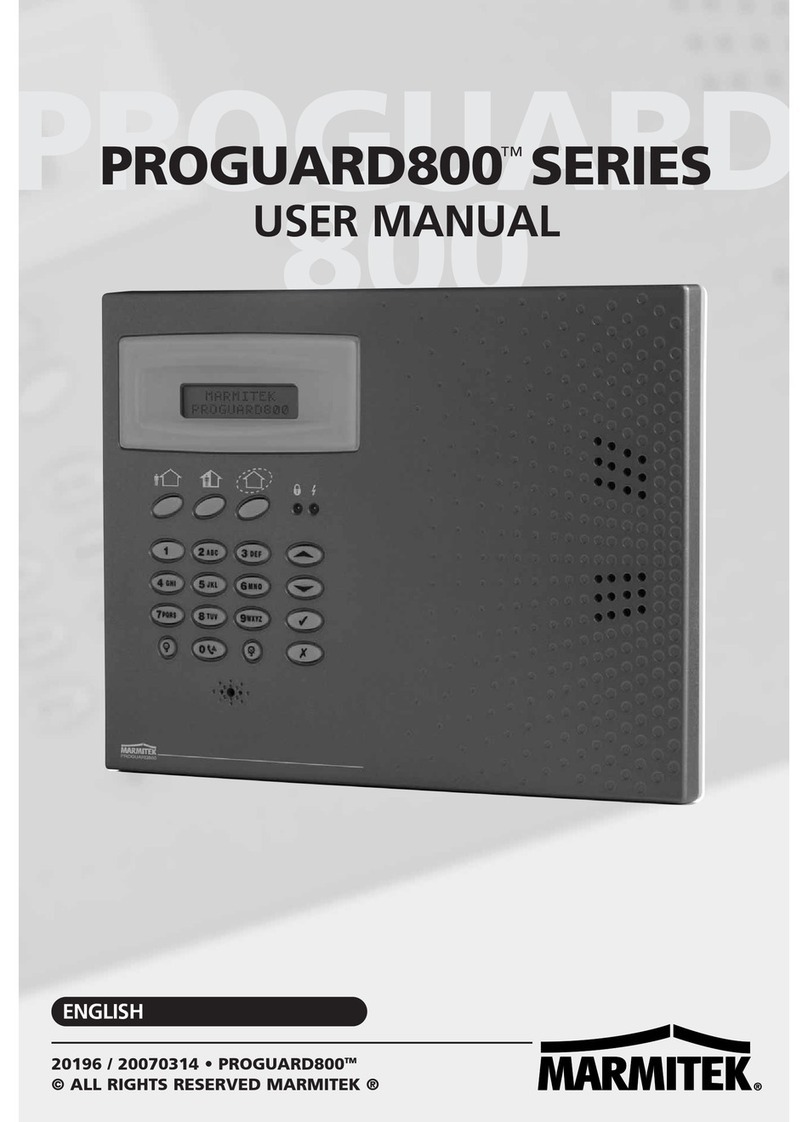
Marmitek
Marmitek PROGUARD 800 - QUICK User manual

Marmitek
Marmitek TV Anywhere 5.8GHz Instruction manual

Marmitek
Marmitek HomeGuard Telephone Alarm User manual
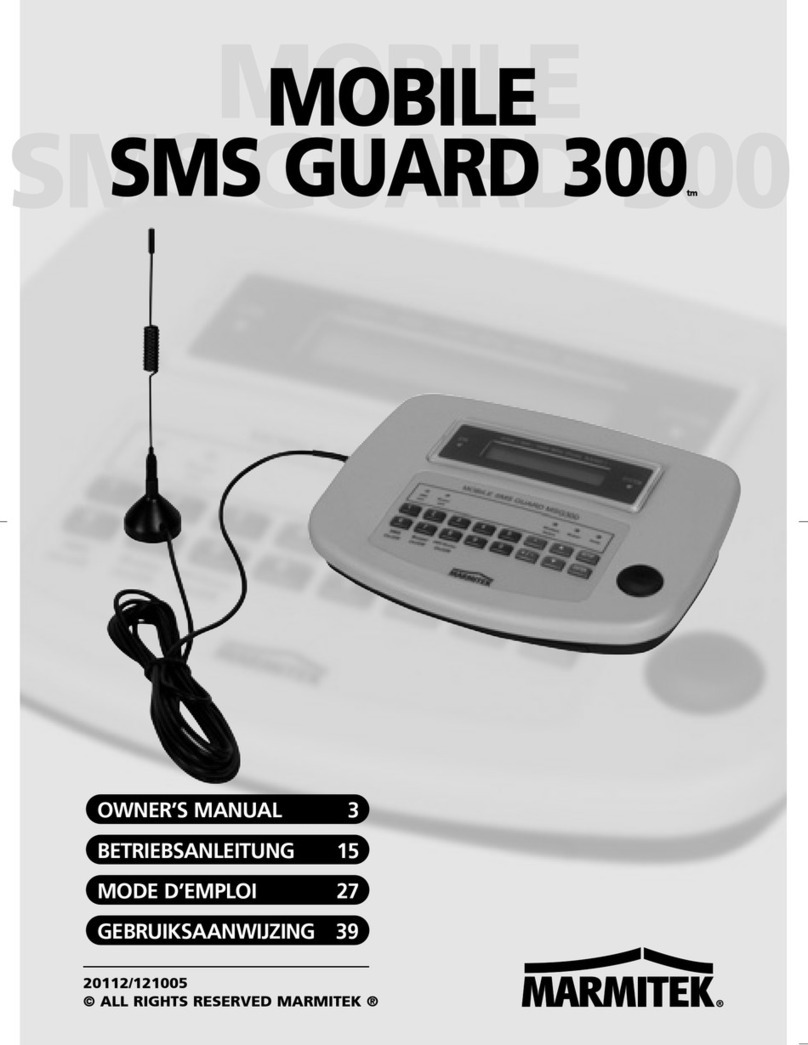
Marmitek
Marmitek Mobile SMS Guard 300 User manual
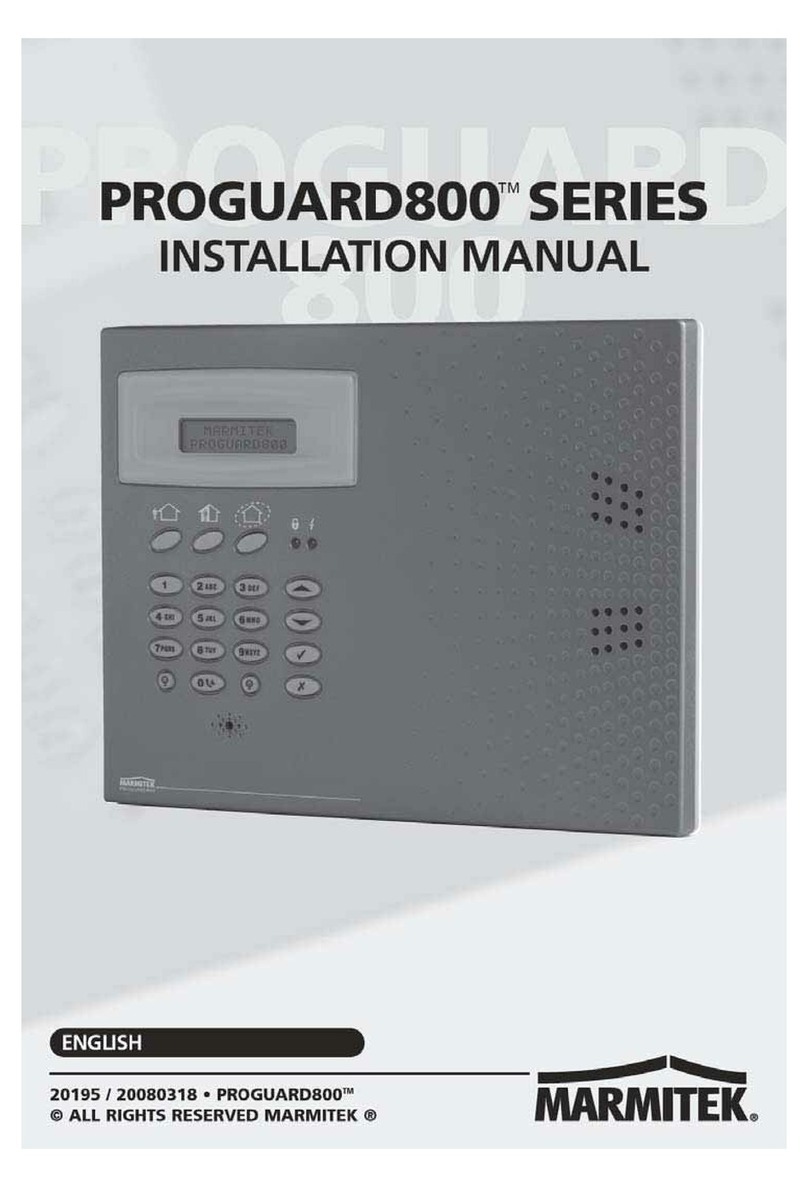
Marmitek
Marmitek PROGUARD 800 - QUICK User manual

Marmitek
Marmitek PH7208 User manual
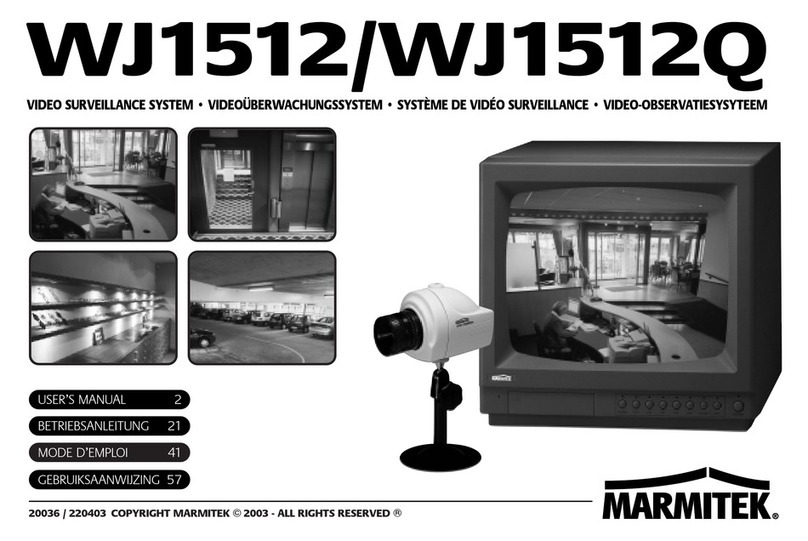
Marmitek
Marmitek WJ1512 User manual

Marmitek
Marmitek HOMEGUARD MS8000 User manual
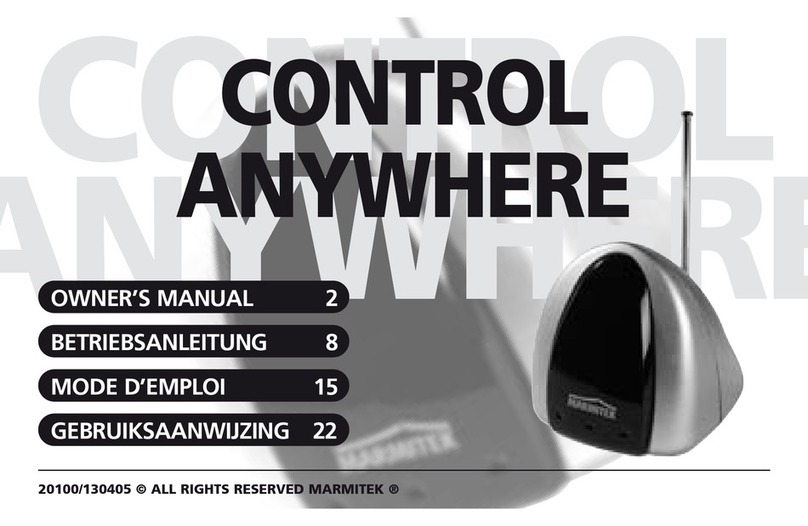
Marmitek
Marmitek Easycontrol 8 User manual

Marmitek
Marmitek MS9470 User manual

Marmitek
Marmitek HOMEGUARD MS8000 User manual

Marmitek
Marmitek PROGUARD 800 OS826 User manual
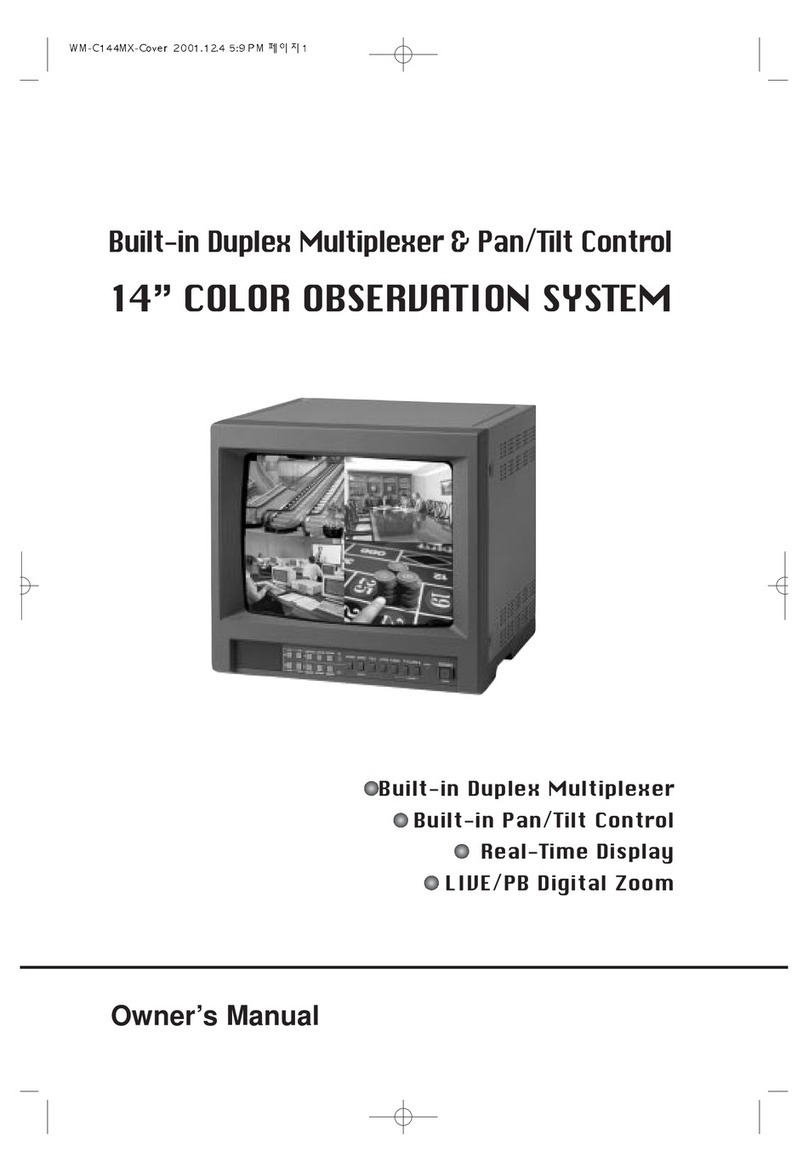
Marmitek
Marmitek 14" COLOR OBSERVATION SYSTEM User manual

Marmitek
Marmitek PROTECTOR 28 User manual

Marmitek
Marmitek OBSERVER25 User manual

Marmitek
Marmitek PROGUARD800 Series User manual

Marmitek
Marmitek GIGAVIDEO 45 Instruction manual

Marmitek
Marmitek PROGUARD800 Series RP835 User manual

Marmitek
Marmitek OBSERVER25 User manual
Popular Security System manuals by other brands

Inner Range
Inner Range Concept 2000 user manual

Climax
Climax Mobile Lite R32 Installer's guide

FBII
FBII XL-31 Series installation instructions

Johnson Controls
Johnson Controls PENN Connected PC10 Install and Commissioning Guide

Aeotec
Aeotec Siren Gen5 quick start guide

IDEAL
IDEAL Accenta Engineering information

Swann
Swann SW-P-MC2 Specifications

Ecolink
Ecolink Siren+Chime user manual

Digital Monitoring Products
Digital Monitoring Products XR150 user guide

EDM
EDM Solution 6+6 Wireless-AE installation manual

Siren
Siren LED GSM operating manual

Detection Systems
Detection Systems 7090i Installation and programming manual


















