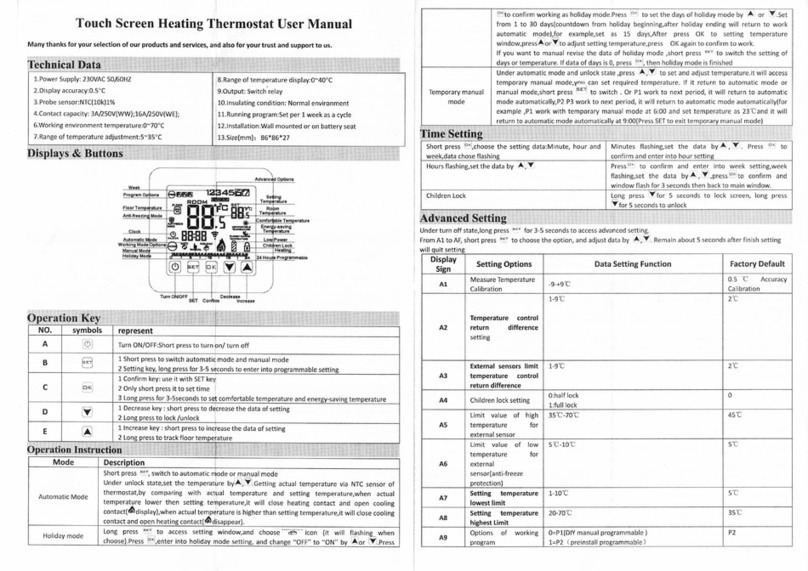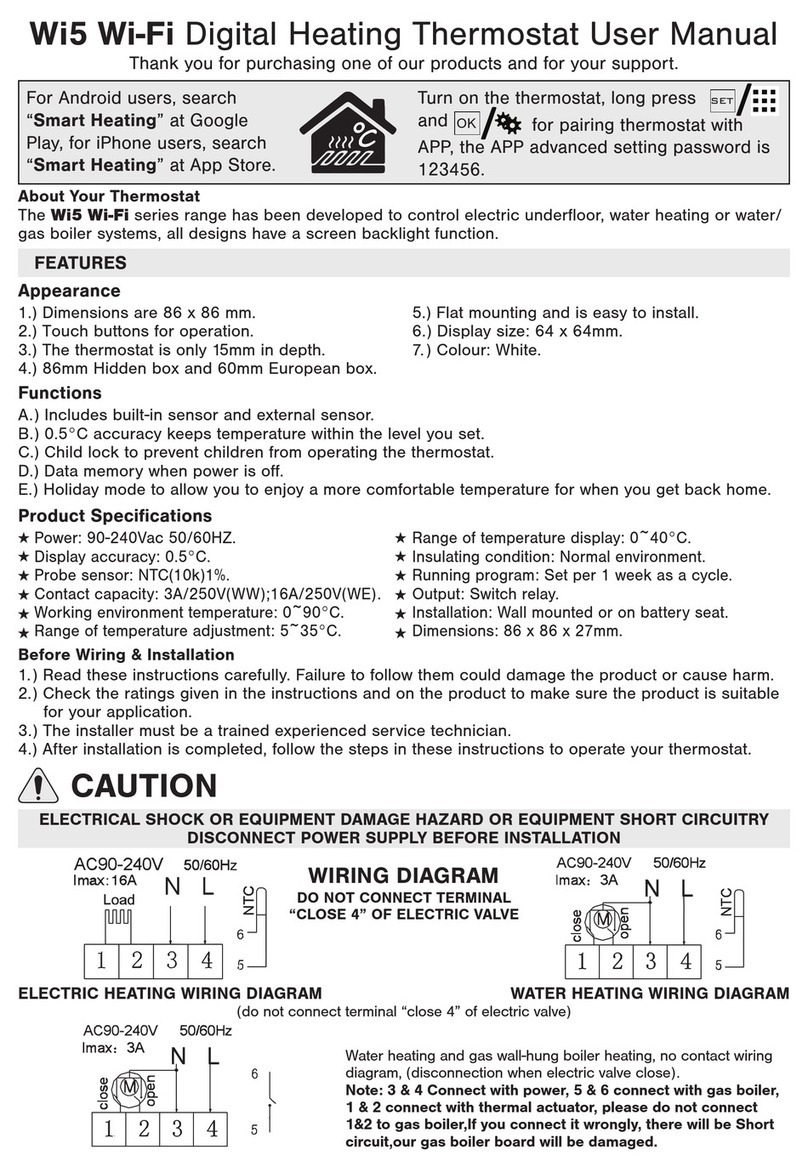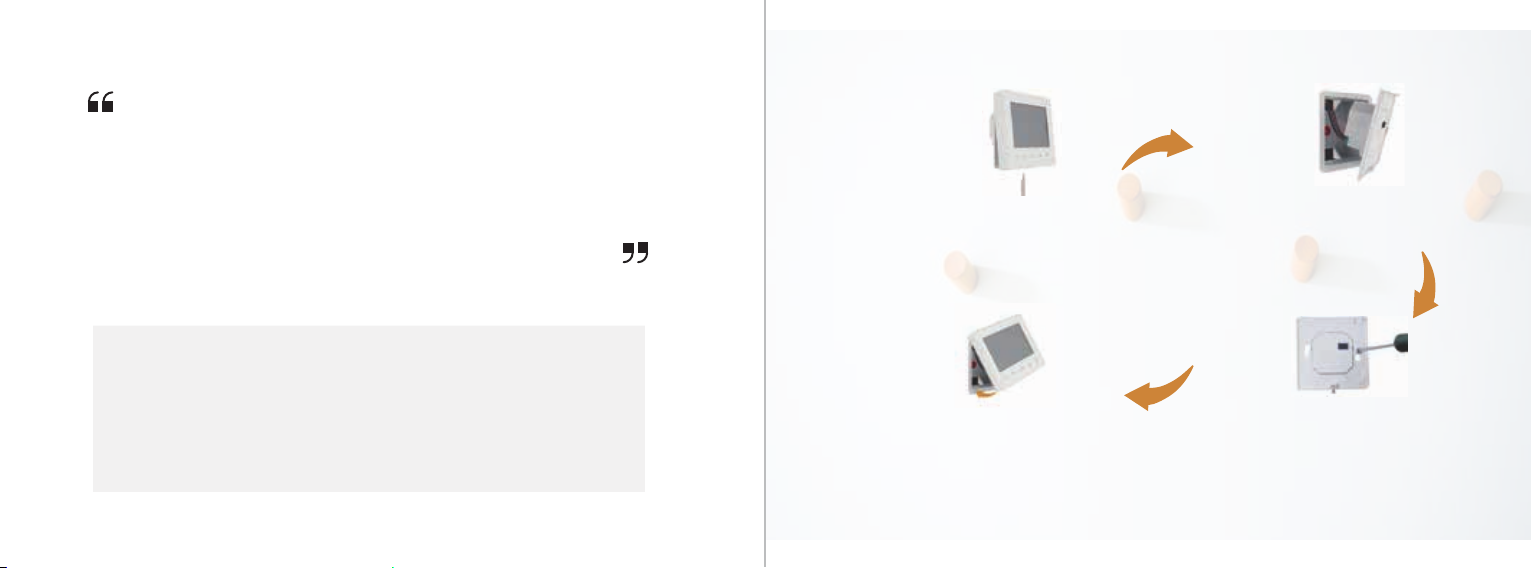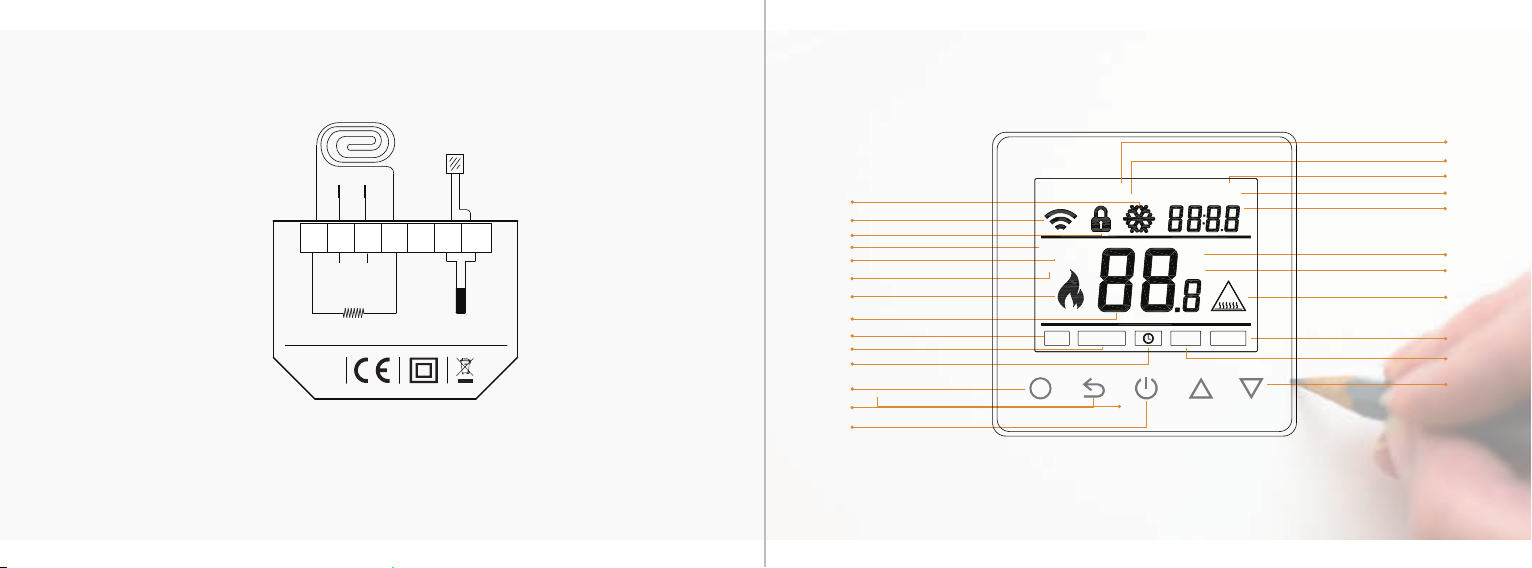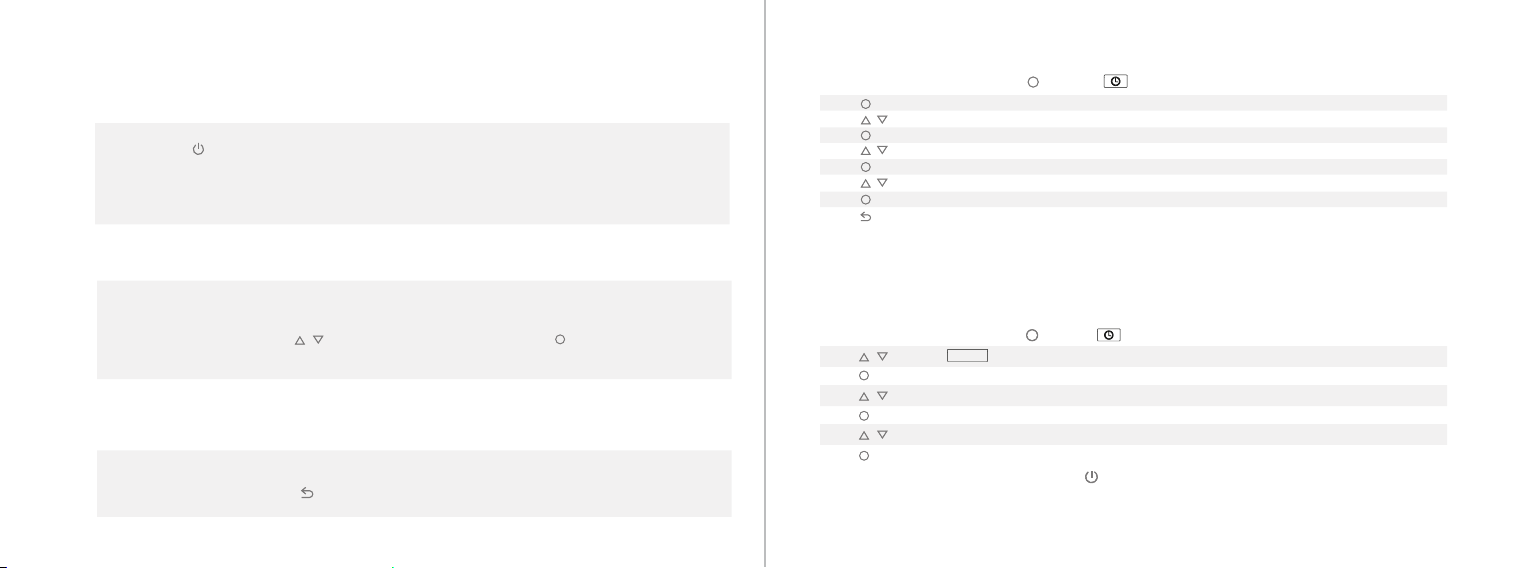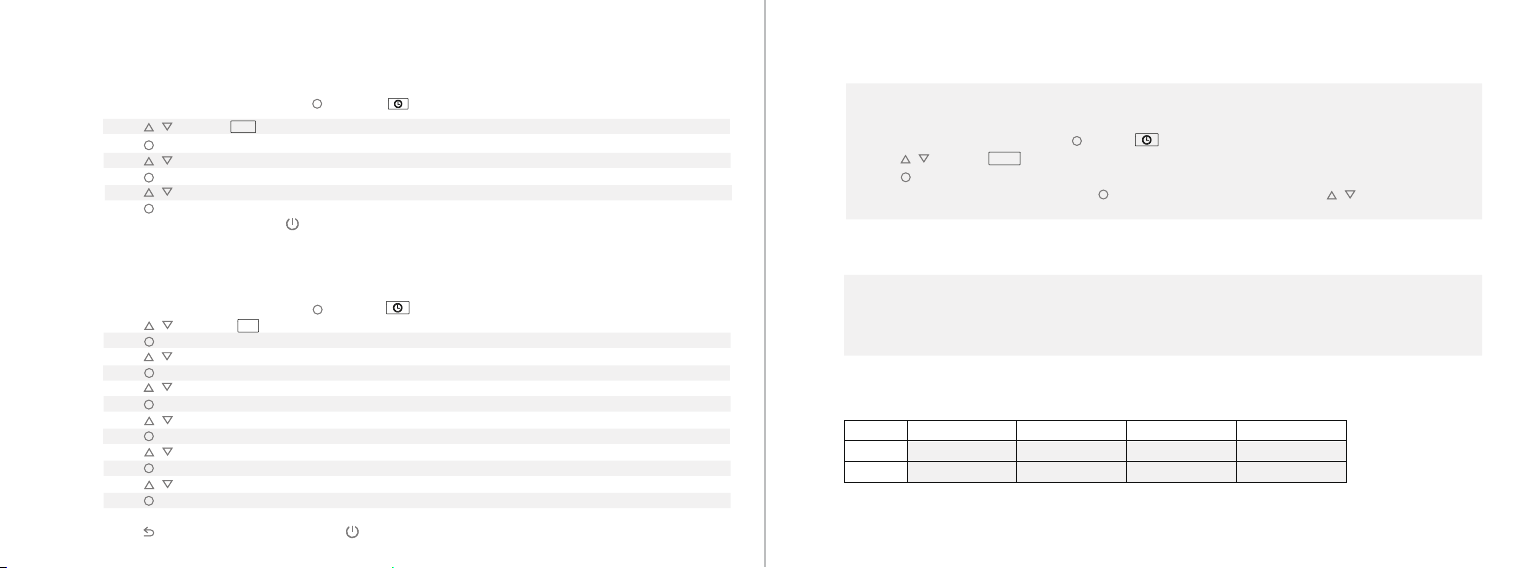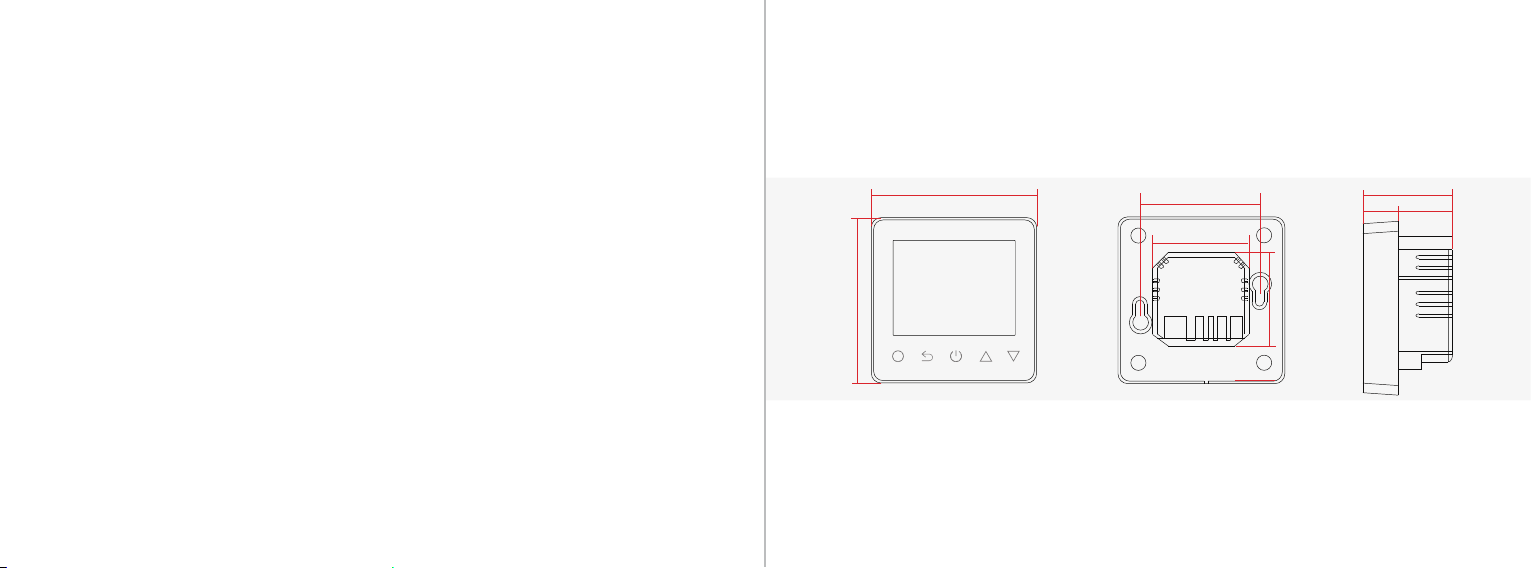11 12
Hold Mode
In Hold Mode, The thermostat will hold the set temperature unl you cancel this mode.
On the thermostat interface, press and the will flash.
Press to select .
Press to enter Hold ON/OFF seng.
Press to set Hold ON.
Press to enter temperature seng.
Press to set temperature.
Press to confirm and go back to the home screen interface.
* Set hold OFF or double press to cancel Hold Mode.
Edit Sengs / Program Automated Heang Cycle.
The thermostat will always run your automated heang cycle unless you select Holiday Mode or Hold Mode.
The thermostat has a 4 event per day, 7 days a week automated cycle which must be set to suit the user.
On the thermostat interface, press and the will flash.
Press to select .
Press to enter day selecon of Edit Seng.
Press to select a day.
Press to enter the event selecon of the day.
Press to select a event.
Press to select event’s starng me.
Press to set the hour of starng me.
Press to enter the minute seng.
Press to set the minute of starng me.
Press to enter the temperature seng for this event.
Press to set the temperature.
Press to confirm and back to the event selecon of the day.
*Repeat the above steps for each 4 events per day and for all 7 days of the week.
Press mulple mes or double press to back to the home screen interface.
Advanced Seng - Used to change Default Heang Cycle Parameters
Sat/Sun 08:00 22.0
C 08:30 22.0
C 17:00 22.0
C 22:00 19.0
C
The thermostat provides advanced sengs to suit various special situaon. These are normally set
by technicians during inial installaon.
On the home screen interface, press and the will flash.
Press to select .
Press to enter advanced seng.
Each seng can be accessed by pressing and parameters adjusted by pressing .
This funcon only works when room sensor or both sensors are selected. The thermostat with
this funcon will shut off automacally for 15 min when the window opens, as it can detect
that the room temp plummets. This is a non oponal automated funcon helps save energy.
Open Window Detecon
EDIT
HOLD
SETUP
DEFAULT HEATING CYCLE PARAMETERS