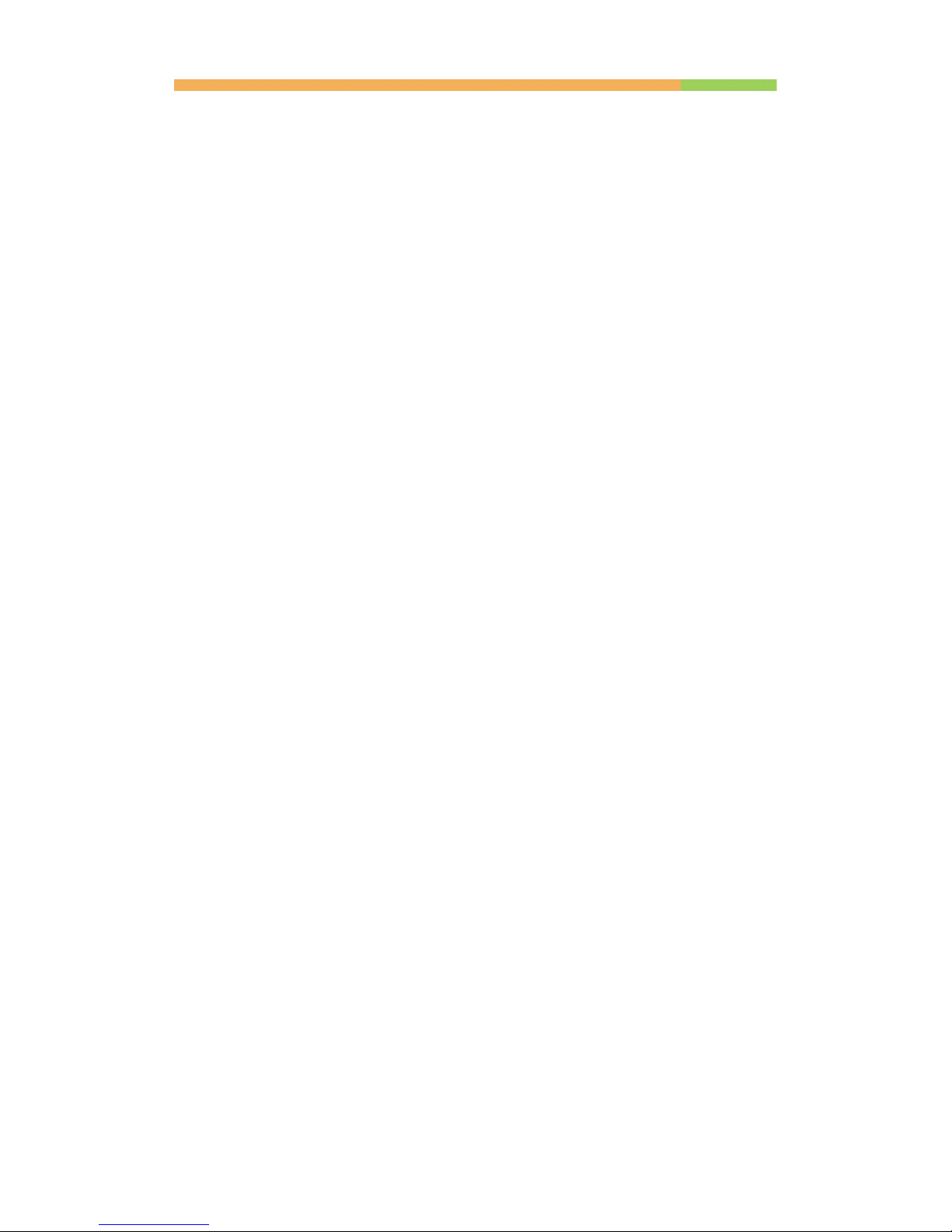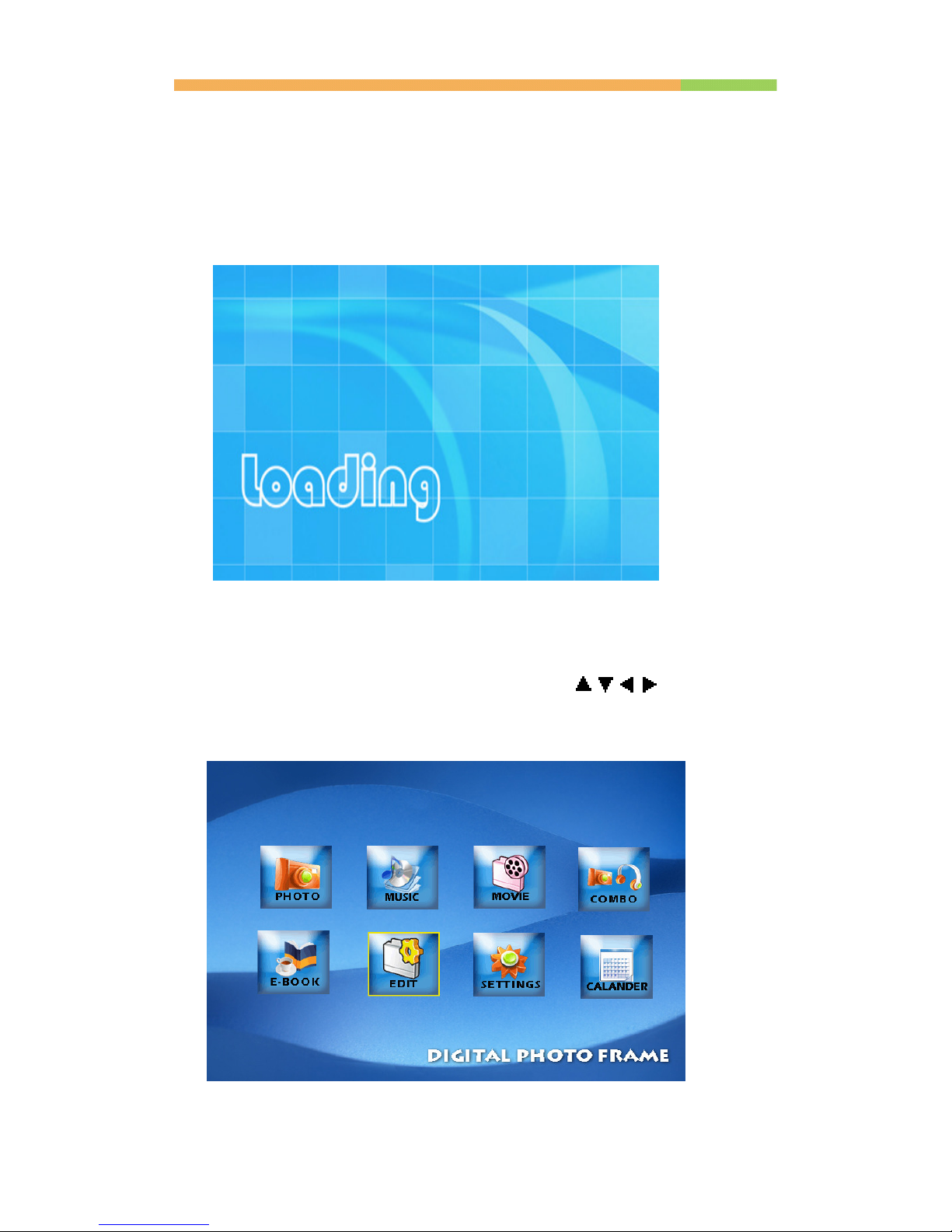Machine buttons:
Up Joystick button:
a) Move up the cursor at the menu
b) Open brightness adjustment menu at playing
interface
c) Switch picture control bar and music control bar
(After ENTER button open control bar).
d) Shift up when zoom in picture
Down Joystick button:
a) Move down the cursor at the menu
b) Open volume adjustment menu at playing interface
c) Switch picture control bar and music control bar
(After ENTER button open control bar).
d) Shift down when zoom in picture
Left Joystick button:
a) Move left the cursor at the menu
b) Back to up-level folder(in file list);
c) Switch the last file at playing interface
d) Shift left when zoom in picture
Right Joystick button:
a) Move right the cursor at the menu
b) Back to sub-level folder(in file list)
c) Operate copy/delete selected files
d) Switch the next file at playing interface
e) Shift right when zoom in picture
ENTER button:
a) Confirm perform selected item
b) Open control bar at the file playing interface
O D button:
::
:
a) Turn on/off menu or function bar
(After Right button in file list)
b) Exit
Power switch:
Turn on or cut off the power supply. When it is on OFF, the power is
off; when it is pushed upwards to ON, the power is on; when it is
further pushed upwards to LED, the decorative indicators are turned
on (such indicators are optional; you need to refer to the instructions
on the external package; this operation is available only when you
select the decorative LED).