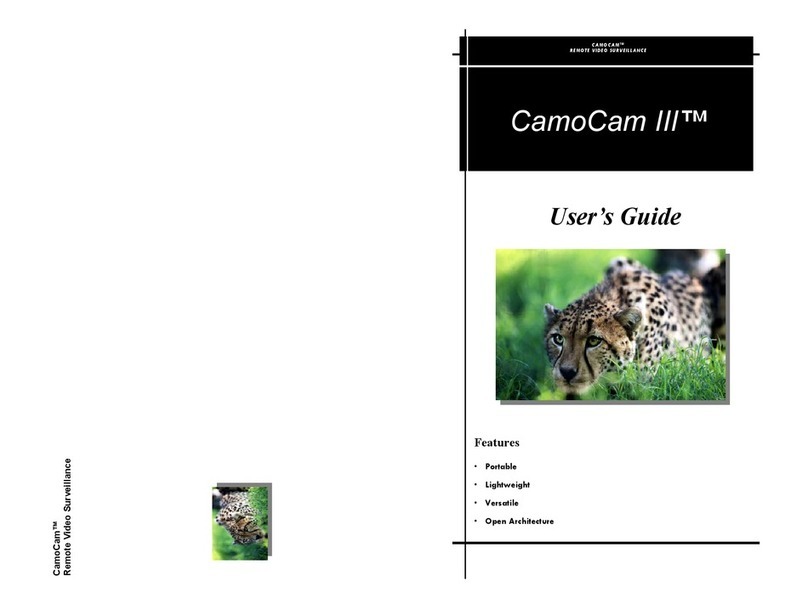Help Line 1-318-894-9490
PAGE 10
Trouble shooting guide.
1. Will not activate from sensors.
Check that System Receiver is plugged in properly.
Check programming switch to make sure proper program has been
selected. The system sleeps when light levels are below 1 lux and
program 1 through 6 has been selected.
Sensors have fresh batteries and are turned on.
2. Bullet camera has no picture on screen.
System not activated by either key fob or sensors.
3. Date and time not showing on screen.
The digital recorder automatically records the date and time and will
show up on the play back. Digital recorder manual has details and
would be useful reading. Pressing the date and time button on the
recorder will show the date and time on screen.
4. Which cables plug into which connectors on the case.
For your convenience, all of the connectors will only connect to their
matching counterpart. If you cannot remember how everything plugs
together, just plug all of the components into the CamoCam case. The
plugs all have different numbers of pins and will only fit into the
correct plugs.
5. The system goes to sleep after the initial setup mode and won’t activate
when the sensors trigger it.
The setup mode will work regardless of the light level. If the system
works for the setup mode but not afterwards, the most likely cause is
the light level. Try using a different program or exposing the light
sensor to light.
PAGE 11
Sensors
You will find that, in setting up the system, the sensors
are the most vital part of the setup procedure. Using the
appropriate sensors, and knowing how to set them up in
the field, will determine the effectiveness of your system.
The more practice you have with your sensors, the better you will be
able to set up for any particular area. The following are some key
points about the sensors to keep in mind.
Seismic sensors:
•Be aware of surrounding activity including railroads, roads, wild-
life, and soil/ground type and condition. These different factors
could trigger the system if not accounted for correctly. For in-
stance, seismic sensors will be less sensitive in sand than in hard,
compact dirt.
Passive Infrared (PIR) sensors:
•The rising and setting of the sun can adversely affect PIRs if they
are pointed into the east or west.
•Wildlife can trigger the sensor the same way a human can. Set
the sensor up high enough to miss shorter animals.
•Ensure a solid background for the sensor to detect movement
against.
Magnetometer sensors:
•These are the least difficult to set up and the hardest to falsely
trigger. Luckily not many deer or bears carry much metal around
with them!
•Only ferrous metal can set these off. Alloys will not. A larger
object will set off a magnetometer much easier than a smaller
object.
CamoCam™
Remote Video Surveillance
PAGE 11