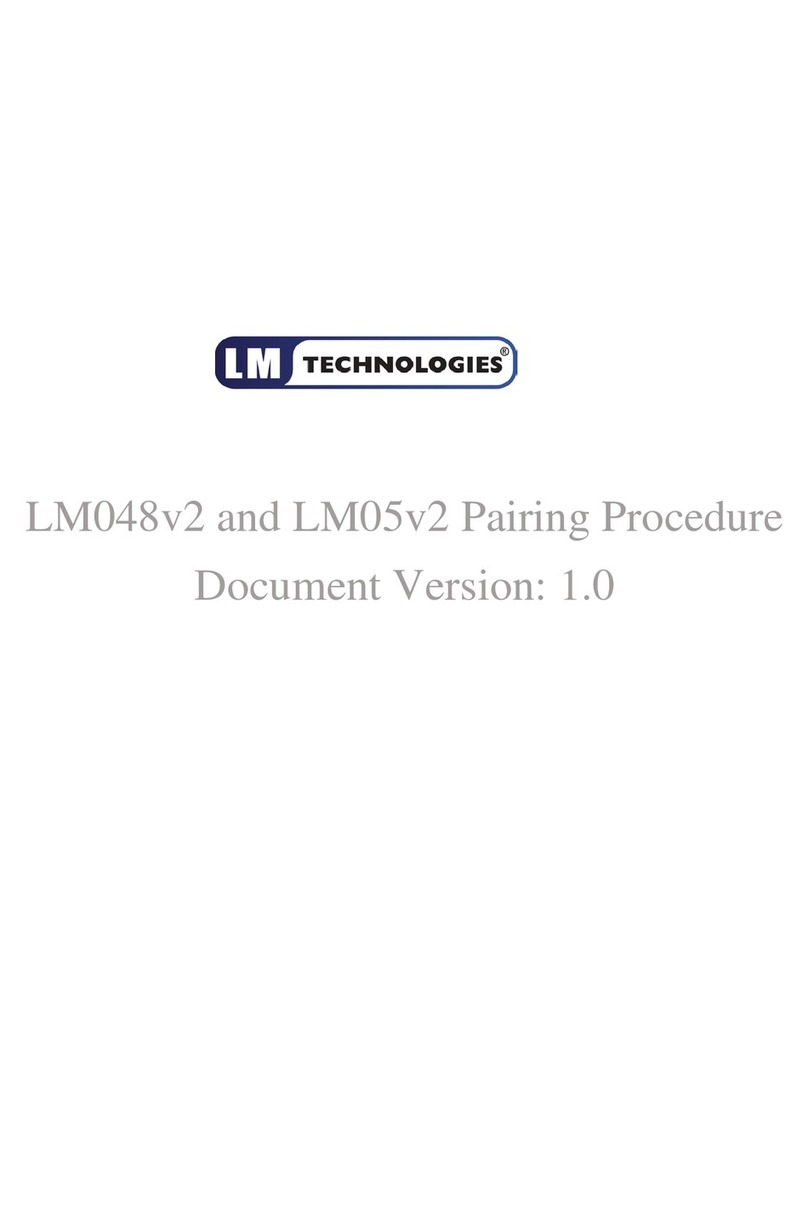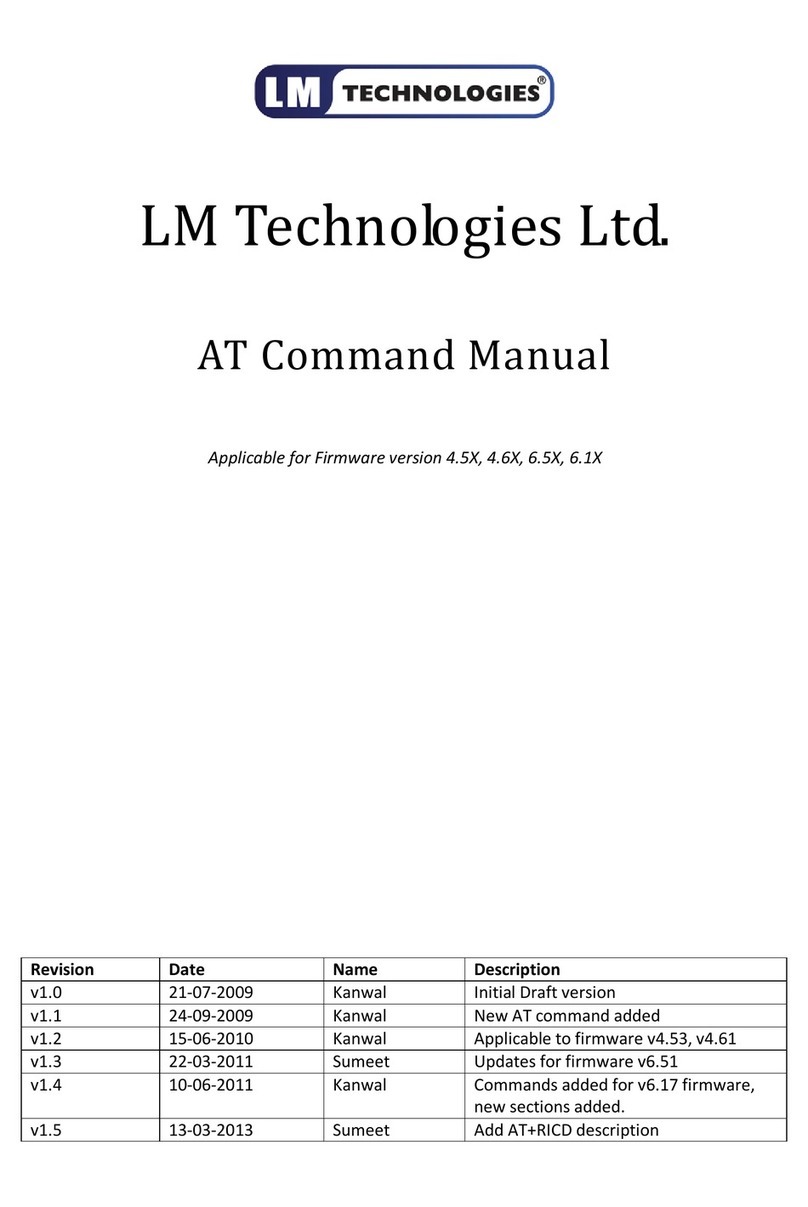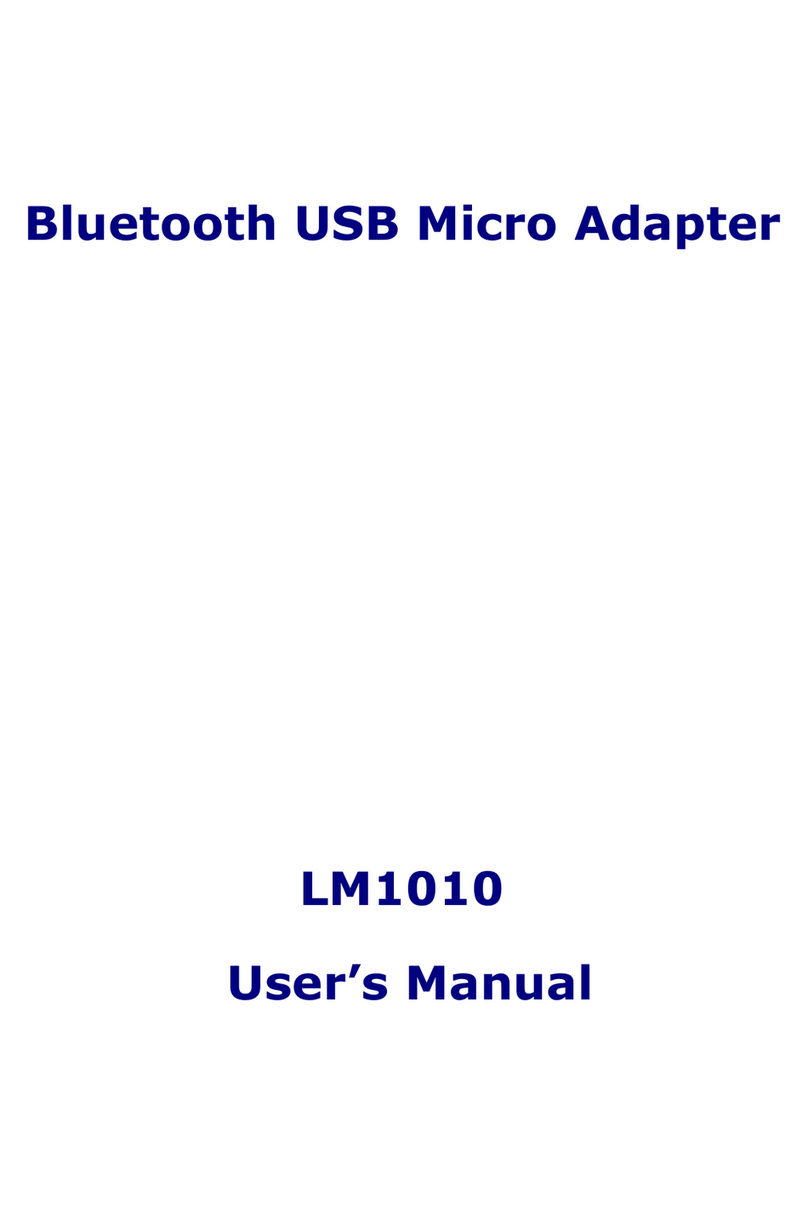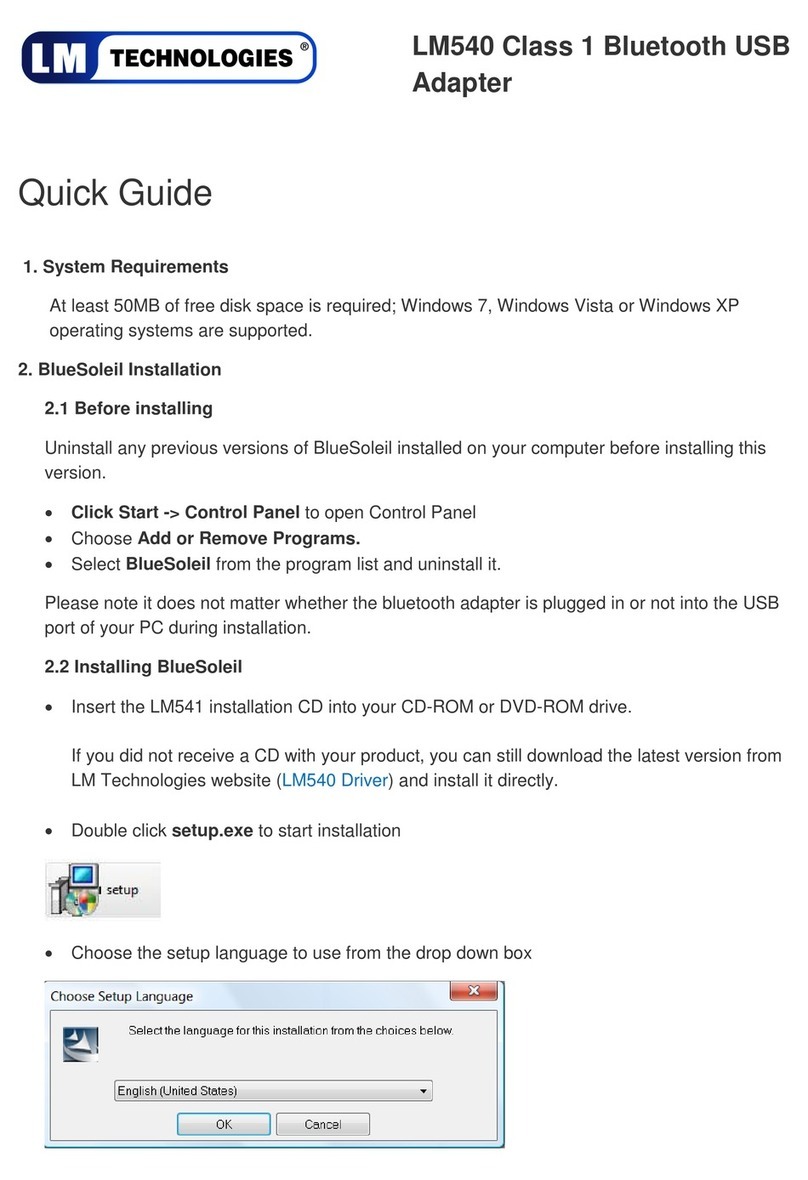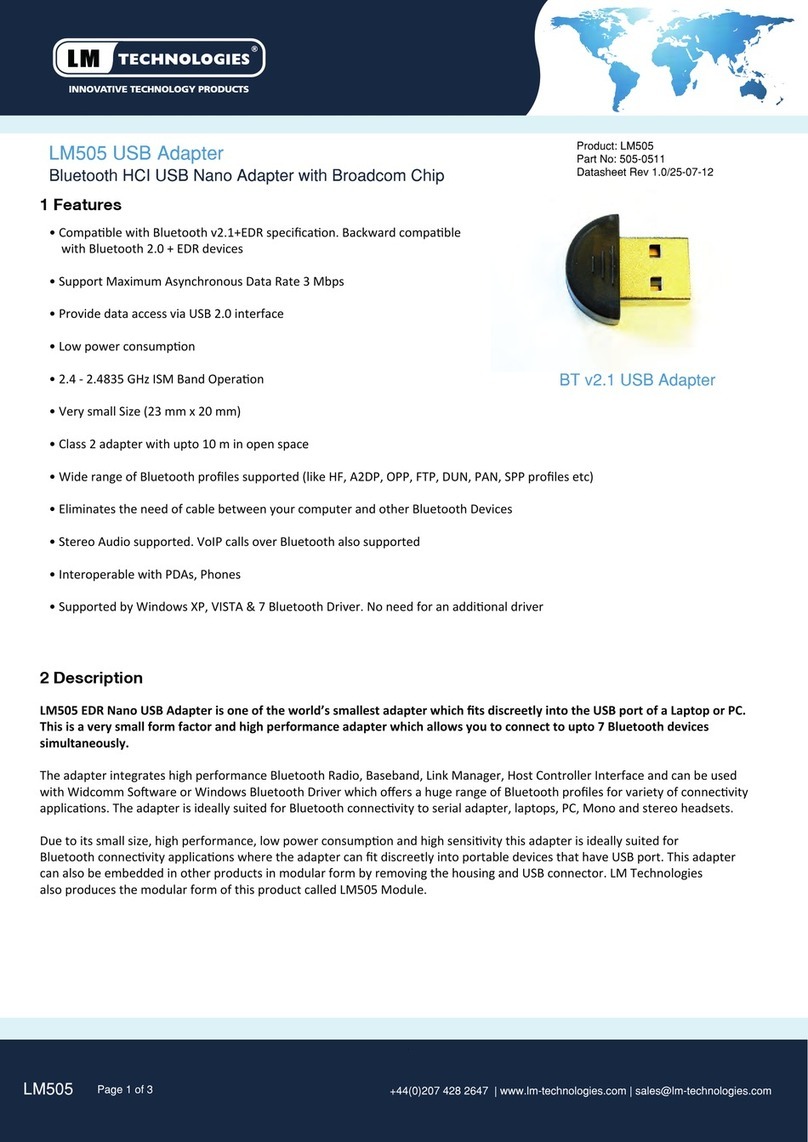7.2 Configuration Start-up
Step 1: Plug the adaptor into a COM port of PC.
Step 2: Power the adaptor on.
Step 3: Create a HyperTerminal file.
Step 4: On the interface of the new Hyper Terminal file, click Properties
Button.
Step 5: Select the COM port where the adaptor is attached to your PC
and set the port properties as described in section 7.1 Hyper Terminal
Settings.
Step 6: Input “A” in the file.
If no echo, that is, nothing is displayed when you input “A”, it indicates
that the baud rate is incorrect. Ensure that the baud rate is 19200 bps.
Step 7: Input “AT”, and then press <Enter>. “OK” is displayed.
If necessary, reprogram the configuration of adaptor using AT
commands. For related commands, please refer to section 7.5 AT
Command Set.
7.3 Master Role Configuration
You can use “AT+ROLEM” to change the adaptor to the master role.
When the adaptor is in the master role, you can use “AT+ACON-” to
manually set up a connection and “AT+FIND?” to find the device you
want to connect.
7.4 Configure Master-Slave adaptor pair
Please refer to configuration utility software (Section 8) to configure a
master slave adaptor pair. Once the configuration is done, the pair will
connect to each other automatically.
7.5 AT Command Set
The following is the AT command set for the local adaptor in the
command mode (that is, the local adaptor is in the disconnection state).
All the commands and parameters are case insensitive.
Please note “AT+FIND” command is available only when the adaptor is
in the manual master role. In other words, you should send
“AT+ROLEM”, “AT+ACON-” before sending “AT+FIND command“
Page 6