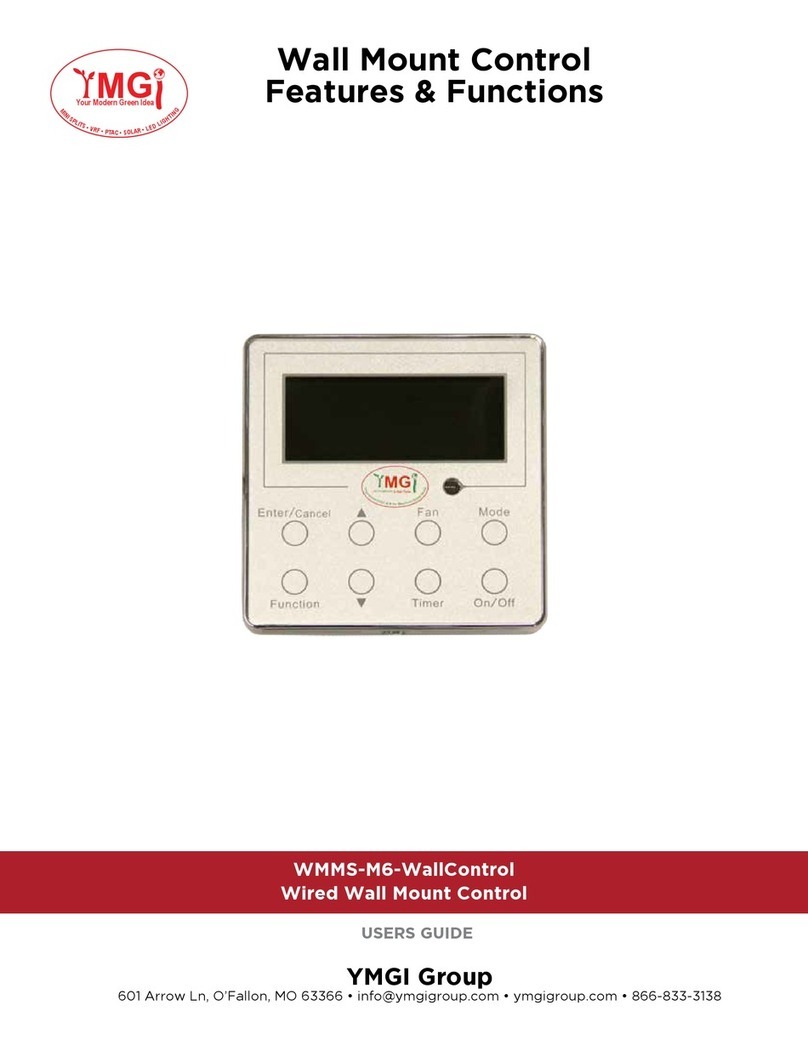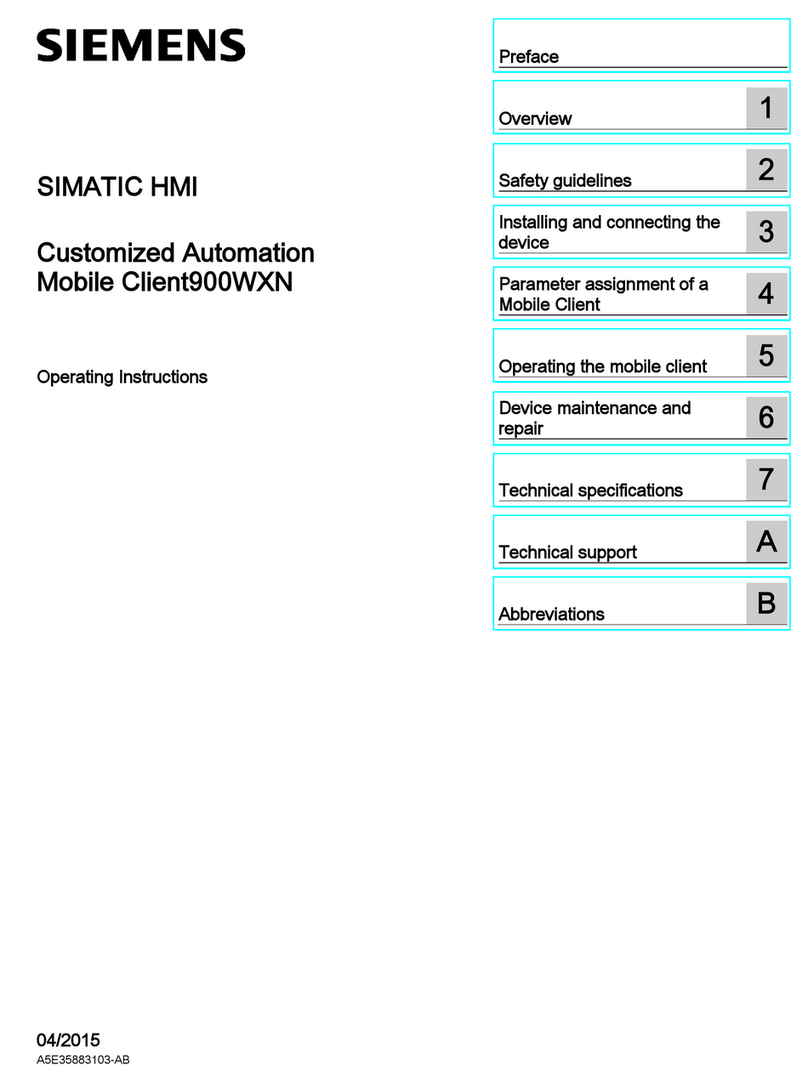LNC T6 Series User manual

寶元數控精密股份有限公司 1
LNC Technology Co., Ltd.
LNC- New T6-Series
O
Op
pe
er
ra
at
to
or
r’
’s
s
M
Ma
an
nu
ua
al
l
Leading Numerical Controller
LNC Technology Co., Ltd.
2013/9 Ver:V01.00.000(4408110124)


LNC-Lathe New T6-Series
Table of Content
LNC Technology Co., Ltd. I
Table of Content
1CNC Operation ......................................................................................1
1.1 Operation Devices Type ............................................................................................................... 1
1.2 LCD Display Device ......................................................................................................................2
1.3 Screen and Function Description ................................................................................................. 8
1.3.1 Display Screen Layout .....................................................................................................8
1.4 POS Function ...............................................................................................................................9
1.4.1 DIRMNG (File Management) .........................................................................................27
1.4.2 PROCHK (Program Checking) ......................................................................................38
1.4.3 MDI.................................................................................................................................40
1.4.4 COMM (Communication of Files(RS232)) ................................................................41
1.5 WEAR .........................................................................................................................................43
1.5.1 WEAR ............................................................................................................................43
1.5.2 GEOM (Geometry OFFSET)..........................................................................................46
1.5.3 W. SHIFT (Work Coordinate Shift) ................................................................................. 47
1.5.4 MACRO..........................................................................................................................48
1.5.5 WORK ............................................................................................................................50
1.6 LATHE EASY-CAM .....................................................................................................................51
1.6.1 Function Description ......................................................................................................51
1.6.2 Operation Procedure of How to Produce Working Path Program .................................51
1.6.3 Operation Screen and Function Key Instruction ............................................................53
1.7 GRAPH .......................................................................................................................................76
1.7.1 Function Introduction......................................................................................................76
1.7.2 GRAPH ..........................................................................................................................76
1.7.3 SET ................................................................................................................................77
1.8 DGNOS.......................................................................................................................................79
1.8.1 ALARM...........................................................................................................................79
1.8.2 IOCSA ............................................................................................................................83
1.8.3 MLC2..............................................................................................................................84
1.8.4 SYSTEM ........................................................................................................................87
1.8.5 Working Parameter Page...............................................................................................89
1.8.6 SYSUPD ........................................................................................................................90
1.9 SOFTPL ......................................................................................................................................99
1.10 PARAM .....................................................................................................................................101
1.10.1 PARAM.........................................................................................................................101

LNC-Lathe New T6-Series
Table of Content
II LNC Technology Co., Ltd.
1.10.2 USROPT ......................................................................................................................102
1.10.3 TLIM ............................................................................................................................. 104
1.10.4 NET SET ......................................................................................................................105
1.10.5 【Change password】................................................................................................. 111
1.10.6 【Switch user】........................................................................................................... 112
2OP Panel Operation........................................................................... 113
2.1 OP............................................................................................................................................. 113
2.2 LED SIGNAL............................................................................................................................. 114
2.3 AXIS SELECTION .................................................................................................................... 114
2.4 MODE SELECT ........................................................................................................................ 114
2.5 SPINDLE ROTATION& SPINDLE SPEED ADJUSTMENT SWITCH....................................... 116
2.6 Additional Function Selection ................................................................................................... 117
2.7 EMG-STOP............................................................................................................................... 119
2.8 CYCLE START&FEED HOLD .................................................................................................. 119
2.9 Feedrate/Rapid Rate Adjusting Button .....................................................................................120
2.10 PROGRAM PROTECTION LOCK............................................................................................121
2.11 POWER ON/OFF......................................................................................................................121
3RS232 COMMUNICATION SOFTWARE ............................................123
3.1 Transmission line preparation...................................................................................................123
3.2 PC end installation (use LNC ReCON 232 software) ...............................................................124
3.3 NC end......................................................................................................................................126
3.4 Communication (RS232)-【DNC file upload and download functions 】........................ 140
3.4.1 Path Program Upload & save (using ReCON software) ..............................................140
3.4.2 Path Program Upload & save (using ReCON software) ..............................................143
3.4.3 Path Program Upload & save (using general software)...............................................146
3.4.4Path Program Upload & save (using general software)...............................................150
3.5 Setting & Attention for USB to RS232 port ...............................................................................155

LNC-Lathe New T6-Series
CNC Operation
LNC Technology Co., Ltd. 1
1 CNC Operation
1.1 Operation Devices Type
The control panels can be divided into two units: LCD MONITOR and MDIOP. The MDIOP data input area is for
users to edit programs word by word, or edit setting. And MDIOP operation area is a panel for achieving different
working process, such as multiple function keys, keys and pulse generator (hand wheel) and etc. OP will have
different designs due to different tool machine designs. But, this system has one standard panel that can be
selected by tool machine producers. At below we will introduce LCD display device and MDIOP data input
area.MDIOP operation area will be introduced at the Chapter Two.
LCD MONITOR
MDIOP VERTICAL

LNC-Lathe New T6-Series
CNC Operation
2 LNC Technology Co., Ltd.
1.2 LCD Display Device
You will three types of function keys at the LCD display device:
1. Main Function Keys:There are 6 horizontal function buttons at bottom of LCD screen. Users can
choose the desired function button corresponding to those function selections at bottom of the display
screen by press them.
2. Sub-Function Keys:After choosing the main function button, there will be 5 vertical type buttons at the
left side of the monitor. It will show the content of sub-function. Pressing the corresponding function
button to select the wanted function.
3. Additional function keys:
(1). LCD switches(power ON/OFF)
(2). PS/2 Keyboard, can connect with keyboard to control.
(3). PS/2 Mouse, no support now.
Figure 1.2-1 LCD Display Device
Main
Sub

LNC-Lathe New T6-Series
CNC Operation
LNC Technology Co., Ltd. 3
MDIOP can divide into two sections.
1. MDI DATA INPUT AREA:For users to input data.
2. OP OPERATION AREA :For users to control operation.
1
1
2
1

LNC-Lathe New T6-Series
CNC Operation
4 LNC Technology Co., Ltd.
MDI DATA INPUT AREA:
A. CNC Function Keys
Name
Functions
Description
POS
POS
to display positions
PROG
PROG
to edit and to display program (with 1.Edit Mode2.Auto
Mode3.Manual Mode)
OFFSET
OFFSET
to set and to display tool offsest
GRAPH
GRAPH
to draw tool path
DGNOS
DGNOS
to display instance messge at DGNOS page
PARAM
PARAM
to display parameter screen
CNC Function Keys

LNC-Lathe New T6-Series
CNC Operation
LNC Technology Co., Ltd. 5
B. Character & Symbol Keys:
These characters, symbols and numbers are used for program editing and data key-in. There are some symbols
that are diminished down at right-bottom of these keys. If want to use these symbols, please press SHIFT and
the symbol key at the same time.
C. Editing Keys:
Alphabetical symbols
Numbers symbols
Editing Keys
Editing Keys

LNC-Lathe New T6-Series
CNC Operation
6 LNC Technology Co., Ltd.
Using these keys with cursor on the screen will be able to modify program, to set data and to change page.
Name
Editing
Description
RESET
Reset
/ /
/ /
Reset
/ /
/ /
1. To reset system to return default.
2. When alarm removing, cancel alarm.
3. When start working, to cancel working.
4. At edit mode, cursor returns to program head.
PAGE↑
To turn to the previous page.
PAGE↓
To turn to the next page.
Enter
1. Input at the data input area, press enter to confirm. The column
will be filled with the data.
2. At file management, move cursor to the file location, press
enter to open the file.
3. At edit mode, press enter to insert space line.
ESC
Esc
Esc
Return back
Note: this function will be valid under BIOS mode.
↑
Under edit mode, move cursor upper.
To move cursor upper.
↓
Under edit mode, move cursor down.
To move cursor down.
←
Under edit mode, move cursor left.
To move cursor left.

LNC-Lathe New T6-Series
CNC Operation
LNC Technology Co., Ltd. 7
Name
Editing
Description
→
Under edit mode, move cursor right.
To move cursor right.
Insert
Insert
To switch enter/replace characters modes.
Delete
Delete
To delete.
Space
Space
To key-in into empty space.
Shift
Shift
To key-in special symbols with use of symbol number keys.
Note: you need to press SHIFT and symbol buttons at the same
time.
Home
Home
To return cursor to the beginning of the sentence when editing
program.
End
End
To return cursor to the end of the sentence when editing program.
TAB
TAB
When editing program, to move cursor right with 8 space.
CAN
CAN
To cancel the previous character.

LNC-Lathe New T6-Series
CNC Operation
8 LNC Technology Co., Ltd.
1.3 Screen and Function Description
8 function groups in this controller: POS, PROG, OFFSET, CAM, GRAPH, DGNOS, SOFTPL and PARAM.
Using 【….】to indicate function keys at bottom and at right of the screen and using <….> to indicate keys on
MDI panel.
1.3.1 Display Screen Layout
1:Present designate file name
Note: Means the file name that controller is using now.
2:Present single block that is executed by controller
Note: Means the controller is using program to execute N file.
3:CNC mode signal
Note: 1.Edit mode 2.auto mode 3.manual mode 4.MPG 5.quick locate 6.continuous jog 7.return reference
point
4:Machine condition signal
Note: 1.Preparation unfinished 2.preparation complete 3.start to work 4.machine pause 5.block stop
5:Wrong alarm/warning message
Note: 1.Alarm 2.Waring
1
2
3
4
5
6
7
8
9
10

LNC-Lathe New T6-Series
CNC Operation
LNC Technology Co., Ltd. 9
6:Simply message hint area
Note: Controller offers a simple message to remind users.
7:Input area
Note: Controller offer users to input data.
8:Display range
Note: Each function groups to display changes
9:Main function button display
Note: This area is for main function buttons to use.
10:Sub-function button display
Note: This area is for sub-function buttons to use.
1.4 POS Function
You will see POS page when you enter this system, or you can press <POS> key to enter into the coordinate
display screen. Users will be able to choose 6 screen displays by pressing those function keys which are
【ABS.】, 【REL.】, 【MAC.】, 【RST】and 【QUIT】. There are some command information that will is displayed
in those screens, which will be described separately as following:
POS Function Display Screen
ABS
situation

LNC-Lathe New T6-Series
CNC Operation
10 LNC Technology Co., Ltd.
Actual Feed Rate
Feedrate(mm/min):Feed rate of servo structure-is the composite speed for each servo axis. Unit is mm/min.
Feedrate percentage(%):Feedrate percentage-with the federate dial to choose 15 selections from 0% to 150%.
Quick feed percentage (%):Quick feed percentage-with the quick feed button to have 4 selections of <LOW>、
<25%>、<50%>、<100%>.
Time:Current time.
Rotation situation
Rotational speed (rpm/min):Current spindle actual rotation. Unit is rpm/min.
Rotational speed percentage(%):Rotational speed percentage-with rotation button<UP>、<DOWN> to have 12
selections of 0%~120%.
Hint message display situation
Message:According to system situation, there are 7 messages as below :F0(current federate is 0)、 SBK(single
block)、 BDT(selective block jog)、 DRN(dry run)、 MLK(machine lock)、 OPS(optional program pause)、
ABS(absolute encoder reader)
Situation of CUT, RUN, CNT
CUT(H”M”S):Every time when users press Cycle Start button, cutting time will reset(return zero) and start to time
again until this working process finish.
RUN(H”M):Running time is the total cutting time after every booting, until the system shuts down, the time will be
reset to be zero. You can also use【TIME CLEAR】to make it to be zero.

LNC-Lathe New T6-Series
CNC Operation
LNC Technology Co., Ltd. 11
CNT(current working pieces/max working pieces):when CNC program reads M02, M30 or other M code at the
end, system will sum up working pieces, this function need to use Pr.0089 and PLC to work.
【ABSOLUTE COORDINATE】
Pressing【ABS.】to enter into absolute coordinate screen. Details will be shown in bigger words at the upper left
side of the screen. Using the program home (means the workpiece coordinate) to show tool’s current location,
the absolute coordinate will be changed according to the movement of tool. This is called absolute coordinate
Absolute coordinate is the program coordinate, which is [present value –tool offset = program value.]
ABS

LNC-Lathe New T6-Series
CNC Operation
12 LNC Technology Co., Ltd.
【Time Clear】
Press 【Time Clear】to delete current total running time.
【Workpiece Clear】
Press 【Workpiece Clear】to delete current workpiece-make it to be zero.

LNC-Lathe New T6-Series
CNC Operation
LNC Technology Co., Ltd. 13
【Initial Workpiece】
Press 【Initial Workpiece】to change current workpiece-make it to be ten.
【Max Workpiece】
Press 【Max Workpiece】to change current max. workpiece-make it to be 100. When it comes to be 100 pieces,
the controller will notify the workpieces have reached target.

LNC-Lathe New T6-Series
CNC Operation
14 LNC Technology Co., Ltd.
【RELATIVE COORDINATE】
Pressing 【REL.】to enter into the relative coordinate screen. Details will be shown in bigger words at the upper
left side of the screen. The relative coordinate system means the distance between the present position and any
point that is decided by users. So users can set the relative coordinate value to zero at anytime, or enter the
non-zero value directly.
The way for relative coordinate to return zero:
If want to set the 3 axes relative coordinate values to zero separately or at the same time, users only need to
press the corresponding sub-function buttons 【CLR. X】, 【CLR. Y】, 【CLR. Z】, 【CLR. ALL】to execute
the corresponding clean.
Setting way for relative coordinate:
If you want to reset the coordinate value and to let X coordinate to 100.00, Y coordinate to 200.000 and Z
coordinate to 300.000, only need to set X100, Y200, Z300. Then, pressing <INPUT> to reset the coordinate
value immediately.
REL

LNC-Lathe New T6-Series
CNC Operation
LNC Technology Co., Ltd. 15
【MACHINERY COORDINATE】
Pressing【MAC.】to enter into the relative coordinate screen. Details will be shown in bigger words at the upper
left side of the screen.
Machine coordinate is the distance of the present position corresponding to the reference point
Note:Each machine has its own reference point. For safety concern, please looking for the reference point
whenever reboot machine before executing work.
MAC

LNC-Lathe New T6-Series
CNC Operation
16 LNC Technology Co., Ltd.
【HANDLE】
At the auto mode to press【HANDLE】, users can use MPG interruption to increase or decrease the movement
of tool to change the tool path.
Note:Because the absolute coordinate will not be changed by MPG interruption, therefore the tool path later will
have certain offset with original program path. This offset need to be modified by manual return zero to
clear. And about the offset value, you can refer to MPG coordinate.
About this detailed function, you can refer to maintenance manual-MPG interruption signal selection chapter.
(C BITS 066 ~ 071)and MPG rates(REGISTER 014)
ABS
will not change because of MPG interruption to show program coordinate.
REL
will not change because of MPG interruption.
MAC
will change because of MPG interruption to chow exact position of machine.
HANDLE
coordinate
Table of contents
Other LNC Controllers manuals
Popular Controllers manuals by other brands

Phocos
Phocos CIS-N-MPPT 85/15 user manual

Mitsubishi Electric
Mitsubishi Electric MR-JET user manual

KMC Controls
KMC Controls MEP-3001 Installation and operation guide

Victron energy
Victron energy SmartSolar MPPT 150/35 manual

PRECISION DIGITAL
PRECISION DIGITAL ProVu Series instruction manual
JUMO
JUMO DICON touch manual