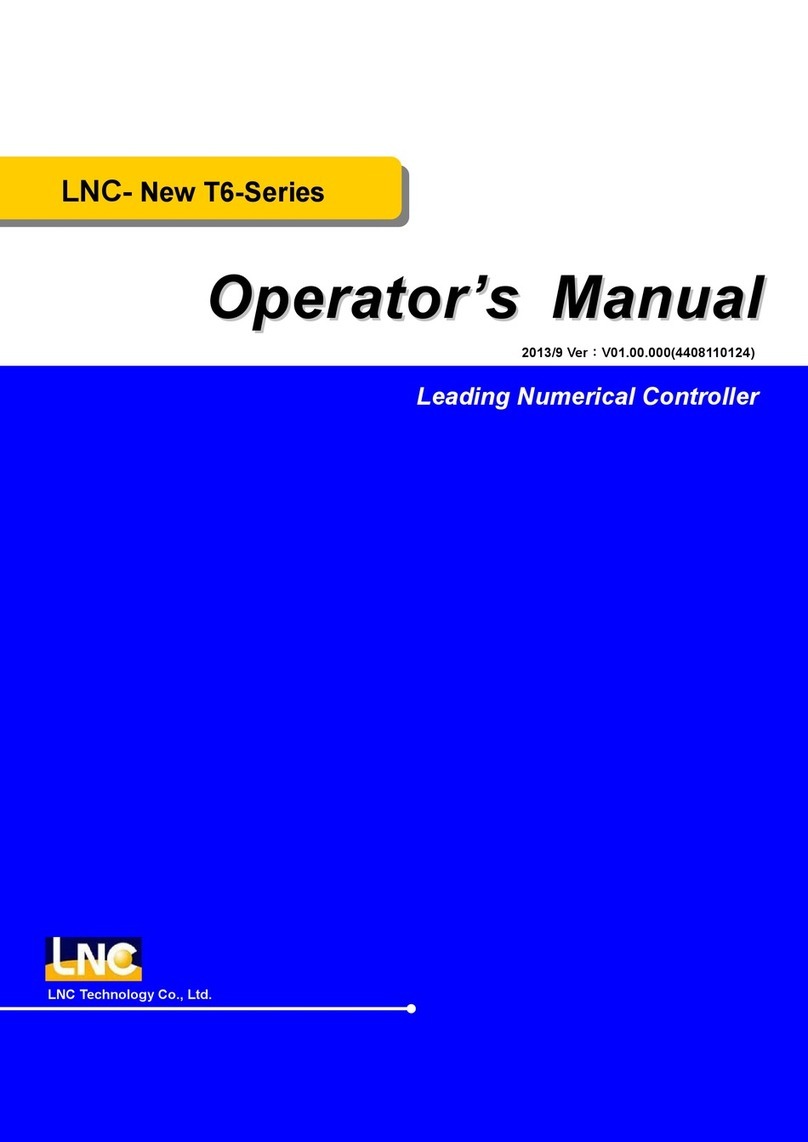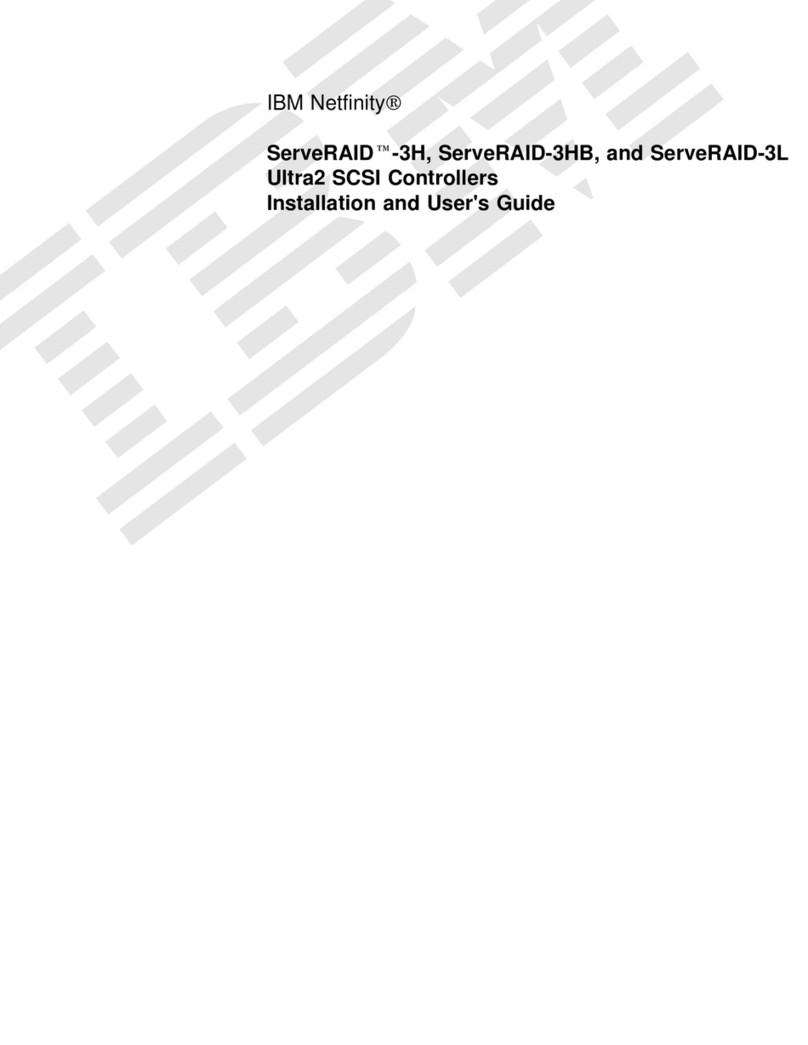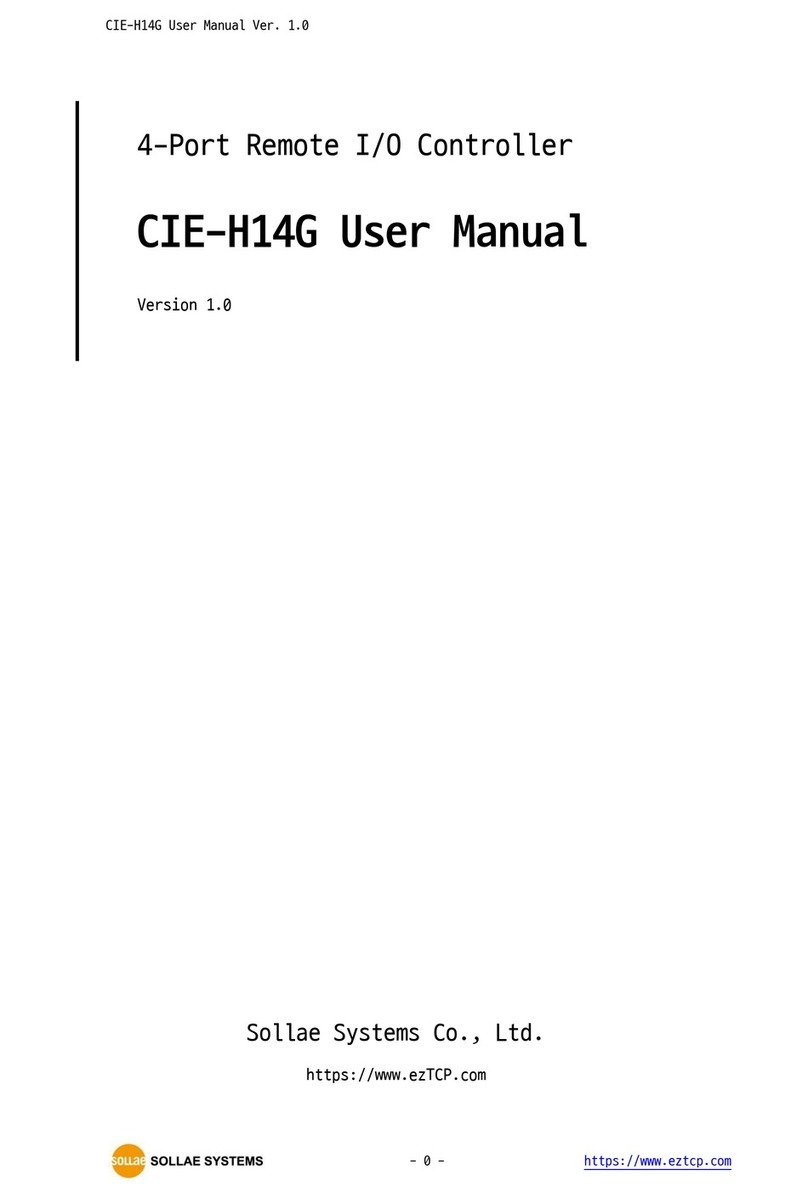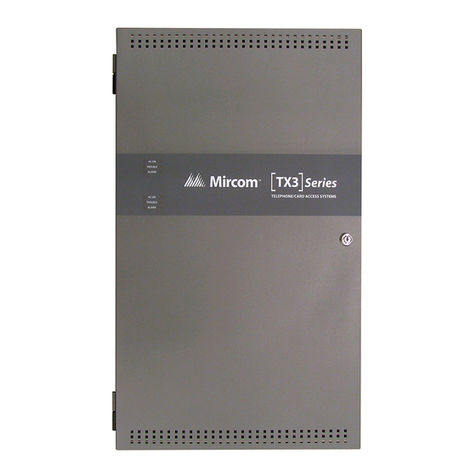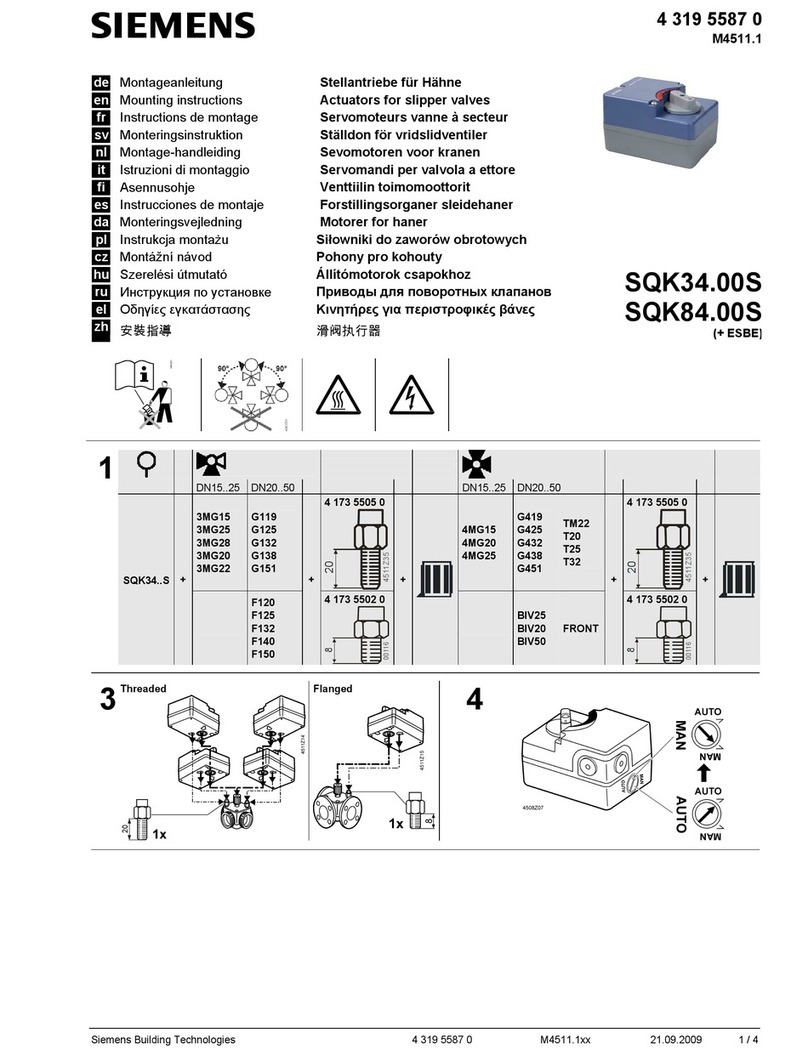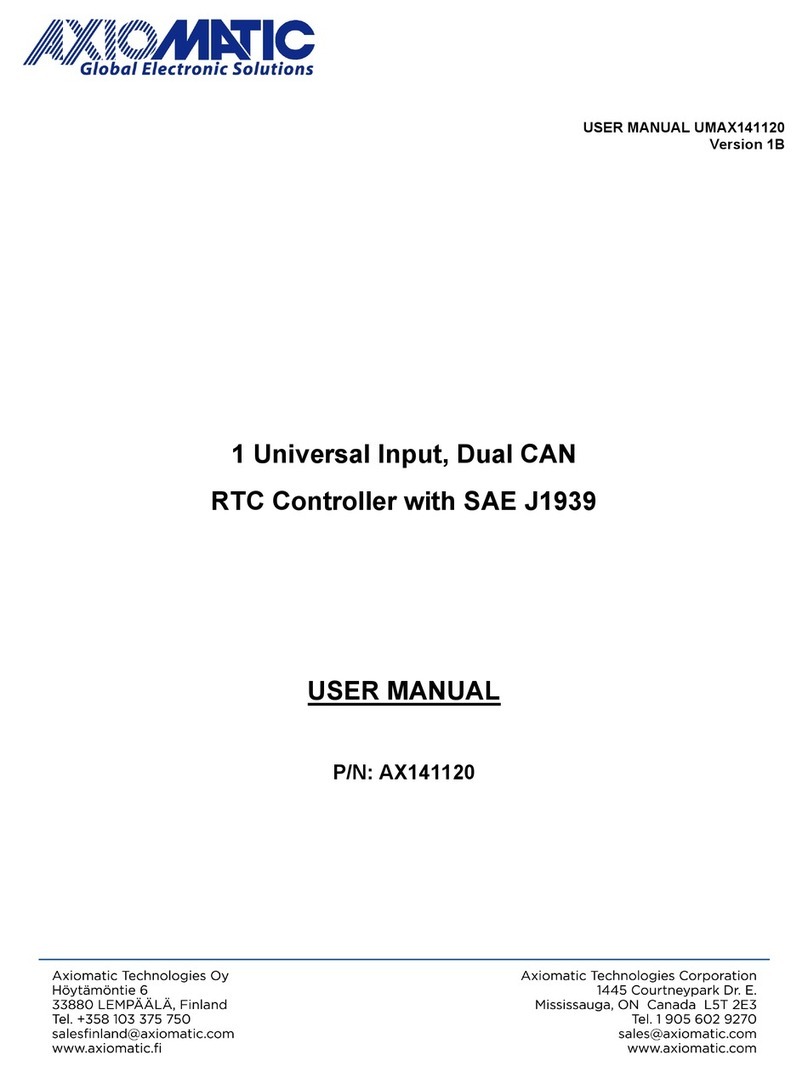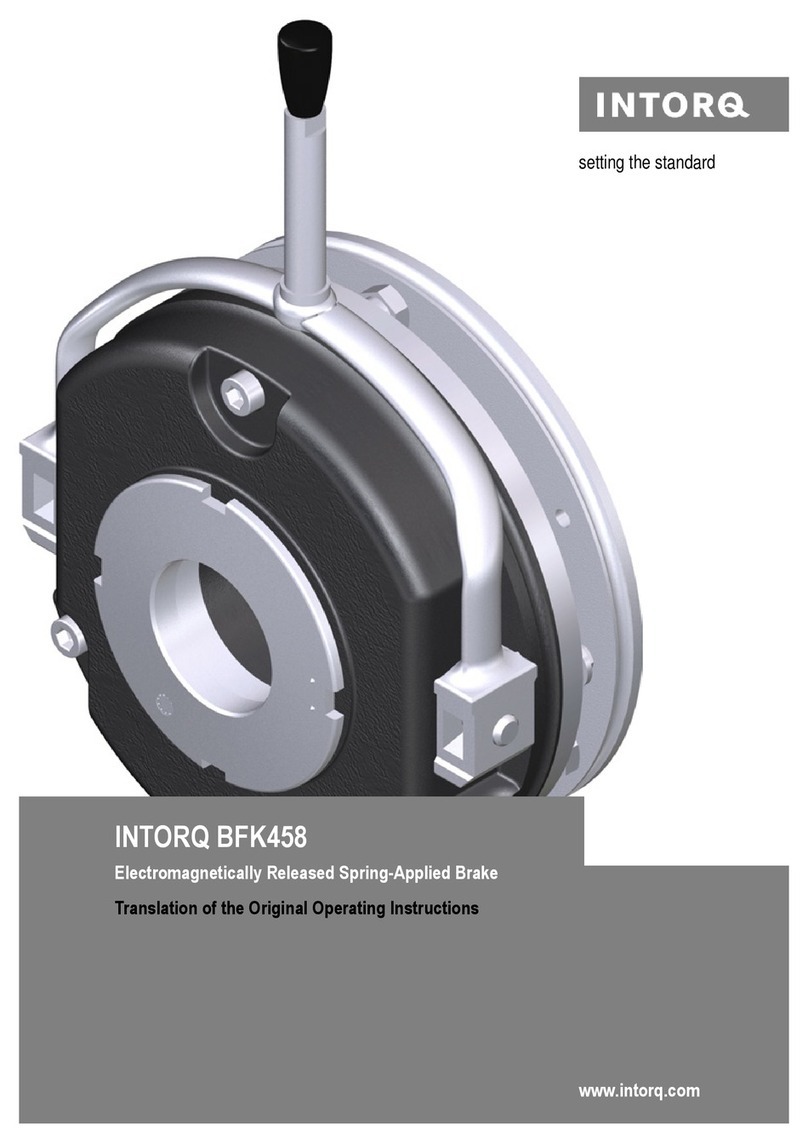LNC Robot Series Troubleshooting guide

Joint Manipulator - Software Operation Manual
Error! Use the Start tab to apply title 1 to the words you want to display here.
Advantech LNC Technology Co., Ltd. 1
Robot Series
Joint Robot - Basic Operation and Program Manual
Leading Numerical Controller
2018/12 Ver:V09.00

Joint Robot Manipulator - Software Operation Manual
Advantech LNC Technology Co., Ltd. 2
1. Content
1. Content ..................................................................................................................................... 2
2. Instructions of handheld box and screen configuration ........................................................... 6
2.1. Shape of handheld box ............................................................................................ 6
2.2. Instructions for screen configuration ....................................................................... 7
2.3. Title Bar ................................................................................................................... 8
2.4. Right quick-operating area ...................................................................................... 9
2.5. Left function menu ................................................................................................ 10
3. Common pages ...................................................................................................................... 11
3.1. Startup .................................................................................................................... 11
3.2. Permissions ............................................................................................................ 12
3.3. Coordinates ............................................................................................................ 13
3.3.1. Coordinate system and settings ..................................................................... 13
3.3.2. Current coordinates display ........................................................................... 14
3.3.3. Operation for motions .................................................................................... 15
3.4. IO ........................................................................................................................... 15
3.5. Alarm warning page .............................................................................................. 17
4. Introduction to basic concepts ............................................................................................... 18
4.1. Introduction to space coordinates (position and attitude) ...................................... 18
4.2. Various coordinates and their relevance ................................................................ 20
4.3. Fast moving ........................................................................................................... 21
4.4. Path motions .......................................................................................................... 21
5. Maintenance and teaching mode ........................................................................................... 24
5.1. Button names ......................................................................................................... 24
5.2. Mode description ................................................................................................... 24
5.3. Differences between handwheel and non-handwheel modes ................................ 25
5.4. Coordinate system selection during motions ......................................................... 26
5.5. Direction rotation in teaching mode ...................................................................... 27
6. Tools ...................................................................................................................................... 28
7. Point record ............................................................................................................................ 30
8. Security point ......................................................................................................................... 31
9. Coordinate system ................................................................................................................. 32
10. Introduction to operation interface of program page ............................................................. 34
10.1. Teaching mode ....................................................................................................... 34
10.1.1. Block operation .............................................................................................. 34
10.1.2. Recording ....................................................................................................... 35
10.1.3. Basic instructions ........................................................................................... 36

Joint Robot Manipulator - Software Operation Manual
Advantech LNC Technology Co., Ltd. 3
10.1.4. Extended instruction ...................................................................................... 36
10.1.5. Editing columns ............................................................................................. 36
10.2. Automatic mode .................................................................................................. 37
10.3. Process of editing and running the program .......................................................... 38
10.3.1. Creating or opening a file .............................................................................. 38
10.3.2. "Record" continuous track and IO motion ..................................................... 38
10.3.3. "Step", "Forward", "Back" function confirmation and correction track ........ 39
10.3.4. Handwheel run test ........................................................................................ 39
10.3.5. Operation observation of "Repeat" ................................................................ 40
11. Introduction to program page instructions ............................................................................. 41
11.1. Basic instructions ................................................................................................... 41
11.1.1. Process Control .............................................................................................. 41
11.1.2. Waiting type ................................................................................................... 43
11.1.3. Status setting .................................................................................................. 44
11.1.4. Motion command ........................................................................................... 45
11.1.5. Function module calling ................................................................................ 48
11.2. Extended instructions ............................................................................................ 50
12. Use coordinate system to simplify programming and maintenance ...................................... 60
12.1. Setting XYZABC directly ..................................................................................... 60
12.2. World Record XYZ ................................................................................................ 60
12.3. World record XYZABC ......................................................................................... 60
12.4. Coordinate system record ...................................................................................... 61
12.5. Current position and attitude ................................................................................. 61
12.6. Dynamic position and attitude ............................................................................... 61
12.7. Joint record ............................................................................................................ 62
12.8. Setting the joint coordinates directly ..................................................................... 62
12.9. Re-offset direct setting ........................................................................................... 62
12.10. Re-offset dynamic setting ...................................................................................... 62
13. List ......................................................................................................................................... 63
13.1. Put the program into the list .................................................................................. 63
13.2. Select to execute .................................................................................................... 64
13.3. Appoint to execute ................................................................................................. 64
14. Composition of Program Modularization .............................................................................. 66
14.1. Calling program files ............................................................................................. 66
14.2. Calling O files ........................................................................................................ 67
14.3. Calling G files ........................................................................................................ 69
15. NC Editing ............................................................................................................................. 71
15.1. Types of files.......................................................................................................... 71

Joint Robot Manipulator - Software Operation Manual
Advantech LNC Technology Co., Ltd. 4
15.2. Viewing and editing methods ................................................................................ 72
16. NC execution ......................................................................................................................... 73
16.1. Runnable files ........................................................................................................ 74
16.2. Viewing mode ........................................................................................................ 74
17. Description of use of system G code ..................................................................................... 76
17.1. Fast moving (G0, G1T2), direct moveing (G1T4) ................................................ 76
17.2. Path movement (G1, G1T5) .................................................................................. 77
17.2.1. Linear (S0) ..................................................................................................... 78
17.2.2. Arc Transition (S1) ........................................................................................ 78
17.2.3. Arc midpoint (S2) .......................................................................................... 79
17.2.4. Arc Center (S3) .............................................................................................. 79
17.2.5. Arc End Point (S4) ........................................................................................ 79
17.3. Clockwise arc and counterclockwise arc (G2, G3) ............................................... 79
17.4. Wait (G4) ............................................................................................................... 80
17.5. Switch tool parameters (G5) .................................................................................. 80
17.6. Switch coordinate inversion mode (G6) ................................................................ 81
17.7. Set the path process (G7) ....................................................................................... 81
17.8. Wait for arrival of interrupt counting (G8) ............................................................ 82
17.9. Wait correct arrival (G9) ........................................................................................ 82
17.10. Joint Record Movement (G10) .............................................................................. 82
17.11. World record movement (G11) .............................................................................. 82
17.12. Set whether the command of the axis output (G13) .............................................. 83
17.13. Get the world coordinates (G17, G1T17) of the final position ............................. 83
17.14. Get the work coordinate(G18, G1T18) of the final position ................................. 83
17.15. Get the joint coordinates (G19, G1T19) of the final position ............................... 84
17.16. Wait for Point I(G20) ............................................................................................. 84
17.17. Wait for R value (G21) .......................................................................................... 84
17.18. Set O(G22) ............................................................................................................. 85
17.19. Set R(G23) ............................................................................................................. 86
17.20. Sensing point I stop (Rbit comparison) (G31) ....................................................... 86
17.21. Sensing torque stop (R value comparison) (G32) ................................................. 87
17.22. Coordinate system re-offset (G52) ........................................................................ 88
17.23. Set the work coordinate system (G54) .................................................................. 89
17.23.1. The offset of position and attitude specified directly by O0 (preset) ............ 89
17.23.2. O1 uses position XYZ in the world record .................................................... 89
17.23.3. O2 uses position and attitude XYZABC in world records ............................ 89
17.23.4. O3 uses coordinate system records ................................................................ 89
17.23.5. O4 uses the current position and attitude ....................................................... 89

Joint Robot Manipulator - Software Operation Manual
Advantech LNC Technology Co., Ltd. 5
17.23.6. O5 uses dynamic position .............................................................................. 89
17.23.7. O6 uses joint records ..................................................................................... 89
17.23.8. O7 directly set joint coordinates .................................................................... 90
17.23.9. O8 directly set re-offset ................................................................................. 90
17.23.10. O9 re-offset dynamic setting ................................................................. 90
17.24. Rotating the coordinate system (G55) ................................................................... 90
17.25. Coordinated coordinate system (G56) ................................................................... 90
17.26. Bulk separating axis coordinate system (G57) ...................................................... 90
17.27. Start dynamic compensation (G61) ....................................................................... 91
17.28. Turn off dynamic compensation (G60) ................................................................. 91
17.29. Interpolation table conversion (G69) ..................................................................... 91
17.30. Set the flexibility level (G89) ................................................................................ 91
17.31. Set the synthetic acceleration/deceleration time (G90) ......................................... 92
17.32. Set the shaft speed smoothing time (G91) ............................................................. 92
17.33. Set the shaft speed tolerance (G92) ....................................................................... 92
17.34. Serve lag eliminates and updates coordinates (G95) ............................................. 92
17.35. Update coordinates (G96) ...................................................................................... 92
18. Macro syntax ......................................................................................................................... 93
18.1. Variables ................................................................................................................ 93
18.1.1. Regional variables: ........................................................................................ 93
18.1.2. Global Variables: ........................................................................................... 93
18.2. Core resource IOCSAR access .............................................................................. 93
18.3. Mathematical fnctions ........................................................................................... 94
18.4. Program flow control ............................................................................................. 95

Joint Robot Manipulator - Software Operation Manual
Advantech LNC Technology Co., Ltd. 6
2. Instructions of handheld box and screen configuration
2.1. Shape of handheld box
User-defined button functions
Screen lock function, refer to the description of following sections
The light signal shows the current alarm and the button reset
system (equivalent to the reset button on the screen)
Other buttons Refer to the description of following sections
Handwheel Emergency USB interface
Rate
percentage
adjustment
Start
Pause
Stop
Custom
button
F1F2
Screen lock
Operating
mode
switch
Manual operating coordinate system selection,
handwheel operation switching rate multiplier
(x1, x10, x100), axial key (J1~J9)
System reset button
Screen

Joint Robot Manipulator - Software Operation Manual
Advantech LNC Technology Co., Ltd. 7
2.2. Instructions for screen configuration
Title Bar
Page Display Area
Left Function Menu Area Right Quick-operating Area

Joint Robot Manipulator - Software Operation Manual
Advantech LNC Technology Co., Ltd. 8
2.3. Title Bar
Display the system version number, the current login level,
click on this area to enter the permissions page.
This area will display the coordinate values in this
coordinate system according to the system mode
(maintenance, automatic, teaching), and the selected
coordinate system (world, work, tools, joints).
Screen lock function: Clicking three times in this area
continuously allows the system to enter the screen lock
state. It needs to enter the correct password to operate. If
you click Cancel, it will display a small square of "Forbid"
in the upper right corner. Click it and the password
window will pop up again.
Click on the upper half to switch
the start status of servo.
Displays the rate percentage of the system operating speed
in the current system state and automatic mode.
Not ready:It will stay in this state until the coordinates of
any of the motors are not confirmed. In this state, the
automatic mode cannot be used, and the teaching mode
operation can only be the joint coordinates.
Ready:When the coordinates of each motor have been
confirmed, it will become ready to complete. After the
being ready, there is a way to enter the "automatic mode",
because the kinematics calculation path of the robot is
meaningful after the coordinates of the axes of the system

Joint Robot Manipulator - Software Operation Manual
Advantech LNC Technology Co., Ltd. 9
are correct.
Operating:The automatic program is running.
Pause, section stop: The system is running but enters the
pause state for any reason.
Teaching: Performing teaching.
Enter the link between the coordinate page and the IO
page.
Prompt whether the system currently has an alarm
warning. Click on the alarm warning area to display the
current content of alarm warning. Click "Reset" to clear
the current alarm warning if the establishment condition
for the alarm warning has disappeared.
Press this button to switch the A870 to put the system into
an emergency stop state.
The system's emergency stop can be triggered by multiple
sources: handheld box, upper software, electric cabinet,
external signal...
2.4. Right quick-operating area
Handwheel mode: switch whether to operate with the handwheel
Automatic mode: adjust the percentage of speed during
automatic operation
Maintenance and teaching mode: adjust the speed percentage
during manual operation
Make the program running in automatic mode enter the pause
state.

Joint Robot Manipulator - Software Operation Manual
Advantech LNC Technology Co., Ltd. 10
These three buttons switch system modes:
Maintenance mode: Perform operation control of a single motor.
Usually used for the time of debugging.
Auto: Used to launch a program or to operate a specific action
on each page.
Teaching: Move with the coordinate system direction such as
"world", "work", "tool" and "joint" as a reference.
2.5. Left function menu
The buttons displayed on the left are arranged as standard version of the function
items, which can edit the page and add the linked function buttons according to
the application requirements.
Each button is linked to the corresponding function page, and the description of
each page is described in the following sections.

Joint Robot Manipulator - Software Operation Manual
Advantech LNC Technology Co., Ltd. 11
3. Common pages
3.1. Startup
When the system starts, the “Startup” page will be displayed first, through which you can see the
coordinate status of each axis. The number in the “Status” column represents the result of setting
the coordinates, 23 represents the completion of setting coordinates, and the remaining numbers
represent “Unsettings", "Settings" or "Settings failure".
Automatically set coordinates:
Press this button in the automatic mode to automatically execute the program of setting the
coordinates.
Note 1: If the control mode is bus absolute, this function is unnecessary. Normally, the
coordinate reset will be completed automatically after each emergency stop state is released.
Note 2: The operation of setting the coordinates will be different depending on the use of
"absolute motor". If "absolute motor" is used, the set coordinates will directly read the motor's
encoder and convert it to the coordinates in the controller, there will be no actual mechanism
movement; If a "non-absolute motor" is used, there will be an actual mechanism movement to
find the reference point (origin sensor or Z-phase signal).
Back to the calibration point:
In the "teaching" mode, the mechanism may gradually move toward the coordinates of the
calibration point when pressed, and stop when it arrives or is released.
Accumulated motion time:

Joint Robot Manipulator - Software Operation Manual
Advantech LNC Technology Co., Ltd. 12
This time will accumulate as long as any motor has an motion.
Reset motion time:
When pressed, the accumulated motion time can be reset to zero.
3.2. Permissions
This system is divided into five types of permissions:
0. Operator: end-user operator, responsible for operating the machine. This is the permission
preset when startup.
1. Manager: The management of the end-user, responsible for the editing and writing of the
program. Please ask the factory personnel for the factory default password.
2. Developer: Used by the motion process developer to write the motion process. Please ask the
machine factory for the default password.
3. Machinery factory: used by the machinery factory that manufactures robots, responsible for
robot debugging, origin calibration, limit and authorization settings. Please ask the machine
factory for the default password.
4. System level: used by the person responsible for system settings, responsible for the robot's
mechanism and motor parameter settings. Please ask the machine factory for the default
password.
The default permission of the system after startup is the operator.
The method of login permission: Click on one of the manager, developer, and machine factory to
pop up the password input screen. After inputting correctly, you can see the functions that can be
performed.

Joint Robot Manipulator - Software Operation Manual
Advantech LNC Technology Co., Ltd. 13
Logout: Simply press the "Logout" button.
Change password: Enter the current password, new password, confirm password and press
"Change".
3.3. Coordinates
This page contains coordinate system display and setting, coordinate display, coordinate motion
function. When login with administrator or above and in the "teaching" mode, all functions of
this page can just be used.
3.3.1. Coordinate system and settings

Joint Robot Manipulator - Software Operation Manual
Advantech LNC Technology Co., Ltd. 14
Preset bar: When startup, the system will set this set
value to the current work coordinate system. You can
enter a value on the content of the field.
Coordinate system bar: The value of the work coordinate
system currently in use, which can be entered in the
content of the field.
Select preset: re-apply the setting of the preset coordinate
system to the work coordinate system.
Select current: Set the current world coordinates to the
coordinate system value. You can also click on a field
in the world coordinates to set the value of the field to
the current coordinate system.
Set as preset: Set the current coordinate system value to
the default coordinate system for the next startup.
Origin:Move straight to the origin of the coordinate
system (move when pressed and stop when released.)
Calibration point:To the calibration point position
marked on the startup page (move when pressed and
stop when released).
3.3.2. Current coordinates display
Display current world coordinates,
work coordinates, tool coordinates
Span: Zero the current tool coordinates to
understand the distance of the
motion.
Note 1: From the tool coordinate
information, the relative relationship
between the current point and the
point when the span is pressed can
be known.
Note 2: When the "tool" of the coordinate
selection is pressed, it is equivalent
to pressing the Span key.
Path rollback: system automatically
records the path that has been
traveled. This function can be used

Joint Robot Manipulator - Software Operation Manual
Advantech LNC Technology Co., Ltd. 15
to reverse back according to the path
that has traveled. In the automatic
mode, it moves when this button is
pressed and stops when released.
Reset:equivalent to the reset function on
the title bar
Close:Close window of coordinate page
3.3.3. Operation for motions
Coordinate selection:
You can select the coordinates of "World", "Work" and "Joint".
Coordinate input:
You can click the coordinate value field to input the value directly,
or press “Select Current” to bring the current coordinate value first,
and then modify it for specific items.
Move to coordinates:
Press "To" to move to the target coordinate value, and stop when it
is released.
3.4. IO

Joint Robot Manipulator - Software Operation Manual
Advantech LNC Technology Co., Ltd. 16
This page displays system built-in resources along with user-defined resources.
DI : Digital input signal
DO : Digital output signal
AI : Analog input
AO : Analog output
TCI : Temperature sensing input
R : Register
G : G-code
M : M-code
Ins : Insert macro
Update: Used in the development phase of the developer to re-read the contents of definition
files of the resources.
Cancel: Close this window
Note 1: The sample files of the user-defined resource can be obtained from
ReconTool/File/language/UserString_0000.str

Joint Robot Manipulator - Software Operation Manual
Advantech LNC Technology Co., Ltd. 17
3.5. Alarm warning page
This page shows current and historical alarms and warnings.
Note 1: The user-defined alarm warning exists in ReconTool/file/language/UserAlarm_0000.str,
which can be downloaded and edited, and then uploaded to overwrite the original file. The alarm
range is from R29000.00 to R29049.31, and the warning range is from R29050.00 to R29099.31.

Joint Robot Manipulator - Software Operation Manual
Advantech LNC Technology Co., Ltd. 18
4. Introduction to basic concepts
4.1. Introduction to space coordinates (position and attitude)
The coordinates of the manipulator generally refer to the position and attitude of the end point.
Refer to the figure below, which is a six-joint manipulator with a schematic diagram of an
additional tool. The following is a description of the coordinates of the LNC joint robot:
Pbase (the origin of world coordinates) is defined in the center of the base. If you think of the
manipulator arm as a person, the direction of the XYZ axis is the same as the direction of our
well-known axis. The right side is +X, the front is +Y, and the above is +Z.
In addition to the position in space, the Ptool also contains the axis representing its attitude.
Pwork is designed to facilitate offline programming and to allow multiple groups of robots to
share the same set of machining programs. It also includes position and attitude axes in space.
World coordinates refer to the spatial position and attitude of Ptool relative to Pbase.
Work coordinates refer to the spatial position and attitude of Ptool relative to Pwork.
Pbase
Ptool
Pwork
X
Y

Joint Robot Manipulator - Software Operation Manual
Advantech LNC Technology Co., Ltd. 19
The Pbase, Ptool, Pwork, world coordinates, and work coordinates all include position and
attitude. The position in space is as commonly understood and commonly used (X, Y, Z), but the
space attitude is different and difficult to understand.
The space attitude is usually represented by (A, B, C). It has a specific rule, collectively called
Euler's rotation theorem, which is used to indicate the possibility of various directions. A more
detailed description can be found by searching the Internet for Euler’s rotation theorem. The
rules of Euler’s rotation theorem are not necessarily the same in each robot system.
LNC's Euler's rotation theorem is defined as ZXZ, and the universal is the right-hand rule, ie
A is the angle of rotation around the +Z axis.
B is the angle at which the axis rotates (+X after A rotation).
C is the angle at which the axis rotates (+Z after AB rotation).
The figure below is an example:
Before rotation
(0, 0, 0)
Rotate 45 degrees
around Z
(45, 0, 0)
Rotate 30 degrees
around X
(45, 30, 0)
Rotate 30 degrees
around Z
(45, 30, 30)

Joint Robot Manipulator - Software Operation Manual
Advantech LNC Technology Co., Ltd. 20
4.2. Various coordinates and their relevance
The system can adapt to a variety of robot types at the same time and uses the same coordinate
concept for development, please be clear, which is helpful for subsequent operations,
programming and development. Some special terms are as follows:
Motor coordinates: The actual coordinate value of the motor is independent of the coaction
between the mechanisms.
Joint coordinates: The coordinate value of the motor coordinate after the mechanism coupling
relationship is converted. (visual mechanism state in appearance)
World coordinates: The position and attitude of Ptool when the center of the manipulator base
is the origin.
Forward kinematics: An algorithm that converts motor coordinates to world coordinates.
Inverse kinematics: An algorithm that converts world coordinates to motor coordinates.
Work coordinates:
Converted from world
coordinates (points) through
the work coordinate system
Tool coordinates:
Converted by world
coordinates (points) through
tool coordinates
Joint coordinates
Motor coordinates
Mechanism coupling
Mechanism type and size
World coordinates (points)
Forward kinematics Inverse kinematics
Tool coordinate system
Reset when (span) pressed
World coordinates (points)
Work coordinate system
Work coordinates
Tool coordinates
(the value of span)
Table of contents
Other LNC Controllers manuals
Popular Controllers manuals by other brands
ITC
ITC VersiControl 22500-RGBW Series Install instructions

Elation
Elation SDC-6 V2 user manual

Stober
Stober SR6 Commissioning instructions

Burkert
Burkert Type 3003 operating instructions

Motorline professional
Motorline professional MC18 User& installer's manual
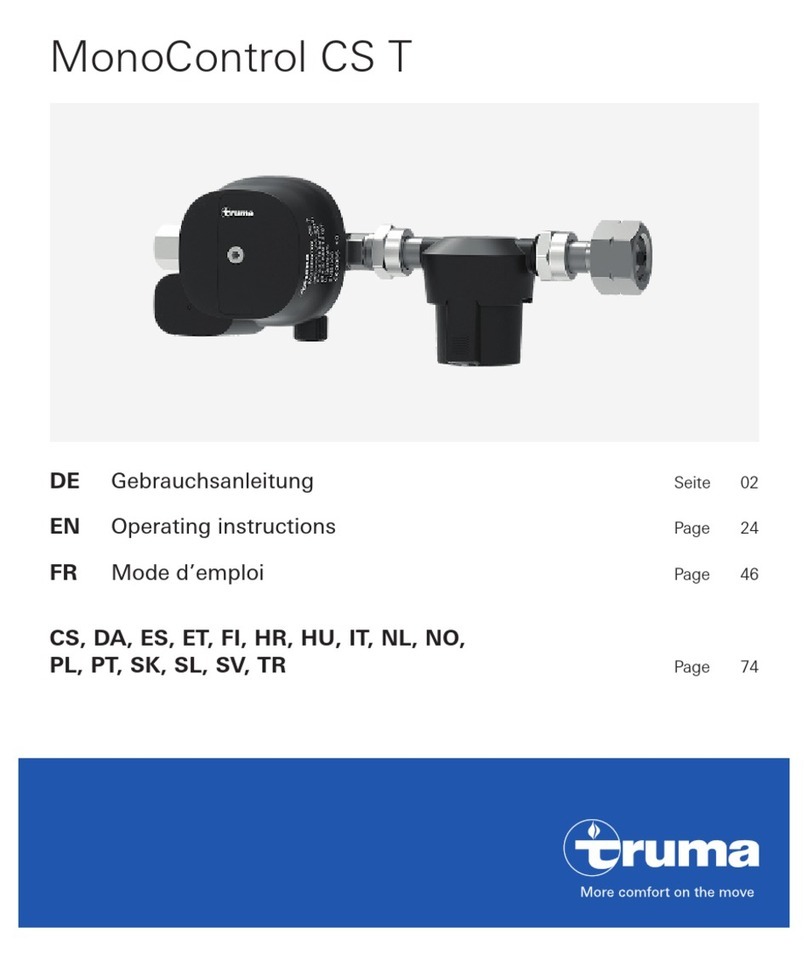
Truma
Truma MonoControl CS T operating instructions