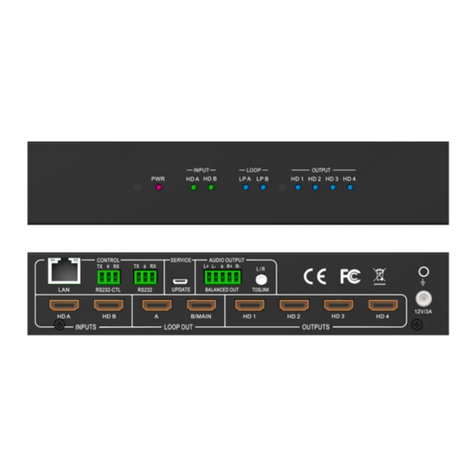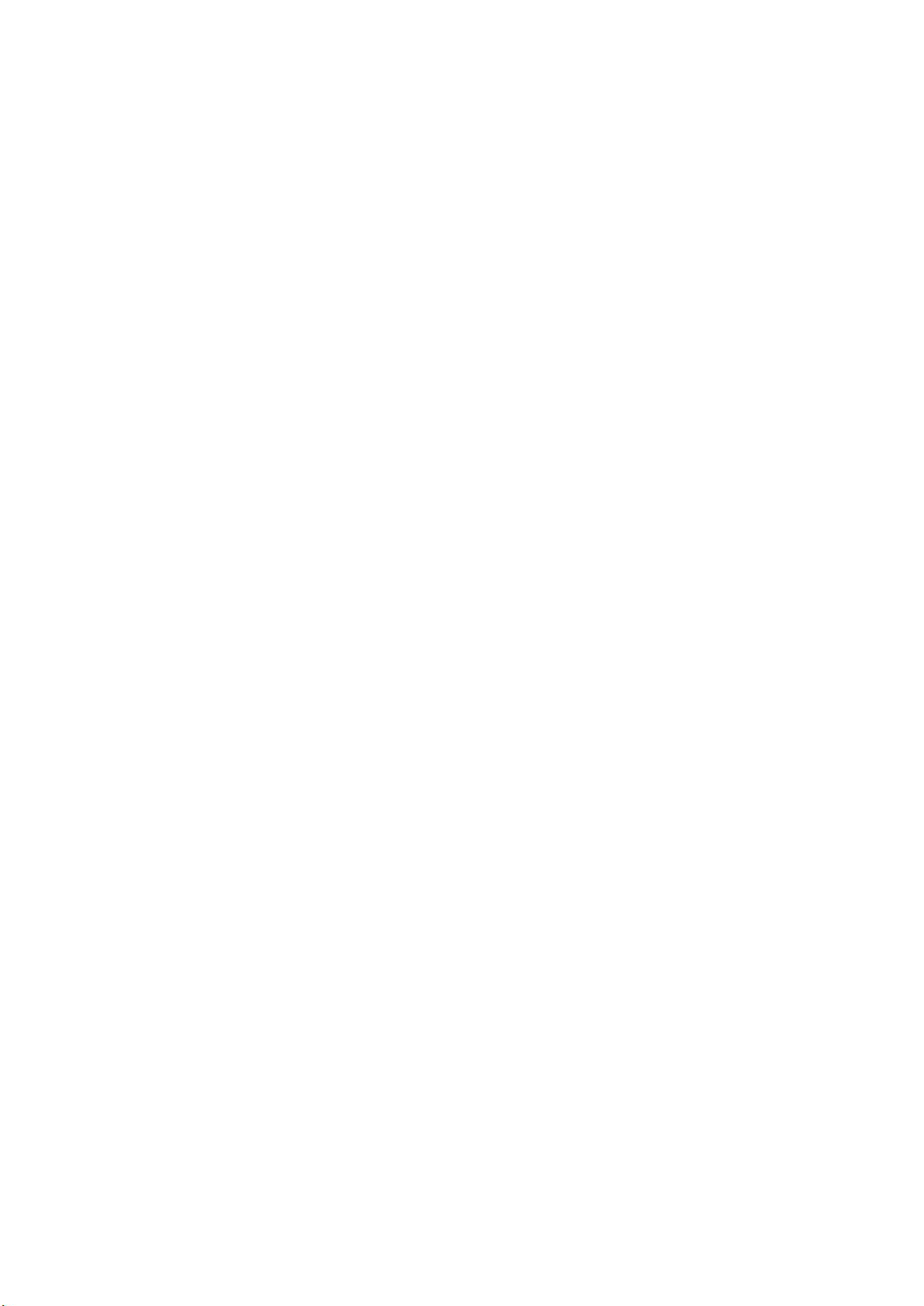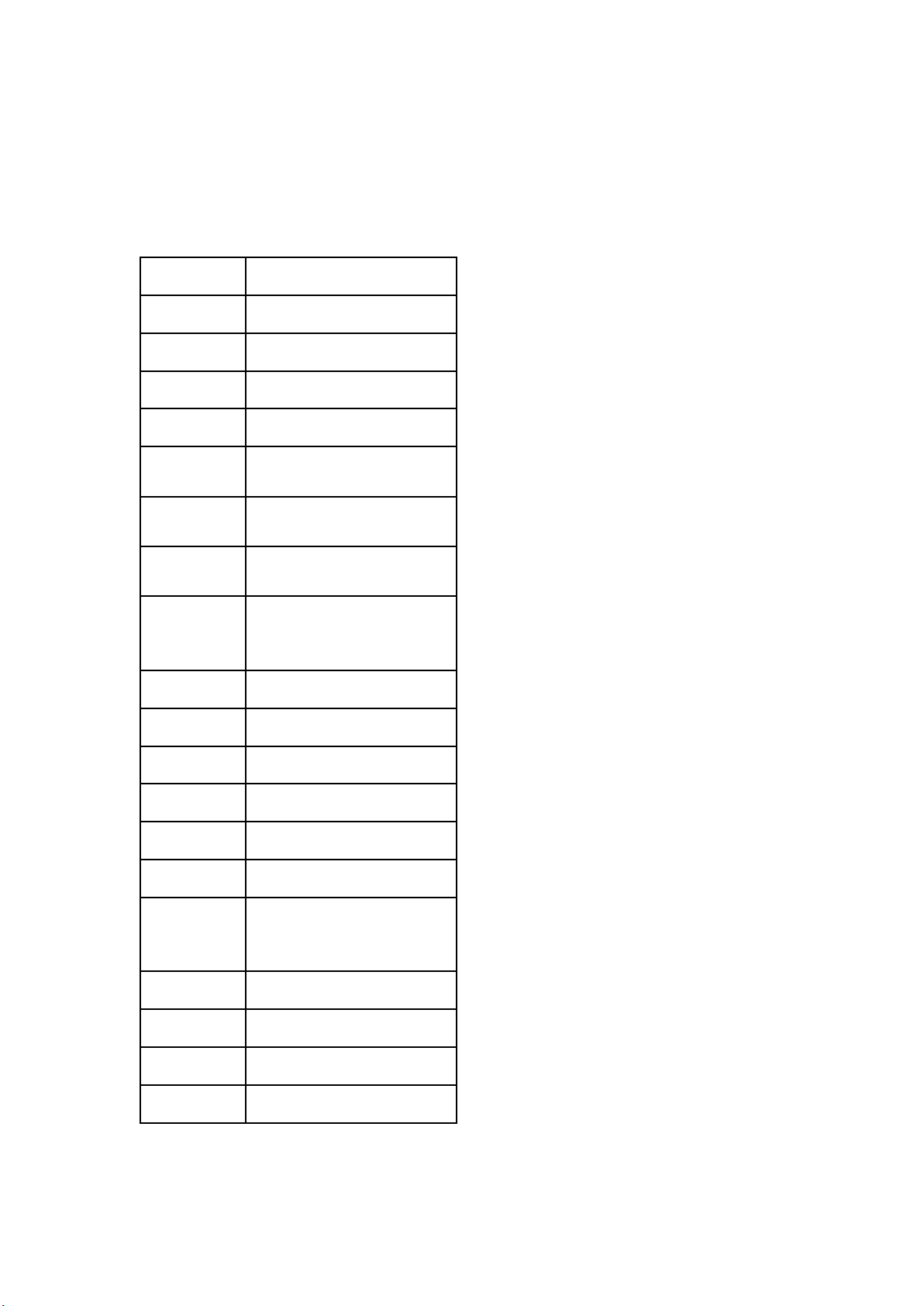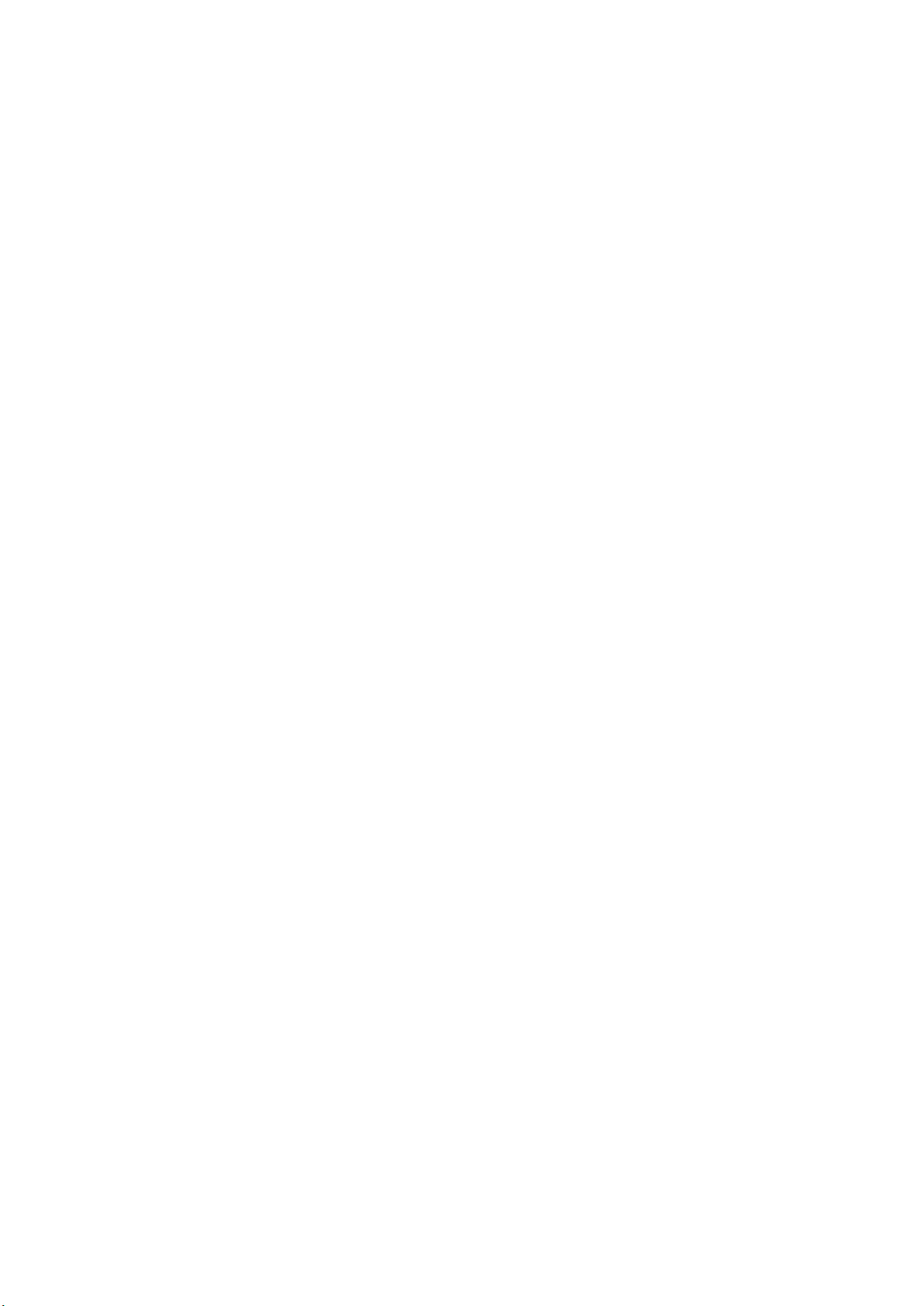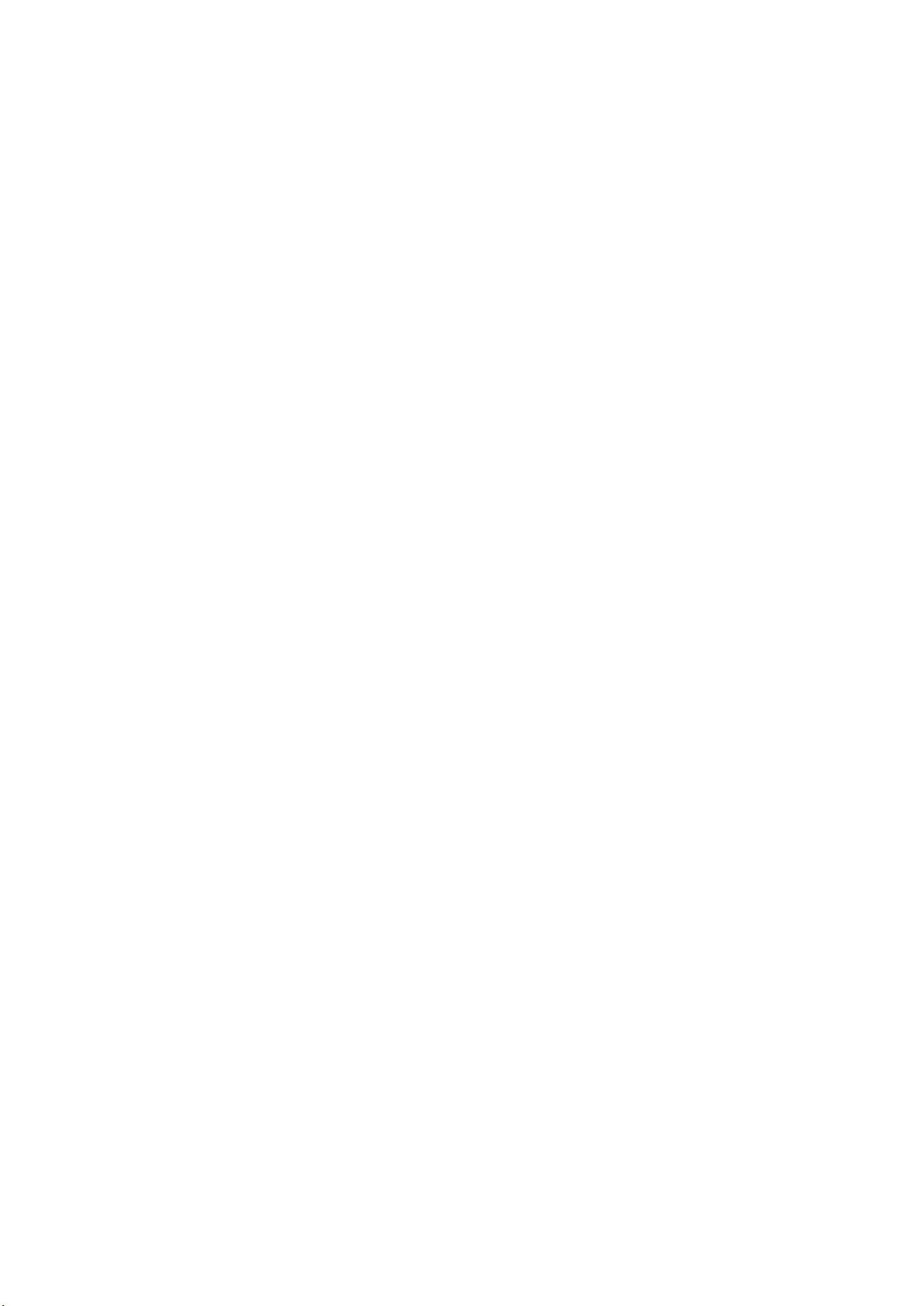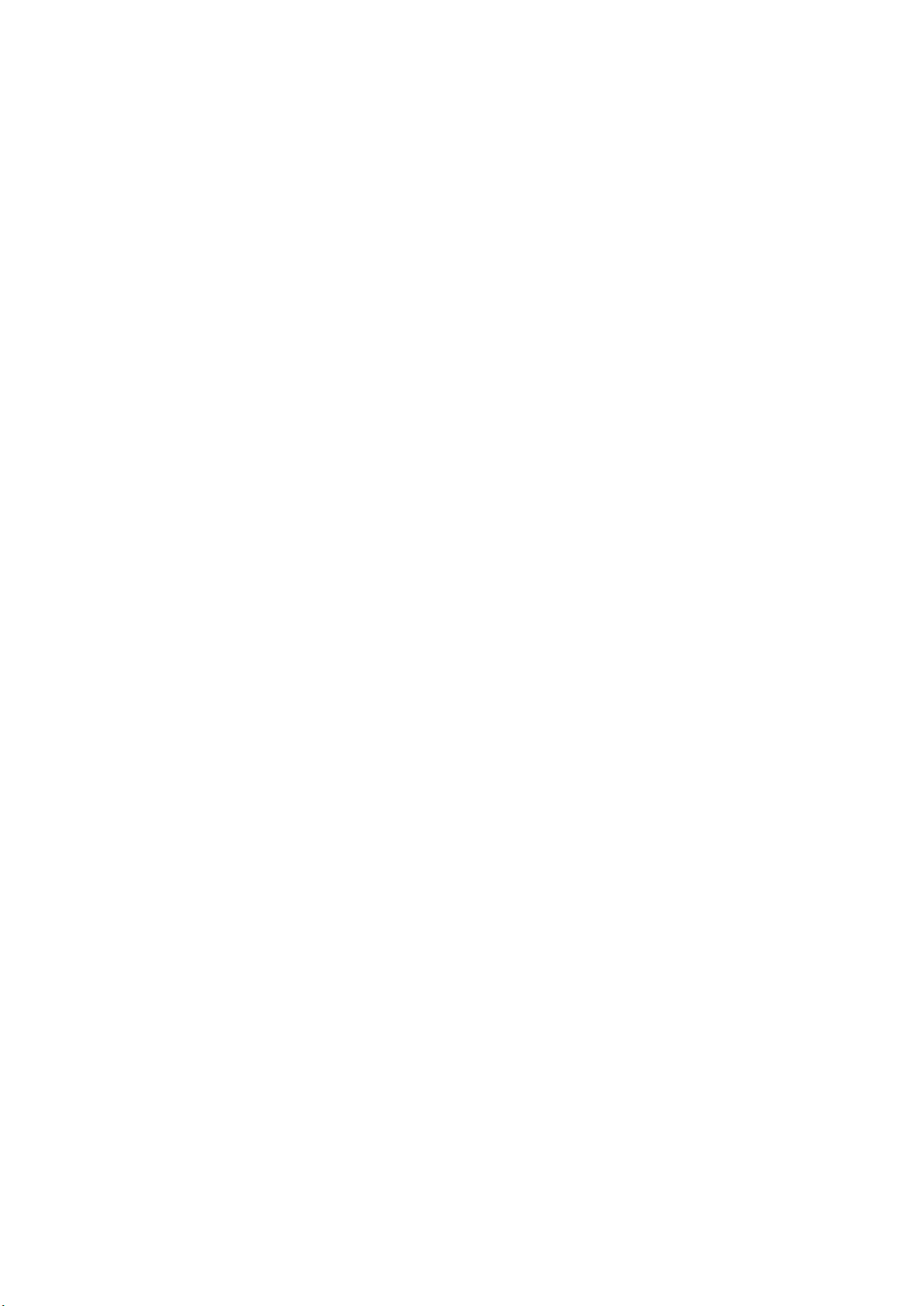2
Important Safety Instructions
◆Make sure that all devices you will be connecting up are properly grounded.
◆Make sure that the power to all the devices you will be connecting up has been
turned off.
◆Do not place other objects on the cable.
◆Risk of electrical shock, do not open.
◆To avoid damaging the product, do not dismantle it by yourself, the device should be
repaired and maintained by the professional and qualified personnel in the designated
service center.
◆Do not place any object into the opening of the casing, otherwise, it might cause
voltage or short circuit incident.
◆The installation site must be well ventilated. Ensure that air vents on the equipment
are not blocked.
Introduction
This 3x3 video wall controller support 1x HDMI 2.0 in,1x HDMI 1.4 in and 1x
DP1.2 in ,max resolution support 4K@60hz 4:4:4 HDCP 2.2 .It allow any of
there inputs routed to the four HDMI outputs. Users can choose different video
mode via remote such as 3x3 2x3 2x2 etc video wall mode,also support PIP
(picture in picture) mode ,2PLR,etc modes to meet client needs .This 4K video
wall controller offers solution for home, office, digital entertainment, center,
conference room, school and other digital TV use environments .