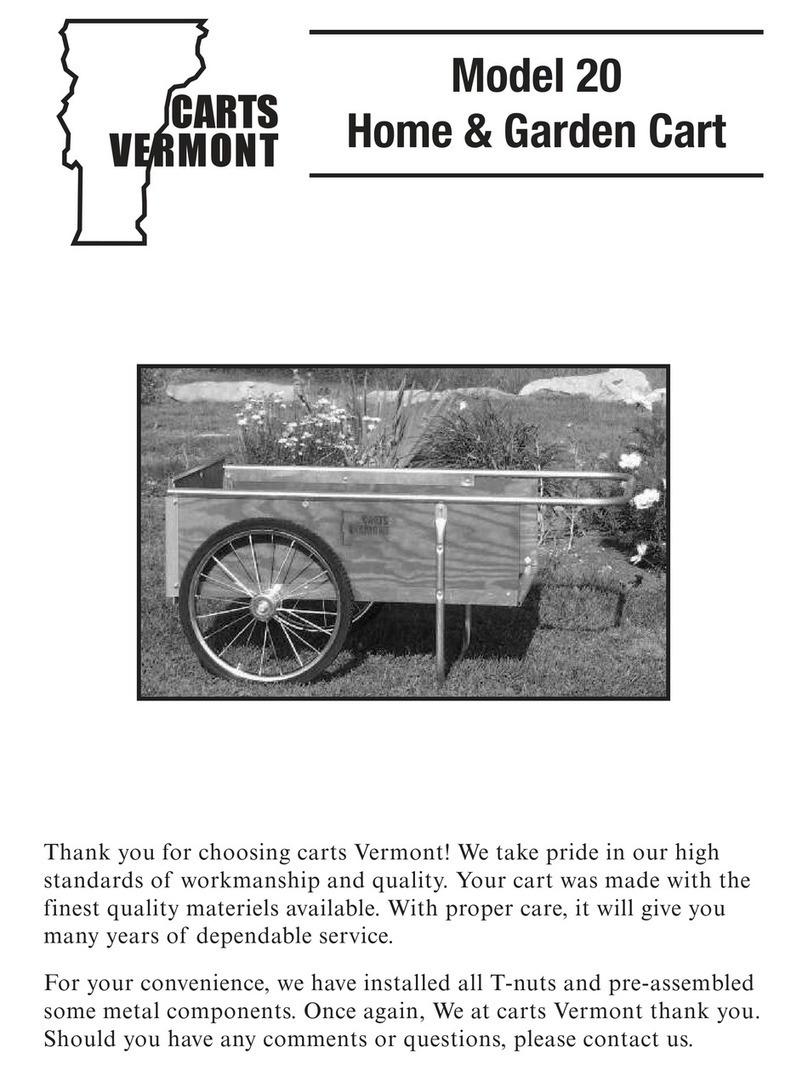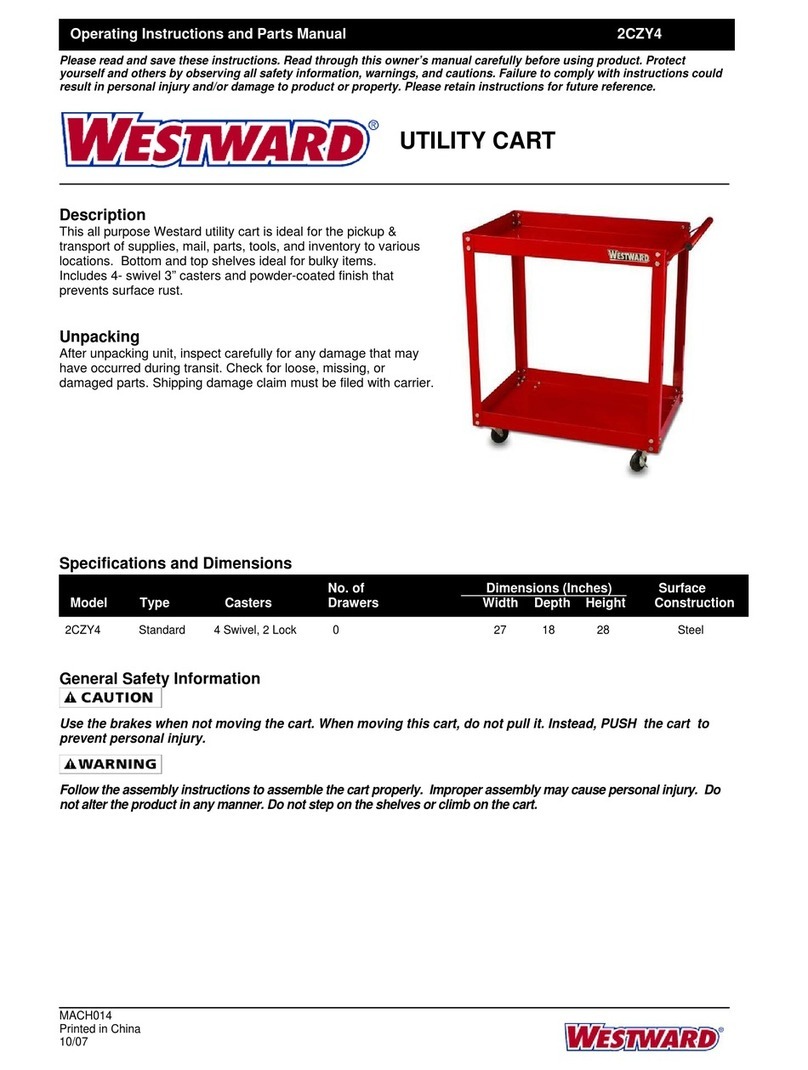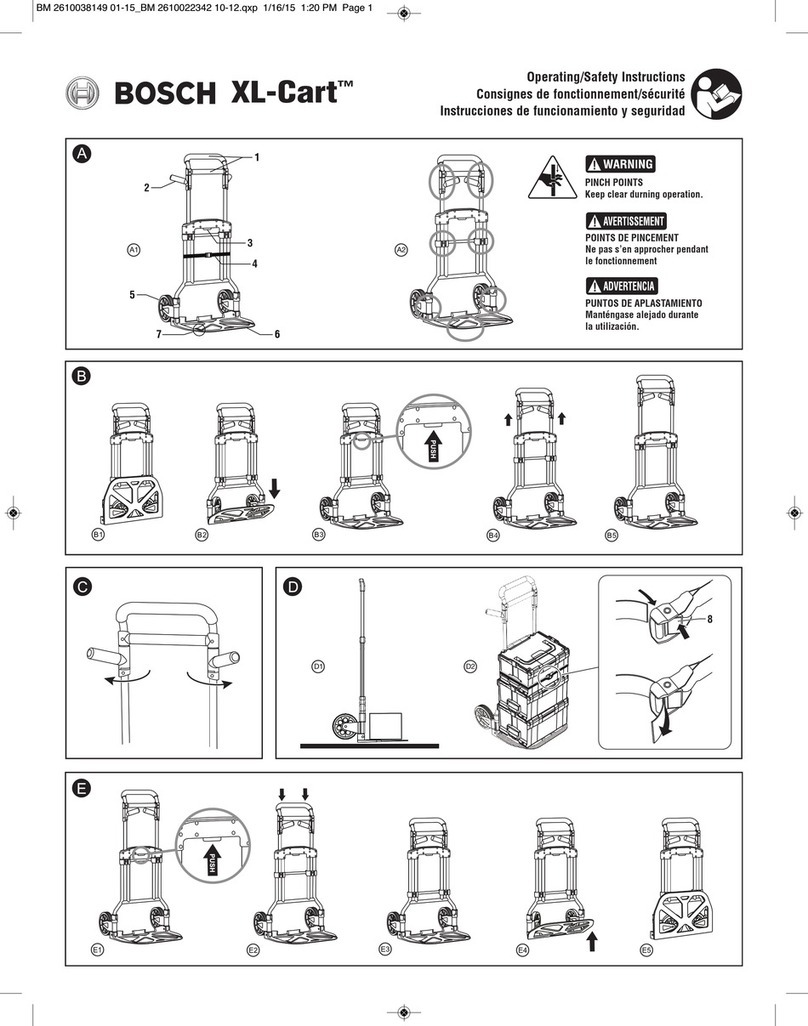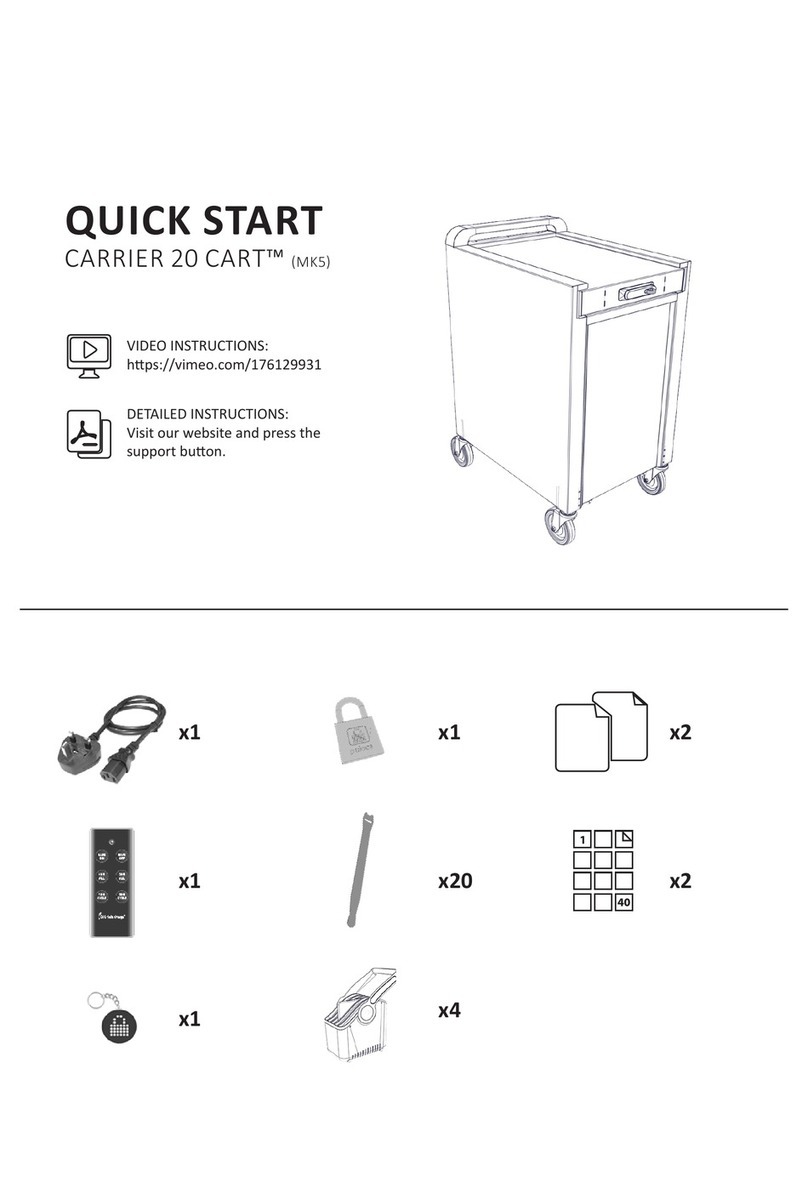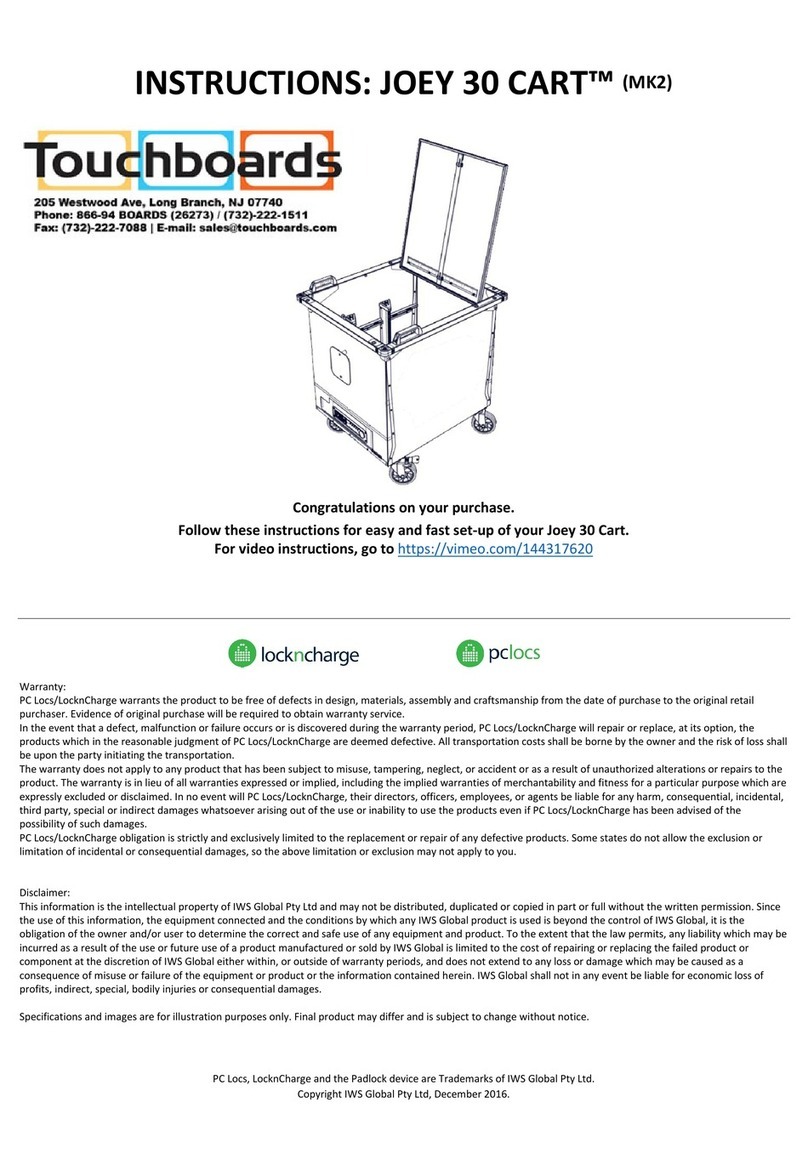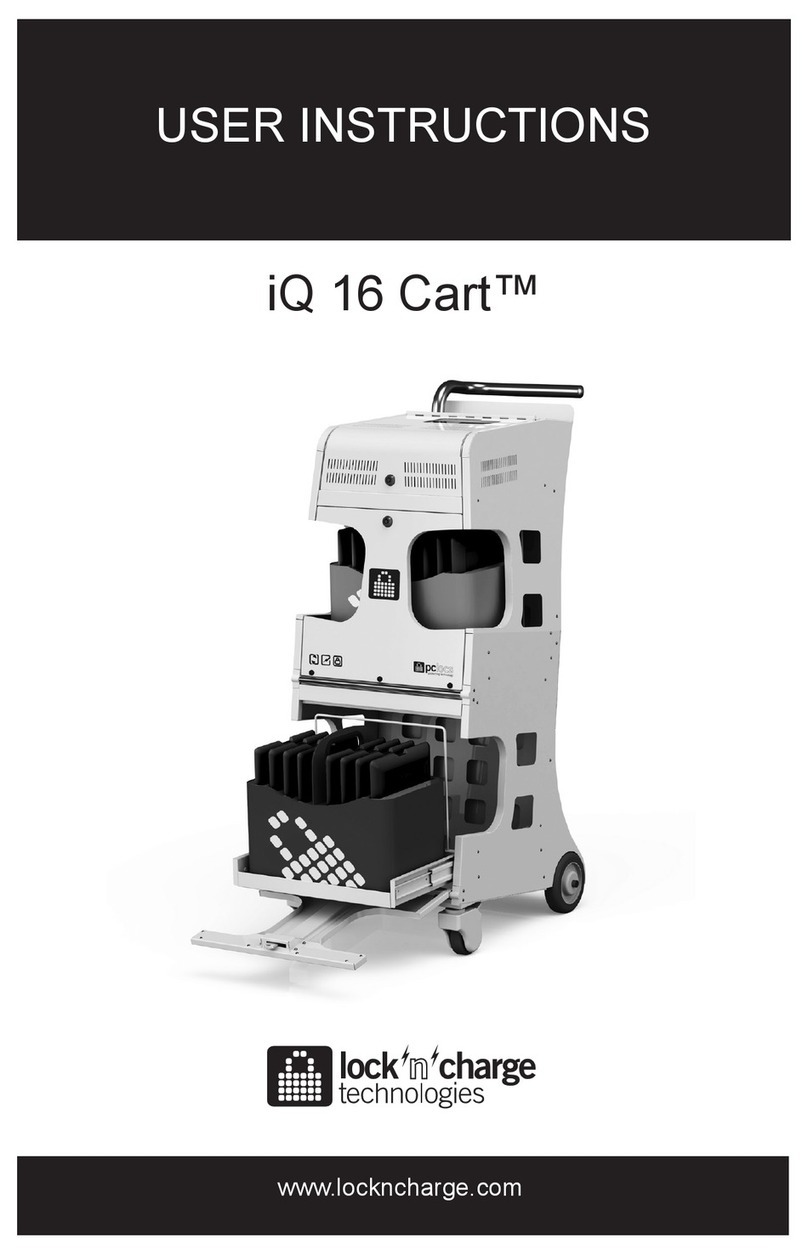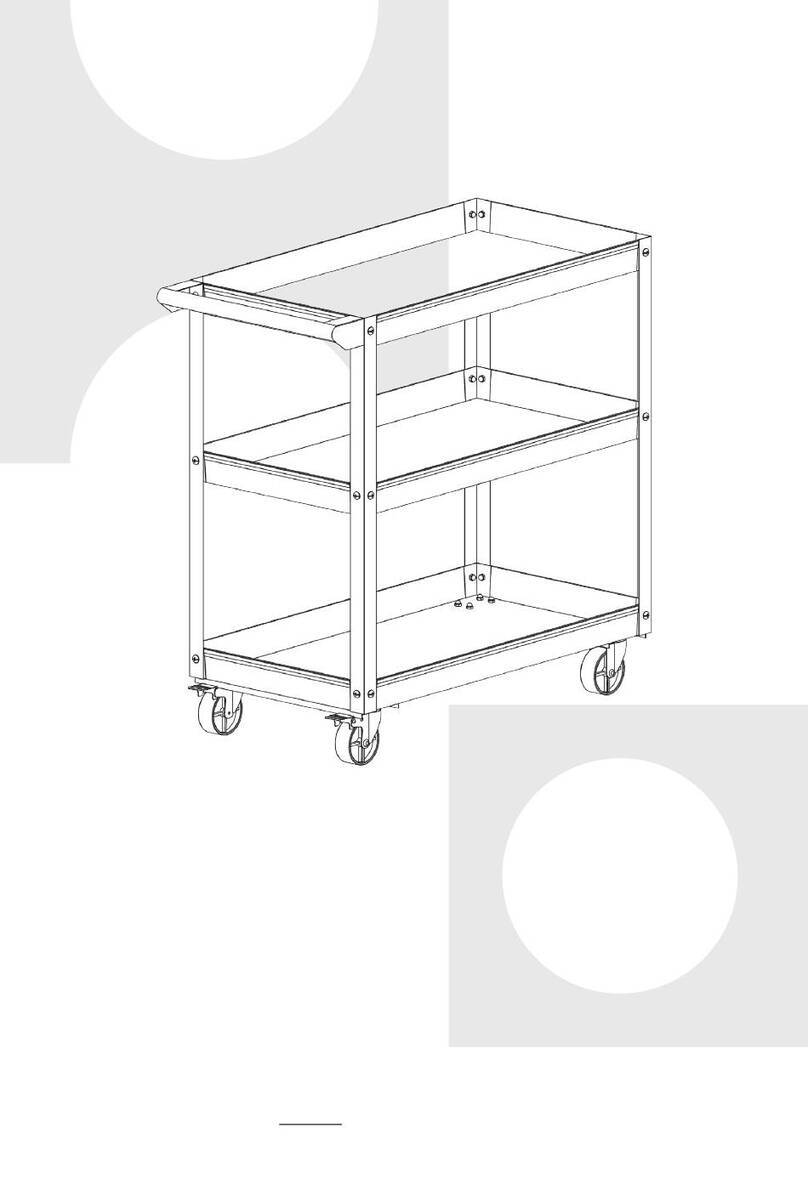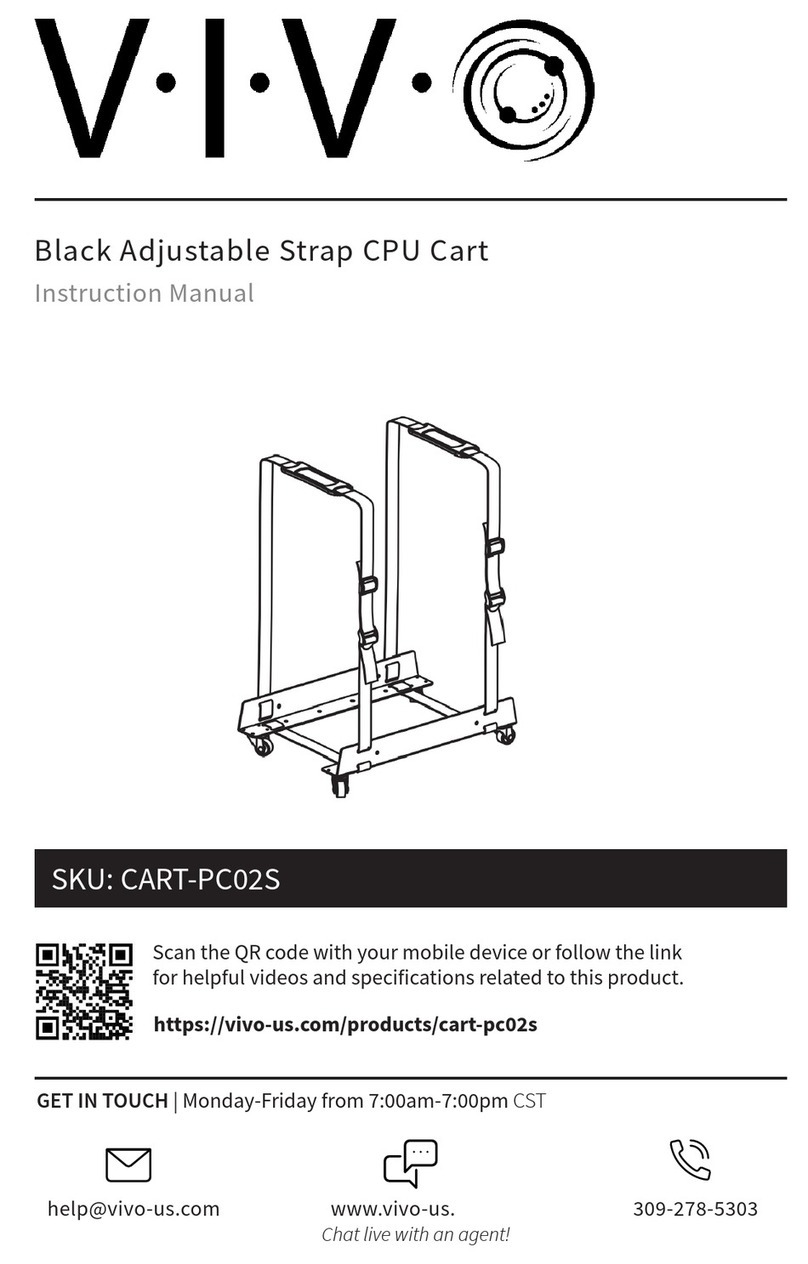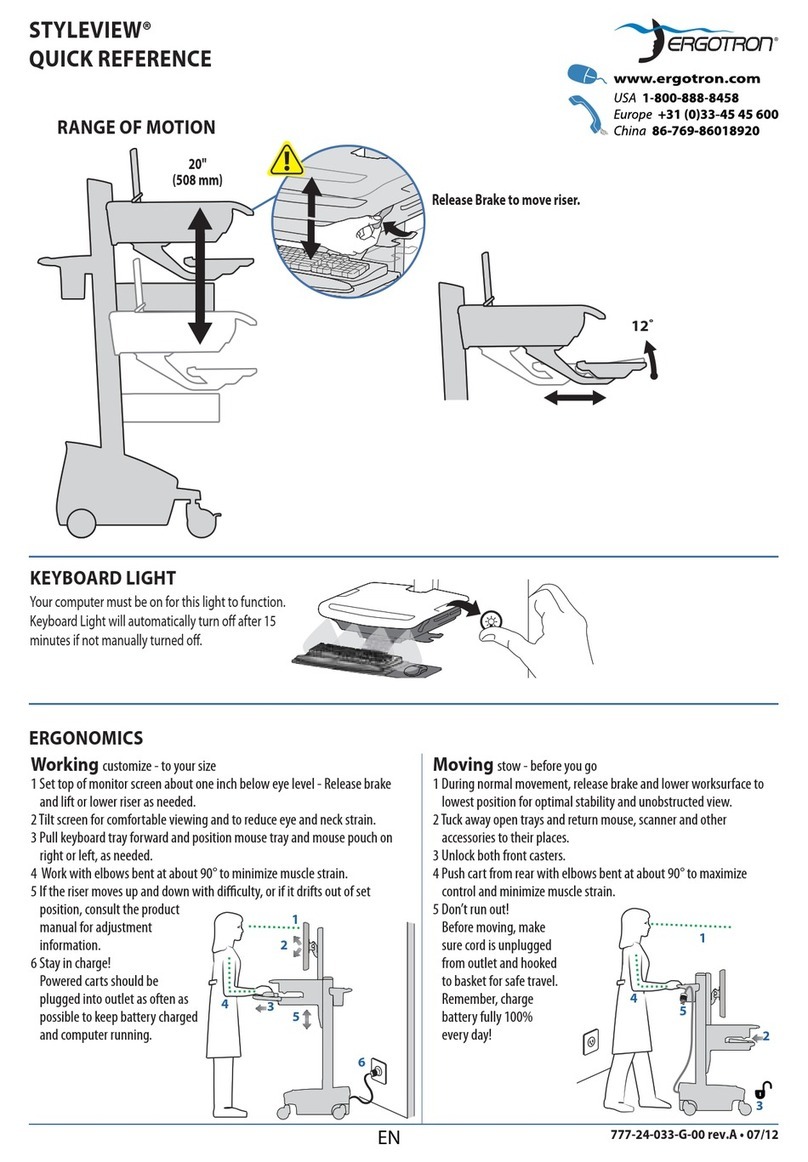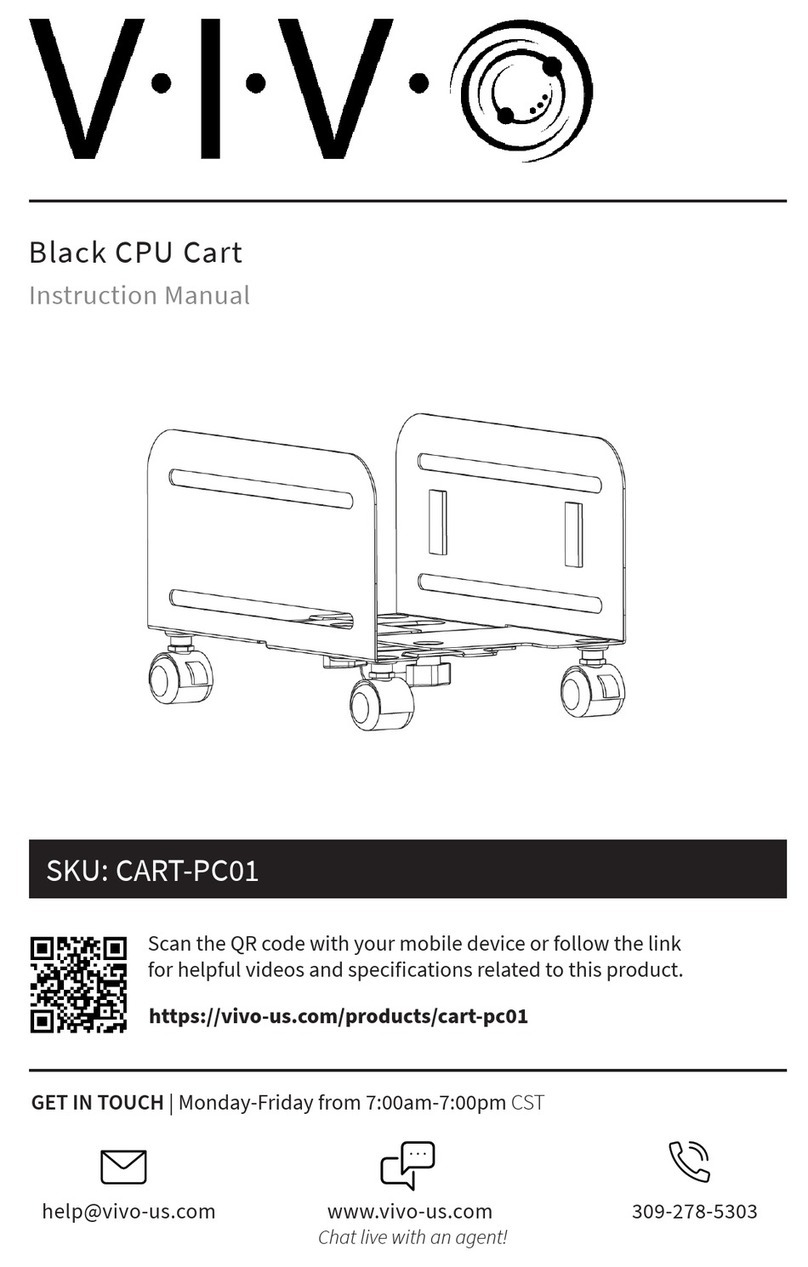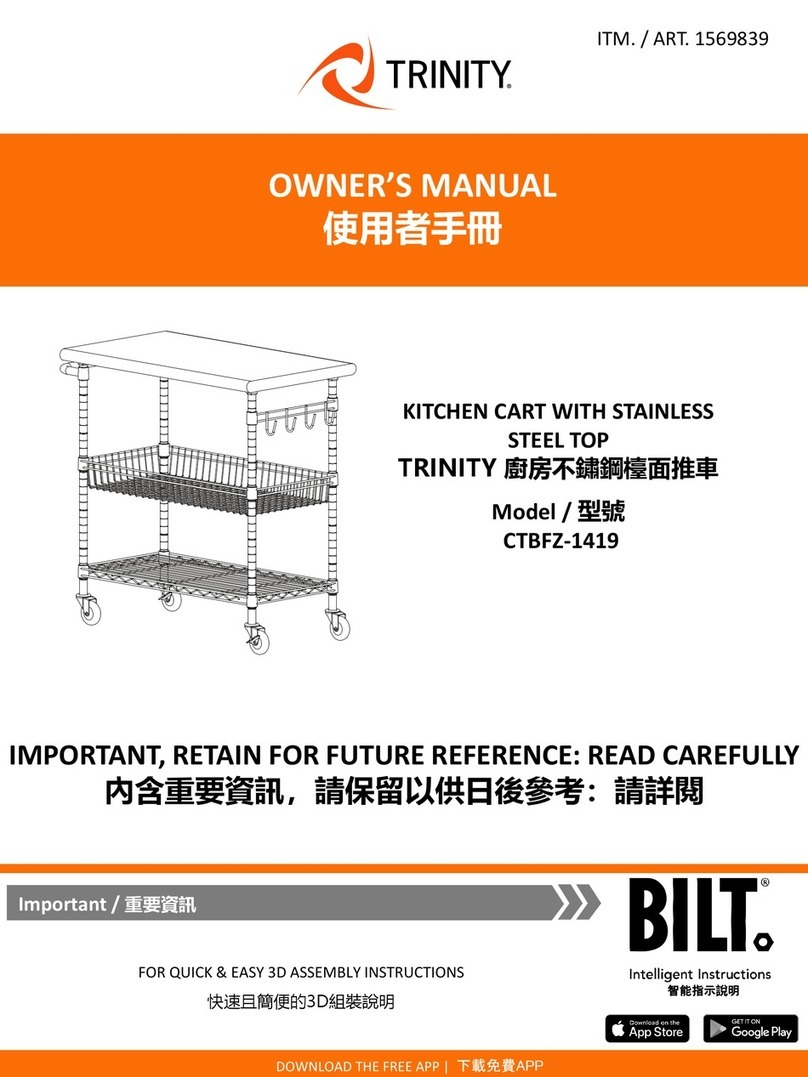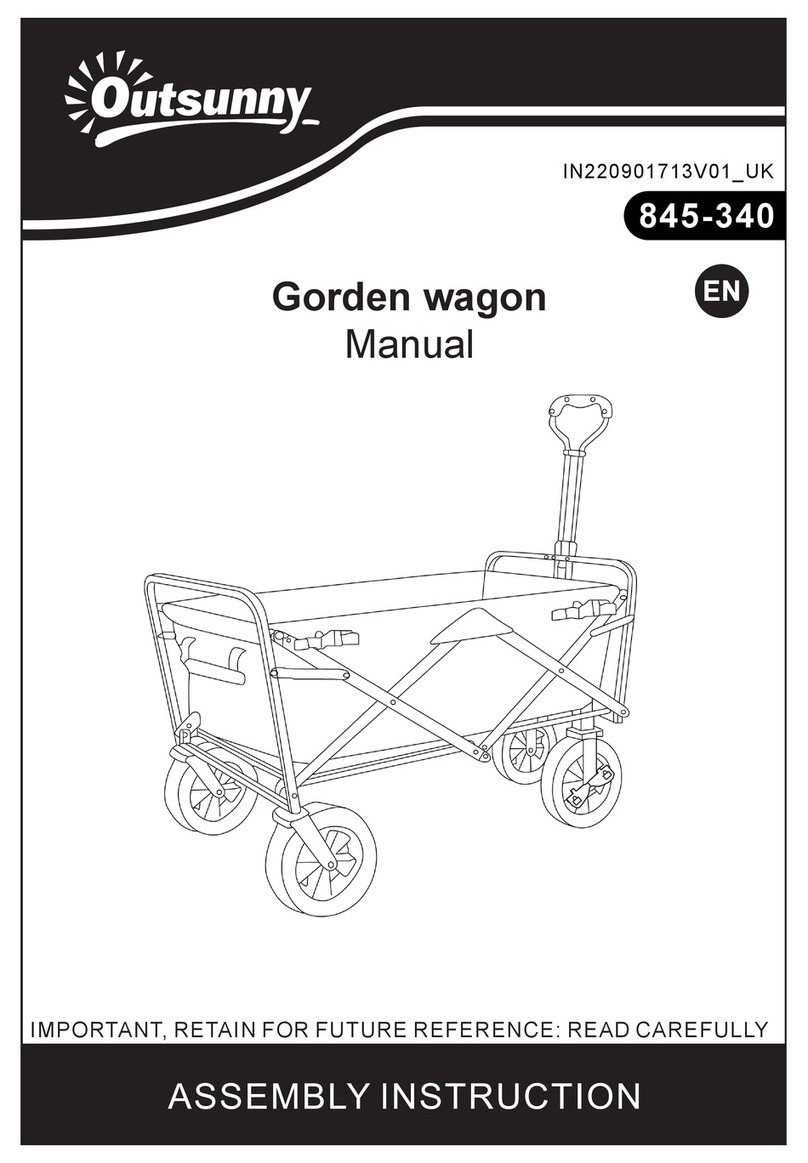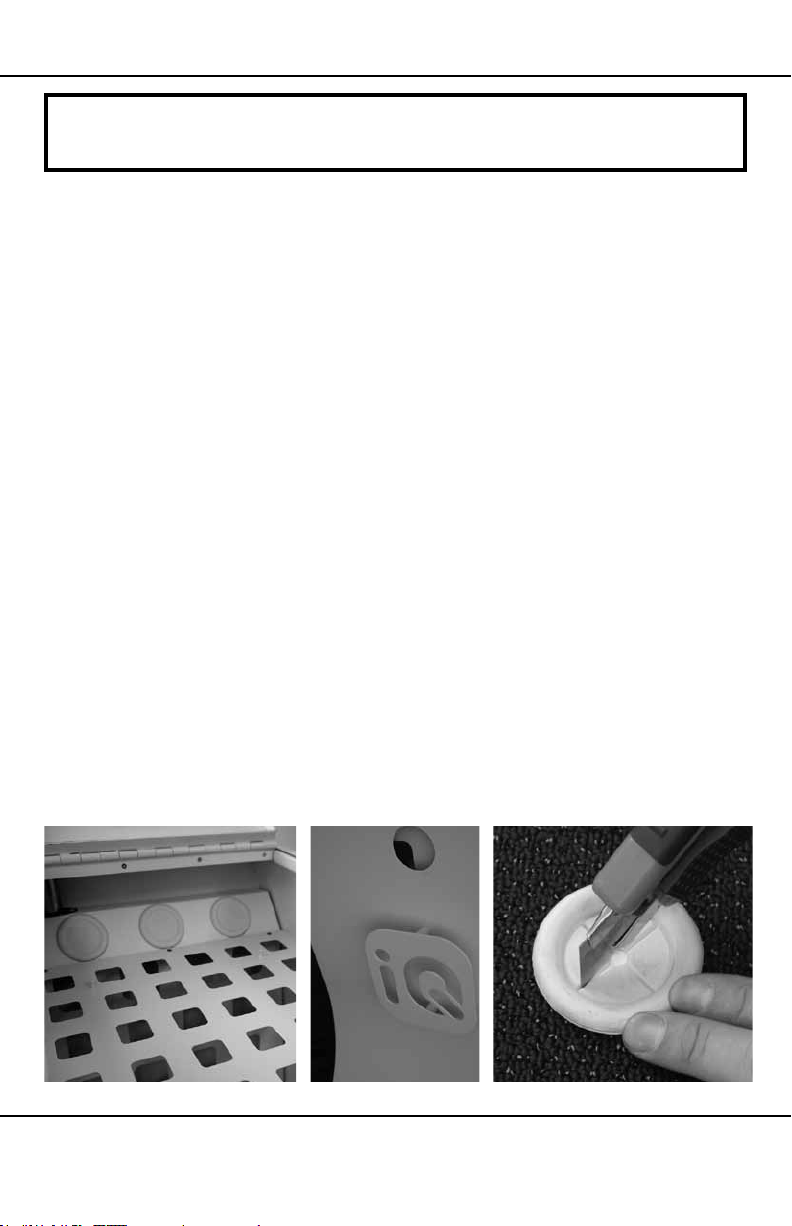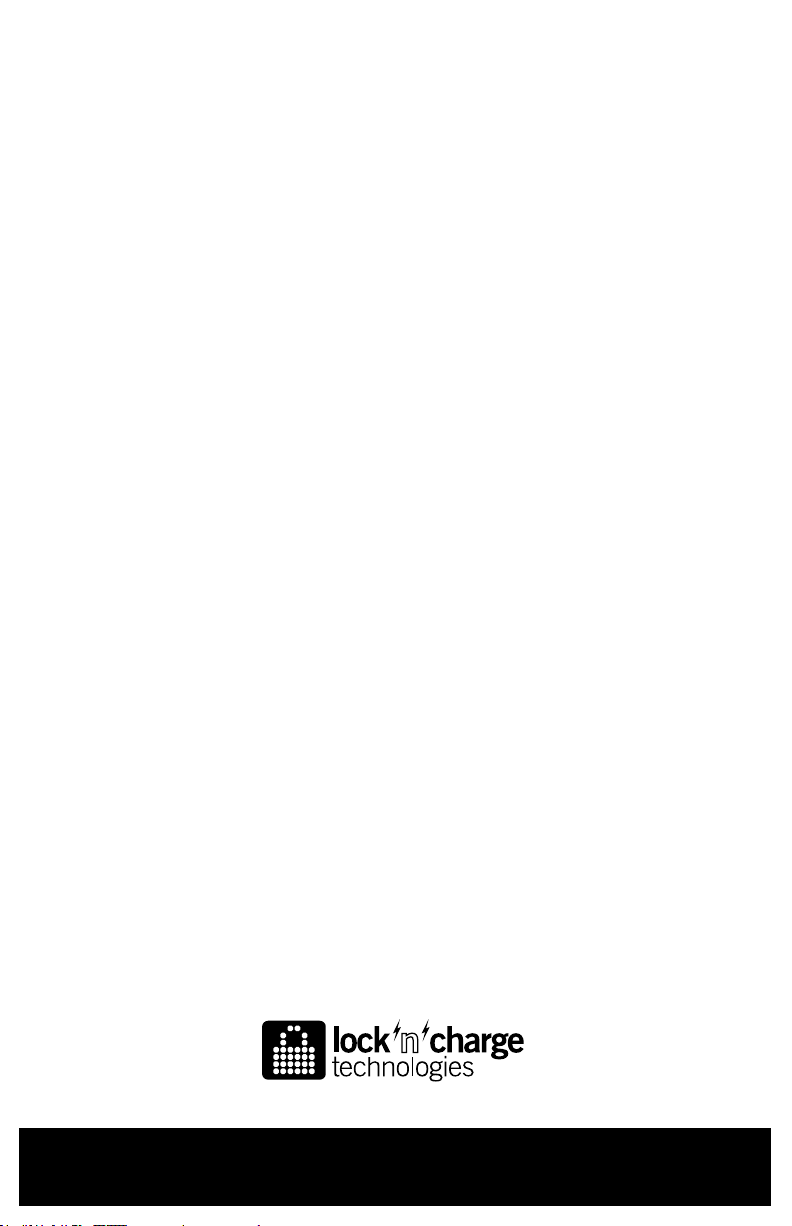www.lockncharge.com
WARRANTY
LocknCharge warrants the product to be free of defects in design, materials, assembly and
craftsmanship for a period of twelve months from the date of purchase to the original retail purchaser.
Evidence of original purchase will be required to obtain warranty service.
In the event that a defect, malfunction or failure occurs or is discovered during the warranty period,
LocknCharge will repair or replace, at its option, the products which in the reasonable judgment of
LocknCharge are deemed defective. All transportation costs shall be borne by the owner and the risk
of loss shall be upon the party initiating the transportation.
The warranty does not apply to any product that has been subject to misuse, tampering, neglect, or
accident or as a result of unauthorized alterations or repairs to the product. The warranty is in lieu of
all warranties expressed or implied, including the implied warranties of merchantability and tness for
a particular purpose which are expressly excluded or disclaimed. In no event will LocknCharge, their
directors, ofcers, employees, or agents be liable for any harm, consequential, incidental, third party,
special or indirect damages whatsoever arising out of the use or inability to use the products even if
LocknCharge has been advised of the possibility of such damages. LocknCharge obligation is strictly
and exclusively limited to the replacement or repair of any defective products. Some states do not
allow the exclusion or limitation of incidental or consequential damages, so the above limitation or
exclusion may not apply to you.
Do not store in direct sunlight. Not intended for use outdoors.
Troubleshooting.
1. If no lights are illuminated with the Sync Charge Box™ (iQ 16 SCB) is switched ON, check that
the power cable is fully inserted into the iQ 16 SCB socket and the other end is fully inserted into
the mains power socket and the switch is ON.
2. If it has been conrmed power is available, check the fuse in the power socket on the iQ 16 SCB.
First switch off power on the mains socket and remove the power plug. Remove the power cable
from the socket in the iQ 16 SCB and slide out the fuse drawer. Conrm the fuse is intact. If not
an original spare fuse is retained in the same slide out drawer. Only replace with an equivalent
part: 5x20mm, 4A fast blow.
3. To check the iQ 16 SCB is operating correctly, switch the iQ 16 SCB OFF. Remove all connected
USB cables and switch back ON again. Both the Charge light and the Sync light should
momentarily illuminate. The Charge light will ash a number of times before remaining on. This
is normal operation.
4. If the iQ 16 SCB is operating normally but the devices cannot be charged, check the USB cables
connecting to the devices are of the correct type and quality and not damaged.
5. If the iQ 16 SCB is operating normally but the devices cannot be synchronised, check the USB
cables connecting to the devices are of the correct type and quality and not damaged.
6. Any other issues relating to synchronisation problems should be referred to your IT department
or provider of synchronisation software.