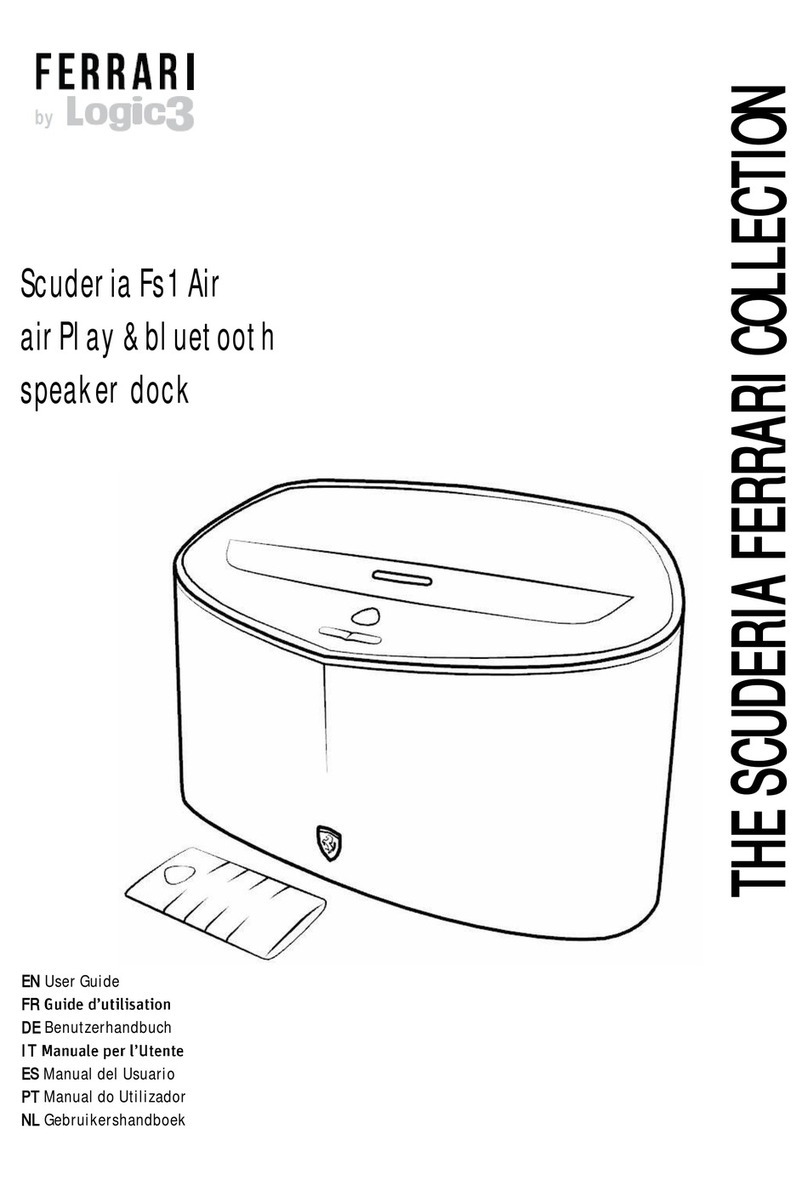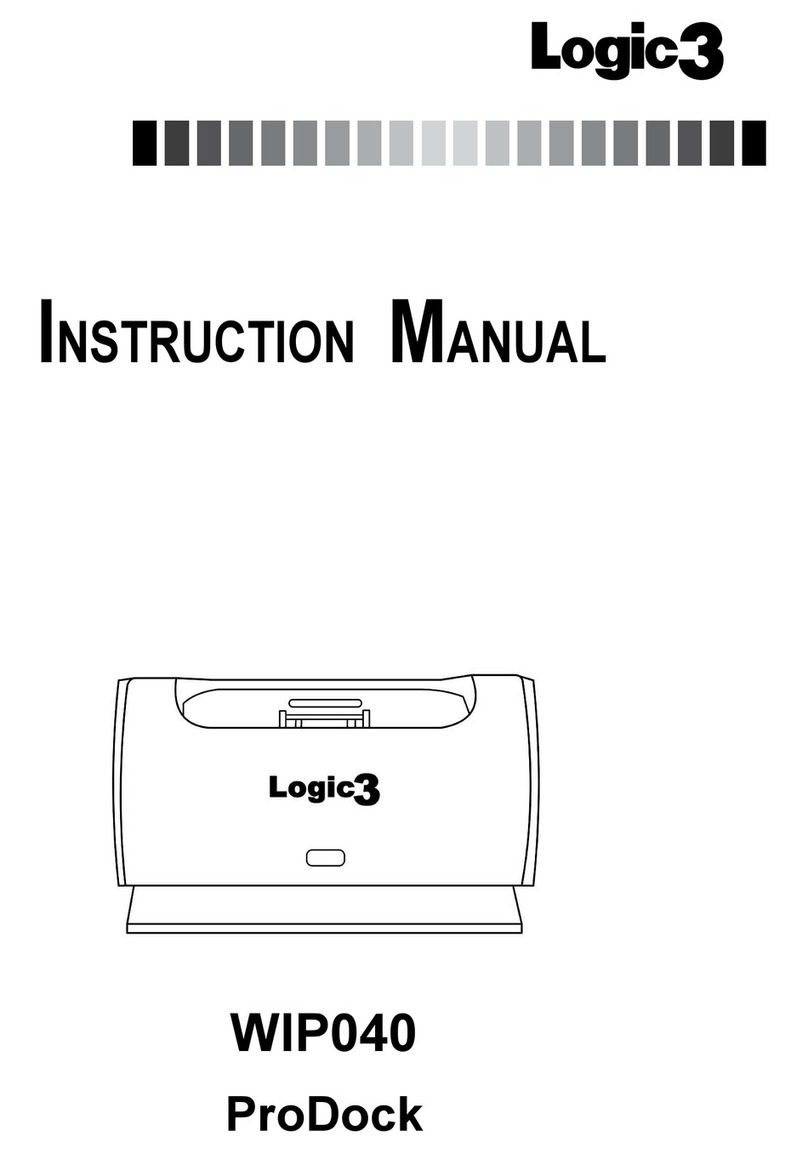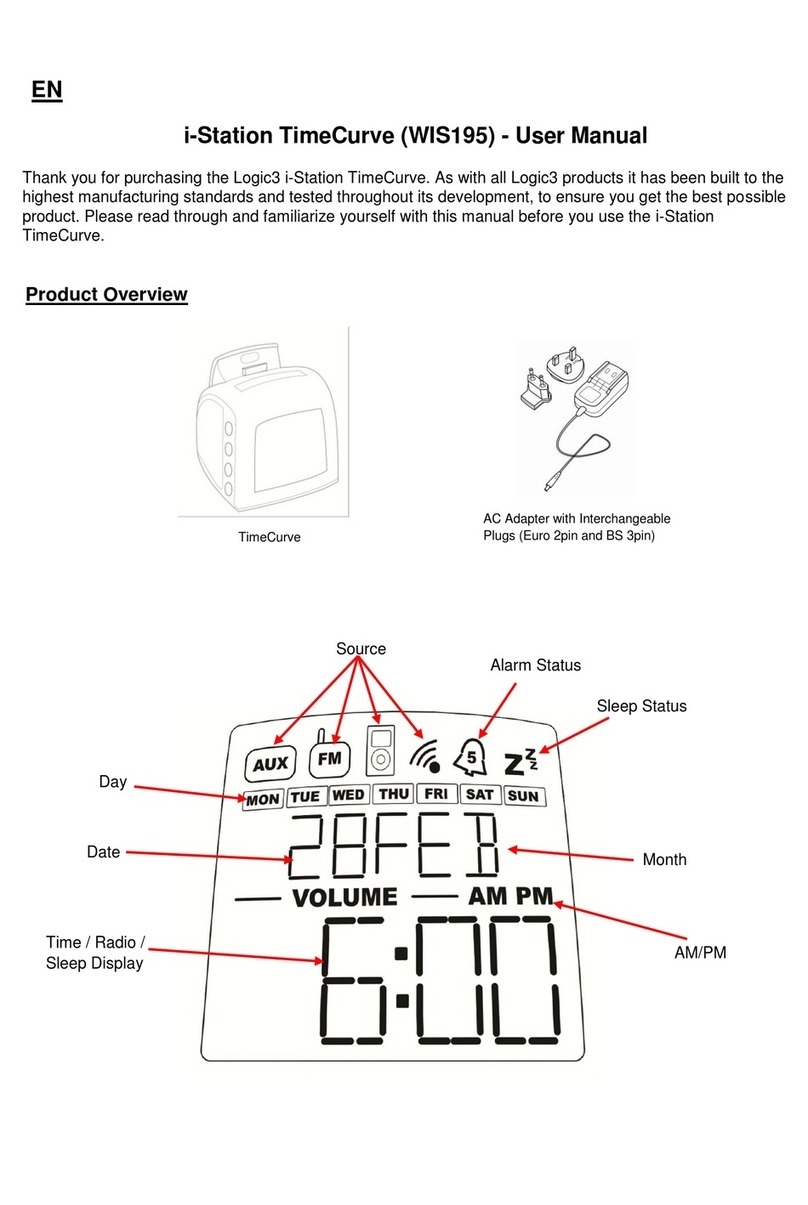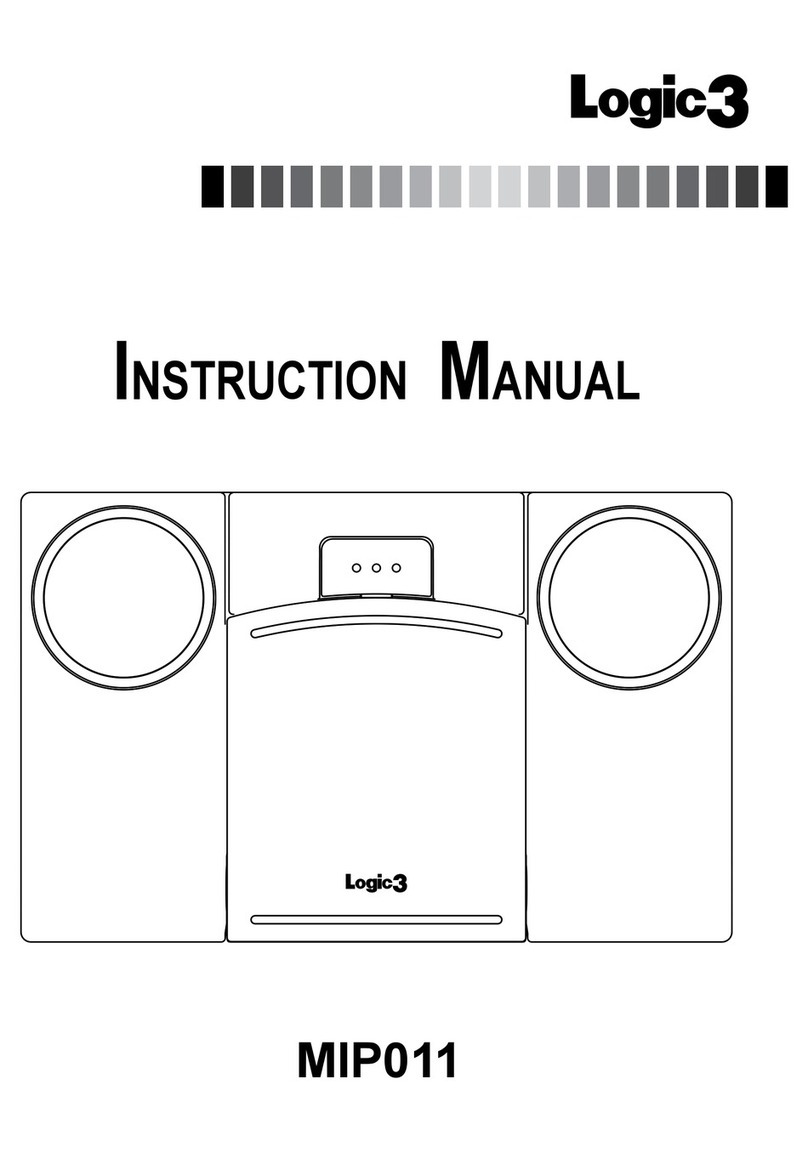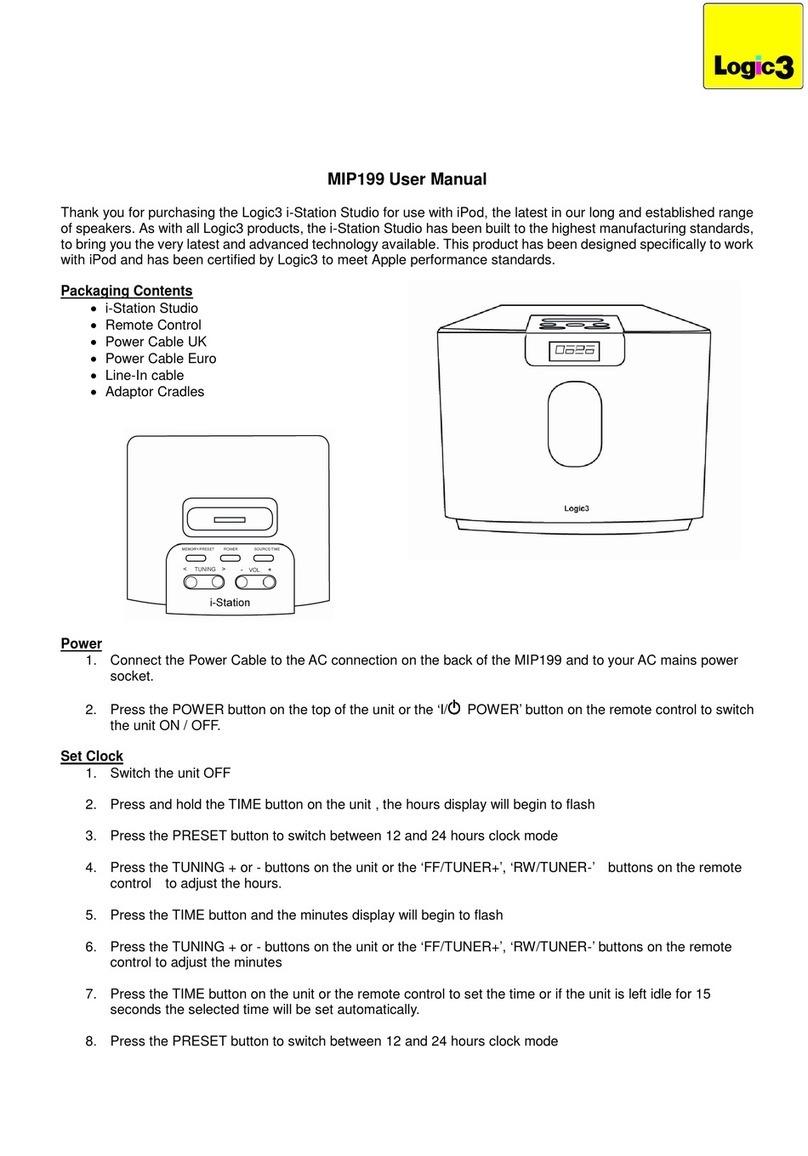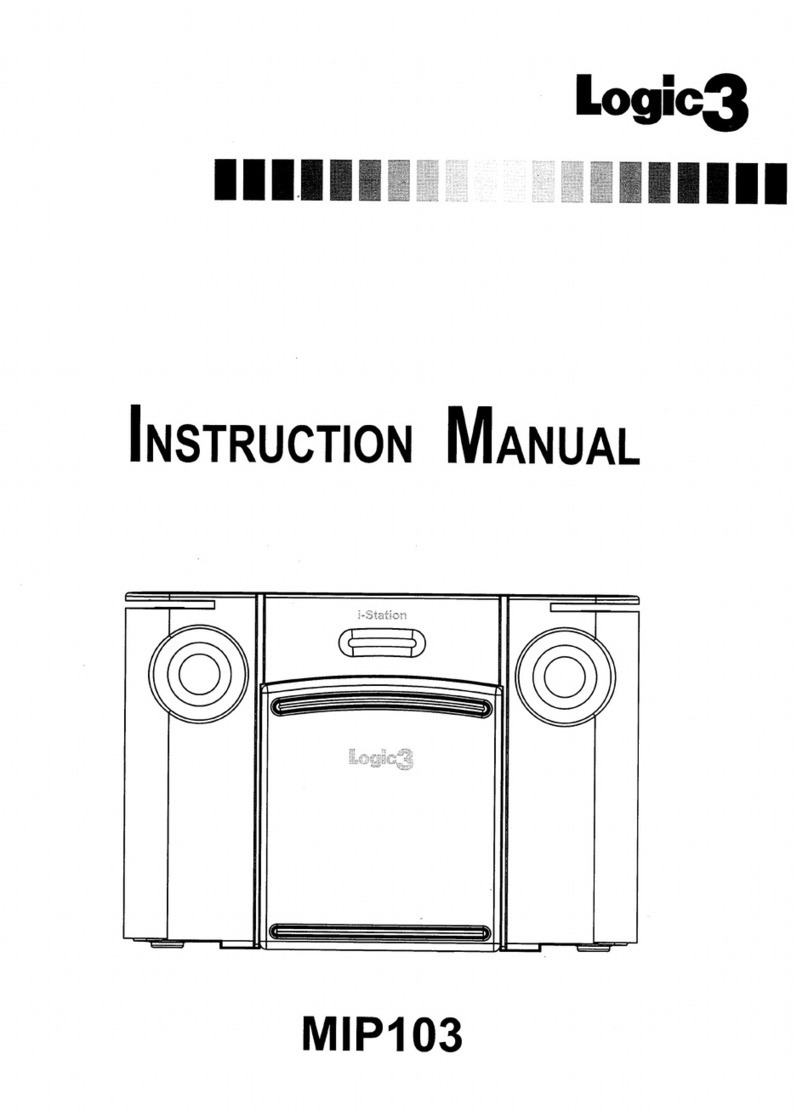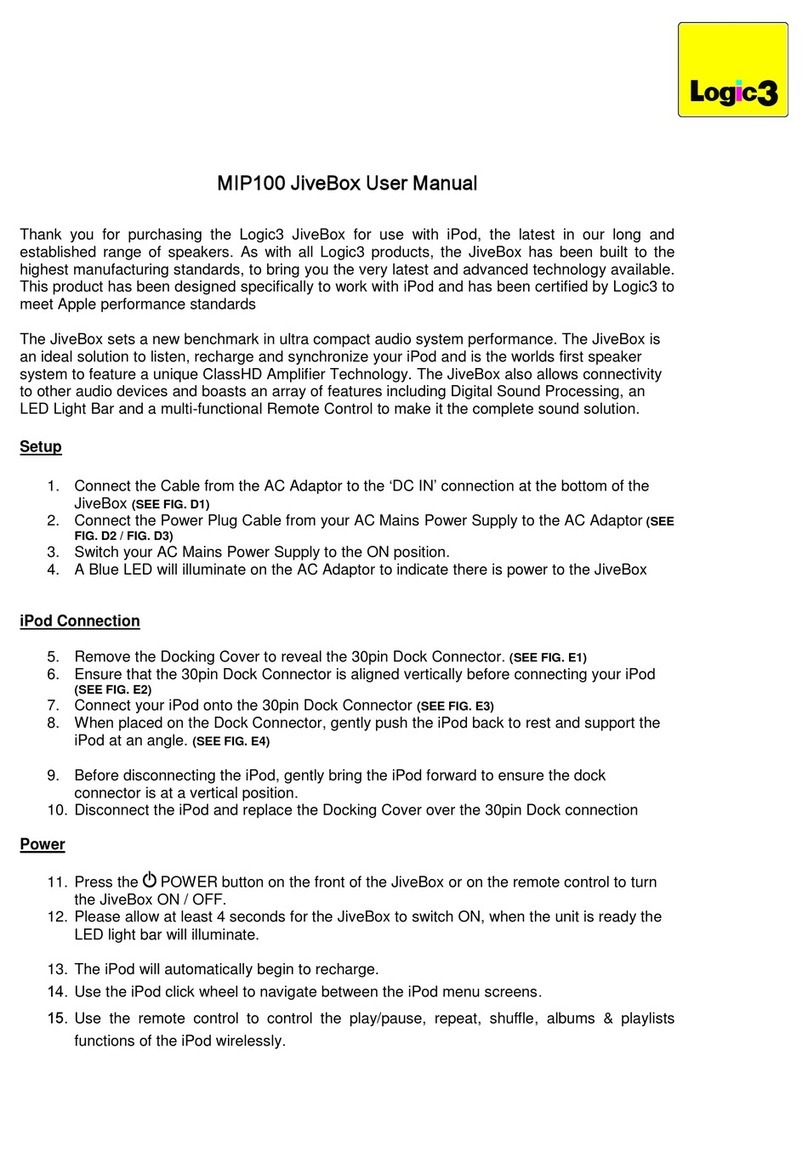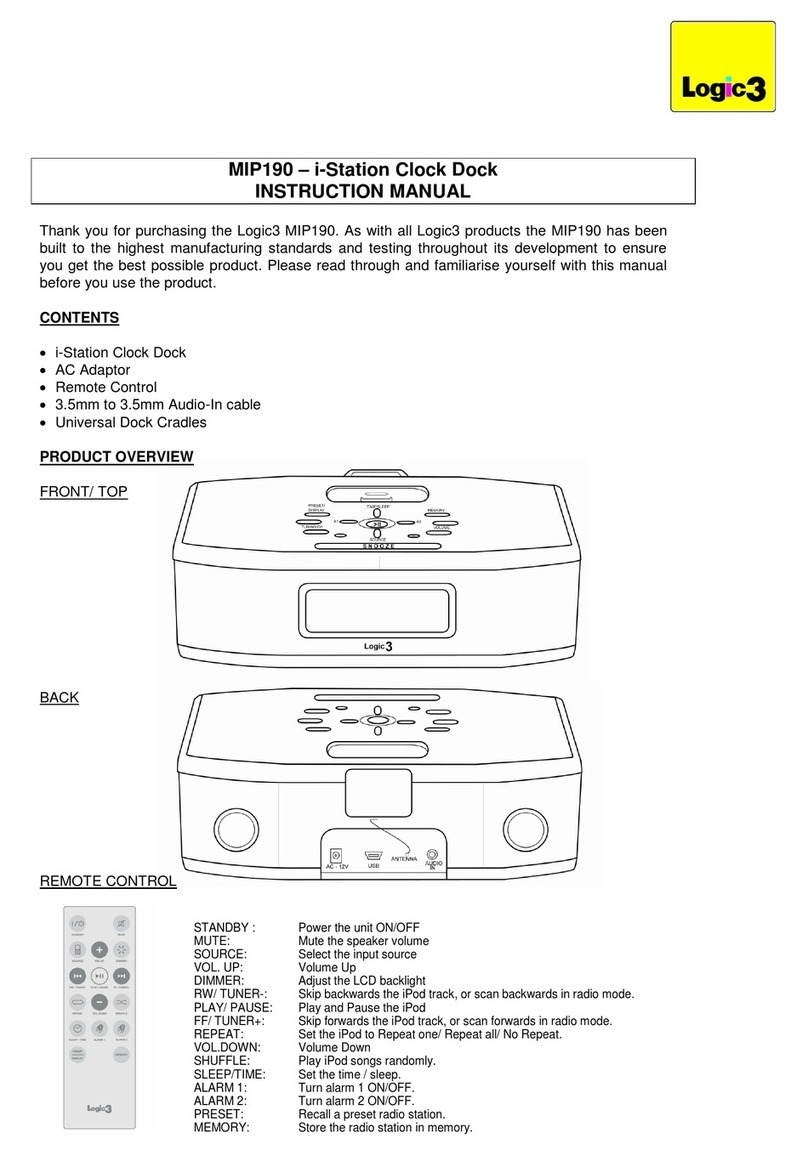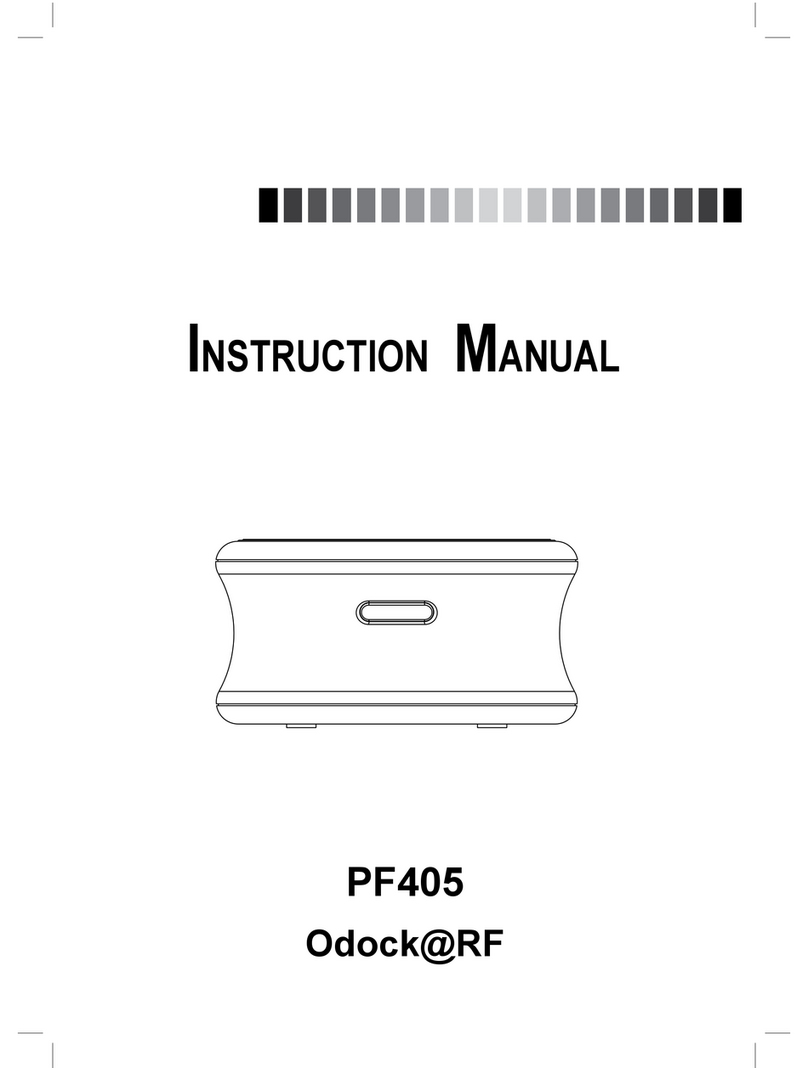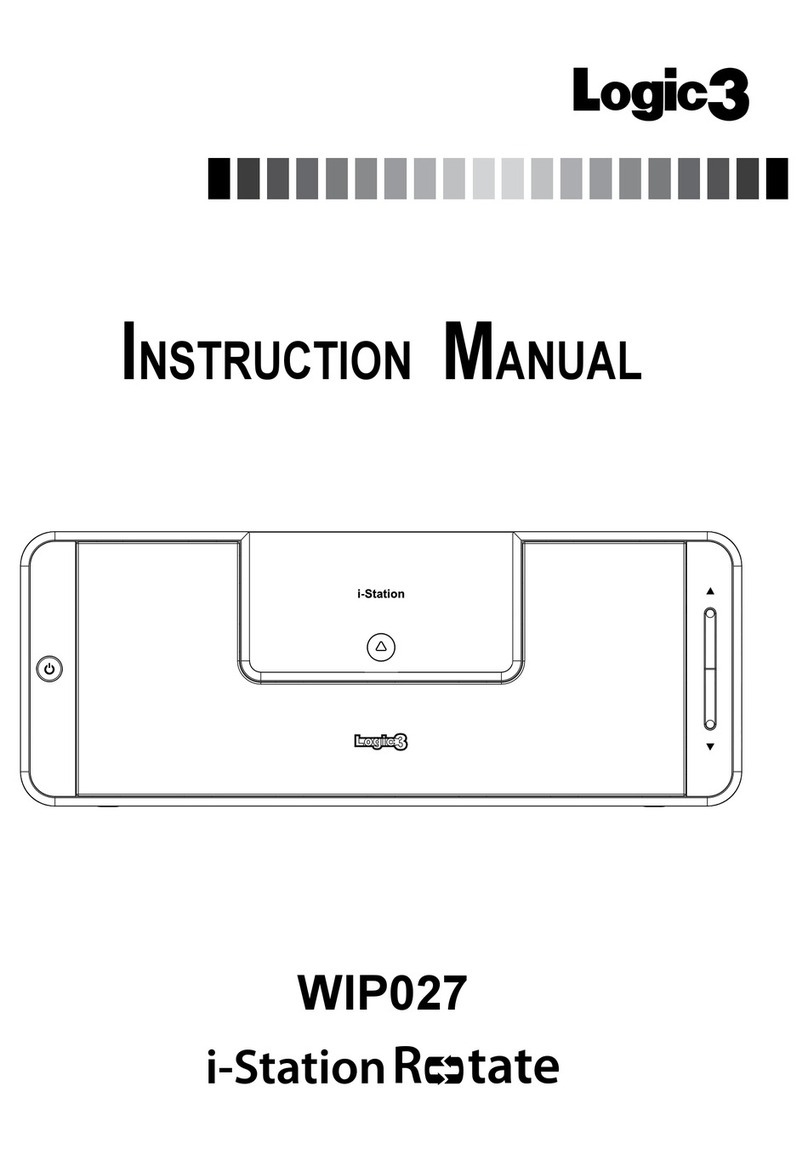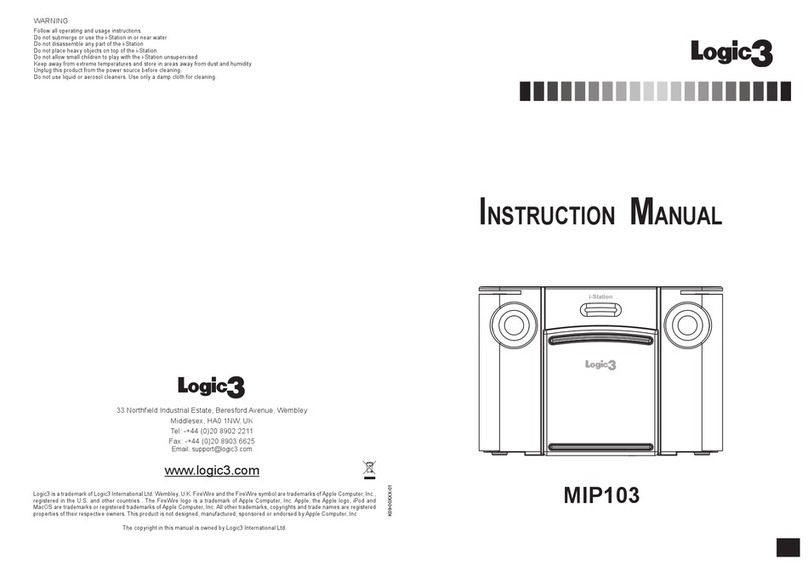‘Menu‘-Taste
Vorh./Rückw. Suchen
Leiser
Spielen/ Pause
Ein/AUS
Nach unten scrollen
Bildschirm
‘Select‘-Taste
Überspr./Vorw. Suchen
Nach oben
scrollen
Lauter
VERBINDEN MIT C/V
(COMPOSITE-VIDEO) VERBINDEN MIT Y/Pr/Pb
(COMPONENT-VIDEO)
ZUSATZGERÄTE INAV IN AUDIO IN
VERBINDEN MIT STE-
REOANLAGE
VIDEO Y/G Pb/B Pr/R
AUDIO AUDIO AUDIO
12 3
C/V – Composite-Video
Y/Pr/Pb – Component-Video
Name des iPod/iPhone Name des iPod/iPhone Name des iPod/iPhone
Musik
Videos
Photos
Einstellungen
Aktue
Mischen
Lieder
Wiederholen
Aus
Video Eistellungen
Verbindungs-Modus
Video Out: C/V
TV-Signal: PAL
Bild: Weit
Bild anpassen: Aus
Alt. Audio: Ein
Titel: Aus
Untertitel: Ein
12 13
HINWEIS: Es ist wichtig, dass die ProDock korrekt auf die Einstellungen der Video-Verbindung angepasst wird,
nachdem die ProDock mit dem Fernseher verbunden wurde.
Einige Fernseher lassen eine Wiedergabe von Musik ohne Bildwiedergabe nicht zu. Sollte das der Fall sein, bitte den
Audio-Ausgang der LCD-ProDock mit der Stereo-Anlage verbinden (HiFi- oder Stereo-Verstärker)...
GERMAN
GERMAN
HINWEIS: Da die ProDock die beiden Formate Composite- und Component-Video darstellen kann, muss die kor-
rekte Einstellung (siehe unten) ausgewählt werden.
Problem Abhilfe
Kein Ton/Bild
Stellen Sie sicher, dass Sie die korrekte Universalbasis für Ihren iPod/iPhone verwenden
Überprüfen Sie den Wiedergabestatus des iPods/iPhone
Stellen Sie sicher, dass die korrekte Video-Einstellung gewählt wurde (Siehe: „Auswahl der
Video-Verbindung an der ProDock“ im Handbuch)
Prüfen, dass Ihr iPhone/iPod auf den TV-Ausgang gestellt ist (Einstellungen siehe iPod-
Handbuch)
Formateinstellungen überprüfen (PAL-, NTSC-Einstellungen siehe iPhone/iPod-Handbuch
Der iPod/iPhone wird nicht
aufgeladen
Stellen Sie sicher, dass Sie die korrekte Basis für Ihren iPod/iPhone verwenden
Stellen Sie sicher, dass Ihre ProDock an die Stromversorgung angeschlossen ist.
Die Basis rastet nicht in der
ProDock ein Entfernen Sie zuvor eingelegte Andockbasen.
Die Fernbedienung funktioniert
nicht
Ersetzen Sie die Batterie
Stellen Sie sicher, dass die Batterie richtig (mit korrekter Polarität) eingelegt ist.
Stellen Sie sicher, dass die Fernbedienung mit der LCD-ProDock verbunden ist
(Siehe: „Verbinden der LCD-Fernbedienung mit der ProDock“ im Handbuch)
Teil Nr. Artikelcode Artikelname Preis
1 YAD191K WECHSELSTROMADAPTER (UK 3 PIN
PLUG) Preise erfahren Sie auf www.
logic3.com2 YCB012 Zusatzgeräte-RGB-Kabel
3 YCB011 Audio/Video-Kabel
Die aktuellen Ersatzteilistliste/Preise nden Sie auf unserer Website www.logic3.com
Sollten Sie irgendwelche Probleme mit der Inbetriebnahme Ihres LCD ProDock (WIP043) haben, wenden Sie sich bitte an
unsere Technische Support-Hotline, Tel. +44 (01923) 471 000 – Es gelten die Gebühren für Inlands-/Auslandsgespräche –
oder senden Sie uns eine E-Mail an
[email protected]. Für einige Modelle können Ersatzteile über unsere Website www
.
logic3.com bestellt werden.