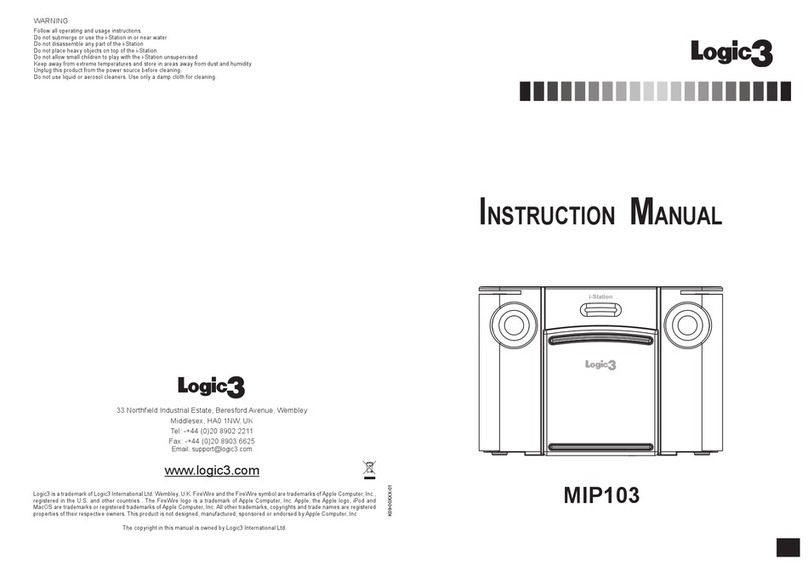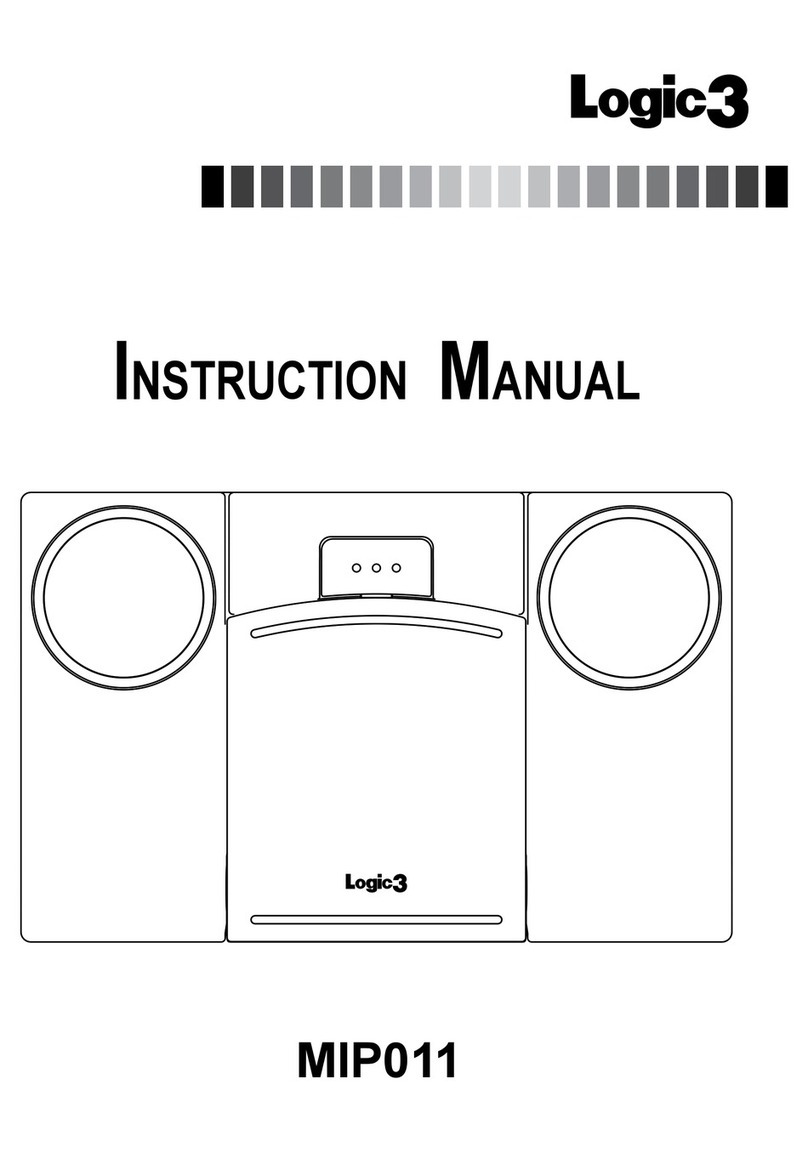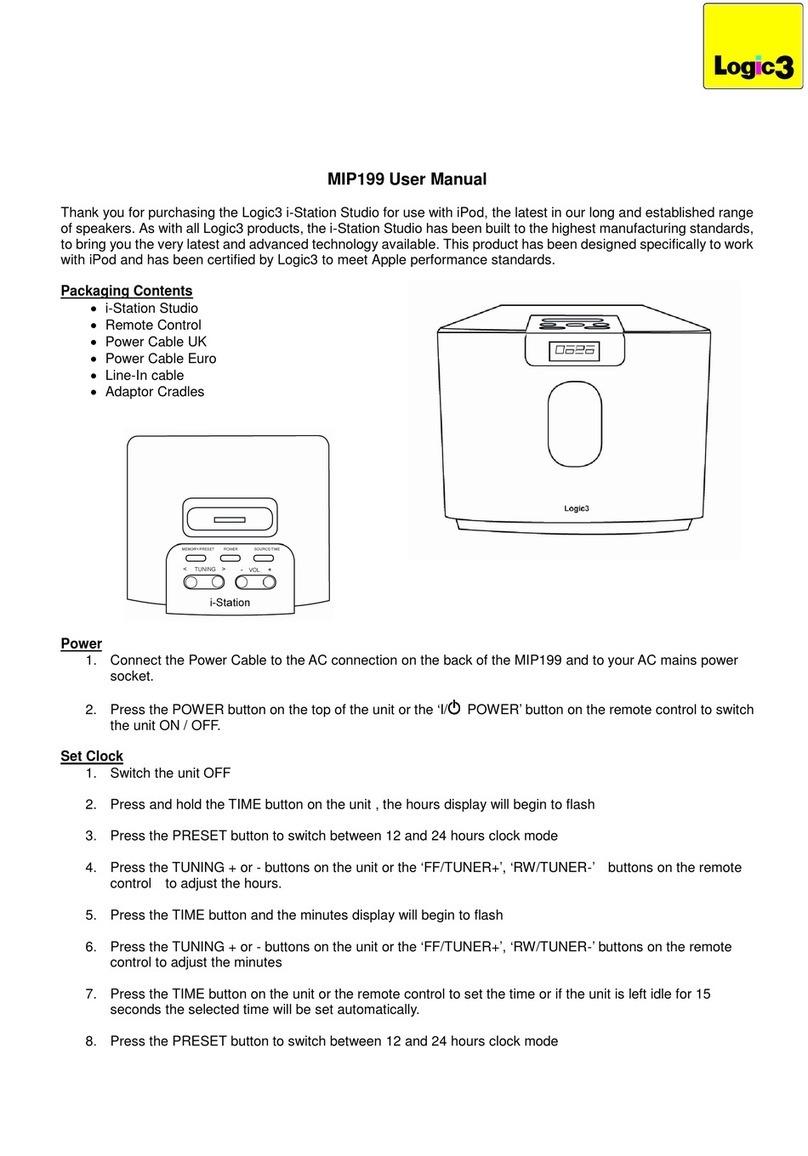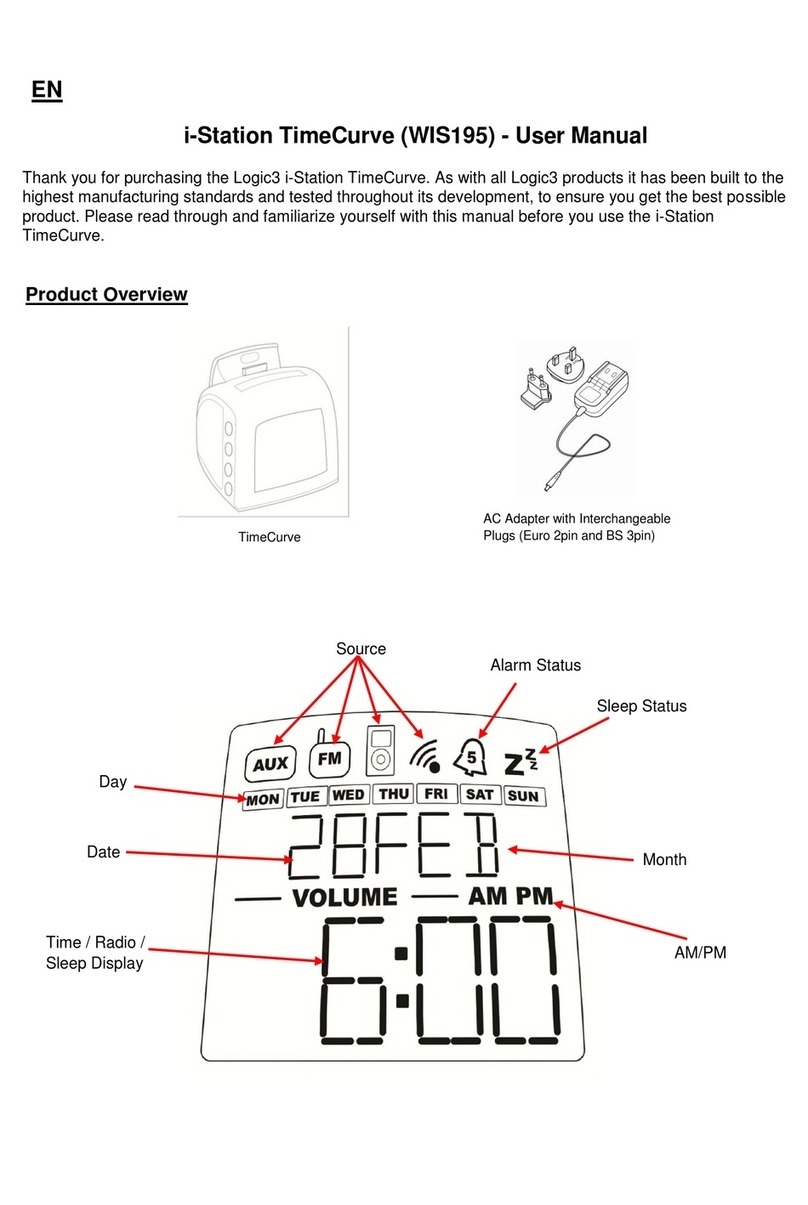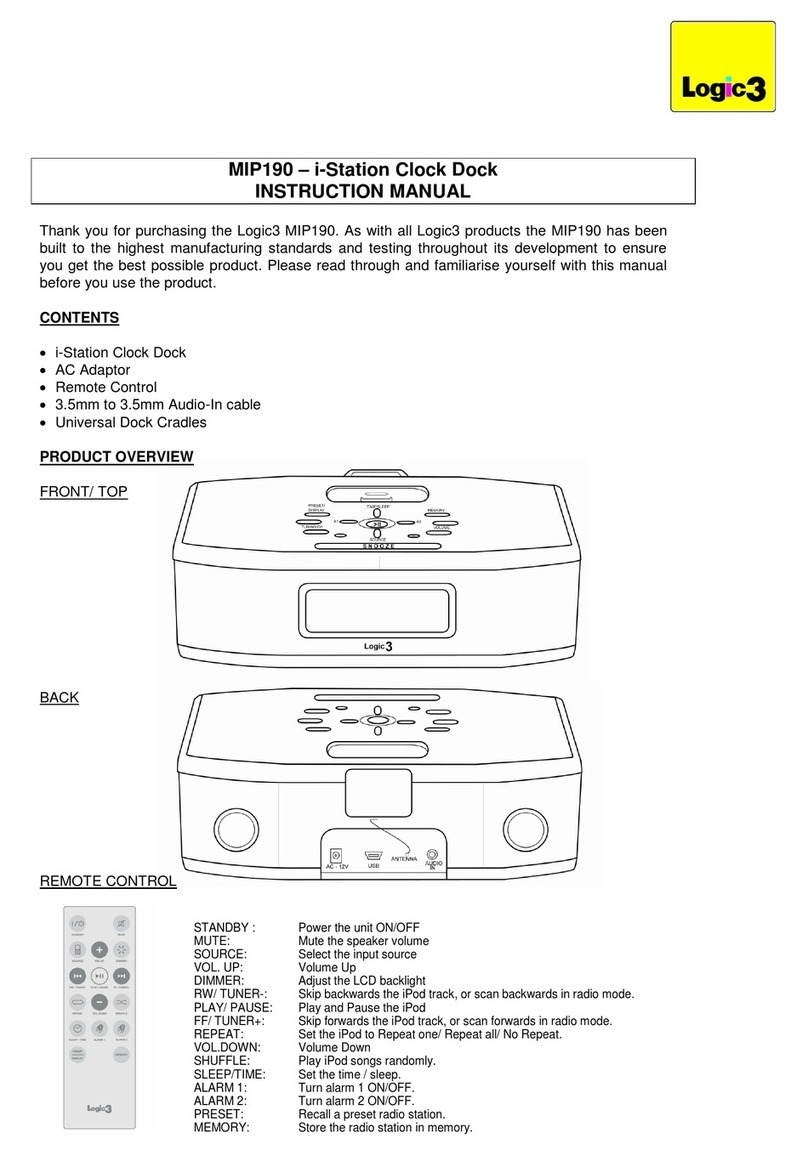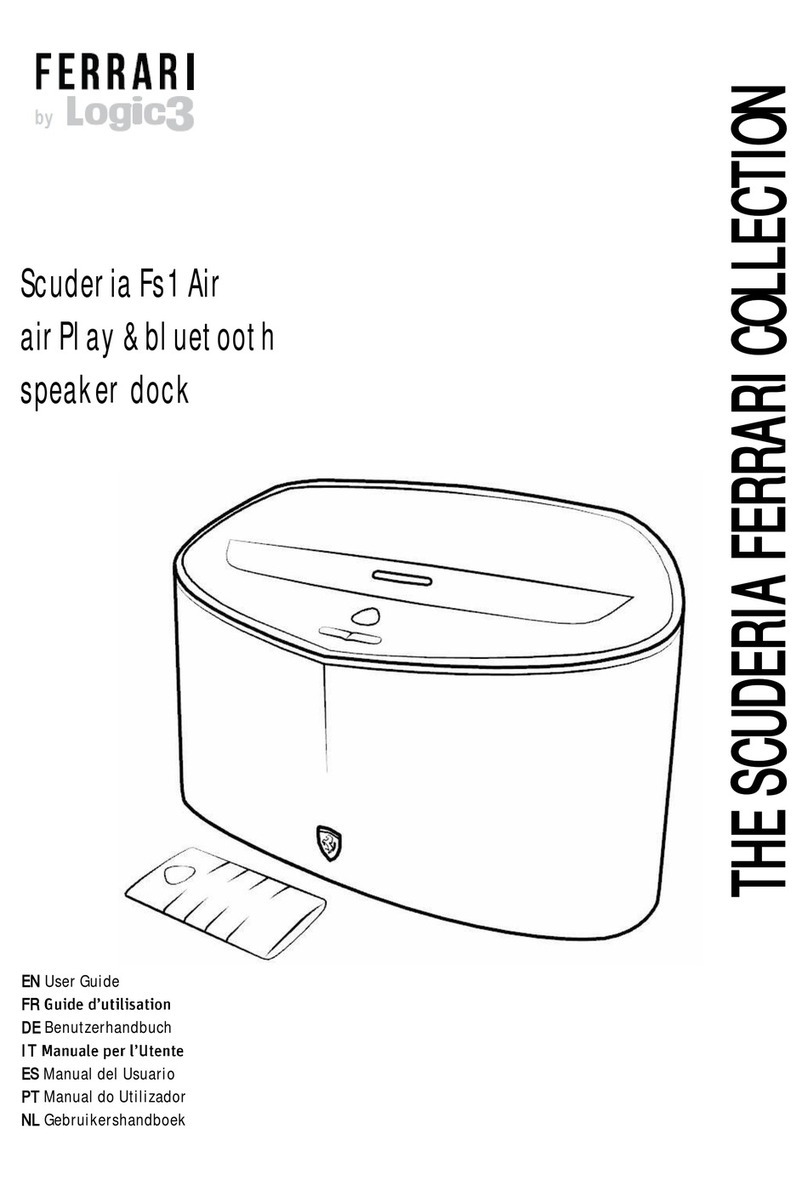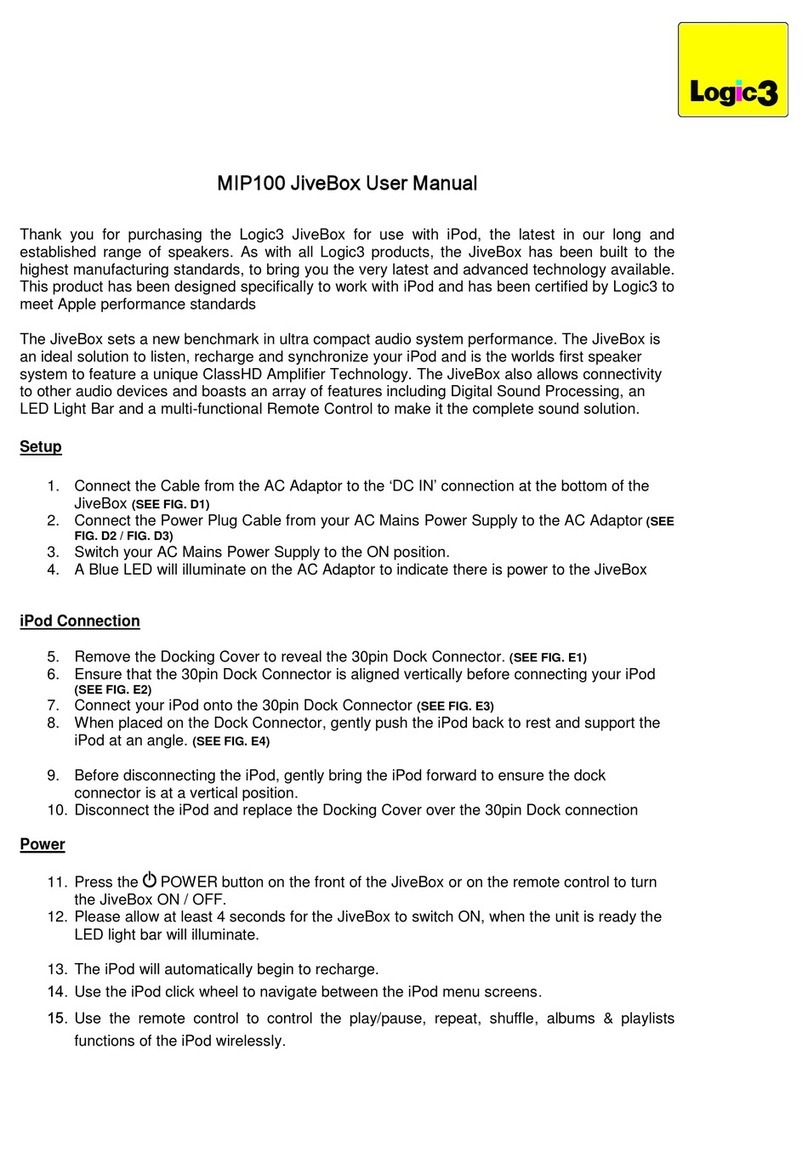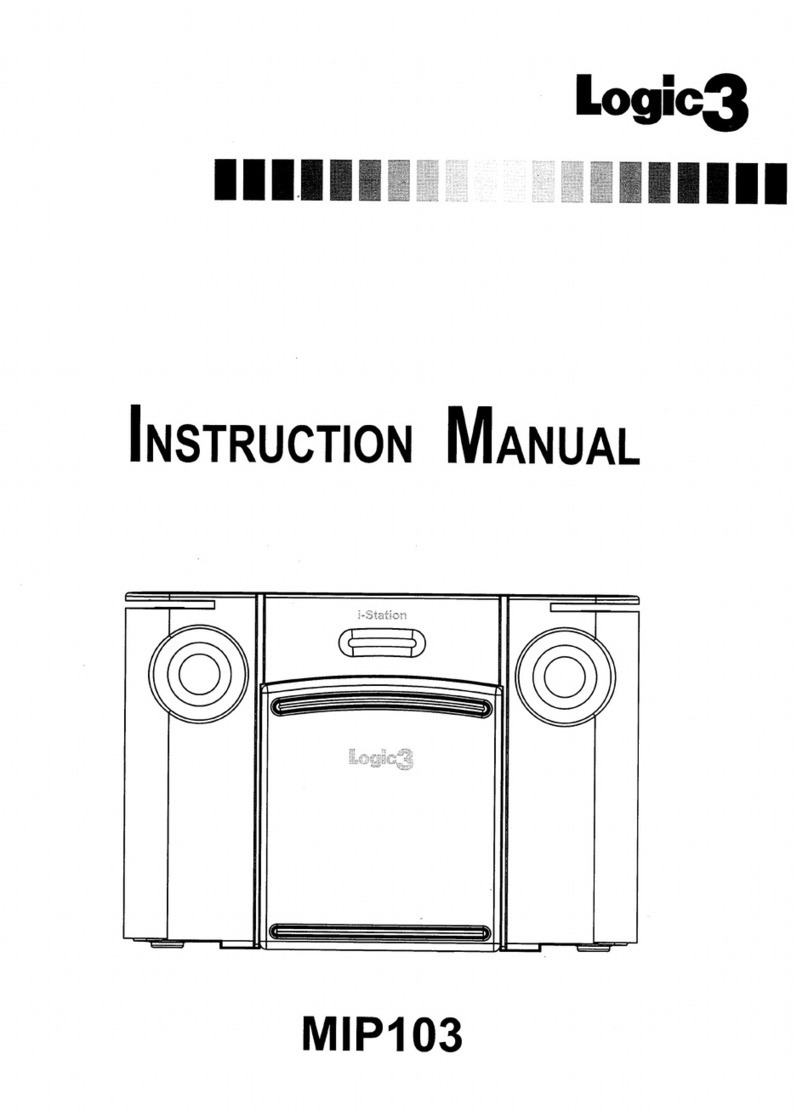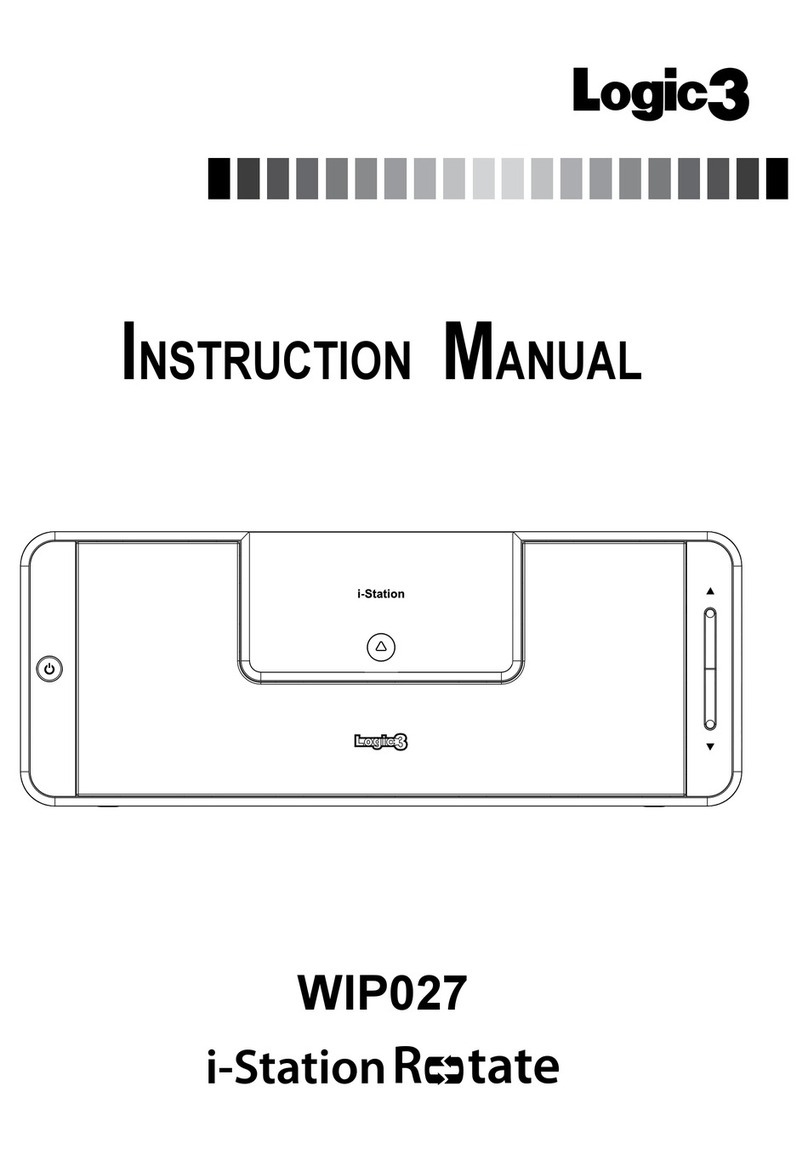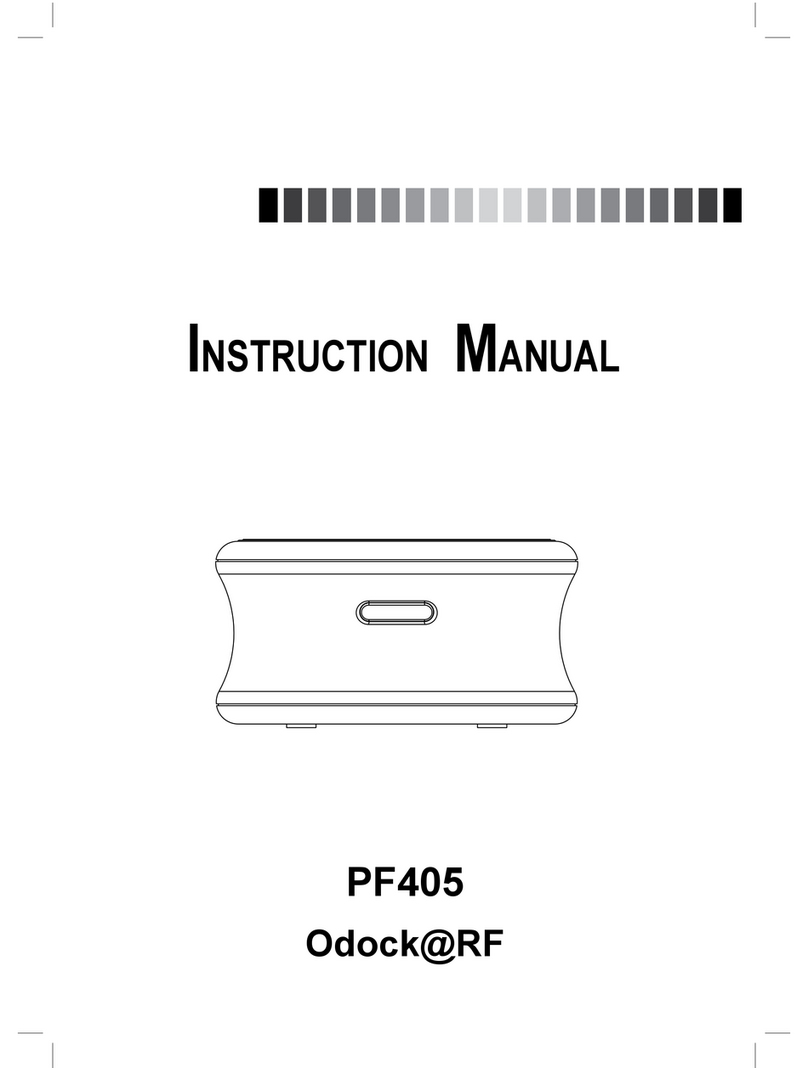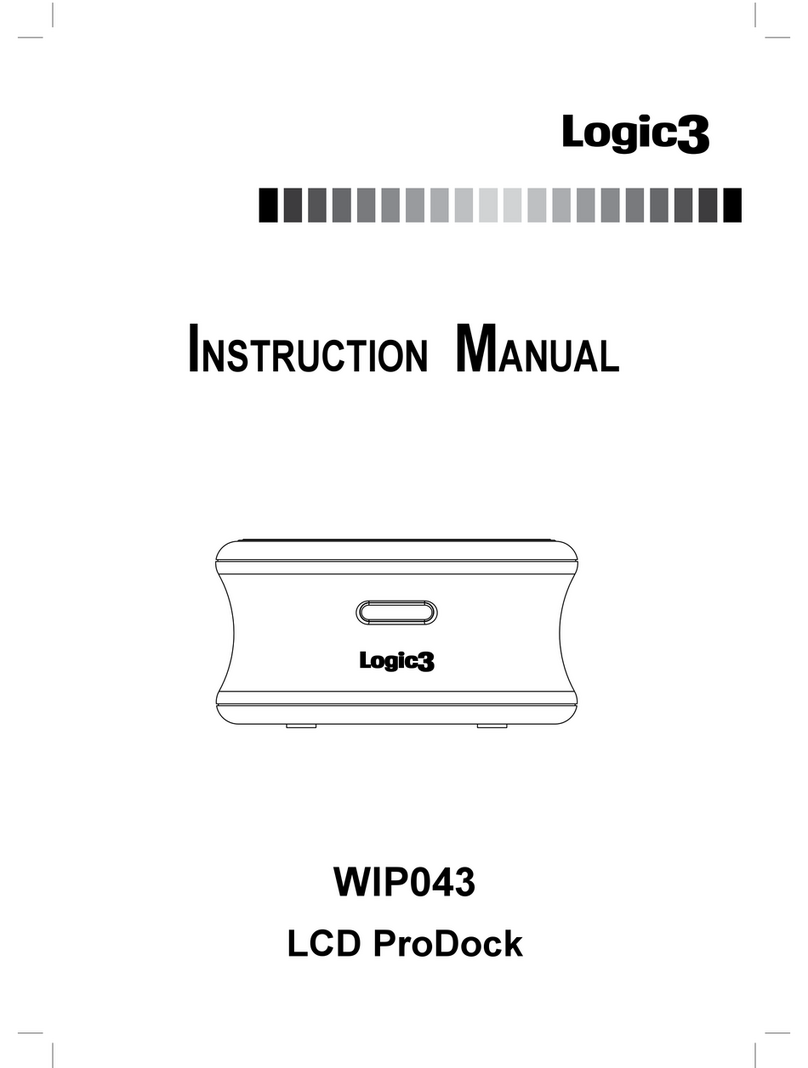ProDock (WIP040) - Benutzerhandbuch
Vielen Dank, dass Sie sich für die Logic3 ProDock entschieden haben. Wie alle Produkte von Logic3 wurde sie mit den
höchsten Produktionsstandards hergestellt und während der gesamten Entwicklung gründlich getestet, um sicherzustel-
len, dass wir Ihnen das bestmögliche Produkt bieten können. Lesen Sie dieses Handbuch gründlich durch und machen
Sie sich mit seinem Inhalt vertraut, bevor Sie die ProDock verwenden.
Einrichten der ProDock
Setzen Sie den korrekten Steckeradapter für Ihre Stromversorgung auf.1.
In die DC-Buchse auf der Rückseite des Dock-Geräts (DC IN) einstecken und das Netzkabel in die Netzsteckdose
stecken. Schalten Sie die Netzsteckdose EIN (das Logic3-Logo leuchtet schwach auf).
Das Mini-USB-Kabel kann ebenfalls benutzt werden, um Ihr iPhone/Ihren iPod mit Ihrem PC zu synchronisieren.
HINWEIS: Ihr iPhone/iPod lädt nur, wenn der AC-Adapter angeschlossen ist.
Schließen Sie Ihr ProDock an das Gerät Ihrer Wahl an : - TV (Composite-Video-Ausgang)2.
- RGB (Component-Video-Ausgang)
Setzen Sie den richtigen Halter in die ProDock-Basisstation ein (mit Ihrem iPhone/iPod mitgeliefert).3.
HINWEIS: Beim iPhone 3G wird der Halter mit dem ProDock geliefert
Setzen Sie Ihr iPhone/Ihren iPod auf die Dockingstation des ProDock (das Logic3-Logo leuchtet hell auf).4.
Legen Sie die Batterie in die Fernbedienung ein.5.
WARNUNG: Bitte stellen Sie sicher, dass die Batterien richtig eingelegt sind. Wenn die Batterien falsch ein-
gelegt werden (mit umgekehrter Polarität), kann dies zu Verletzungen führen sowie auch Ihre Fernbedienung
ein beschädigen.
Verwendung des ProDock
Der Strom wird über die EIN/AUS-Taste an der Fernbedienung ein- und ausgeschaltet (das Logic3-Logo leuchtet auf).1.
Die Lautstärke des ProDock ist auf 30% voreingestellt. Sie kann mit den Lautstärketasten an der Fernbedienung2.
angepasst werden.
Einfache Funktionen des iPhone/iPod können über die Fernbedienung gesteuert werden :3.
Lautst. erhöh. - Erhöht die Lautstärke.
Lautst. verr. - Verringert die Lautstärke.
Wiedergabe/Pause - Spielt den Titel/das Video ab. Im Wiedergabemodus drücken, um die Wiedergabe des
Titels/Videos zu unterbrechen (Pause).
Schnellrückl./Vorh. - Springt rückwärts durch Titel/Videos, bei Festhalten wird rückwärts durch einen Titel/Video
gelaufen
Schnellvorl./Nächst. - Springt vorwärts durch Titel/Videos, bei Festhalten wird vorwärts durch einen Titel/Video
gelaufen
Nach oben blättern - Blättert mit dem Cursor im iPhone/iPod-Navigationsmenü nach oben
Nach unten blättern - Blättert mit dem Cursor im iPhone/iPod-Navigationsmenü nach unten
Menü - Drücken, um im iPhone/iPod-Navigationsmenü eine Ebene zurückzuspringen
Auswählen - Drücken, um im iPhone/iPod-Navigationsmenü in die nächsttiefere Ebene zu gelangen
Standby - Drücken, um das iPhone/den iPod auszuschalten, im ausgeschalteten Modus drücken, um
das iPhone/den iPod einzuschalten
Stumm - Drücken, um die Lautstärke stummzuschalten, im Stumm-Modus drücken, um die
Lautstärke wieder einzuschalten
Netz-LED-Anzeige
LED leuchtet schwach - Dock ist im Standby-Modus/iPhone/iPod ausgeschaltet
LED Ein - Dock EIN/iPhone/iPod Aus
LED Aus - Kein Netzadapter angeschlossen, iPhone/iPod nicht angeschlossen
GERMAN