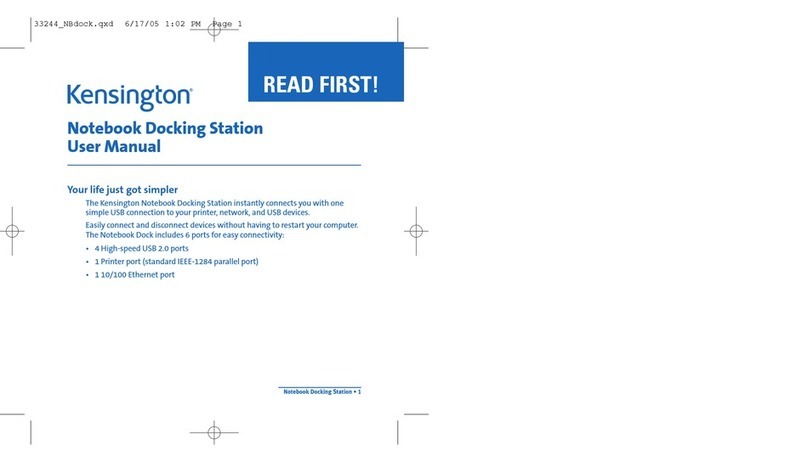Kensington SD5760T User manual
Other Kensington Docking Station manuals

Kensington
Kensington Portable Universal Docking Station User manual

Kensington
Kensington K33930 User manual
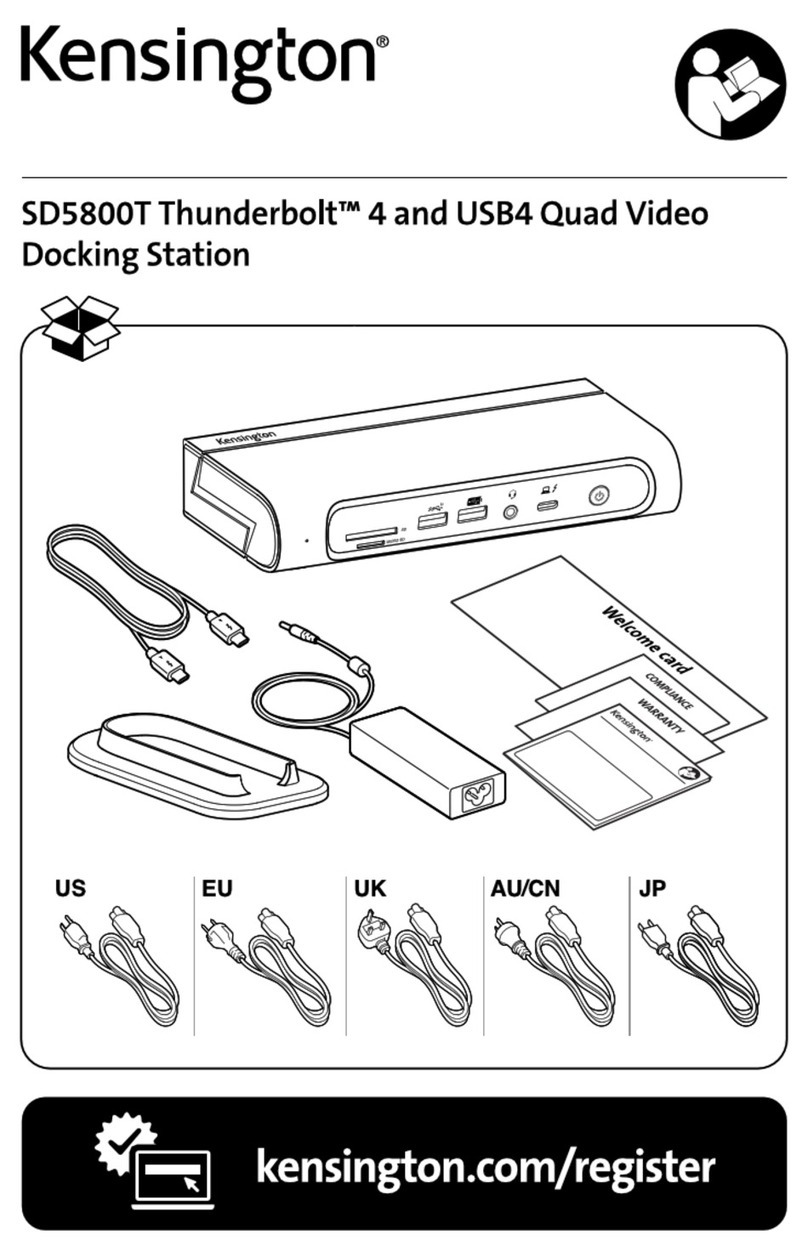
Kensington
Kensington SD5800T User manual

Kensington
Kensington SD4000 User manual

Kensington
Kensington sd200v Manual

Kensington
Kensington SD4849Pv User manual
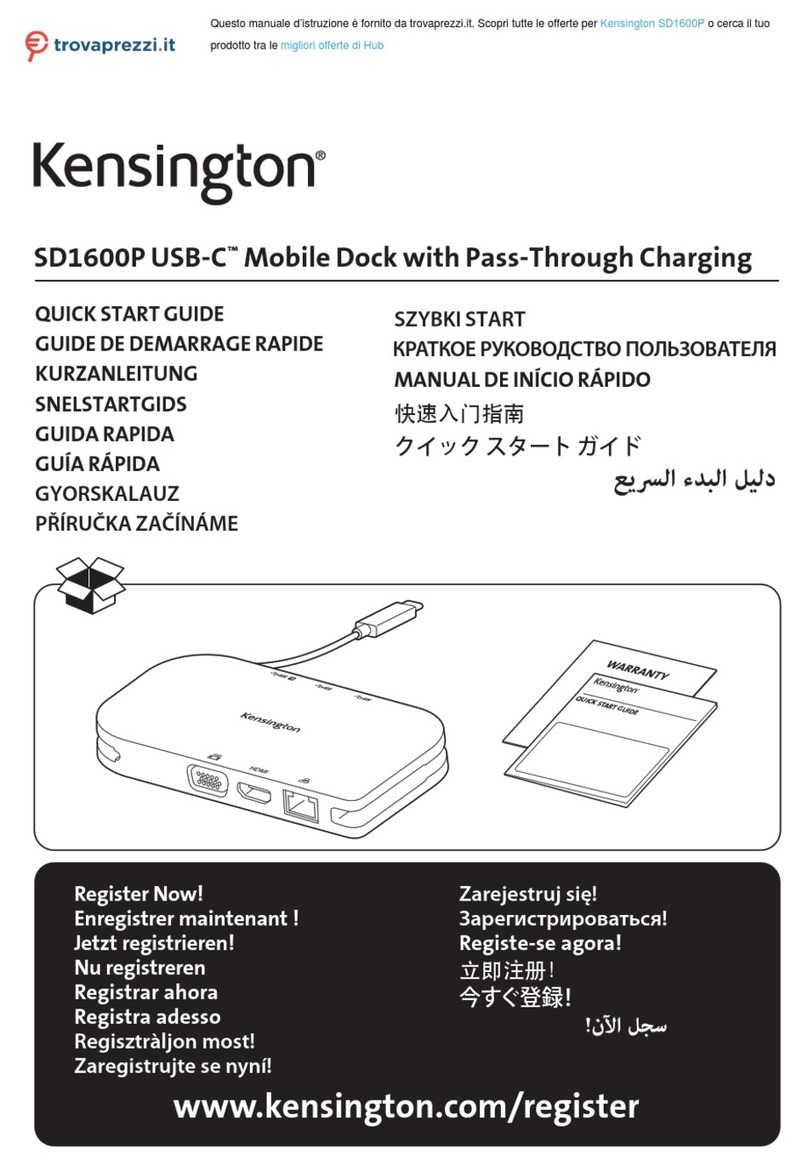
Kensington
Kensington SD1600P User manual

Kensington
Kensington MD120U4 User manual

Kensington
Kensington Surface Pro SD7000 User manual

Kensington
Kensington K67771EU Manual

Kensington
Kensington SD4500 User manual

Kensington
Kensington sd3000v User manual
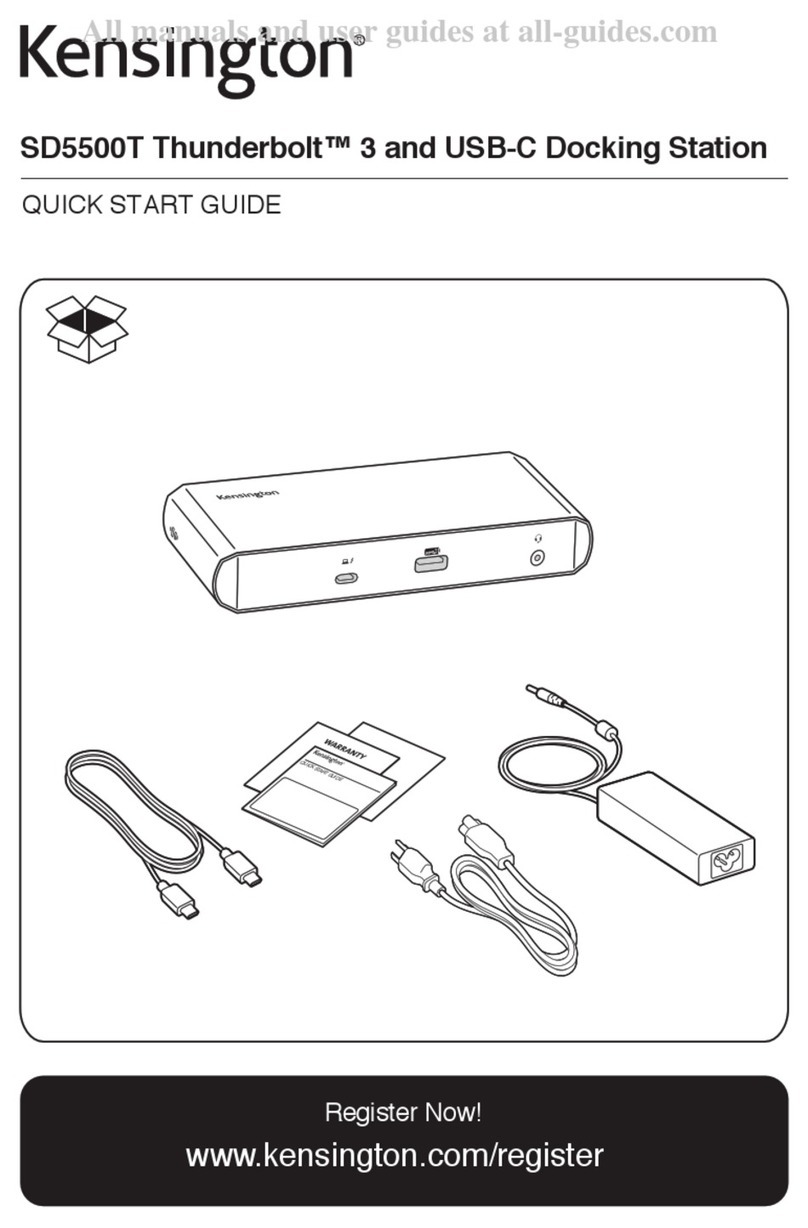
Kensington
Kensington SD5500T User manual

Kensington
Kensington SD7000 Surface Pro User manual

Kensington
Kensington Thunderbolt SD2600T User manual

Kensington
Kensington sd100 Manual

Kensington
Kensington sd200v User manual

Kensington
Kensington SD3650 User manual

Kensington
Kensington SD5500T User manual

Kensington
Kensington SD4700P User manual