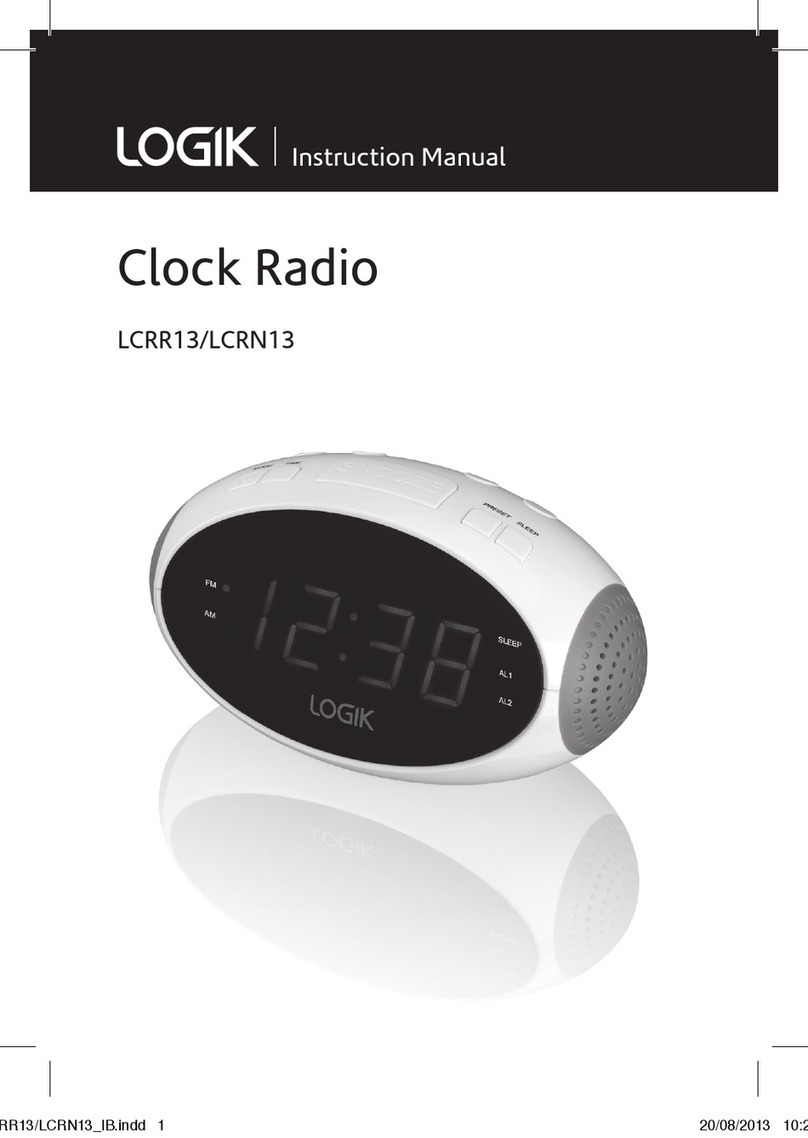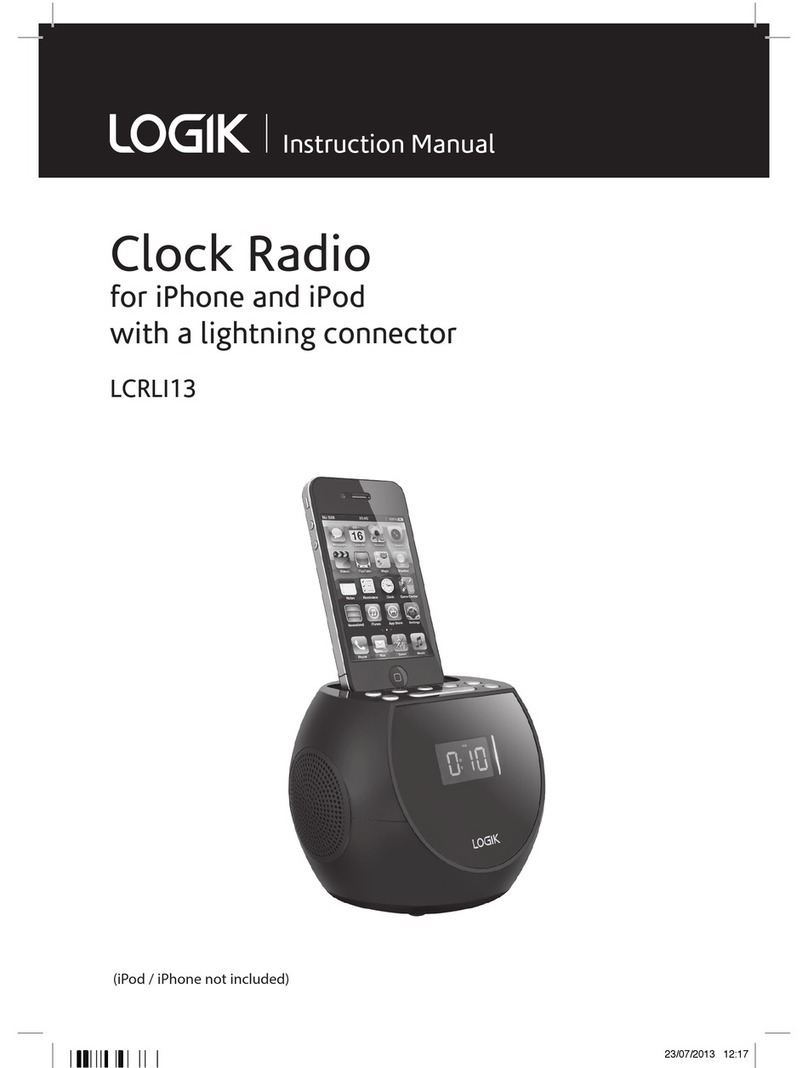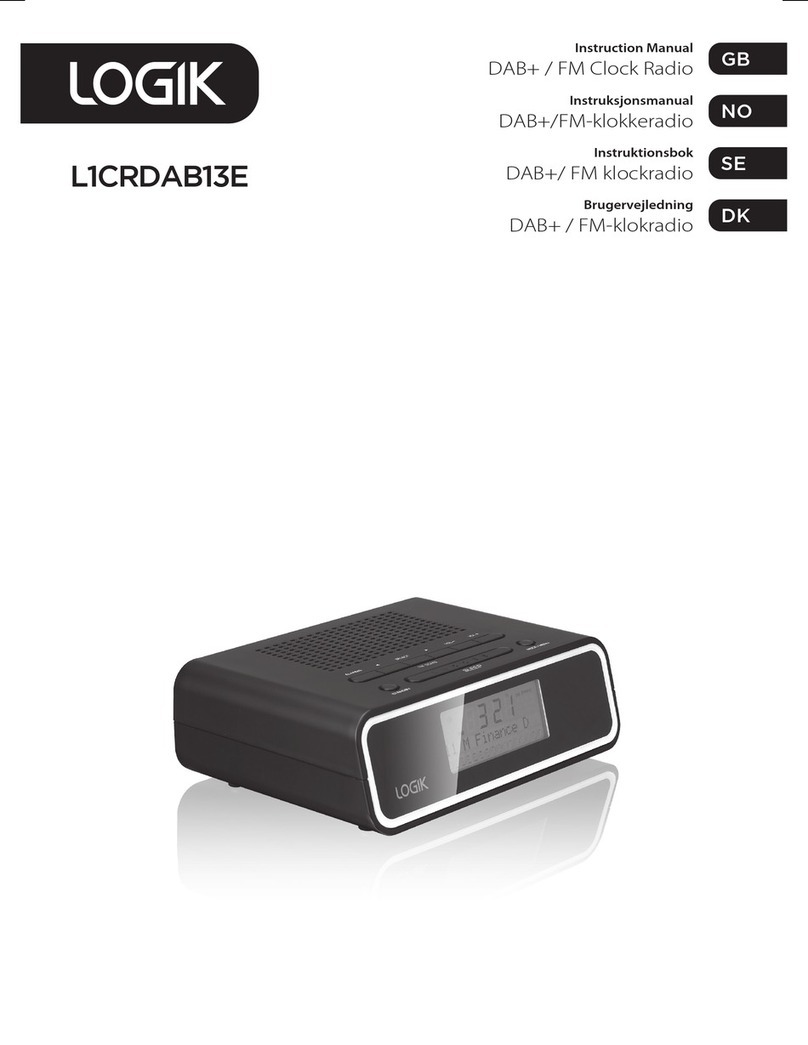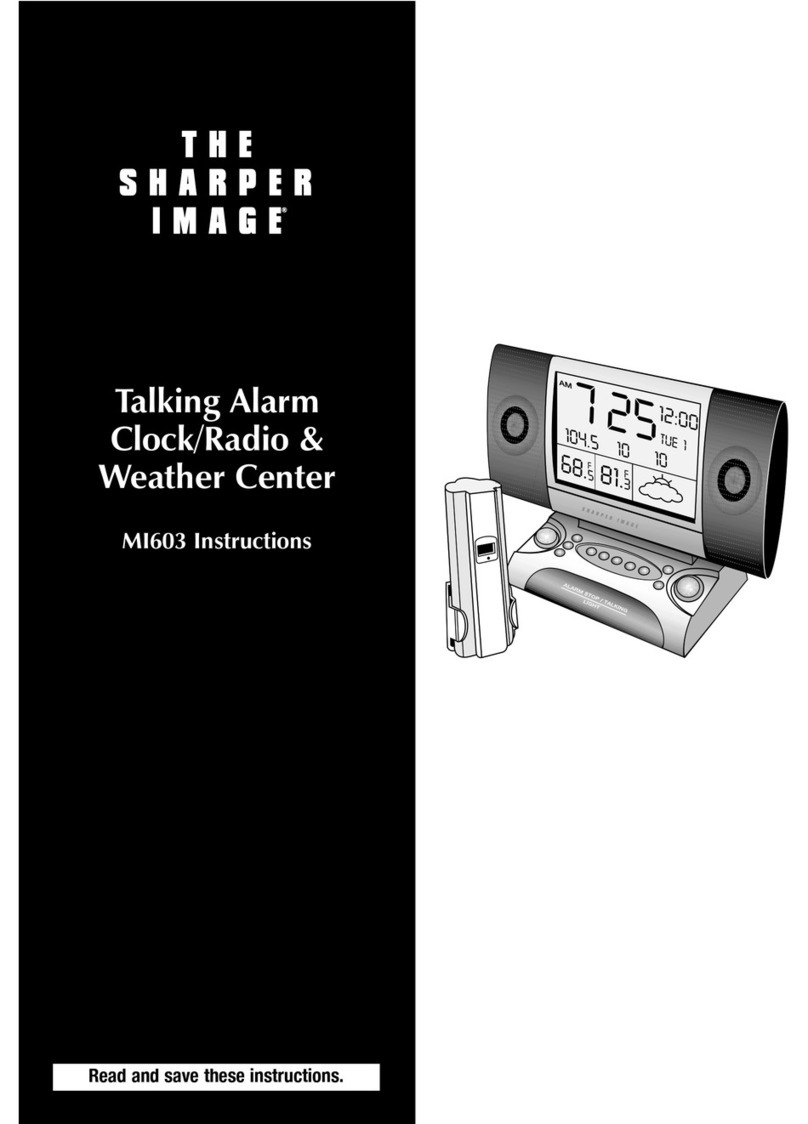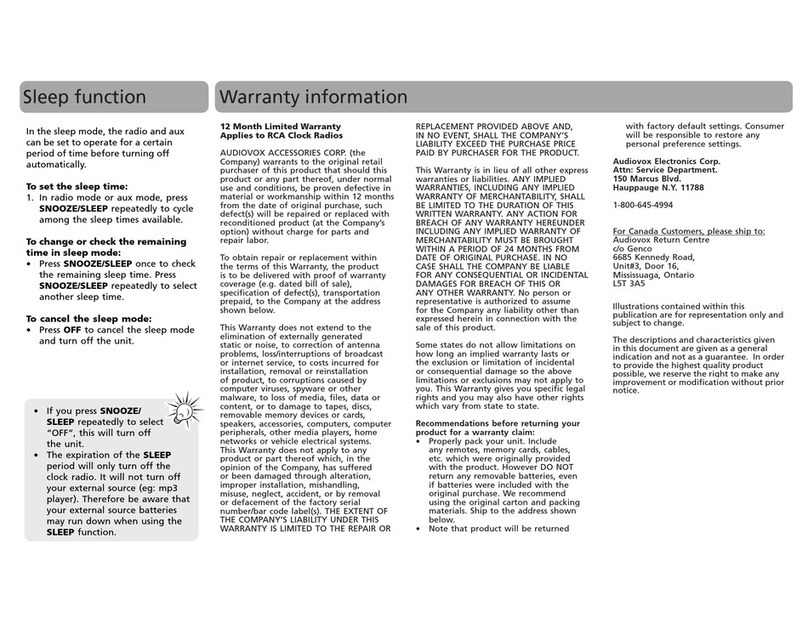Contents
Unpacking.............................................................................................................................3
Product Overview.................................................................................................................4
Power Source ........................................................................................................................5
Mains Power ..................................................................................................................................................5
Battery Power ................................................................................................................................................5
Switching on Your Unit for the First Time ...........................................................................5
Basic Operation ....................................................................................................................6
Powering ON/OFF .......................................................................................................................................6
Selecting Modes ..........................................................................................................................................6
Adjusting Volume ........................................................................................................................................6
DAB Operation......................................................................................................................7
Memory............................................................................................................................................................7
Storing Stations.............................................................................................................................................7
Recalling a Stored Station.........................................................................................................................7
Display Modes ...............................................................................................................................................8
Software Version...........................................................................................................................................9
Auto Scan Modes .........................................................................................................................................9
Secondary Services......................................................................................................................................9
Manual Tuning...............................................................................................................................................9
System Reset............................................................................................................................................... 10
FM Operation ......................................................................................................................11
Switching from DAB to FM Mode........................................................................................................ 11
Auto Scan ..................................................................................................................................................... 11
Manual Scan................................................................................................................................................ 11
Storing Stations.......................................................................................................................................... 11
Recalling a Stored Station...................................................................................................................... 11
Display Modes ............................................................................................................................................ 12
Software Version........................................................................................................................................ 13
System Reset............................................................................................................................................... 13
Using Earphones........................................................................................................................................ 13
Select Sensitivity in FM............................................................................................................................ 13
Maintenance .......................................................................................................................14
Hints and Tips .....................................................................................................................14
Specication .......................................................................................................................14
Safety Warnings..................................................................................................................15