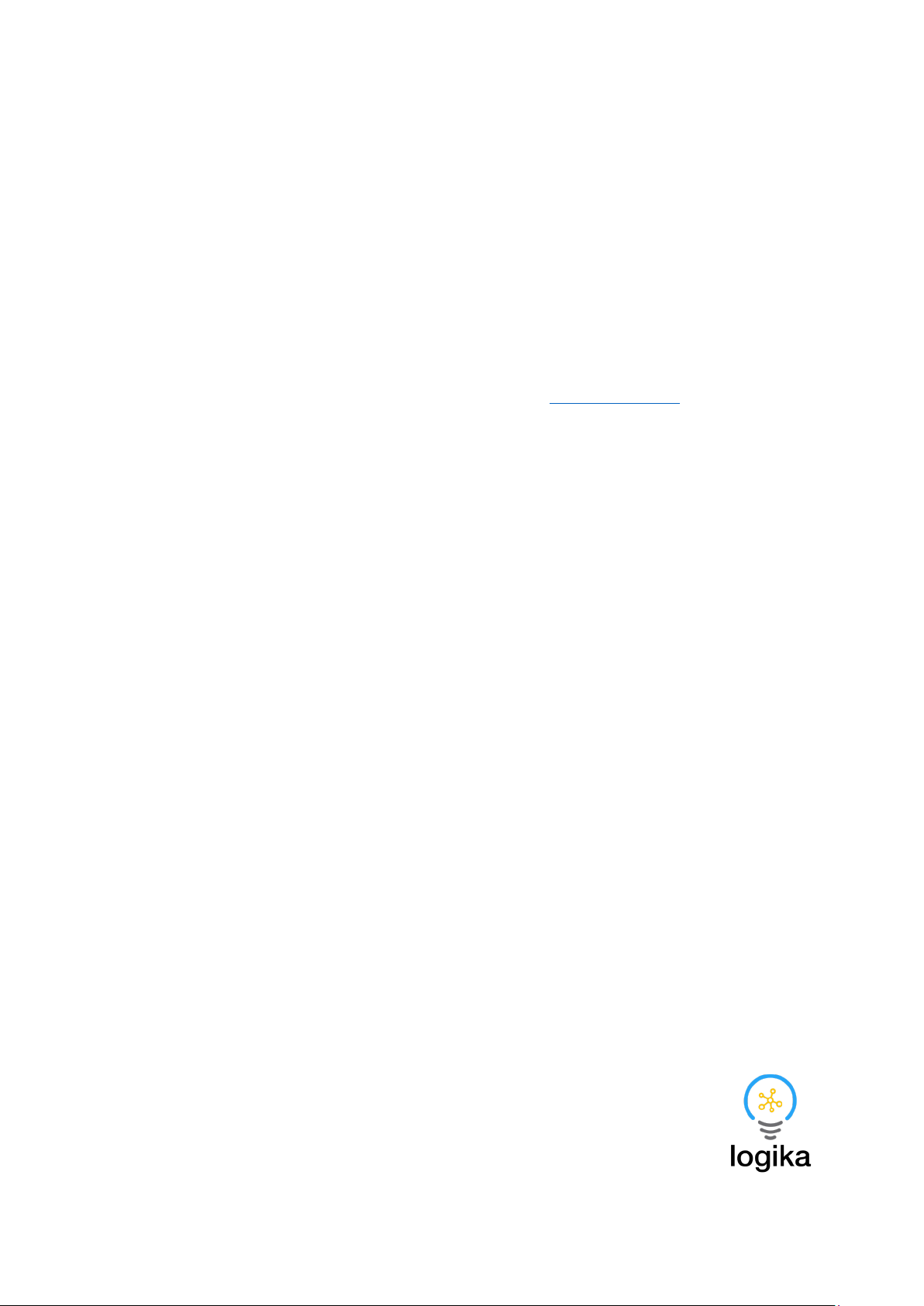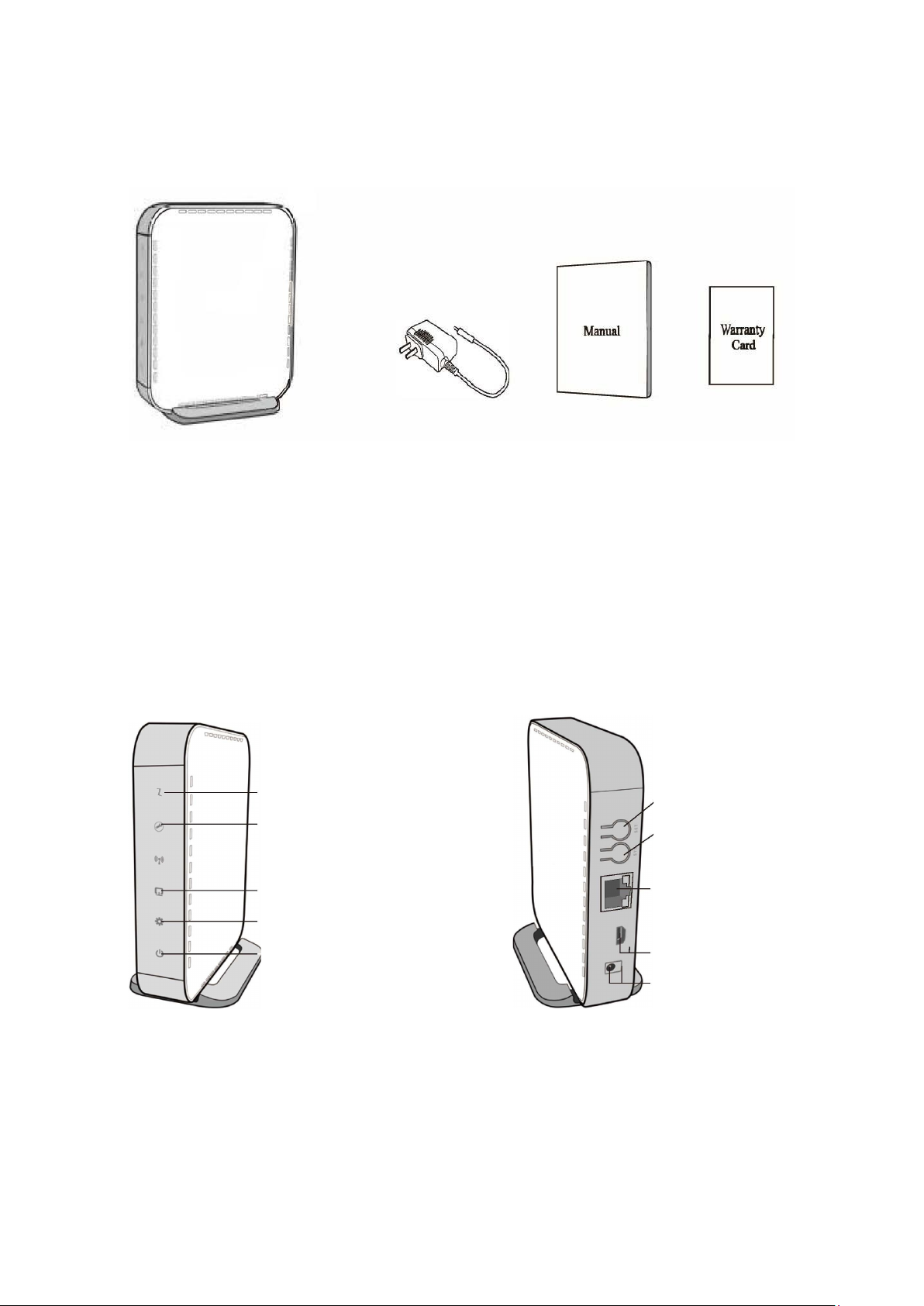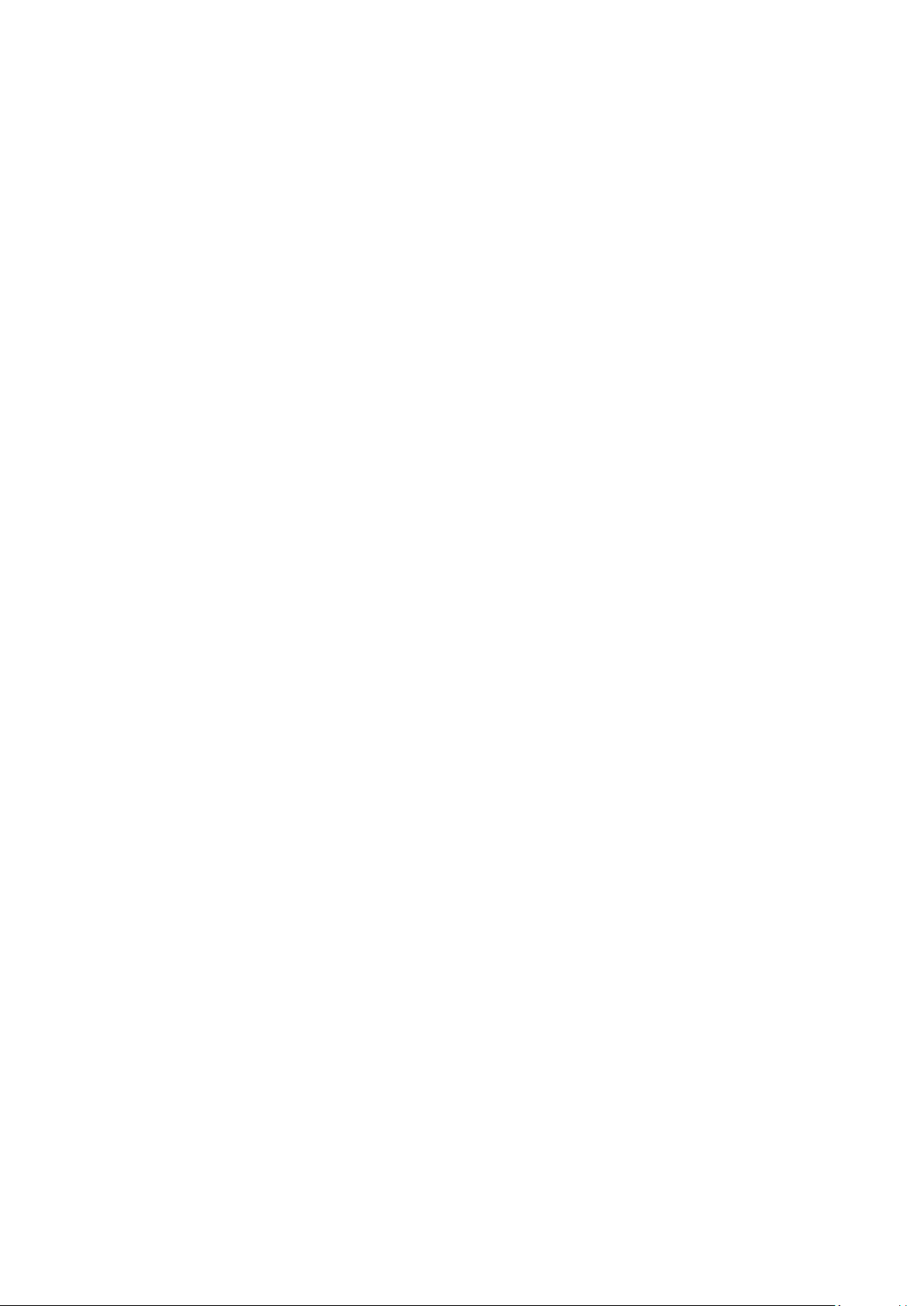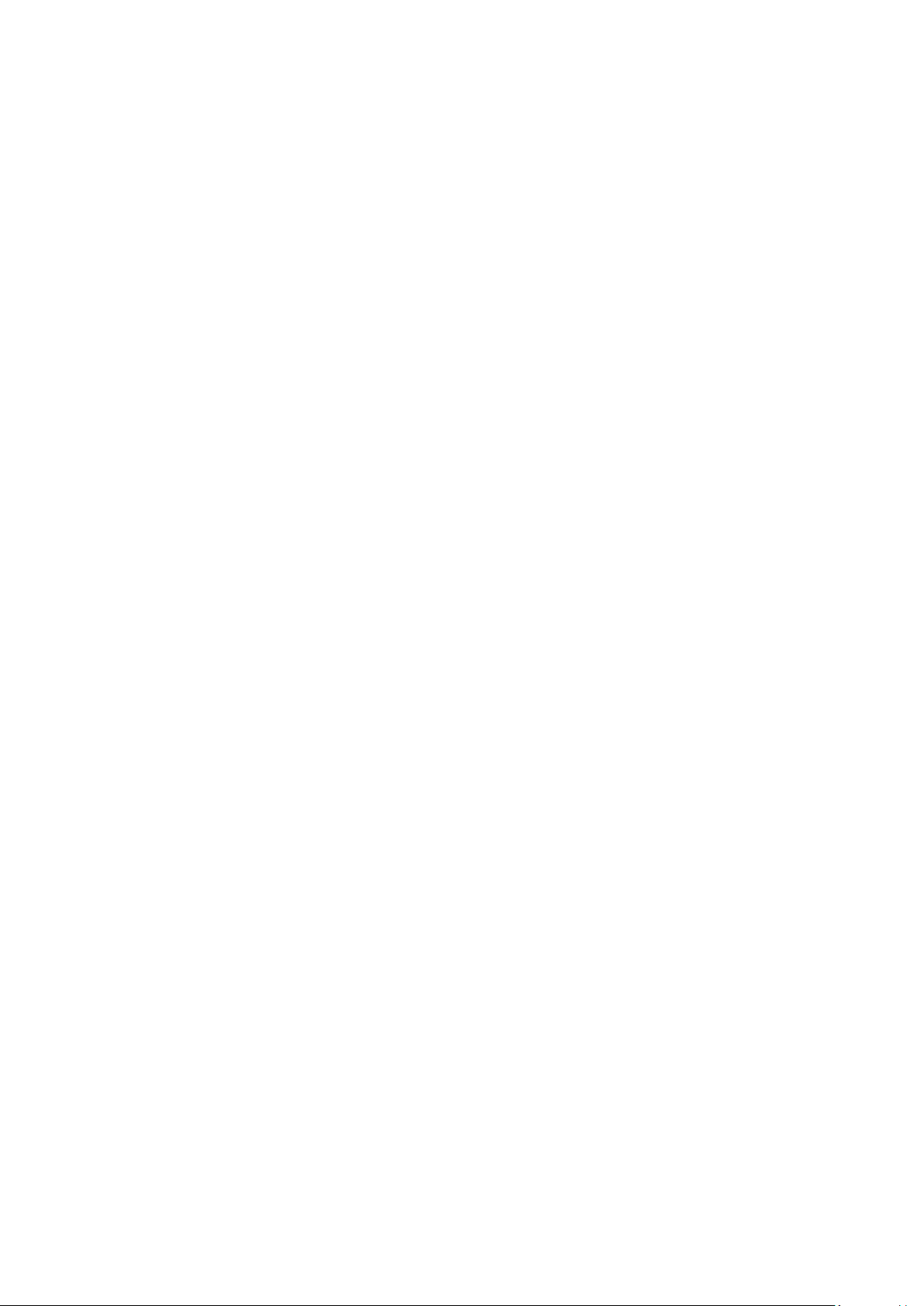4
Installation Steps
Starting up the Gateway
1) Power up the Gateway by plugging it into the mains via the AC adapter.
2) The Power Indicator light on the Gateway should remain on when connected.
Note: It may take up to a minute for the Gateway to boot up and be in a ready state.
3) Connect the Gateway to your router with an ethernet cable (not supplied).
4) If the Ethernet Indicator is lit up and/or flickering, it means that the ethernet is connected
correctly and data is flowing.
Note: If the Ethernet Indicator flashes once per second, or remains off, that means that the
network connection isn’t working and you may need to try another cable.
The System Indicator should also turn green, suggesting that the server is running smoothly.
Setting up the Zigbee network for the First Time
1) Press the SET button 6 times in quick succession to initiate the Zigbee network.
2) The Zigbee Network Indicator should now flash once every second to indicate that its been
set up correctly.
The Gateway is now ready to work with your Smart Home app. Please refer to the Logika Smart
Mobile App user manual, which will take you through the steps of using the app to connect the
devices to the network.