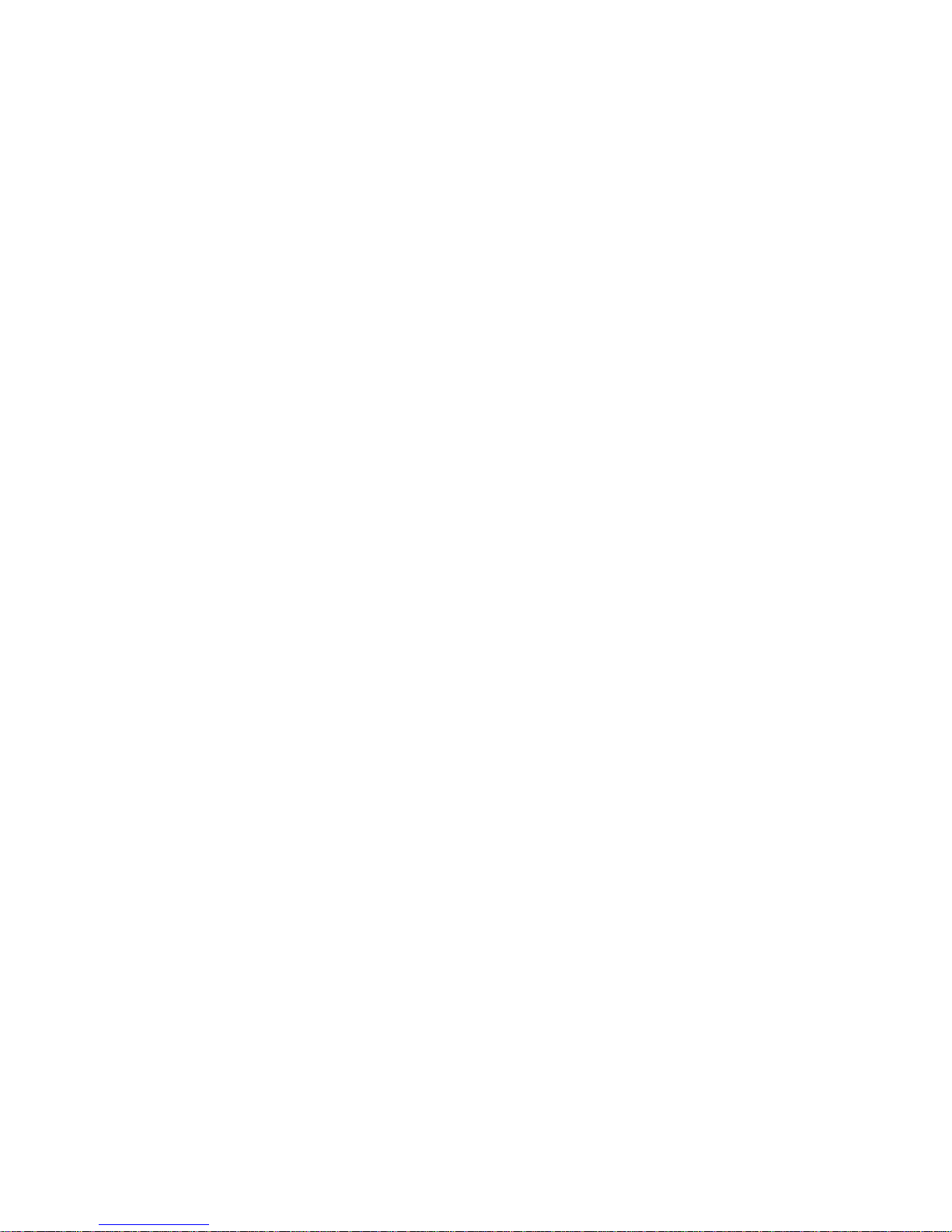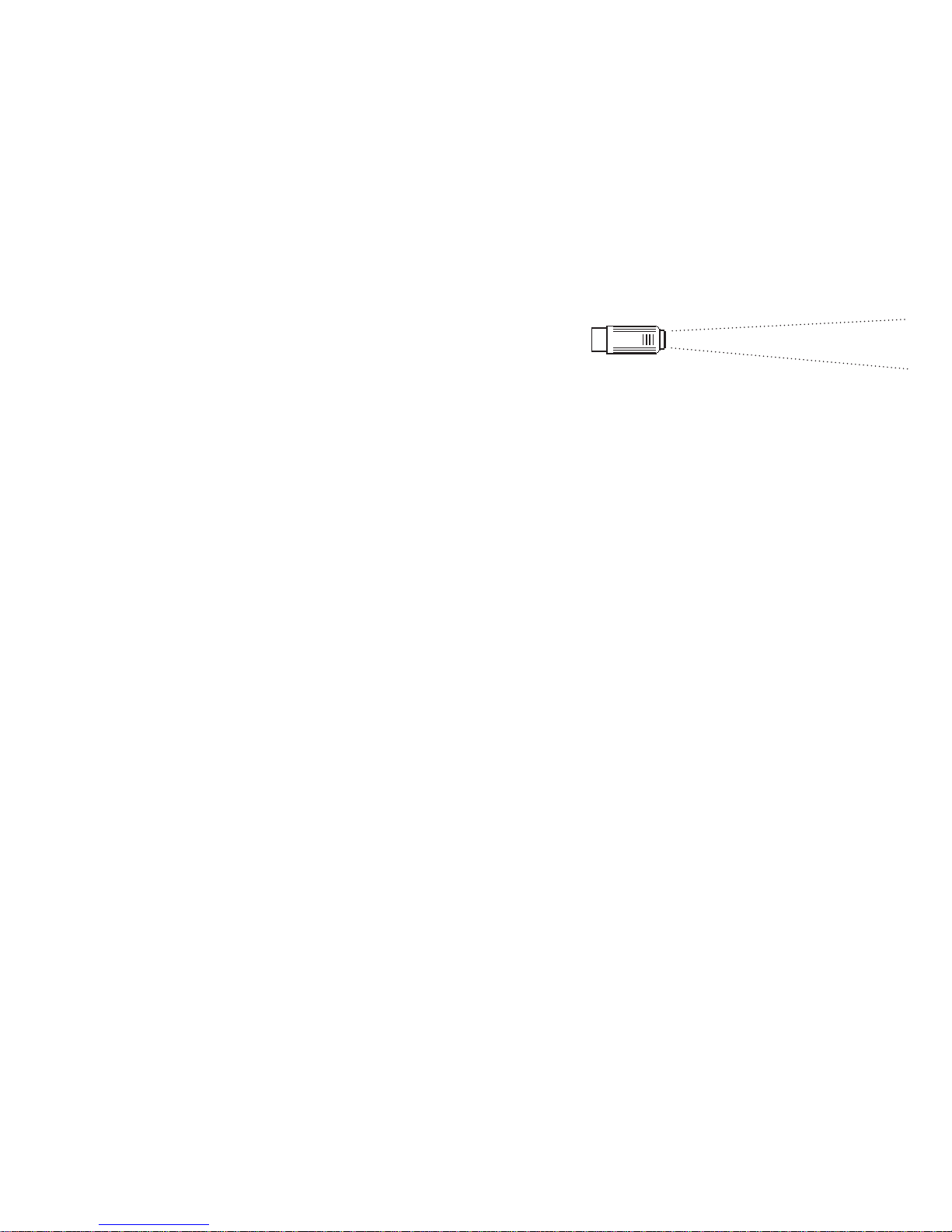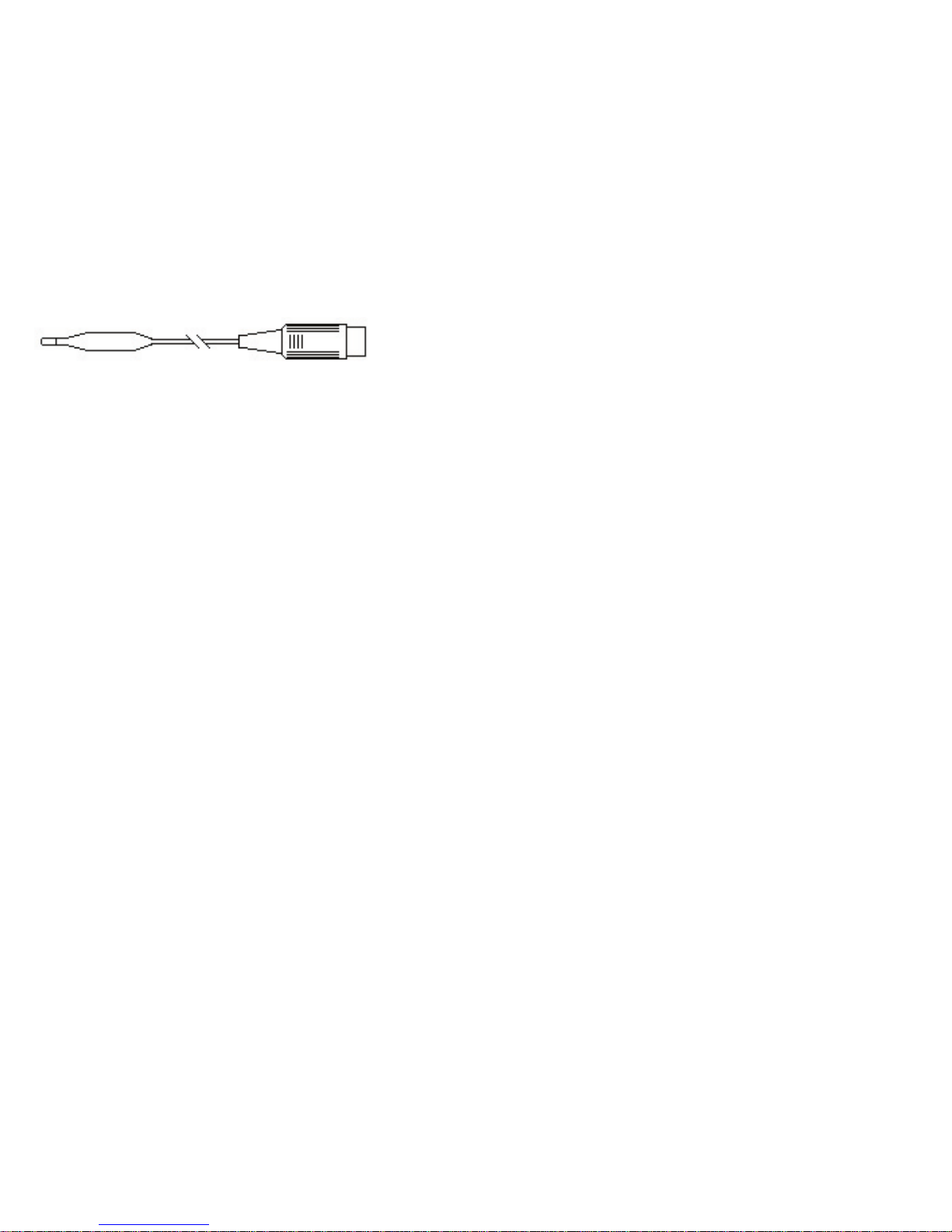2
Acknowledgements
Looking after Black Box
LogIT Black Box is designed as an educational tool and although durable requires a reasonable degree of care which any electronic product of this
nature needs. Never plug anything into Black Box other than official LogIT Microsense® sensors and accessories. Please read the warning guides
throughout this book and in particular do not allow Black Box to get damp, wet or expose it to extremes of temperature or shock unless instructions
specifically state. If the unit is accidentally exposed to any of these conditions it could malfunction and serious damage result.
Safety and risk assessment
It is the responsibility of the user or teacher to have made suitable risk assessments before carrying out any student led experimentation. A
teacher has a duty of care towards their students to ensure experiments are carried out within a safe environment. The instructions and
experiment ideas contained within this manual highlight particular hazards but are not exhaustive and are not a substitute for your own
assessment. Refer to your science departments risk assessment criteria and apply accordingly.
Acknowledgements and Copyright
LogIT Black Box was developed and designed in Great Britain by Steve Cousins, Mark Finch, David Palmer, Andrew Rouse and Paul Watson. The
design team express thanks and acknowledgement to their family, friends, education and commercial colleagues for their support.
This manual was written and designed by Mark Finch and David Palmer.
Contents and concepts are copyright ©2007 DCP Microdevelopments Limited. The manual may be copied by the purchasing establishment for
the educational support of LogIT Black Box provided that original copyright and product acknowledgement is retained. Any other reproduction in
whole or part is prohibited without prior written permission from the publishers. LogIT, LogIT Black Box and Microsense® are trademarks of DCP
Microdevelopments Limited. All other trademarks acknowledged.
The manual was written and designed on Apple Macintosh G5 computers using Adobe Indesign.
LogIT Black Box is designed as an educational tool. The designers and manufacturers cannot be held liable for any special, incidental,
consequential, indirect or similar damages due to loss of data, loss of business profits, business interruption or any other reason resulting from the
use of LogIT products, even if they have been advised of the possibility of such damages. Not for use in life support applications. DCP accept no
responsibility for safety or risk assessment. Statutory rights are not affected.
First Edition April 2007 Published by DCP Microdevelopments Limited, Norfolk, Great Britain. www.logitworld.com
Electromagnetic compatibility declaration
The LogIT system and accessories are designed for use as education and training
equipment. “The use of this apparatus outside the classroom, laboratory, study area or
similar such place invalidates conformity with the protection requirements of the EEC
Electromagnetic Compatibility directive (89/336/EEC) and could lead to prosecution”.
Waste electrical and electronic products must not be
disposed of with household waste.
Please recycle where facilities exist.
Check with your Local Authority or Retailer for recycling
advice.