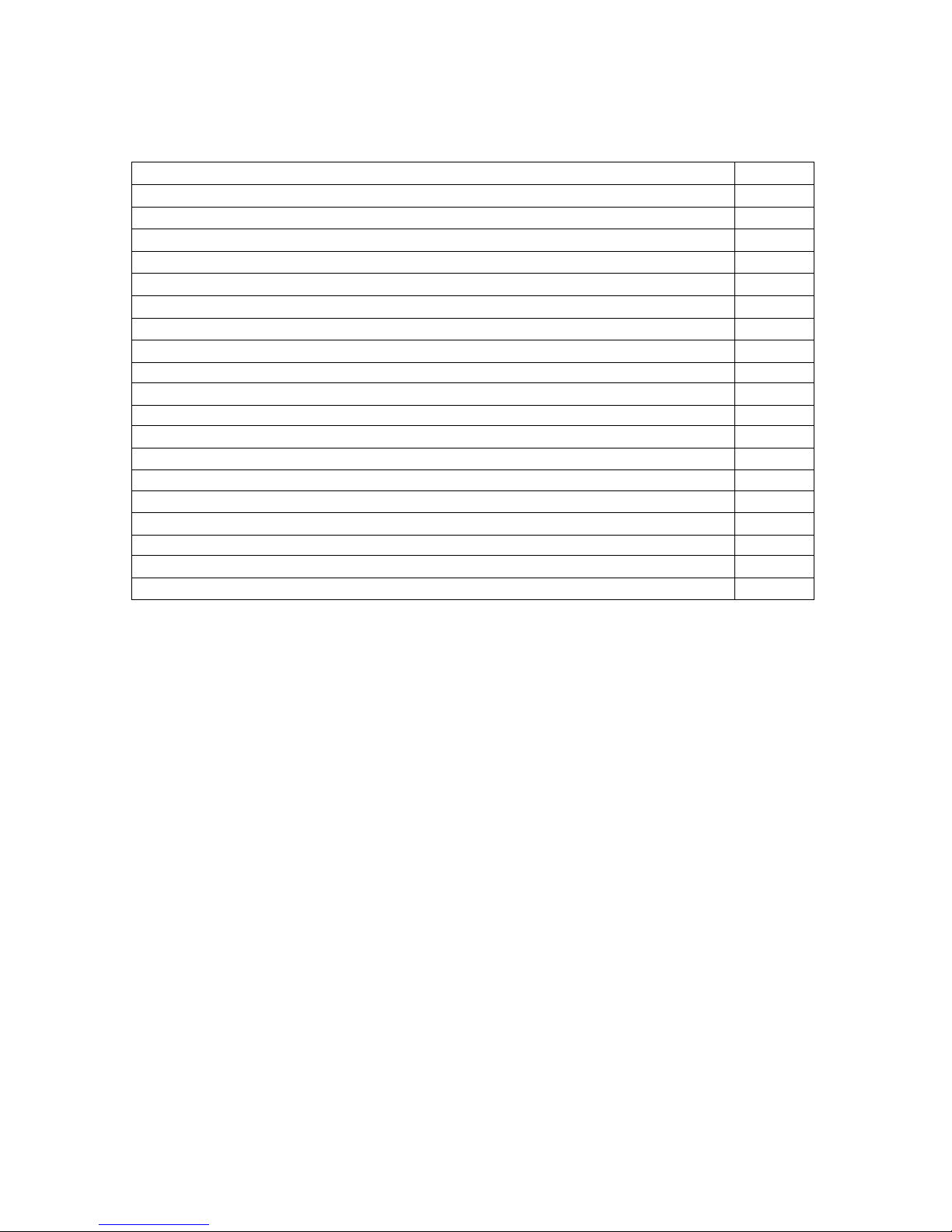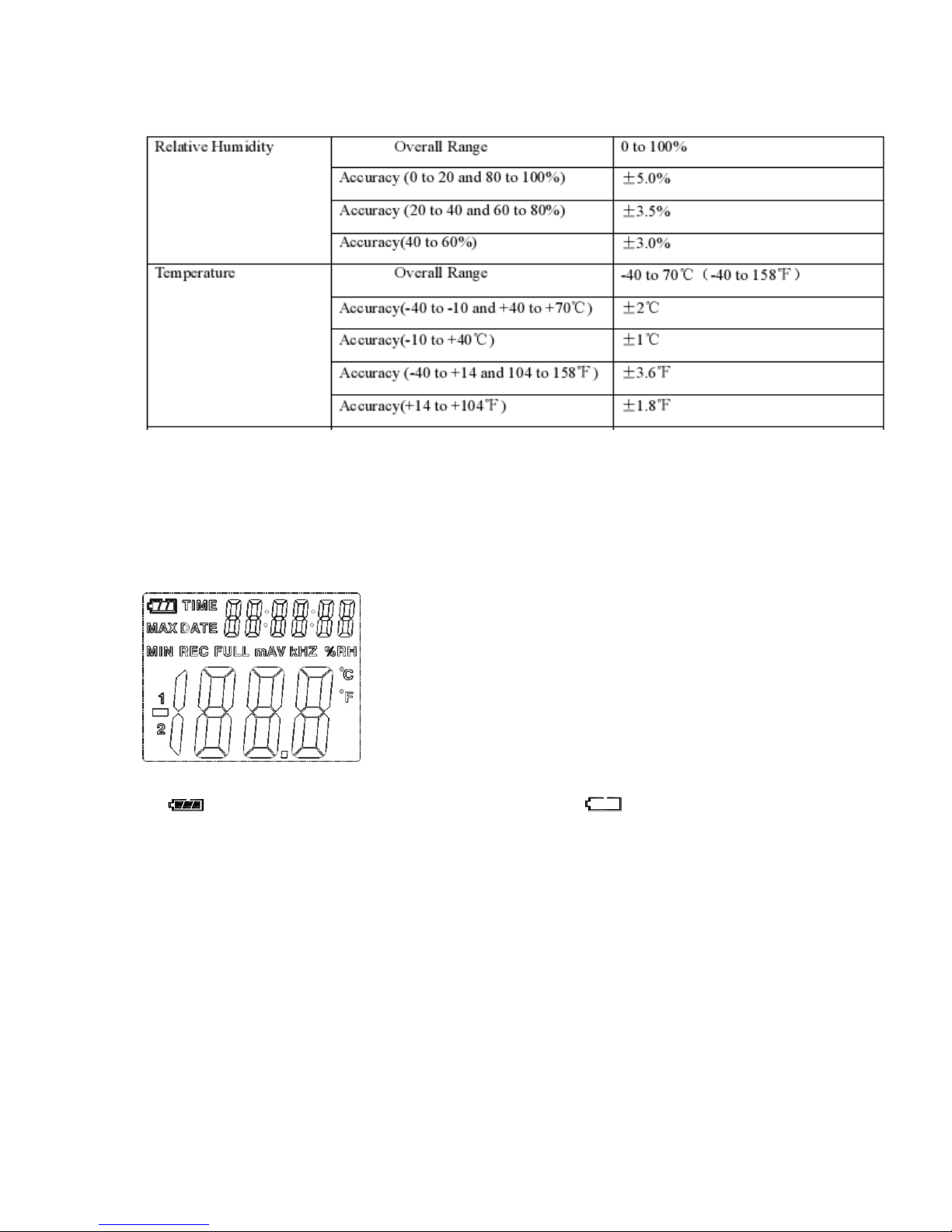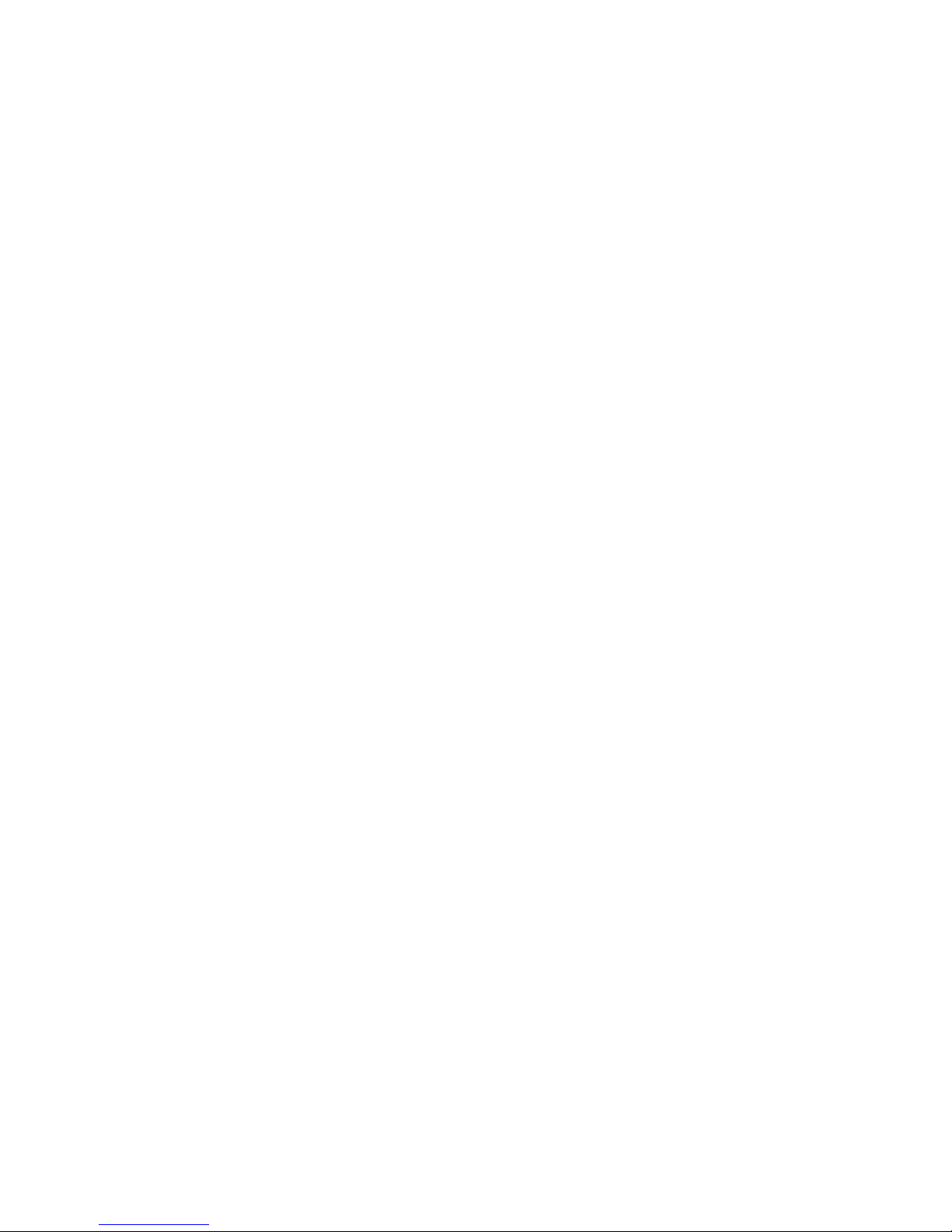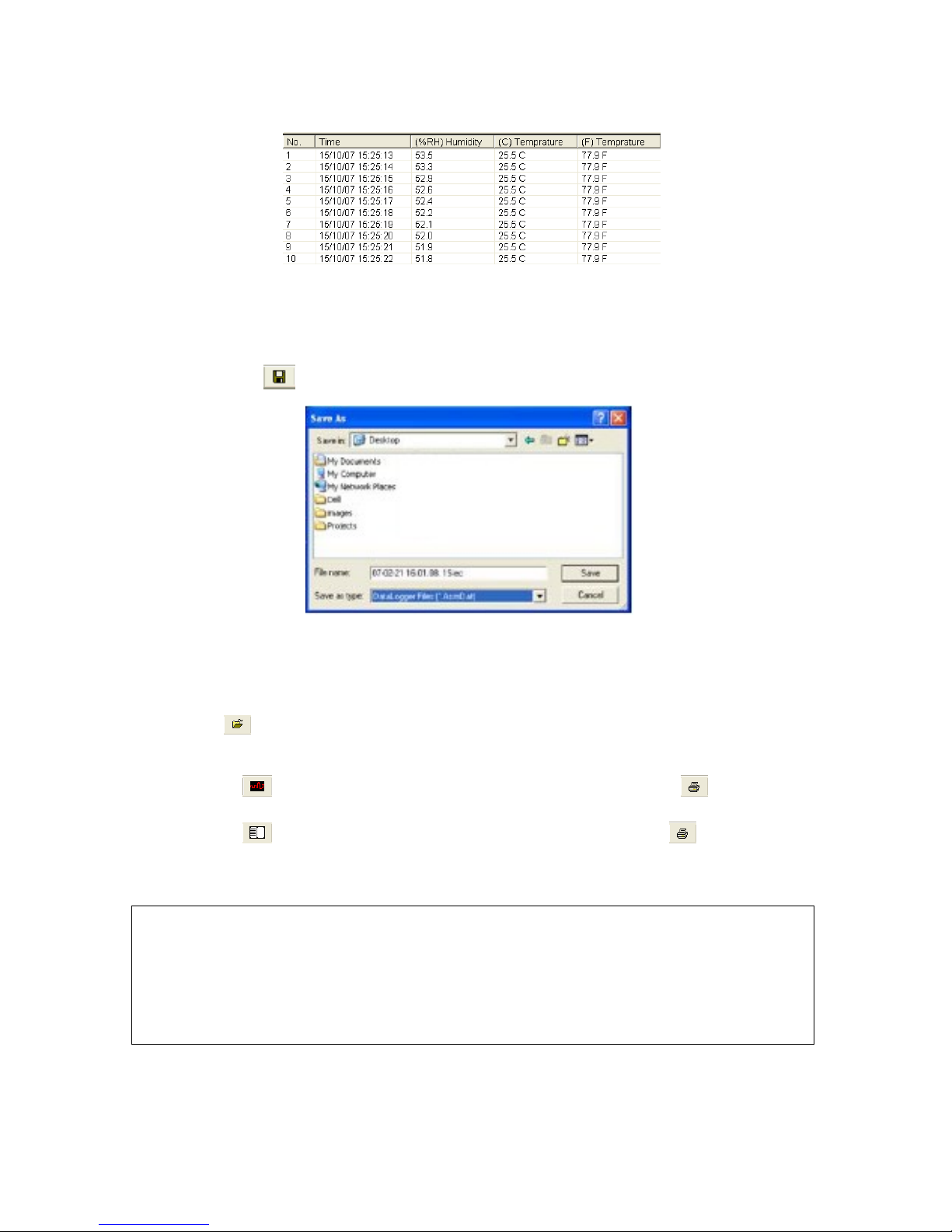Introduction
Congratulations on the purchase of your Temperature and Humidity Datalogger, model
MTP ST-172. This Temperature and Humidity Datalogger is designed with a high
accuracy temperature and humidity sensor. The datalogger is provided with features of
high accuracy, fast response and stability. It is widely used for monitoring and collecting
data of environment temperature and humidity. Careful use of this instrument will
provide years of reliable service.
Functions and Technical Specifications
Functions:
You can monitor temperature and humidity values efficiently and conveniently for long
time periods by using the datalogger. The readings are saved in the logger and simply
read out by your PC with USB cable. The LCD can show current readings, Max, Min,
Time, Date and Temperature or Humidity values.
Note:
This datalogger should be placed upright when in use. If used in low temperature, high
humidity environment, the datalogger should be placed upright in a dry area to remove
any condensation before reading the data on the device.
Battery life can be extended by leaving the datalogger connected to a PC.
Features:
Memory for 32700 values
LCD to show logging information easily
Freely selectable measurement cycle, from 1 sec. to 24h
Download collected data through PC’s USB
Alarm display if user’s defined maximum/minimum values are exceeded
Analysis software used to view graph for logging data
General Specifications:
Dimensions: 94 x 48 x 33mm
Weight: 115g
Power Supply: 3.6V Lithium battery
Accessories: USB cable, analysis software, (1) battery and instruction manual
1