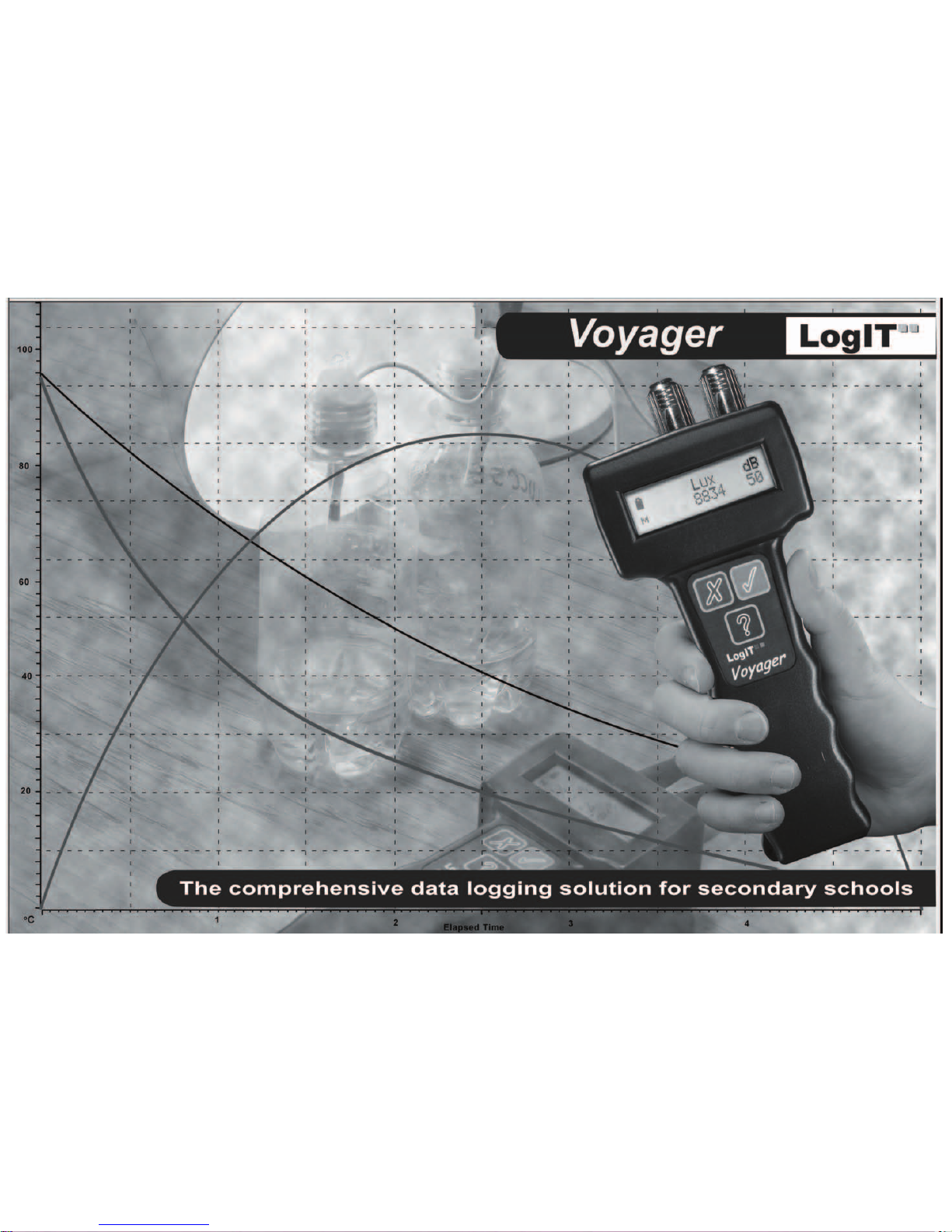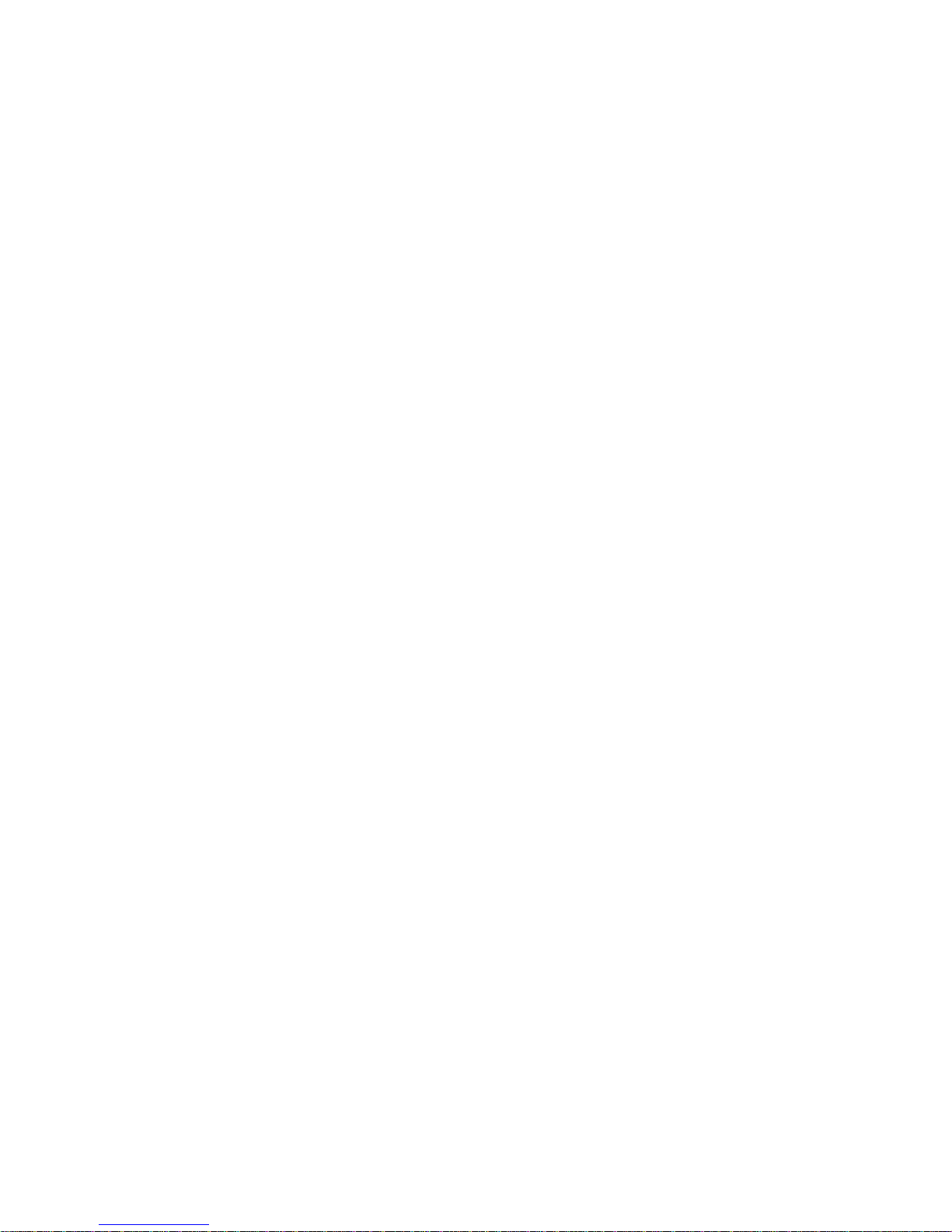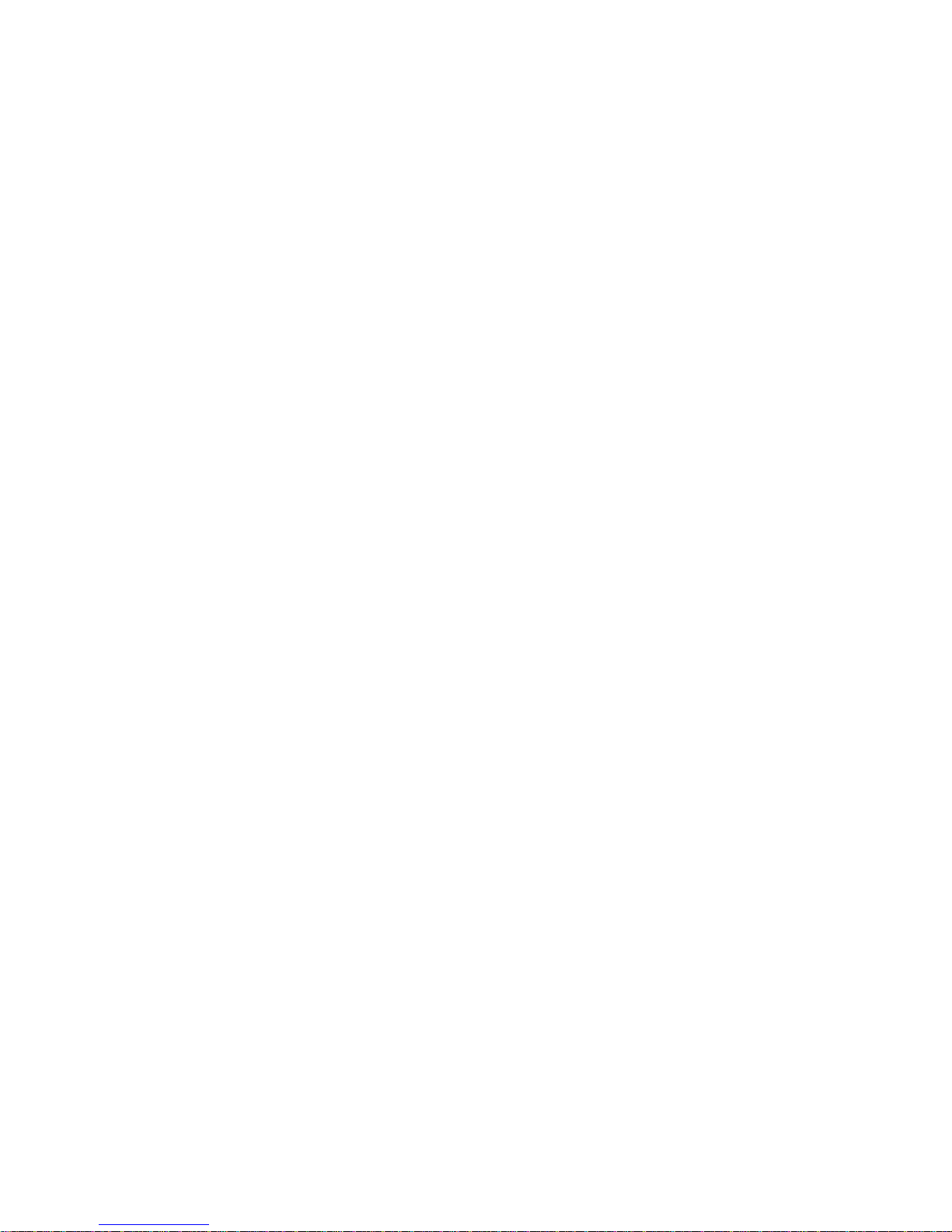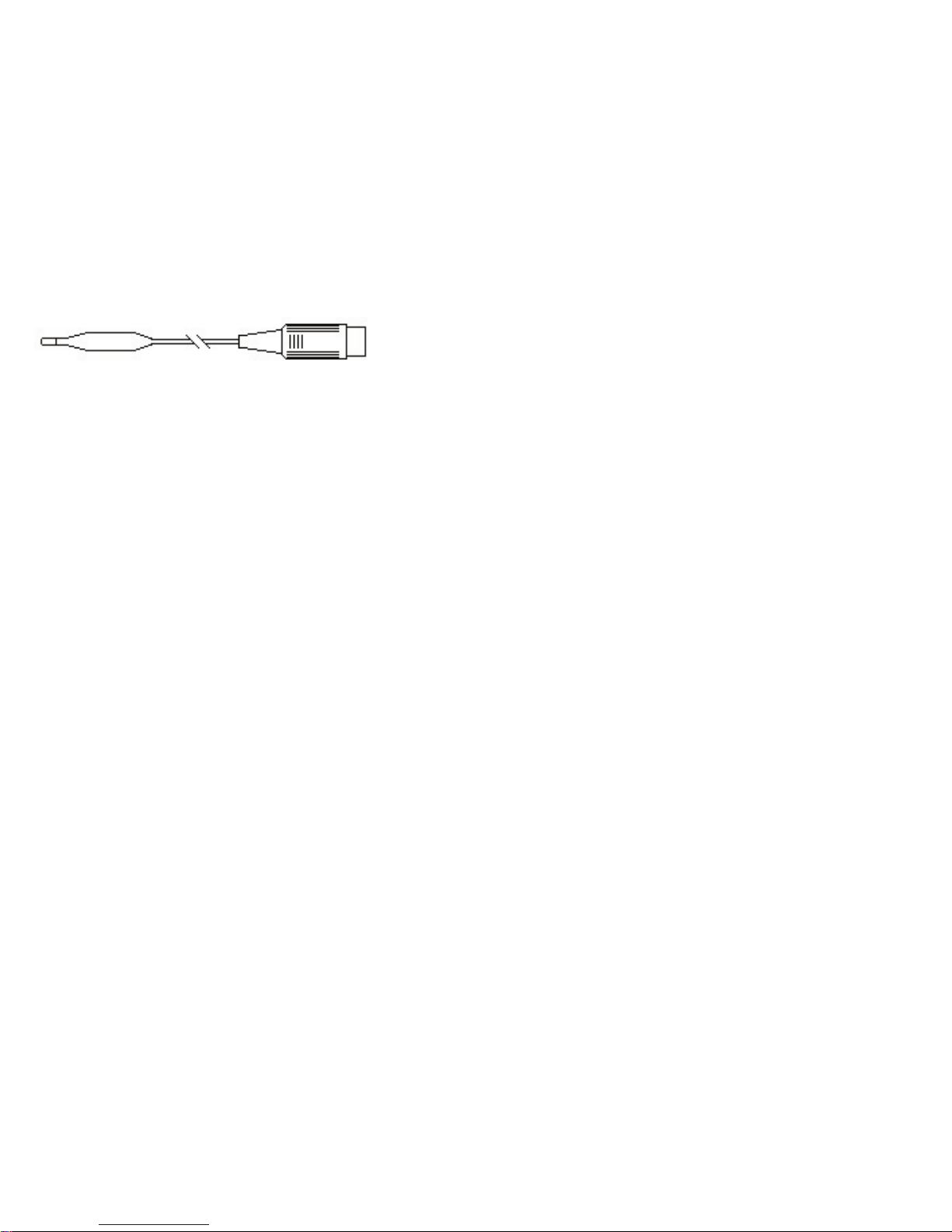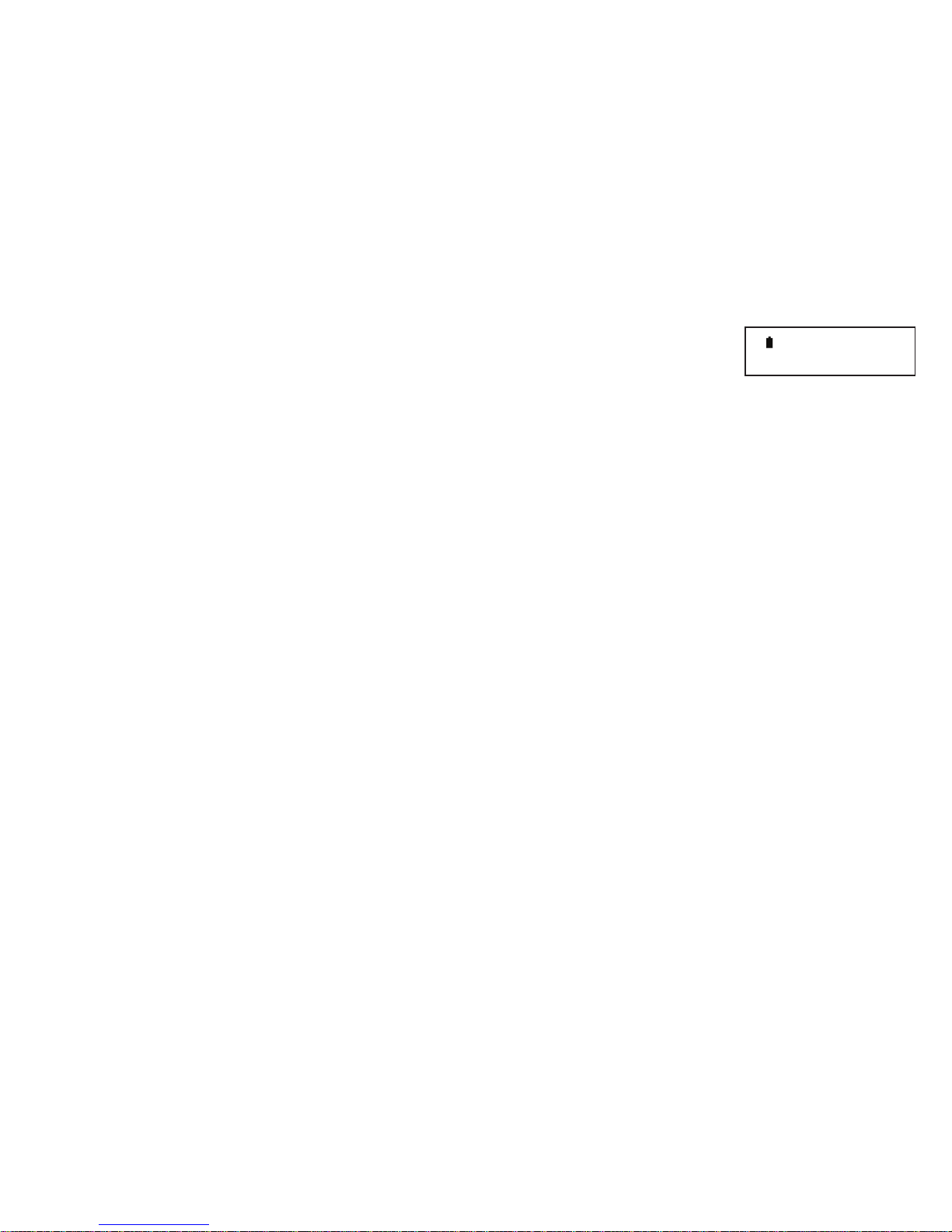6
SmartEye sensor
This sensor was developed specifically for Voyager so that many different types of experiments can be performed using the standard pack. It is called
SmartEye because it is a versatile light sensor which adapts automatically to either measuring light level or timing events, depending on how you use it.
SmartEye is different from a conventional light sensor in several ways:
• It has a particularly focused field of view (just 20˚) so that just like a torch you can aim and measure quite accurately. Most light level sensors have a
very wide field of view of 150˚ or more, which is reasonable for measuring the average light levels of large areas (as a camera needs) but not very good
when you are trying to measure or compare light from a specific area, as you often need to do in science experiments. You will notice that the sensor
also incorporates a shroud to shield the detector from stray or incident light.
• SmartEye measures infrared (IR) as well as visible light. Although not sensitive enough to measure the infrared radiation from a radiator for example,
it can detect stronger sources from IR remote controls or the sun and you can use this ability to demonstrate the effectiveness of different materials
such as glass as insulators or filters. This makes it a versatile sensor to have in the lab, but always remember that it is also sensitive to infrared,
particularly when measuring colours using a strong source of light like a filament lamp which has a high content of infrared light (for colorimetry you can
use the new Colorimeter unit which is specifically designed for this function).
• The detector (called a PIN photodiode) inside SmartEye is a very fast reacting device and when used with the special software contained in Voyager
it enables the sensor to be used for measuring Time, Frequency, Counts etc. You do this by simply aiming a fairly bright light (eg window a torch) at
SmartEye and passing the object you wish to time or count in between the sensor and the light source, effectively breaking the beam - this is further
explained in experiments later in this book. This extra digital functionality is either automatically selected by the software you are using or you can
access using the Set up sensors option described later.
The SmartEye sensor reads directly in the range of 0 to 20,000 Lux, the standard SI unit of Light illuminance. Although this is a very wide range, on an
extremely bright sunny day the sensor can have too much light. But just as with human eyes, the level can be reduced using a filter (or sunglasses) to
cut down the light. Note that although it may be tempting to point the sensor straight at a source of light this is not generally good practice and could
cause serious damage if pointed at the sun. So, just as a photographer does with a light meter, the light sensor should be pointed at a surface or
‘target’so that you measure the reflected light - a white card is ideal.
Care
This sensor is robust but take care to protect it from excessive heat or light and never point any sensor directly at the sun. It is not waterproof so protect
from water, rain or high moisture.
Alternative sensors (also see page 44)
Other light level measuring sensors include the LUX sensor (which has eye response) and SPX LUX (very wide 100,000 Lux range). Other sensors for
time and speed measurements include Light gate, Reflective switch, Accelerometer and Ultrasonic Ranger sensors.