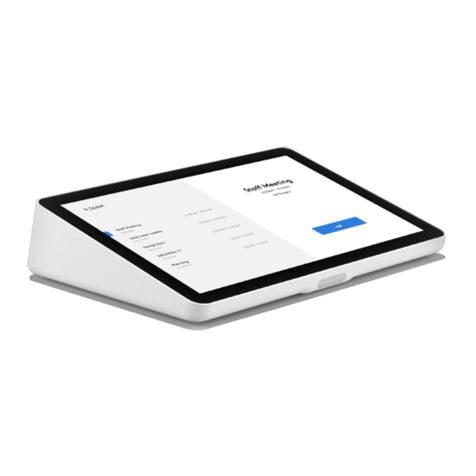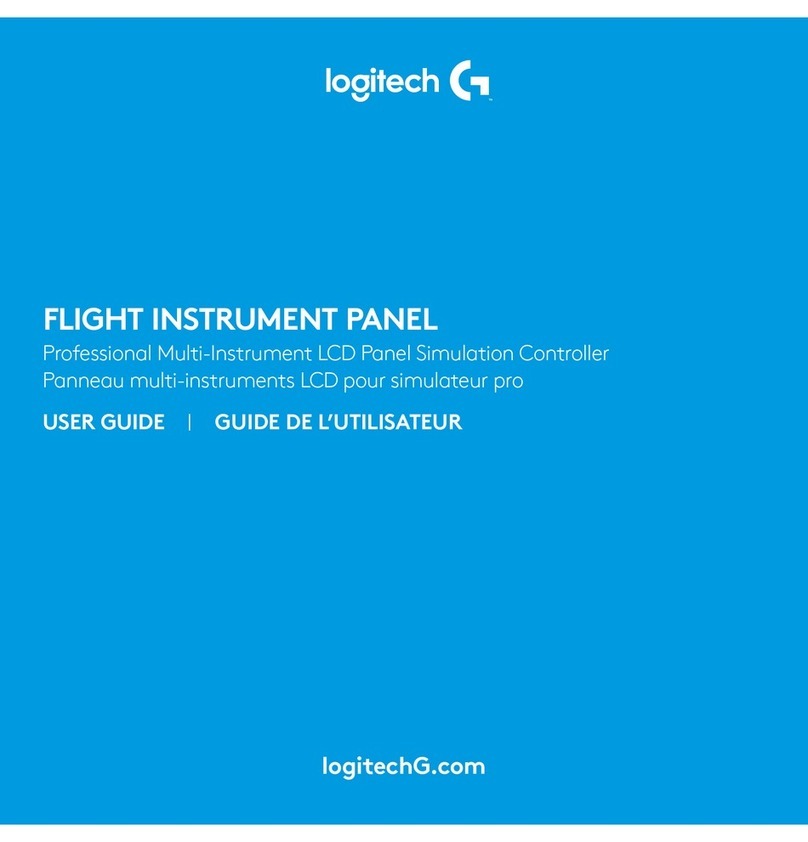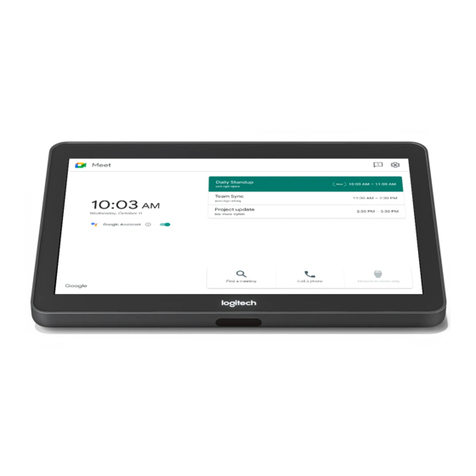6English
USING THE LOGITECH G FLIGHT RADIO PANEL
The Logitech G Flight Radio Panel allows you to adjust the communications and
navigation frequencies on your aircraft’s radio stack for communicating with air
trac control or selecting VOR beacons or NDBs for navigation.
Com1 and Com2 Communications channels 1 and 2
Nav1 and Nav2 Navigation channels 1 and 2
ADF Automatic Direction Frequency receiver
DME Distance Measuring Equipment
XPDR Transponder frequency code
Com1 and Com2 Communications channels 1 and 2
Nav1 and Nav2 Navigation channels 1 and 2
ADF Automatic Direction Frequency receiver
DME Distance Measuring Equipment
XPDR Transponder frequency code
To adjust the radio stack frequencies, rst select the radio mode using the radio mode
selector knob on the left of the panel. Using the rotary controls to the right of the LED
screen, adjust the values of the standby frequency on the right side of the screen. The
outer rotary adjusts standby frequency by increments of 1 and the inner rotary adjusts
decimals. Please note, you can only adjust the standby values and not the active
values.
To make the standby values active, press the ACT/STBY switch to the right of the
panel. The standby values you have input will now move from the standby section of
the screen to the active section and vice versa.