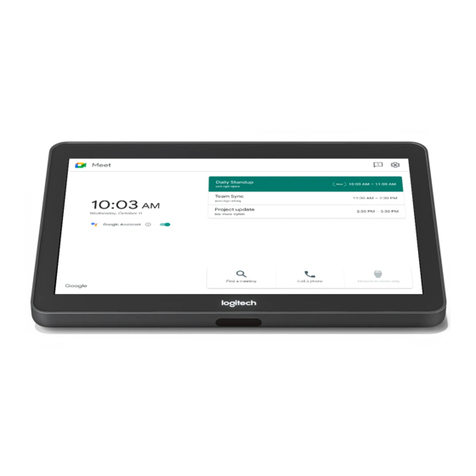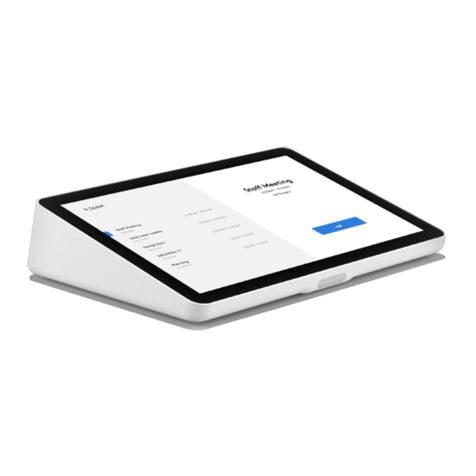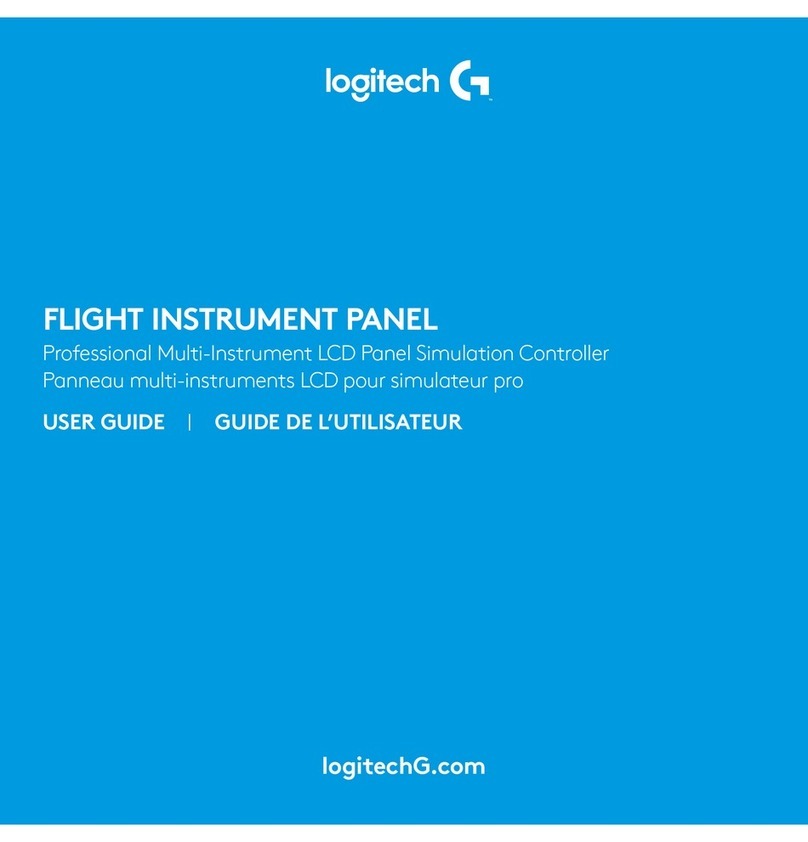6English
INTRODUCTION
Congratulations on buying the Logitech G Flight Yoke System. The Flight Yoke features
realistic controls congurable for all the major ight simulation software to make
your ying experiences more realistic.
FEATURES:
• 8-way point of view hat switch
• 6 x 2-way rocker switches
• 2 x Single-function buttons
• 3-position mode switch
• Downloadable software to program and customize controls and to save
personalized proles.
INSTALLING THE FLIGHT YOKE AND THROTTLE QUADRANT
First, x the Flight Yoke to your table or desk by
inserting the prongs of the mounting clamp into
the holes on the yoke base and then tightening
the screw mechanism until the yoke is rmly attached
(be careful not to overtighten the screw as you may
damage the clamp). Next, screw the mounting plate
to the Throttle Quadrant using the four screws
provided. You can screw the plate to one of two sides
of the quadrant depending on how you want
to mount the quadrant - either in front and
below your table or on top of it. Please note that whichever way you choose
to mount the quadrant, ensure that as you look at the unit the rocker switches are
at the bottom.
Now tighten the throttle unit clamp’s screw mechanism until it is rmly attached
to your table. You can also position the Throttle Quadrant on the left or right side of
the Flight Yoke.