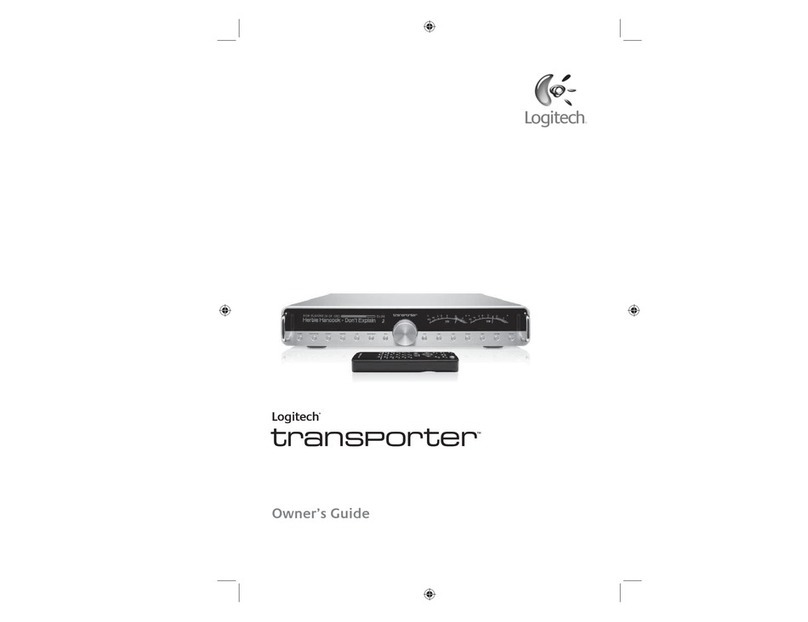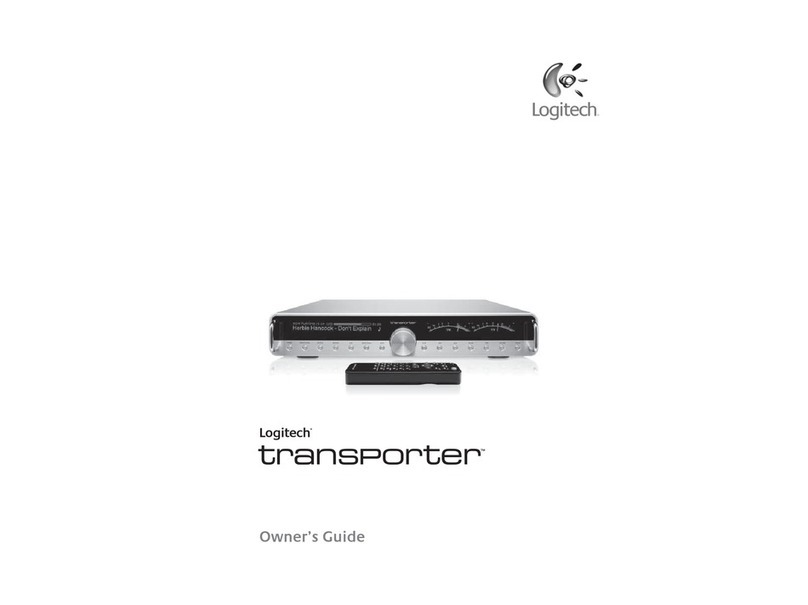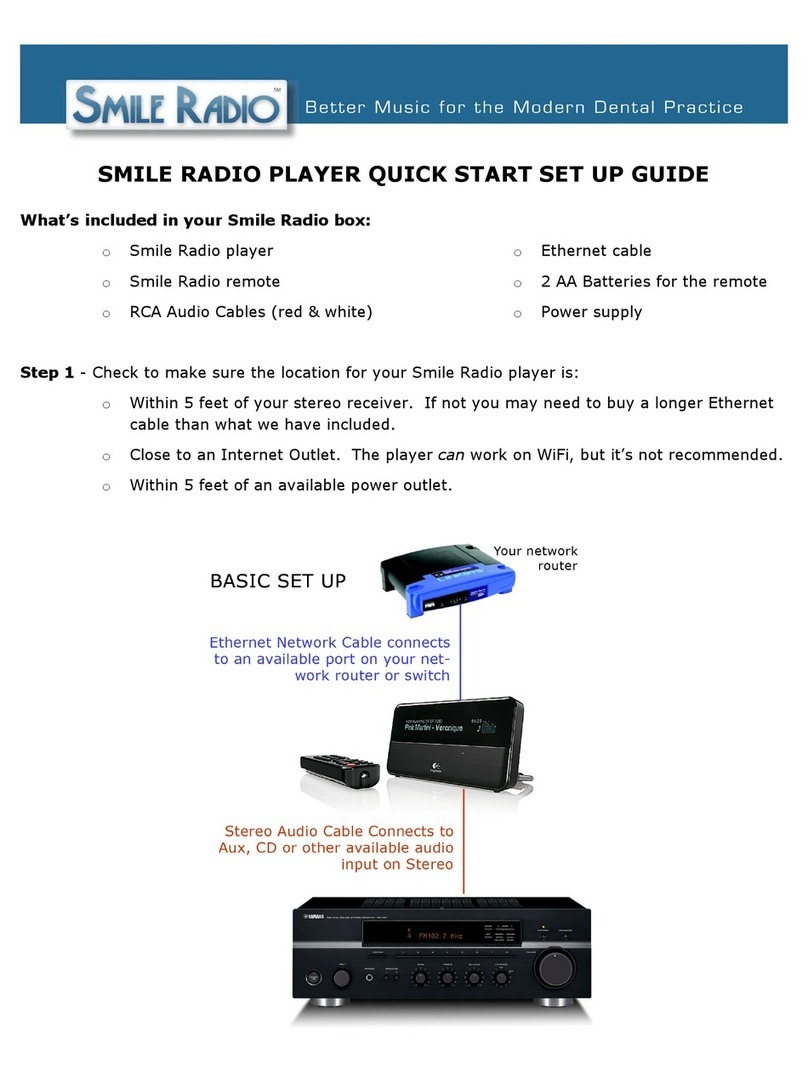Thankyou!
Thank you for purchasing aLogitech0
Squeezebox™
Boom, part
of
our family
of
Squeezebox network music players and network music systems. We hope you have
as
much fun using
it
as
we did creating
it
for you.
Squeezebox Boom
is
an
all-in-one network music player
that
delivers clean, rich sound
anywhere
in
your home. This guide covers the basics,
but
Squeezebox Boom
has
a
lot
more interesting and useful features you'll enjoy discovering. Acomplete user guide
is
available at slimdevices.com/documentation, and
it
includes tips, tricks, shortcuts,
and extensive troubleshooting advice.
Getting help
We've designed Squeezebox Boom to be
easy
to set up. If you can connect acomputer
to your home network, you should
have
little trouble setting
up
Squeezebox Boom.
However, if you run into aproblem during installation, you have avariety
of
options for
obtaining expert assistance:
•
Basic
troubleshooting
is
included
in
this guide. More extensive information can
be found
in
the Squeezebox Boom
User
Guide, available for downloading at
slimdevices.com/documentation.
•
An
extensive list
of
frequently
asked
questions can be found at
www.logitech.com/support.Click the Troubleshooting button, select
wireless music systems, and follow the on-screen instructions.
2