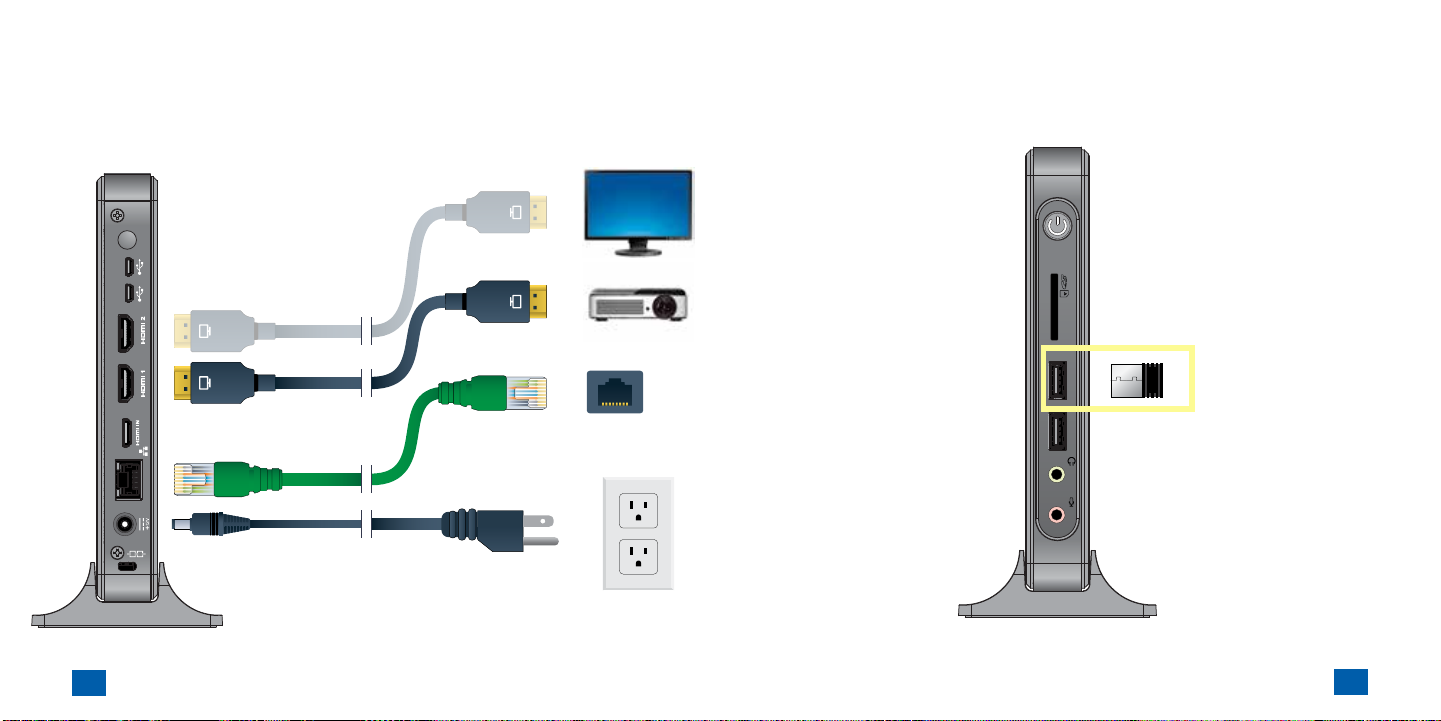16 17
Chapter 3 - Play Movies Chapter 3 - Play Movies
Downloading Movies and TV Shows
Once Cinelink™ hs connected to the internet nd hs been
successull ctivted, it will automatically bein downlodin
n movies ou hve ordered rom Swnk.
Please note: Cinelink™ is not video-on-demnd service; it does
not stream movie content over the internet. Insted, movies re
downloaded nd sved on Cinelink pler’s™ internl store.
This llows or relible plbck without puses nd hiher-
qulit video nd udio. Movies must be completely downloaded
before they can be played.
Downlod times will vr bsed on movie ile size, the bndwidth
o our internet connection nd the tric on our network. To
ensure mple time or downlodin nd testin our movie,
Cinelink™ will tpicll bein downlodin 3-4 weeks prior to our
licensed show dte.
I movie downlod is interrupted due to power or network
oute, Cinelink™ will resume where it let o once connectivit
hs been restored. Once the downlod is complete, the movie
pper in the carousel.
The Cinelink™ User Interface Overview
Cinelink’s™ user interce is ver simple to use. In the middle o
the screen is the carousel. This is where our purchsed movies
re displed. Alon the top, ou'll ind the internet status nd
HDCP status icons, s well s the system settings nd power off
buttons. Alon the bottom, is the movie information section nd
audio nd captions options.
Sstem Settins
Movie Inormtion Audio Cptions Options
Power OCrouselInternet Sttus HDCP Sttus