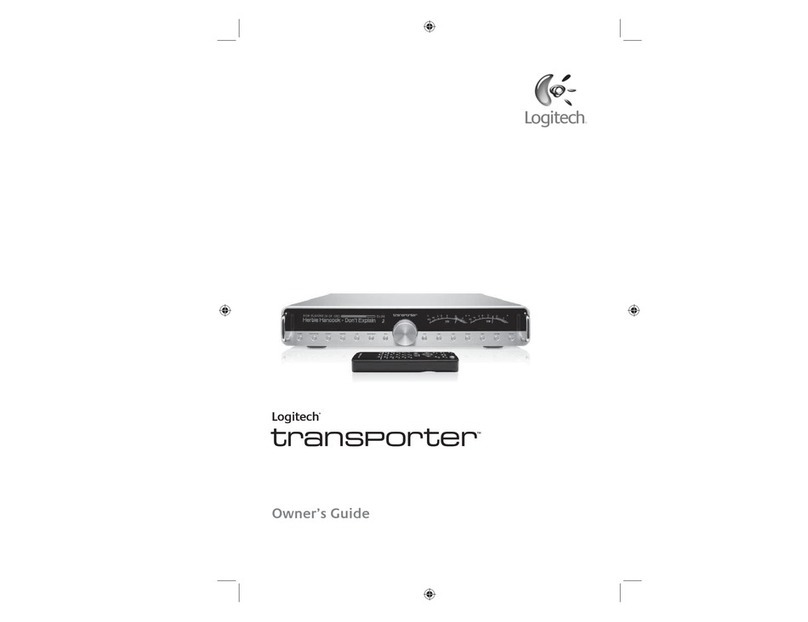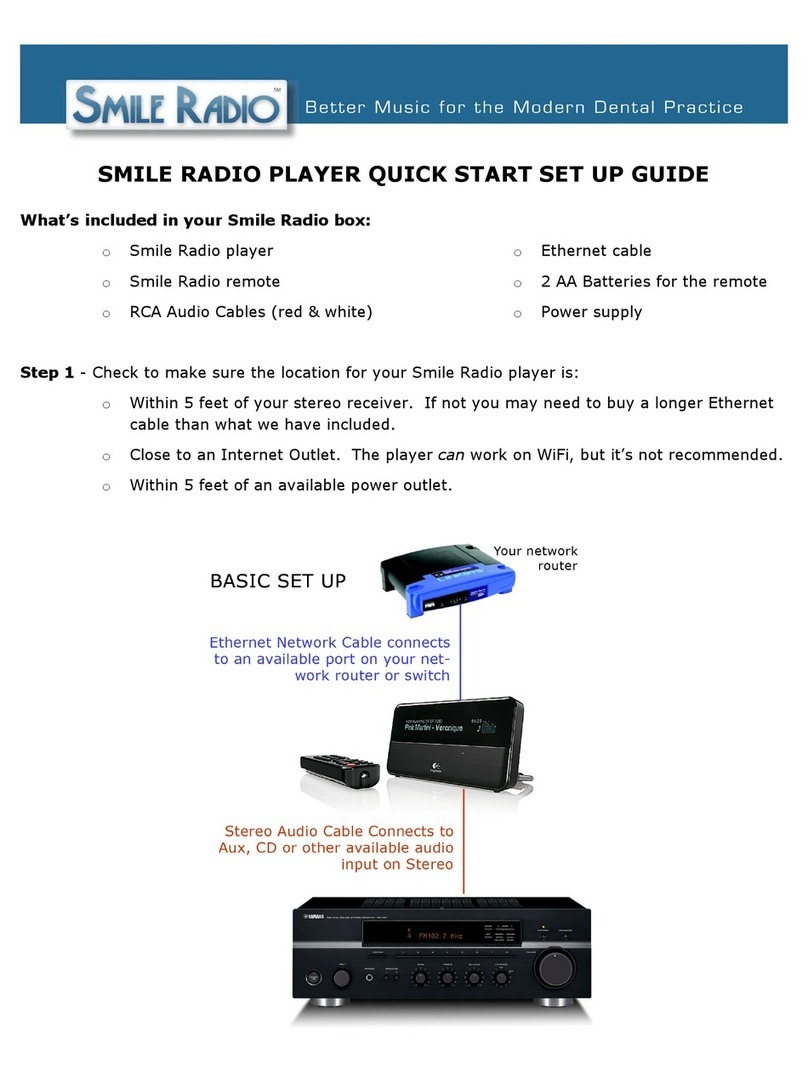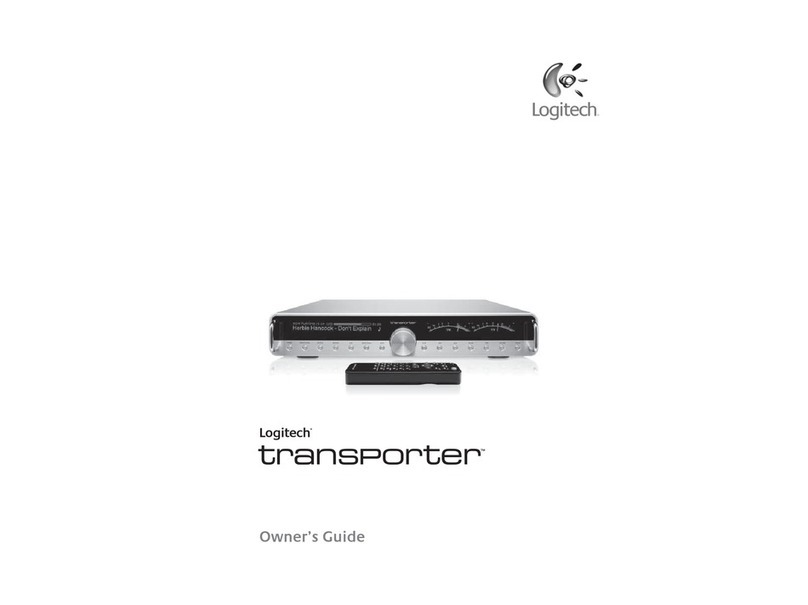1
Transporter™ Owner’s Guide
About Transporter ............................................................................................. 2
Before You Begin ............................................................................................... 3
System Requirements ................................................................................... 3
Installing the SlimServer Software ...................................................................... 4
Installing on Windows ................................................................................... 4
Installing on Mac OS X................................................................................... 5
Installing on Linux or Other Operating System ............................................... 5
Connecting Transporter ................................................................................... 6
Audio Connections ............................................................................................ 7
Analog Outputs ............................................................................................ 7
Digital Outputs and Inputs ............................................................................ 7
Using Transporter as a Standalone DAC ............................................................. 7
Conguring Transporter .................................................................................... 8
Set Up Networking ........................................................................................ 8
Select a Music Source ................................................................................... 9
Using the Remote ............................................................................................ 10
Using the Front Panel Controls ........................................................................... 12
Playing Your Music ............................................................................................ 14
Using the Remote or Front Panel to Play Music .............................................. 14
Searching for Music with the Remote or Front Panel ...................................... 15
Creating and Saving a Playlist ........................................................................ 15
Listening to Internet Radio................................................................................. 16
SqueezeNetwork .............................................................................................. 17
Using SqueezeNetwork ................................................................................. 18
Special Features ................................................................................................ 19
Alarm Clock .................................................................................................. 19
Graphic Visualizers ........................................................................................ 20
Using Transporter as a Wireless Bridge .......................................................... 20
Crossfading Between Tracks ......................................................................... 21
RSS News Ticker ............................................................................................ 21
Podcasts ....................................................................................................... 22
Controlling Multiple Players with one SlimServer ............................................ 22
Wake-on-LAN ................................................................................................ 23
RS-232 Serial Control .................................................................................... 23
Infrared Input and Output ............................................................................. 23
Analog Output Attenuation ........................................................................... 24
Detailed Specications ...................................................................................... 25
Troubleshooting ................................................................................................ 29
Getting More Information ................................................................................. 32
FCC Notice ........................................................................................................ 34
Limited Warranty .............................................................................................. 36