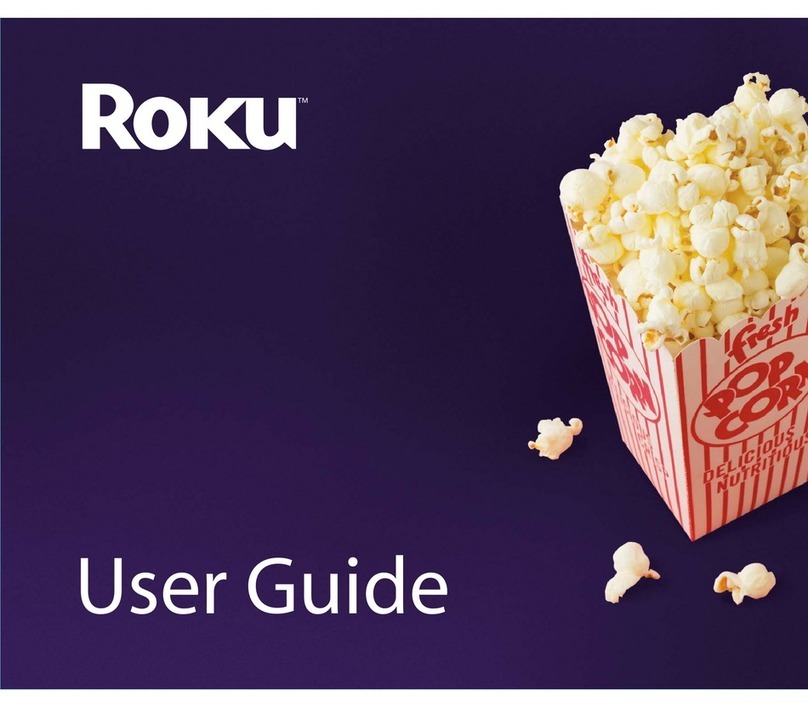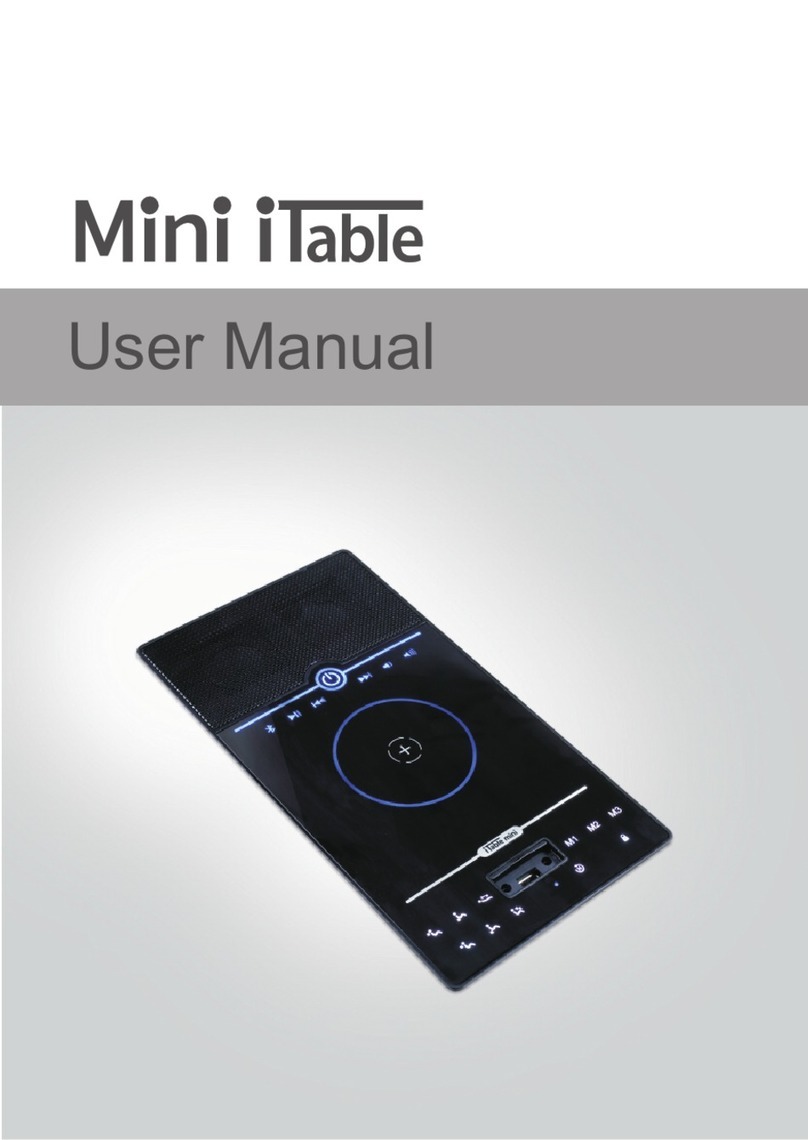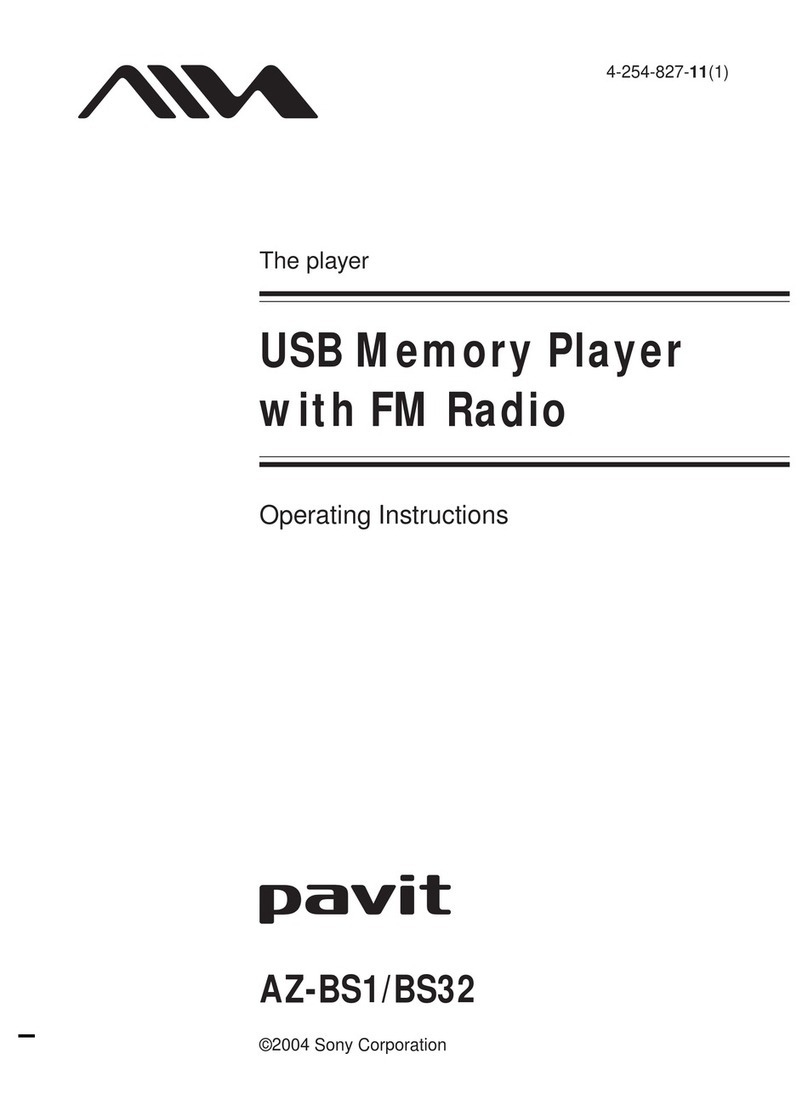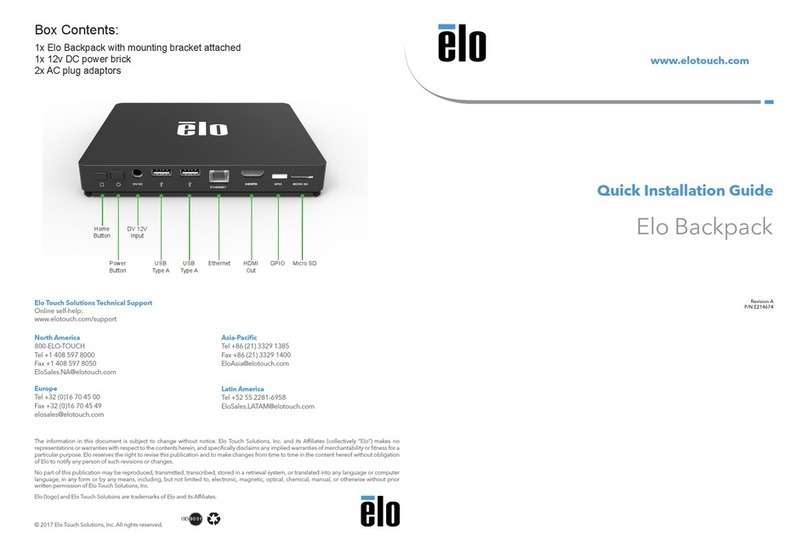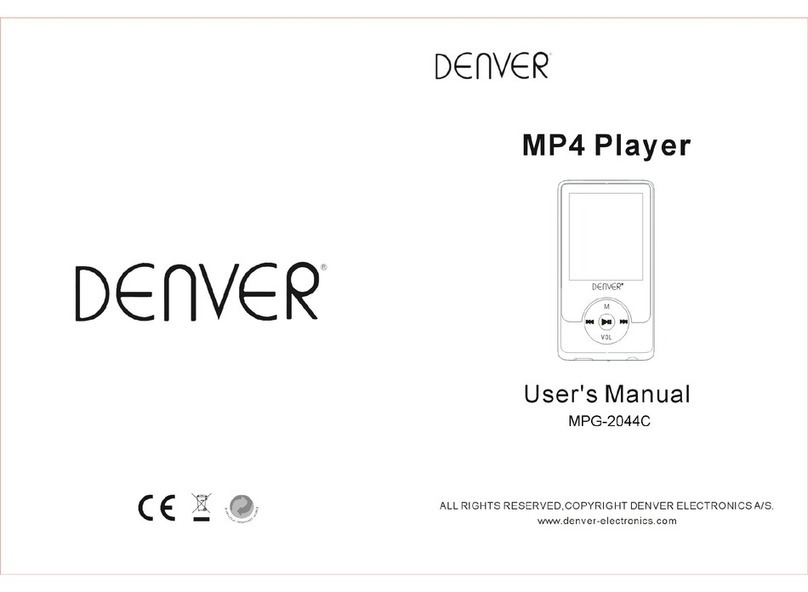Logitech Squeezebox duet User manual

·
--
-,
I
Logitech
SqueezeboX"
Duet
Network
Music
System

Thankyou!
Thank you for purchasing aLogitech®
Squeezebox™
Duet network music
system. We hope you have
as
much fun using Squeezebox Duet
as
we did
creating
it
for you.
The Squeezebox Duet includes amulti-room controller and one receiver,
allowing you
to
listen
to
the
music you love
in
one room.
You
can
add
additional Squeezebox family players
to
other rooms in your home
so
you
can listen
to
different music in each room
or
to
synchronize players
to
hear
the
same music
in
every room.
This
Quick Start Guide helps you install the Squeezebox Duet
in
ahome
that
includes
an
802.11 (Wi-Fi) network and a
computer
system where your
music
is
stored. If you have adifferent setup (e.g., awired Ethernet network
with no
Wi-Fi
access
point
or your music
is
stored on a
NAS
drive, you can
find detailed installation instructions for other configurations
in
the
Squeezebox
Duet
User
Guide.
An
electronic version
of
this Guide
is
included
when you install SqueezeCenter.
You
may also download
it
from
www.logitech.com/support:
•Click Downloads +Parts.
•Select Speakers +Audio for
product
type.
•Select Squeezebox Duet.

Package contents and product features
Squeezebox
Duet
includes:
•Logitech®
Squeezebox™
Duet controller
•Logitech®
Squeezebox™
Duet receiver with
AC
adapter
•Charging station for controller with
AC
adapter
•Rechargeable Li-ion battery pack for controller
•Gold-plated
RCA
stereo cables for receiver
•Quick Start Guide
Getting
to
know
the
Squeezebox
Duet
controller
Please
take a
moment
to
familiarize yourself
with
the
controls
of
the
Squeezebox Duet controller.
This
multi-room, WiFi-based controller allows
you
to
browse your music collection, select
the
perfect mix
of
music, and
control
it
all
from the palm
of
your hand.
You
will need
to
know the controls
and their positions
to
make installation smooth and
easy.
Controls
A. The Scroll Wheel allows you to move up and
down
through lists.
B.
Press
the Center
button
to
open amenu, song, album, artist, or genre.
C.
Press
Add
to
add asong, album,
artist, or genre
to
the current
playlist.
D.
Press
Play
to
playa song, album,
artist, or genre.
E.
Press
Back
to
move back one menu.
F.
Press
Home to go
to
the
top
level
menu.
Press
Home again for
the
Now
Playing screen.
G.
Use
the
Volume
Up
and Down
keys
to
control volume.
H.
REW,
Pause,
and
FWD
control
the
playback
of
your music.

Charge
the
Li-ion battery pack Acquire your
network
settings
1.
Fit
the adapter onto
the
AC
adapter plug
of
the charging station.
Make
sure
the adapter
snaps
into place.
2.
Plug
the
AC
adapter into
an
electrical outlet.
3. Insert the Li-ion battery pack into the controller:
•Remove
the
battery cover on the back
of
the controller.
Use
your
thumbs to
press
down
on
the battery cover, and then slide
it
toward
the
bottom
of
the unit.
•Insert
the
battery pack, making sure
the
This
Side
Up
label
faces
up and
reads
correctly.
•
Place
the battery pack end--marked with three arrows--into the
battery slot first.
•Replace the battery door, fitting the tabs on the door into the slots
on the controller.
•Slide the battery door up toward the
top
of
the controller
so
it
locks into place.
4.
Place
the controller into
the
charging station. The controller powers on
and the battery pack begins charging. It may take up to four hours
to
charge the battery pack fully. However, you do
not
need afull charge
to
set up
the
controller.
If you
can
connect your
computer
to
a
Wi-Fi
network, you should have little
difficulty setting up Squeezebox Duet. Gathering information about your
network now will make
it
easier
to
set up the Squeezebox Duet network
music system.
Network
name
(5510): _
Security
Key: _
If your network
is
secured, you will need to enter the security
key
when you
set up the controller. It
is
important
that
you know the type
of
network
security your
access
point
uses,
and
that
you
have
the security
key
ready
before you start. More information on
Wi-Fi
networking can be found
in
the
Squeezebox Duet
User
Guide. If you
are
not
sure
about your network
security setup, contact your
ISP
or the company
that
installed your
Wi-Fi
router.
To
find your network settings, do one
of
the following:
Windows@: Click
Start>
Run,
type
cmd
and
press
Enter.
In
the
DOS
window, type
ipconfig
and
press
Enter.
Macintosh@
OS
X:
Go
to
System Preferences> Network. Under
the
Show:
drop-down, pick the network interface you
are
using, and then click TCP/IP.
Your
IP
address
is
displayed.
linux:
Open up ashell and type
ifconfig
and
press
Enter.

4Create
an
online account and download software
Set up aSqueezeNetwork™ account
SqueezeNetwork
is
afree, Internet-based service provided by Logitech. It
allows you to connect
to
awide variety
of
services, including Internet radio
guides and music services, like Rhapsody or Pandora Radio.
You
can even
store your own music collection
in
an
online music locker
so
you can listen
even when your
computer
is
turned off.
To
get
the most from your Squeezebox Duet, we recommend
that
you set
up
an
account by visiting www.squeezenetwork.com and using the
sign-up wizard. If you already have
an
account, simply log on.
Download and install SqueezeCenter™
SqueezeCenter
is
the
application you run on a
computer
connected
to
your local network
to
deliver your music collection
to
the
Squeezebox
players
in
your home.
After you complete
the
sign-up process at www.squeezenetwork.com.
you are
asked
to
download SqueezeCenter. Select the correct version for
your computer's operating system (e.g., Windows, Macintosh
OS
X,
or
Linux), and download the software, saving it
to
alocation you can find
easily,
like
your desktop.
Once the download
is
complete, double-click on the file and follow the
on-screen directions for installing SqueezeCenter. When you are finished,
SqueezeCenter
is
ready
to
deliver music
to
your network music system.

Connect
the
receiver
1.
Fit
the
adapter onto the
AC
adapter
plug
of the
receiver,
making
sure
the
adapter
snaps
into
place.
2.
Plug
the
AC
adapter into
an
electrical outlet,
and
then insert the
barrel
plug
into the
receiver.
The
LED
on
the
front of the
receiver
should
blink
red,
indicating that the
receiver
is
powered
up,
but
is
not yet programmed
for
your
network.
3.
Connect
your
stereo
or
powered
speakers
to
the
receiver,
using
the
supplied
color-coded, gold-plated
RCA
cables,
which
can
be
used
with
nearly
any
stereo
or
powered
speaker
system.
You
can
also
connect the
receiver
to
a
DAC
via
the
SPjDIF
connector,
using
your
own
optical or
coaxial
cable.

Connect
the
controller and set up
the
receiver
1.
Press
the Center
button
on the controller. After afew
moments, the
LED
on the receiver should change
colors. (These colors indicate different steps in the
configuration and connection process. Acomplete list
of
the colors can be found in the Squeezebox Duet
User
Guide.)
2.
On
the controller's
LCD,
your
are
asked
to
select a
music source.
Unless
you have multiple instances
of
SqueezeCenter running on your network, you should
see
just one local music source listed, along
with
SqueezeNetwork.
3.
Scroll
to your listed music source using the controller's
Scroll
Wheel, and
press
the Center button
to
select your
music source.
The
LED
on the receiver should change
to
white.
Tip: If you do
not
see
alocal music source and your
are
sure
SqueezeCenter
is
installed and running, you may
have afirewall that
is
blocking access.
For
assistance,
refer
to
the Troubleshooting section
in
the
Squeezebox Duet
User
Guide or go on-line
at
www.logitech.comfsupport.C1ick the
Troubleshooting button, select the wireless music
systems, and follow the on-screen instructions.
>
set
Up
Squeezebox
00042016013C
1. Remove
the
controller
from the charging
station.
2. Follow the on-screen
instructions displayed on
the controller's
LCD.
These
instructions tell
you how
to
connect
the
controller
to
your
computer network,
using
the
network name
(SSID)
and security
key
you recorded
in
step 2.
3. Once the controller
is
connected
to
your
network,
it
will
automatically look for the receiver
so
you can set
the
receiver up.
You
should
see
the screen shown here.
The number on the controller's
LCD
screen
is
the
MAC
address (unique network address)
of
your receiver.
You
may confirm this by looking at the label on the
bottom
of
the receiver where the
MAC
address
is
printed.

Play
music! Getting help
1.
Make
sure your stereo or
speakers
are turned on
and ready
to
play.
2.
Use
the Scroll Wheel on the controller
to
navigate
to
My
Music, and then
press
the Center
button.
3. Scroll
to
Album and
press
the Center button.
4. Scroll
to
your favorite album and
press
Play.
What's next?
You
can
obtain additional information about Squeeze-
box Duet by reading the Squeezebox Duet User
Guide. The SqueezeCenter, our music server applica-
tion, includes extensive online documentation
that
you
can
access
by clicking
the?
icon.
Finally,
you can
visit www.slimdevices.com. where you will be able
to
participate
in
our active online forums, obtain a
wide range
of
user-contributed information from our
wiki,
as
well
as
download plug-ins-called
Extras-to
add new features and functions to SqueezeCenter and
your network music system.
If
you run into trouble during installation, you
have
a
variety of options for obtaining expert assistance:
•
An
extensive list
of
frequently
asked
questions
can be found at www.logitech.comfsupport.
Click the Troubleshooting button, select the
wireless music systems, and follow the
on-screen instructions.
•Telephone support
is
available Monday through
Friday,
from
8:00
a.m.
to
7:00 p.m., Pacific
time, at
the
following numbers:
+1
(877)
887-8889
(Toll-free
in
North America)
+1
(646)
454-3237
(For all other countries)
•
Email
our support team. Visit
www.logitech.comfsupport and select
Email Support
to
fill
out
our online email
form.
You
will receive areply within one
business day.

Safety
lAllA!
Logitech hardware
product
limited
warranty
Important
safety
information:
CAUTION ElECTRIC SHOCK HAZARD!
1)
Follow
all
instructions.
2)
Do
not
use
apparatus
near water.
3)
Clean
only with adry cloth.
4)
Install
in
accordance with the manufacturer's instructions.
5)
Do
not
install near
any
heat sources
such
as
radiators, heat registers, stoves,
or
other apparatus
(including amplifiers) that produce heat.
WARNING: TO REDUCE THE
RISK
OF
ELECTRIC
SHOCK, DO NOT
EXPOSE
THIS APPARATUS TO
RAIN
OR
MOISTURE.
Protect
your
hearing:
listening
advice
to
avoid
hearing
damage
High volume
causes
permanent hearing
loss.
The
louder the volume, the
less
time
is
required before
your hearing could be affected.
To
establish a
safe
volume level:
1)
Start your equipment with the
volume control at
its
lowest setting.
2)
Slowly
increase the sound until you
can
hear it comfortably
and clearly, and
without
distortion.
3)
Avoid setting
the volume at alevel that prevents you from
hearing conversation and back- ground noise
in
your environment.
4)
After you
have
established a
comfortable sound level,
don't
change it!
5)
If
you
experience ringing
in
your
ears,
discomfort, or
muffled speech, reduce the volume or stop listening
and
have
your hearing checked.
Battery
warning
Caution:
risk
of
explosion
and
personal
injury
if
batteries
are
replaced
by
incorrect
type.
Do
not
open,
mutilate,
or
expose
to
conducting
materials
(metal),
moisture,
liquid.
fire,
or
heat
(above
54'
C
or
130'
F).
Doing
so
may
cause
batteries
to
leak
or
explode.
resulting
in
personal
injury.
Dispose
of
spent,
leaking,
or
damaged
batteries
according
to
manufacturer
instructions
and
local
laws.
Do
not
use
or charge batteries (lithium-ion
rechargeables)
if
leaking.
discolored, or deformed.
Do
not mix battery
types.
Do
not
charge alkaline batteries.
Do
not
leave
rechargeable batteries dischargec or
unused
for
extended periods. Battery
life
varies
with
usage.
When
replacing. remove
all
spent batteries, and do not mix
old batteries with new. When device
is
not
in
use
for extended periods. remove batteries to avoid
leakage and store away from children
in
acool, dry
place at room temperature.
AC
adapter
warning
Caution
electric
shock
hazard!
Warning:
to
reduce
risk
of
electric
shock.
do
not
expose
AC
adapter
to
rain.
moisture.
liquid,
or
heat
sources (e.g
.•
radiators.
heat
registers,
stoves.
amplifiers.
etc.)
For
indoor
use
only.
Do
not
use
any
other
AC
adapter with product.
Do
not
use
a
damaged
AC
adapter or
attempt
to repair one.
Inspect
AC
adapter regularly for cable. plug,
or
casing damage.
NRTL
safety
Your product
is
NRTL
tested.
Use
it only with
NRTL
tested devices.
FCC
This
digital device complies with the limits
set
for a
Class
Bdigital device, pursuant to
Part
15
of the
FCC
Rules,
and
it
also
complies with
Class
Blimits
as
specified
in
standards
ICES-003.
Logitech
compliance
For
additional compliance information, go to
http://www.logitech.com/compliance.
Logitech
warrants
that
your
Logitech
hardware
product
shall
be
free
from
defects
in
material
and
workmanship
for two
(2)
years,
beginning from the date of
purchase.
Except
where prohibited
by
applicable
law,
this warranty
is
nontransferable
and
is
limited to the onginal
purchaser.
This
warranty
gives
you
specific
legal
rights,
and
you
may
also
have
other rights that
vary
under
local
laws.
Remedies
Logitech's
entire liability
and
your
exclusive
remedy
for
any
breach
of warranty
shall
be,
at Logltech's option,
(1)
to
repair
or
replace
the
hardware,
or
(2)
to refund the
price
paid,
provided that
the
hardware
is
returned to the
point of
purchase
or
such
other
place
as
Logitech
may
direct with a
copy
of the
sales
receipt or dated itemized
receipt. Shipping
and
handling
charges
may
apply except
where prohibited
by
applicable
law.
Logltech
may,
at its
option,
use
new
or refurbished or
used
parts
in
good
working condition
to
repair
or
replace
any
hardware
product.
Any
replacement
hardware
product
will
be
warranted
for
the remainder of the original warranty
period or thirty
(30)
days,
whichever
is
longer or for
any
additional period of time that
may
be
applicable
in
your
jurisdiction.
This
warranty
does
not
cover
problems or damage
resulting from
(1)
accident,
abuse,
misapplication, or
any
unauthorized
repair,
modification or
disassembly;
(2)
Improper operation or maintenance,
usage
not
in
accordance with product instructions or connection to
Improper voltage
supply;
or
(3)
use
of consumables,
such
as
replacement batteries. not
supplied
by
Logitech
except
where
such
restriction
is
prohibited
by
applicable
law.
How
to
obtain
warranty
support
Before
submitting awarranty
claIm,
we
recommend
you
visit
the
support section
at
www.logitech.com
for
technical
assistance.
Valid
warranty
claims
are
generally
processed
through
the
point of
purchase
during the
first
thirty
(30)
days
after
purchase;
however,
this
period of
time
may
vary
depending
on
where
you
purchased
your
product -
please
check
WIth
Logltech
or
the retailer
where
you
purchased
your
product
for
details. Warranty
claims
that cannot
be
processed
through the point of
purchase
and
any
other product related questions should
be
addressed
directly to Logitech.
The
addresses
and
customer
service
contact information
for
Logitech
can
be
found
in
the
documentation accompanying your product
and
on
the
web
at
www.logitech.comjcontactus.
limitation
of
liability
LOGITECH
SHALL
NOT
BE
LIABLE
FOR
ANY
SPECIAL,
INDIREG,
INCIDENTAL
OR
CONSEQUENTIAL
DAMAGES
WHATSOEVER,
INCLUDING
BUT
NOT
LIMITED
TO
LOSS
OF
PROFITS,
REVENUE
OR
DATA
(WHETHER
DIREG
OR
INDIREG)
OR
COMMERCIAL
LOSS
FOR
BREACH
OF
ANY
EXPRESS
OR
IMPLIED
WARRANTY
ON
YOUR
PRO
DUG
EVEN
IF
LOGITECH
HAS
BEEN
ADVISED
OF
THE
POSSIBILITY
OF
SUCH
DAMAGES.
Some
jurisdictions do not allow the
exclusion
or limitation of
special,
indirect, incidental
or
consequential
damages,
so
the
above
limitation or
exclusion
may
not apply to
you.
Duration
of
implied
warranties
EXCEPT
TO
THE
EXTENT
PROHIBITED
BY
APPLICABLE
LAW,
ANY
IMPLIED
WARRANTY
OR
CONDITION
OF
MERCHANTABILITY
OR
FITNESS
FOR
A
PARTICULAR
PURPOSE
ON
THIS
HARDWARE
PRODUG
IS
LIMITED
IN
DURATION
TO
THE
DURATION
OF
THE
APPLICABLE
LIMITED
WARRANTY
PERIOD
FOR
YOUR
PRO
DUG.
Some
jurisdictions
do
not
allow
limitations
on
how long
an
implied warranty
lasts,
so
the
above
limitation
may
not
apply to
you.
National
statutory
rights
Consumers
have
legal
rights under applicable national
legislation governing
the
sale
of consumer goods.
Such
nghts
are
not affected
by
the
warranties
in
this
limited
Warranty.
No
other
warranties
No
Logitech
dealer,
agent, or employee
is
authorized to
make
any
modification,
extension,
or addition to
this
warranty.
Logitech address
Logltech,
Inc.,
6505
Kaiser
Drive,
Fremont,
California
94555,
U.s.A.

©2008 logitech.
All
rights
reserved.
logitech, the logitech
logo,
and
other logitech
marks
are
owned
by
logitech
and
may
be
registered.
All
other
trademarks
are
the
property
of
their
respective
owners.
Logitech
assumes
no
responsibility
for
any
errors
that
may
appear
in
this
manual.
Information
contained
herein
is
subject
to
change
without
notice.
Apple,
Mac,
and
Macintosh
are
trademarks
of
Apple
Inc.,
registered
in
the
U.S.
and
other
countries.
620-000583.003

http://www.squeezenetwork.com/start 620·000754 002
Espanol
Antes de empezar, tendra que visitar
la
direcci6n
Web que aparece acontinuaci6n para crear una
cuenta
en
SqueezeNetwork. Cuando haya creado
la
cuenta, descargue einstale
la
versi6n mas reciente de
SqueezeCenter.
Italiano
Prima di iniziare, enecessario visitare I'indirizzo
Web
riportato
di seguito per creare un
account
in
SqueezeNetwork.
Una
volta creato I'account, scaricare e
installare
la
versione piu recente di SqueezeCenter.
Logitech~
Nederlands
Voordat je aan de slag kunt,
moet
je naar de onderstaande
website gaan
om
een
account
op
SqueezeNetwork
te
maken. Nadat je
account
is
gemaakt, kun je de nieuweste
versie van SqueezeCenter downloaden
en
intalleren.
English
Before
getting
started, you will need
to
visit the web
address
below
to
create
an
account
on SqueezeNetwork.
Once
your
account
is
created, please
download
and install
the
latest version
of
SqueezeCenter.
Deutsch
Bevor
Sie
beginnen, mussen
Sie
die
unten
erwahnte
Webadresse aufrufen und ein Konto im SqueezeNetwork
erstellen. Wenn
Sie
das
Konto erstellt haben, k6nnen
Sie
die
neueste Version von SqueezeCenter herunterladen un
installieren.
Fran<;ais
Avant de commencer, vous
devez
visiter I'adresse Web
ci-dessous
pour
creer un
compte
SqueezeNetwork. Une fois
votre
compte
cree, vous pourrez telecharger
et
installer
la
derniere version de SqueezeCenter.

•
raelas
English
Thank you
for
your purchase.
We
hope you will enjoy
it
as
much
as
we enjoyed creating it.
Tell
us
what you
think
of
your new
discovery
by
sending
an
e-mail
to
the address listed below and,
more importantly, share
it
with
friends!
Deutsch
Vielen Dank,
dass
Sie
Squeezbox erworben haben.
Wir hoffen,
Sie
werden
damit
so
viel
SpaB
haben, wie
wir
beim
Erstellen hatten. Teilen
Sie
uns
Ihre Meinung mit, indem
Sie
uns
eine E-Mail
an
die unten genannte
Adresse
schicken.
Nichtvergessen: Weitersagen!
Franc;:ais
Vous
venez d'acheter un de
nos
produits et nous vous
en
felicitons. Nous esperons qU'il
vous
plaira de I'utiliser
autant
qu'il nous aplu de
Ie
creer. Faites-nous savoir
ce
que vous
pensez de votre nouvelle acquisition
en
nous envoyant
un message electronique aI'adresse indiquee ci-apres
et
faites
passer
Ie
mot
avos amis!
Logitech~
Italiano
Grazie dell'acquisto.
Ci
auguriamo che
ti
dia
Ie
stesse
soddisfazioni
che
ha
dato
anoi
net
crearlo.
Facci
sapere
cosa
pensi di questa nuova scoperta inviando un messaggio di posta
elettronica all'indirizZQ
riportato
sotto
e,
cosa
piu importante,
dillo anche
ai
tuoi
amici!
Espanol
Muchas gracias por
su
adquisici6n. Esperamos que disfrute
tanto del
uso
de este producto como nosotros disfrutamos
durante
su
creaci6n. Comentenos
10
que opina de
su
nuevo
descubrimiento. Envienos un mensaje de correo electr6nico
a
las
direcciones que
se
citan acontinuaci6n.
Y,
aun
mas
importante, comparta
su
experiencia con
sus
amigos.
Nederlands
Bedankt voor je aankoop.
We
hopen
dat
je er net zoveel
plezier
van
zult
hebben,
als
wij bij het maken ervan hadden.
Vertel ons
wat
je van je nieuwe aanwinst
vindt
door
een
e-mail
naar het onderstaande adres te sturen en, nog belangrijker,
vertel het je vrienden!



Sign
up
to Last.fm and the music gets better.
By tracking what you listen to from your Squeezebox, computer or iPod to your
online music profile,
LasUm
learns
what
you
like, and gives you
better
music.
•
....
Awesome
Trull.'
....
Jt
".\,
.W~l
.....,
..
~
a
""
,~
........
~,
.....
_q
:.
~Mc
i*
~
..
d"
...
.-
0.
...
'
.-..
...
0.01_
•
....,._
My
Playlist
(edl!)
800<-G<O ."
RJ02
- I Qea1ly l
,~.
Y~oJr
o.f
J....
Ball~
TH
~,
Rlld,o
Stlll!On
1nC''''~''I\I
0..""-"'''_1919
IoN>
I
...
,
Gc~
......
n
••
_
'.
Q..c"''''l'''\.t"",,~
C..... .,
ItUl
..........
fMI
""".
•
My
Radio
(lhow
~I
7)
~'
)
....
'
1OQ~
2.l0lS
~.'~.
[iffiiltmlm"'l
PInk
~I'I
-v.ronkIue rIOW
~in9
J.18..o..~-
"'<>005>\""9
WIl'Jilty
&nol'll
EyeJ -
Old
SO",I
SO"'ilIFo<
ThtI
Nt
..
War
U2
-
Van
Olll
....
n"5
LanD
8I.te.QhclOUft
o.otOll
Mello
1..>,,''''
......
...
.;<l~'''bl
..
'
In
••
"""~'"
•
><.~.I,.<1(.,
....
rrct<l_·Y"c
lost·fm
~c:-
Logitech

How
does
it
work?
Every time you listen to asong
on
your Squeezebox, computer or
iPod®,
this gets
tracked to your LasUm music profile -it's called scrobbling
'M
•Based on this profile,
Lastfm
creates customized radio stations of music you'll like.
Plus, Last.fm also uses your music profile to give you:
New music to listen to
Concert listings
in
your area
Music videos
Free
downloads
Neighbors (people who like the same music you do)
Charts based
on
your listening history
Learn
more
at:
www.last.fm/logitech
105
·fm
Other manuals for Squeezebox duet
3
Table of contents
Other Logitech Media Player manuals
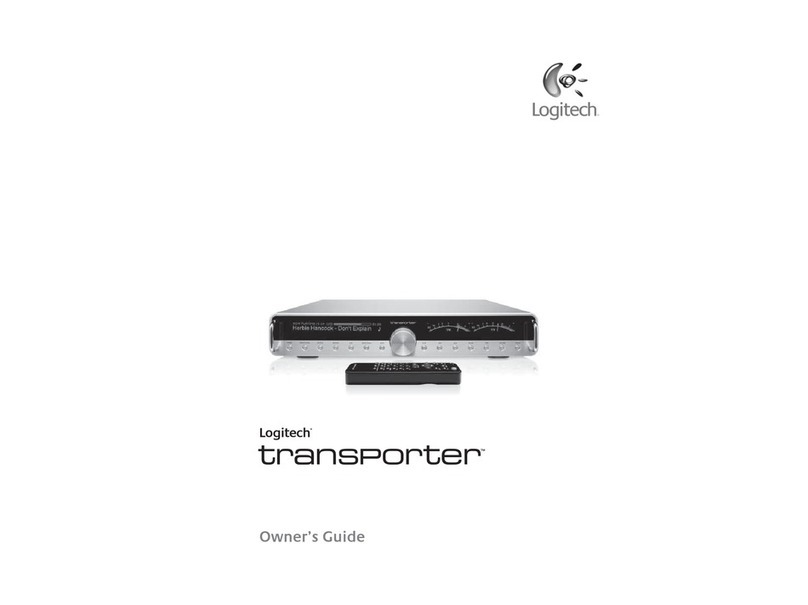
Logitech
Logitech Transporter User manual

Logitech
Logitech Squeezebox Boom User manual

Logitech
Logitech Squeezebox Boom User manual

Logitech
Logitech Squeezebox duet User manual

Logitech
Logitech 930-000074 - Squeezebox Touch Network Audio... User manual

Logitech
Logitech Transporter User manual

Logitech
Logitech Squeezebox Boom User manual
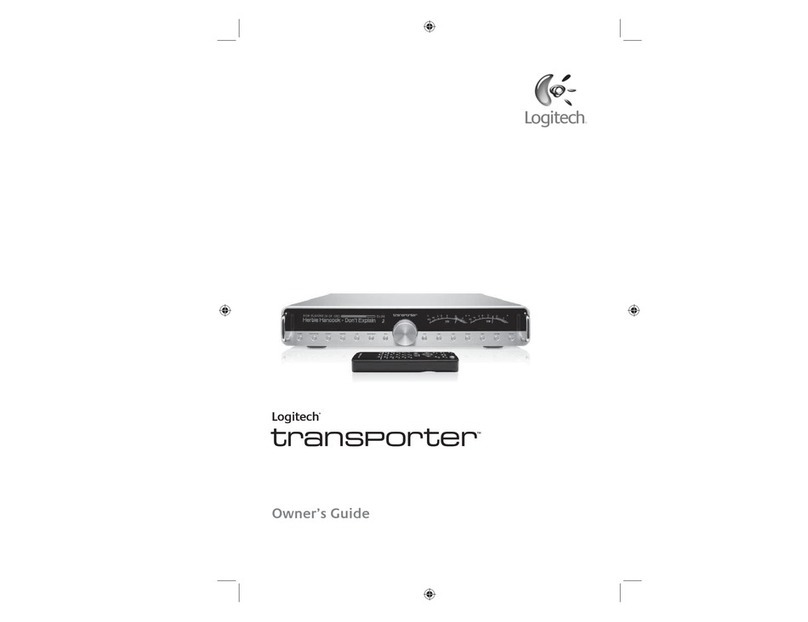
Logitech
Logitech Transporter User manual
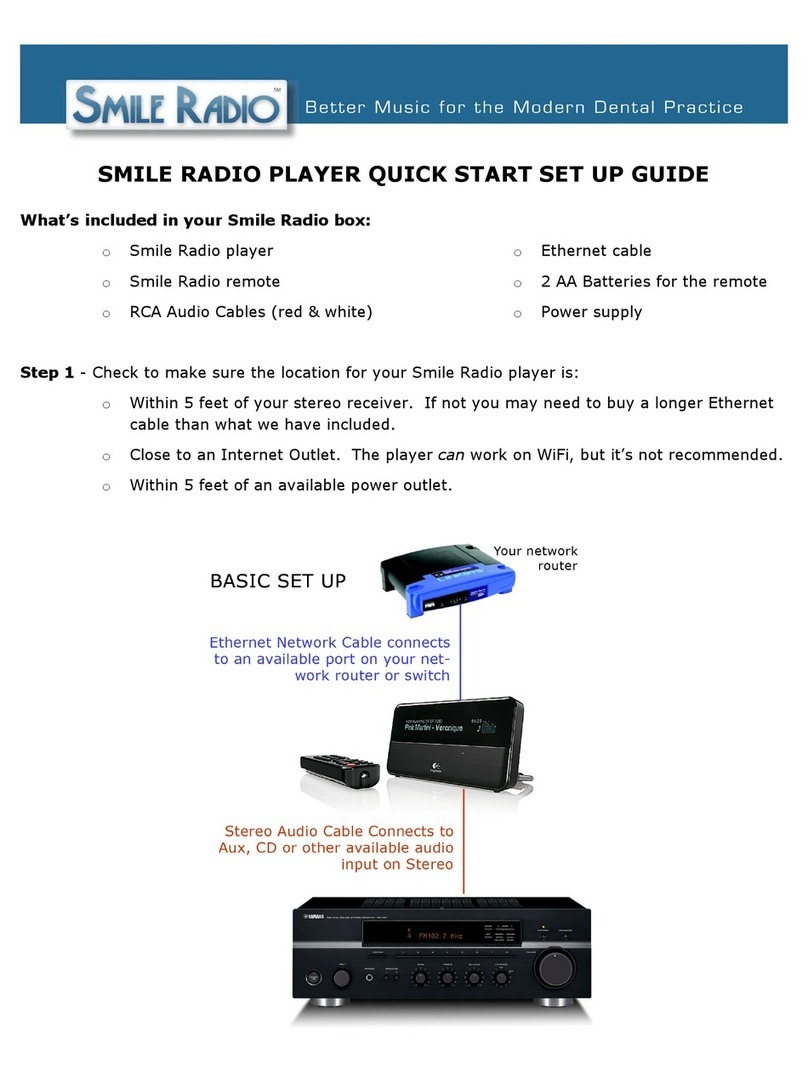
Logitech
Logitech Smile Radio Technical manual

Logitech
Logitech Squeezebox duet User manual