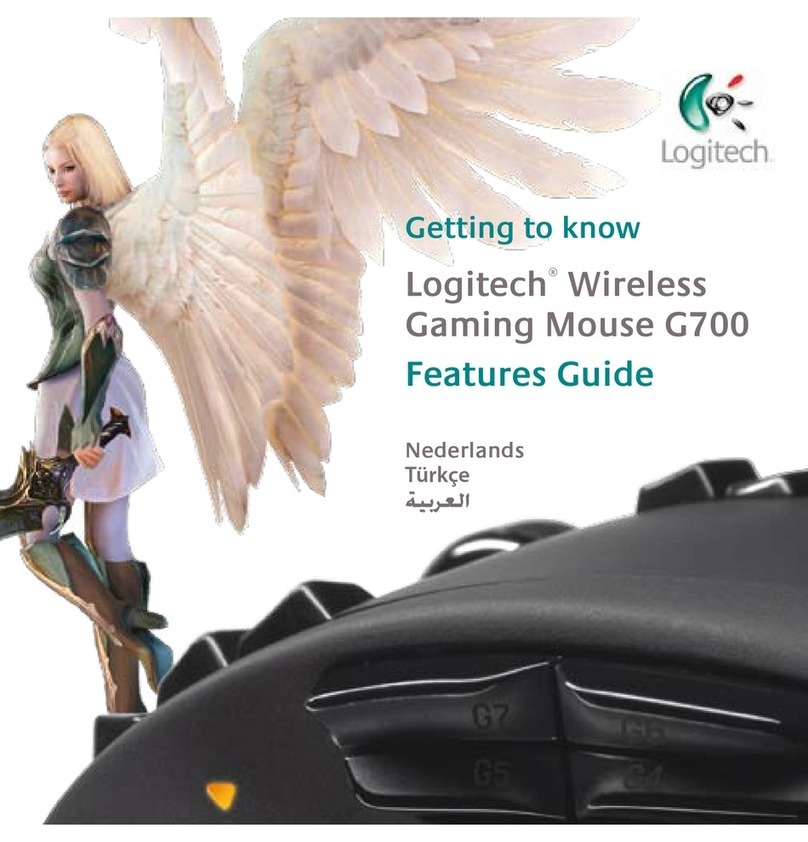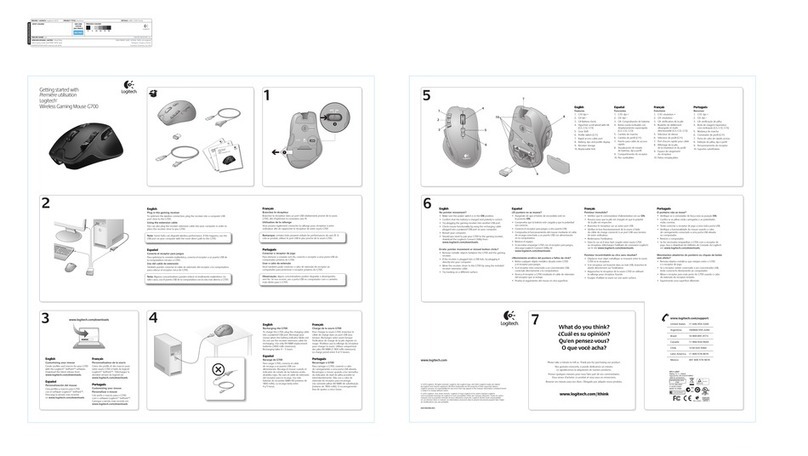Logitech G603 LIGHTSPEED Instruction Manual
Other Logitech Mouse manuals
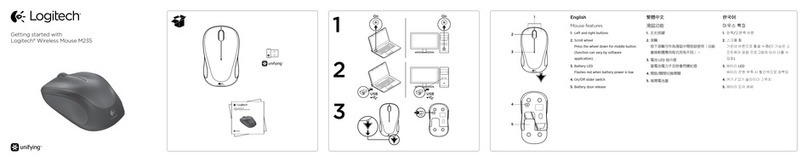
Logitech
Logitech M235 User manual

Logitech
Logitech M-R0041 User guide

Logitech
Logitech M325 User manual

Logitech
Logitech G502 Proteus Spectrum User manual

Logitech
Logitech MX Vertical User manual

Logitech
Logitech G90 User manual

Logitech
Logitech G502 HERO User manual
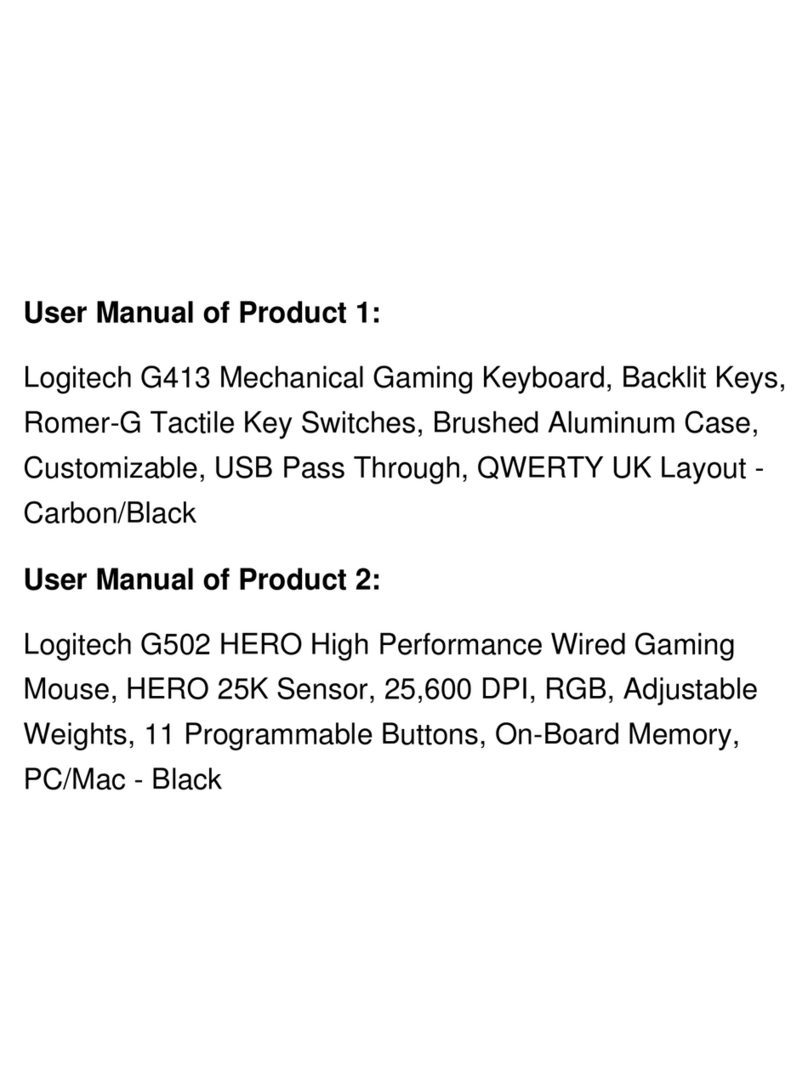
Logitech
Logitech G413 CARBON User manual

Logitech
Logitech G403 HERO User manual

Logitech
Logitech G700s User manual

Logitech
Logitech G402 Hyperion Fury User manual

Logitech
Logitech Cordless Optical TrackMan User manual

Logitech
Logitech MX Air User manual
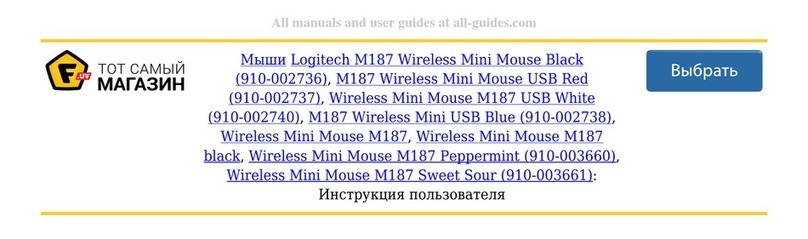
Logitech
Logitech M187 User manual

Logitech
Logitech WIRELESS MOUSE M215 User manual

Logitech
Logitech LIGHTSPEED G903 SE User manual

Logitech
Logitech G602 User manual
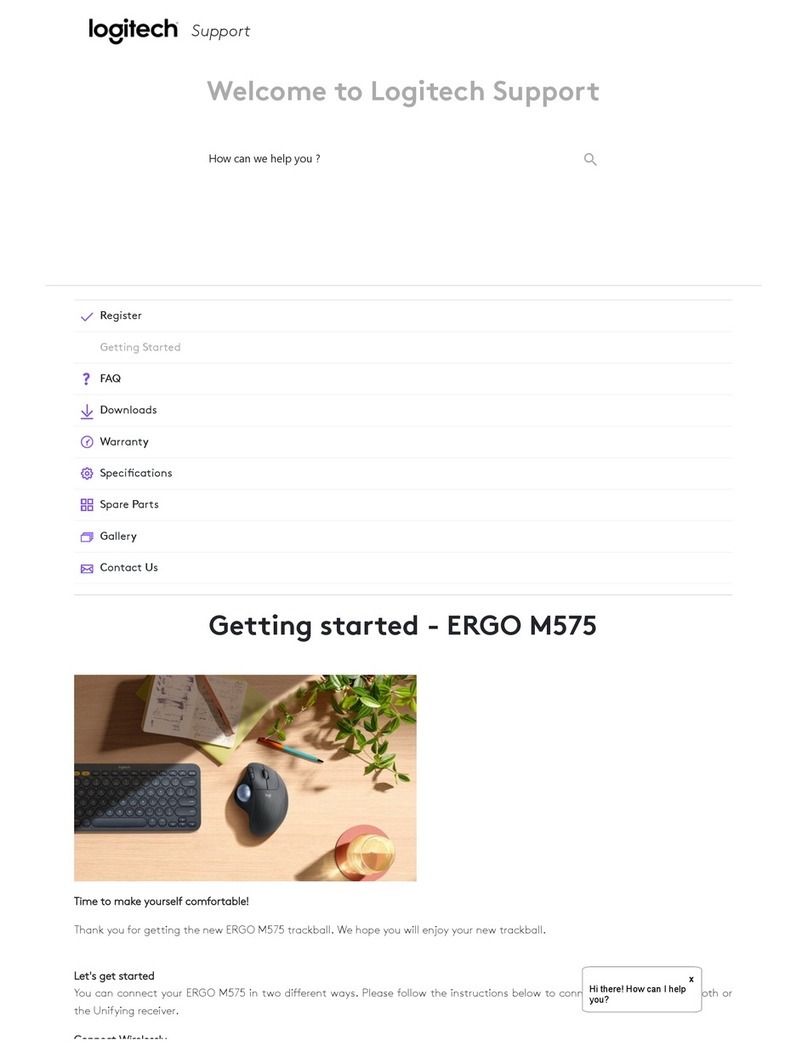
Logitech
Logitech ERGO M575 User manual

Logitech
Logitech PRO X SUPERLIGHT User manual
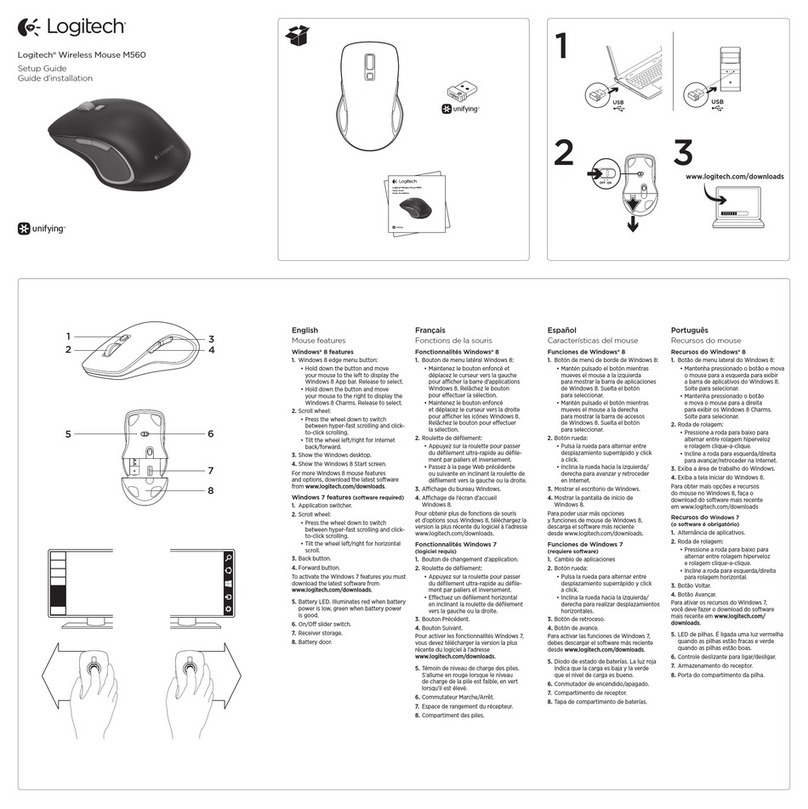
Logitech
Logitech M560 User manual