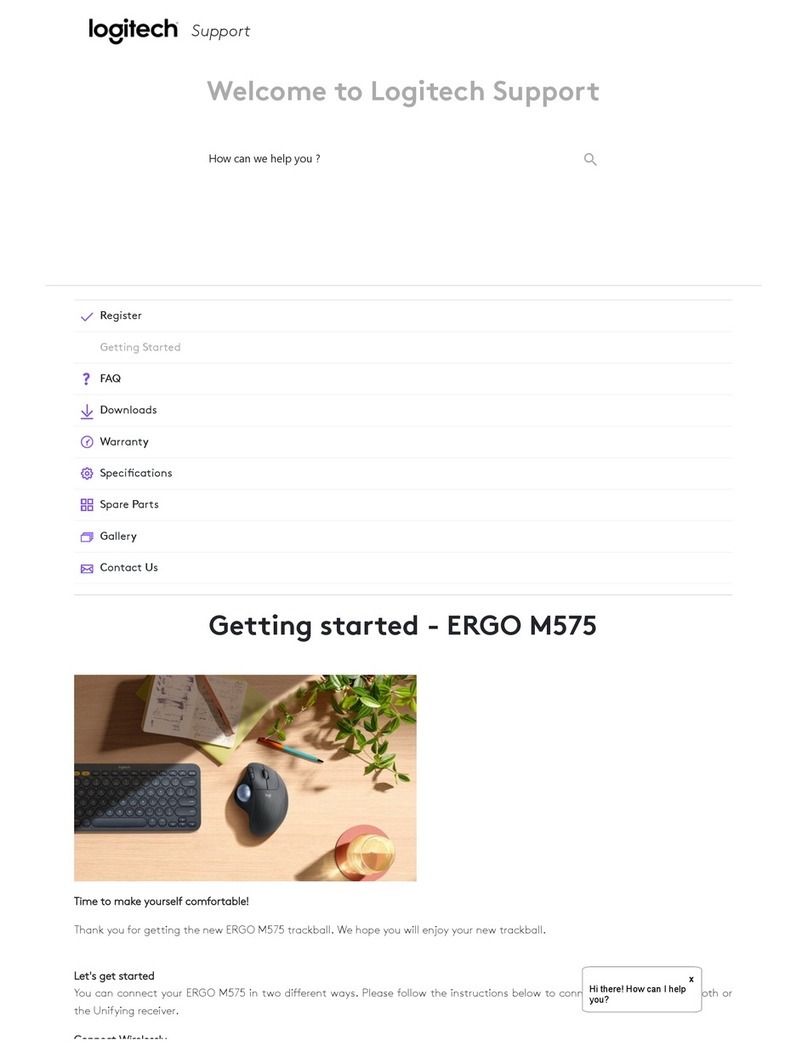Logitech G502 Proteus Spectrum Instruction Manual
Other Logitech Mouse manuals

Logitech
Logitech M525 User manual

Logitech
Logitech M317c User manual
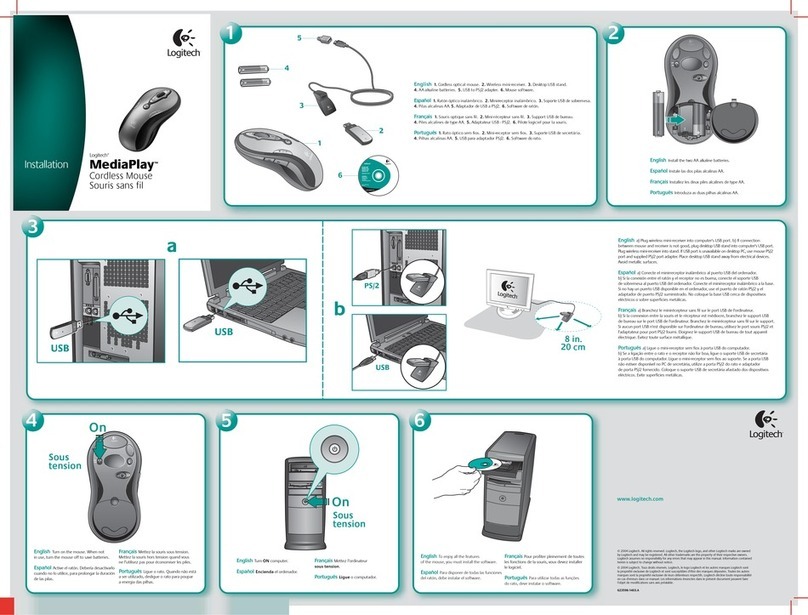
Logitech
Logitech 967560-0403 - Media Keyboard Wired User manual

Logitech
Logitech G300s User manual

Logitech
Logitech G300s User manual

Logitech
Logitech PRO X SUPERLIGHT 2 User manual
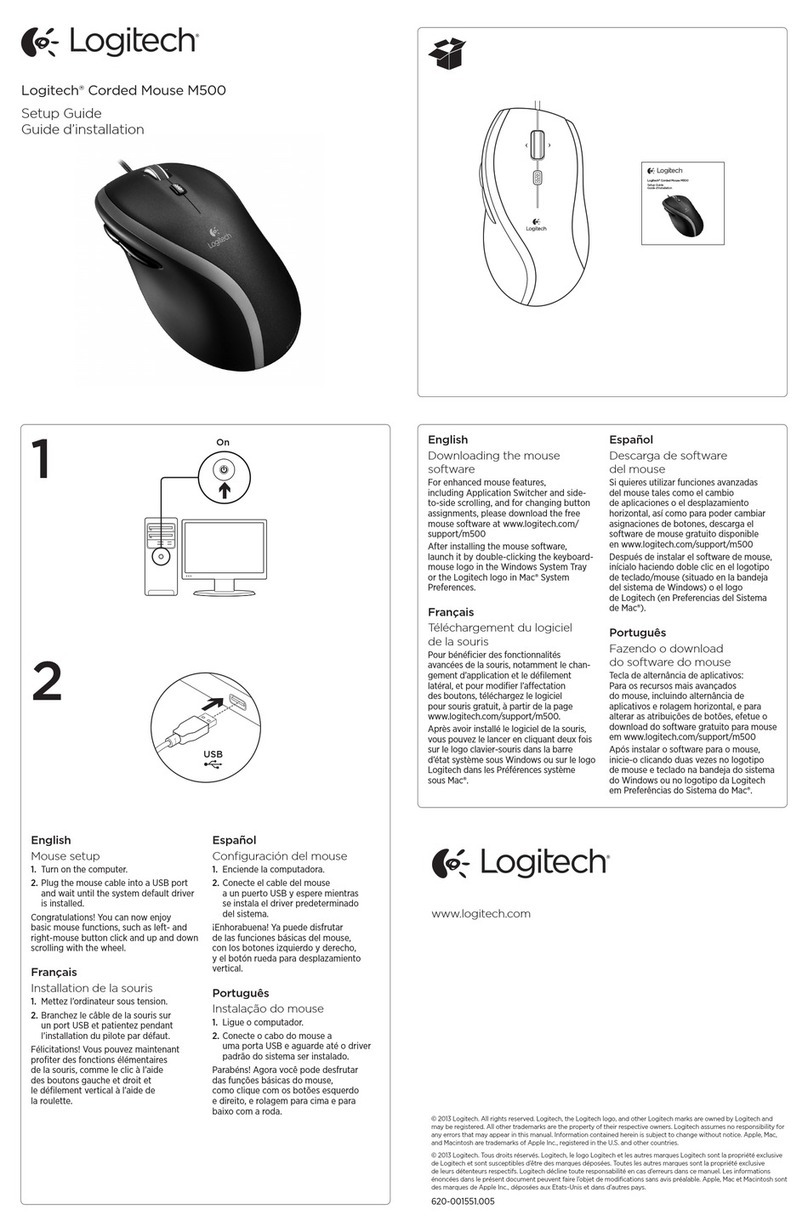
Logitech
Logitech M500 - Corded Mouse User manual

Logitech
Logitech 931395-0403 - LX7 Cordless Optical Mouse User manual

Logitech
Logitech M105 User manual

Logitech
Logitech MK240 User guide
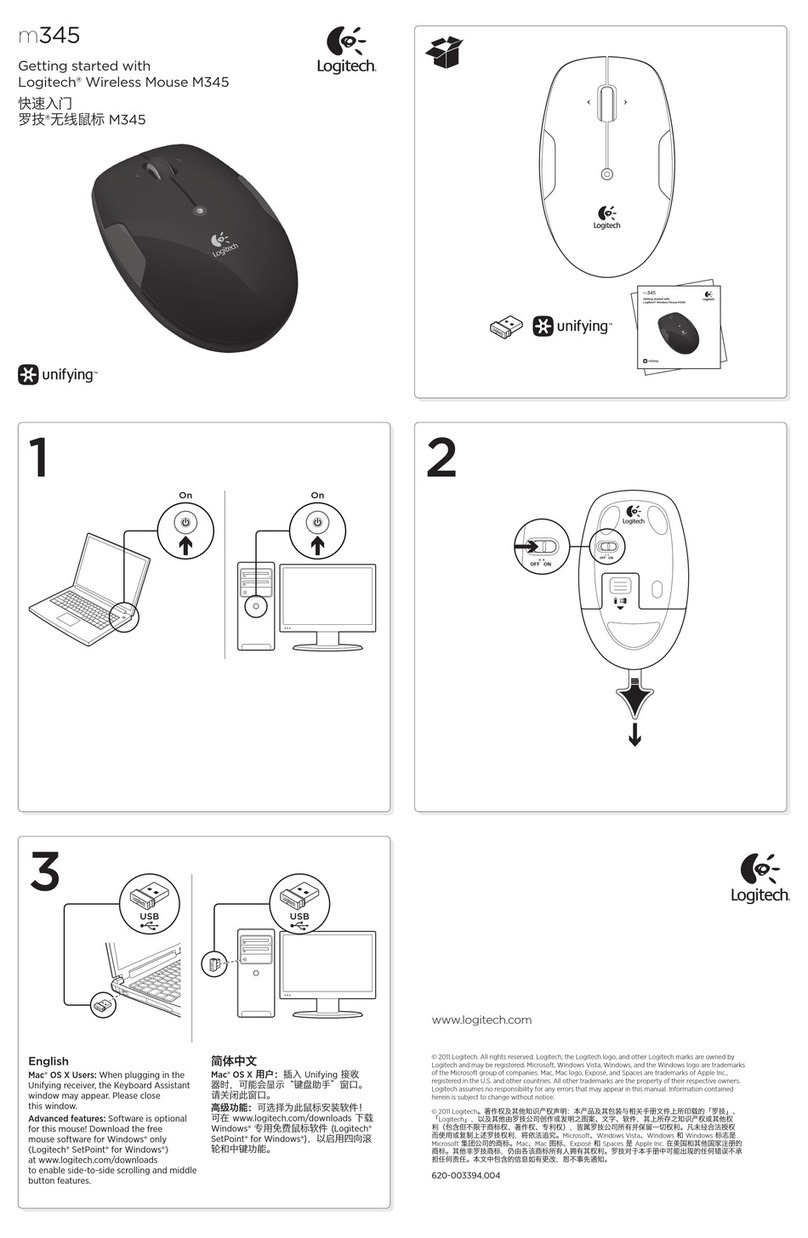
Logitech
Logitech M345 User manual

Logitech
Logitech Tablet Mouse User manual
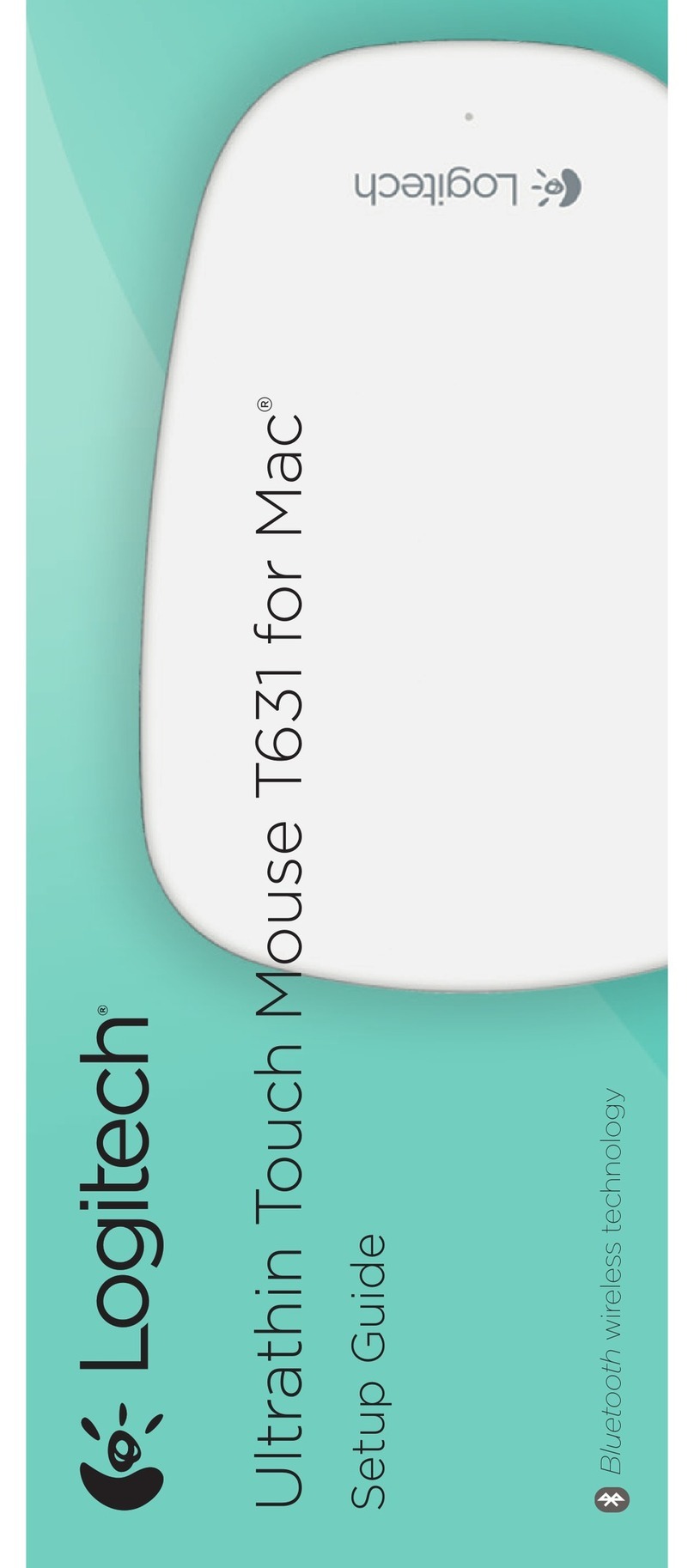
Logitech
Logitech T631 User manual

Logitech
Logitech M515 User manual

Logitech
Logitech M-R0041 User guide
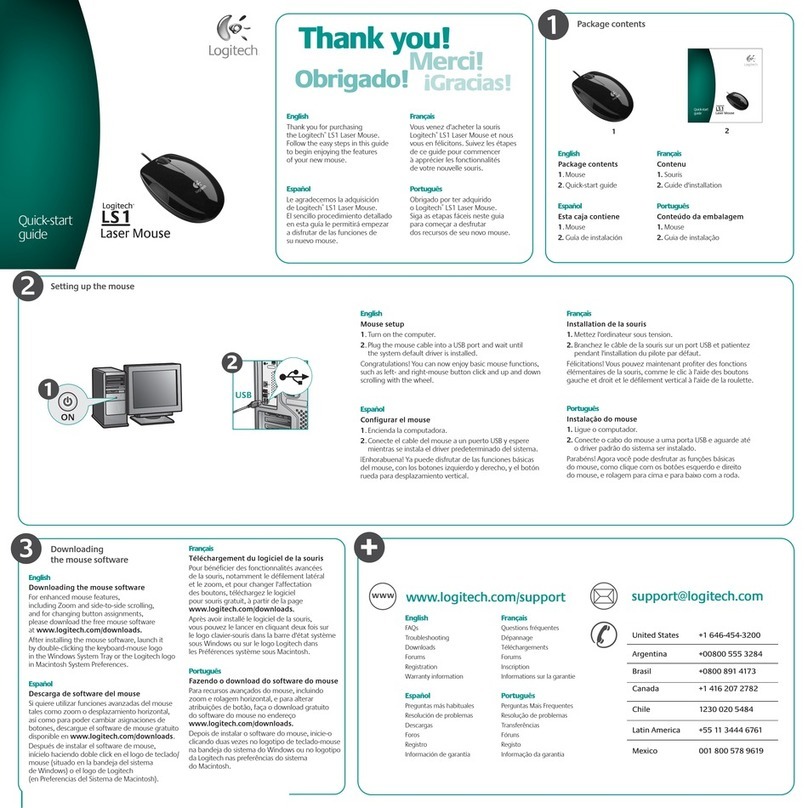
Logitech
Logitech LS1 User manual

Logitech
Logitech VX Nano User manual

Logitech
Logitech G600 User manual
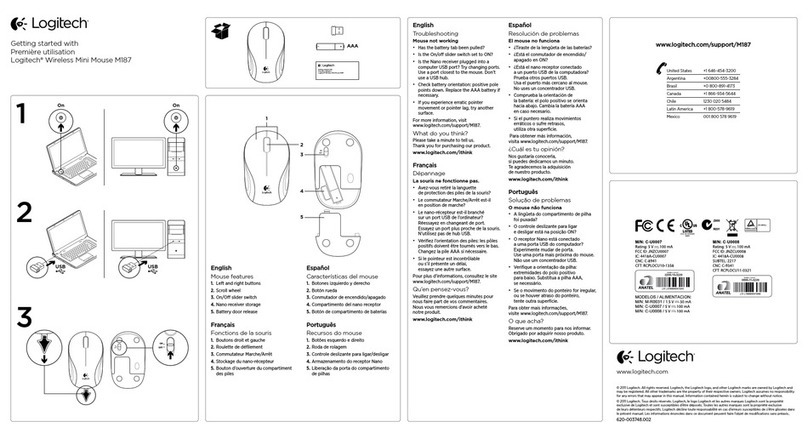
Logitech
Logitech M187 User manual
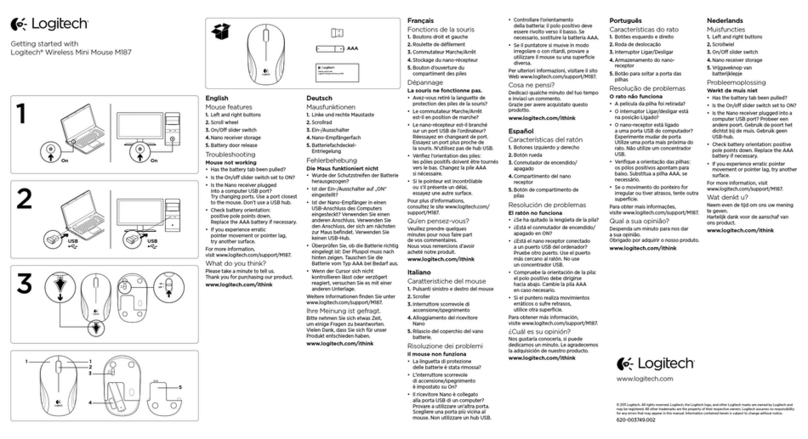
Logitech
Logitech M187 User manual