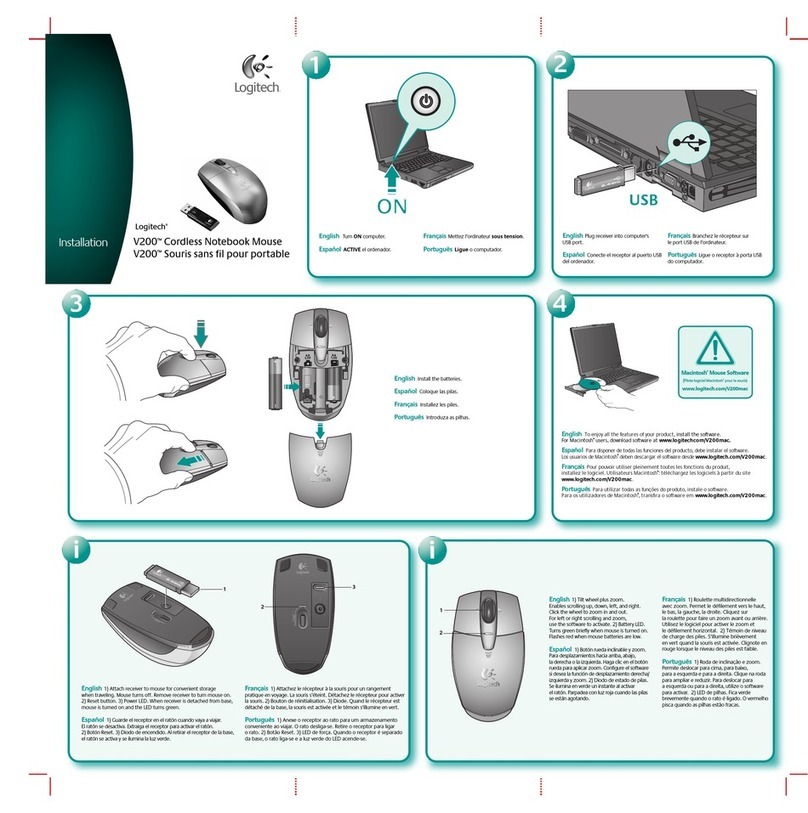Logitech MX Anywhere 2 Installation guide
Other Logitech Mouse manuals

Logitech
Logitech G502 Lightspeed User manual

Logitech
Logitech G600 MMO User manual

Logitech
Logitech M305 User manual
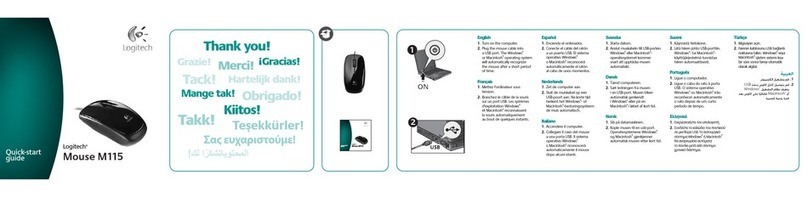
Logitech
Logitech M115 User manual

Logitech
Logitech G502 Proteus Spectrum User manual

Logitech
Logitech M705 User manual
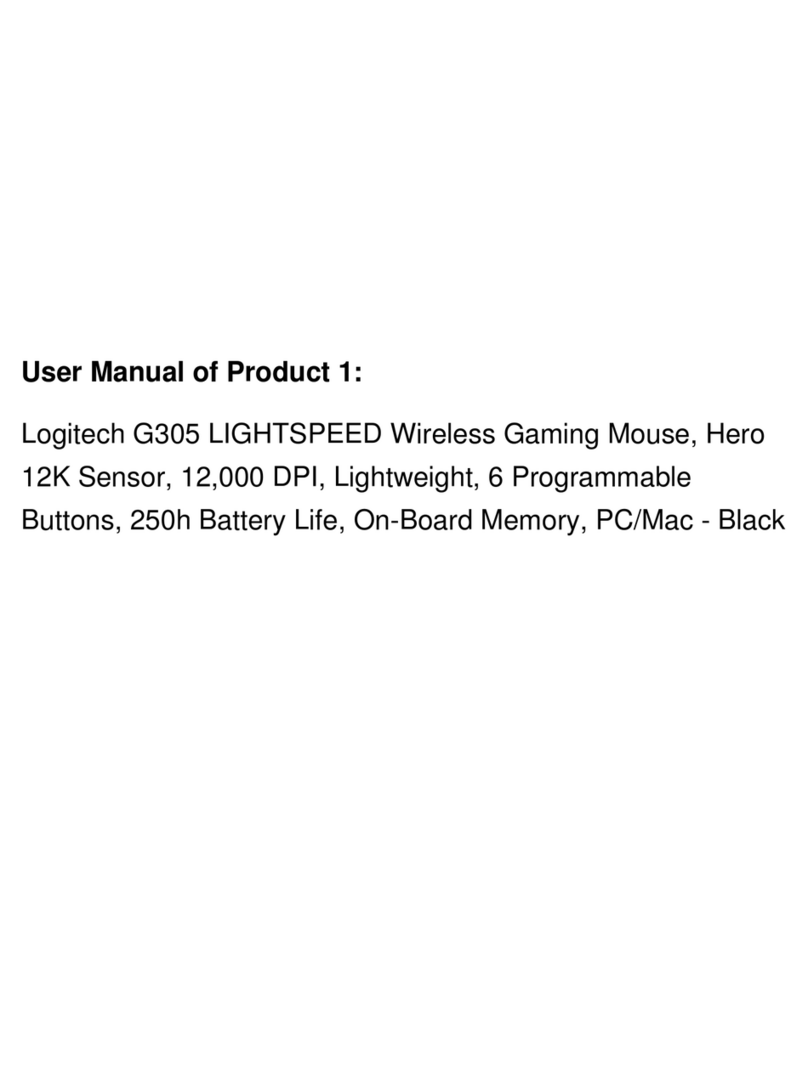
Logitech
Logitech G305 LIGHTSPEED User manual
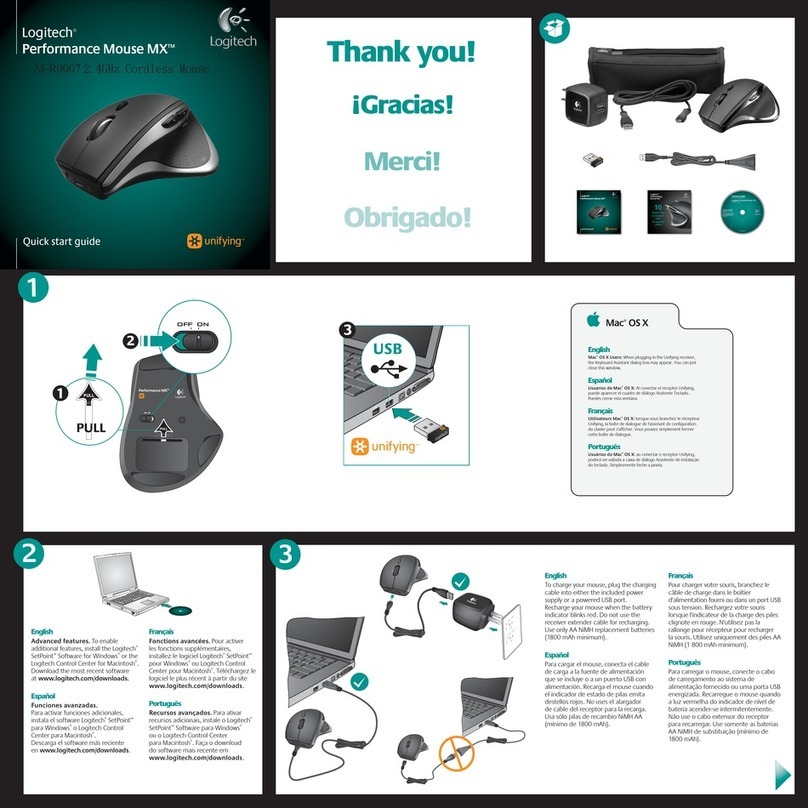
Logitech
Logitech Performance Mouse MX M-R0007 User manual

Logitech
Logitech G502 HERO User manual

Logitech
Logitech G500 User manual
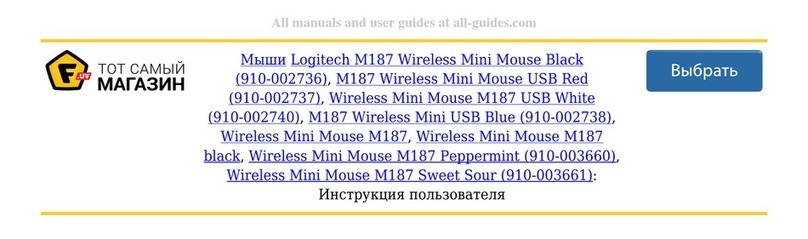
Logitech
Logitech M187 User manual

Logitech
Logitech MX Master 2S User manual
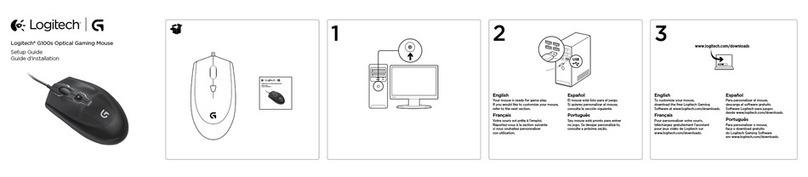
Logitech
Logitech G100s User manual

Logitech
Logitech G303 SHROUD EDITION User manual
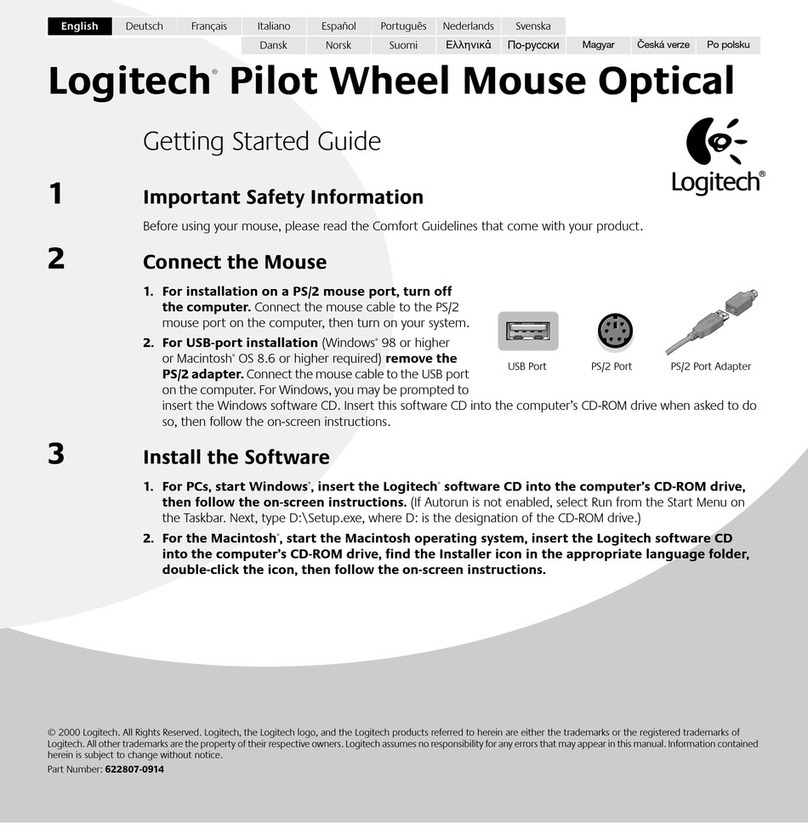
Logitech
Logitech Pilot Wheel Mouse Optical User manual

Logitech
Logitech M345 User manual

Logitech
Logitech M185 User manual
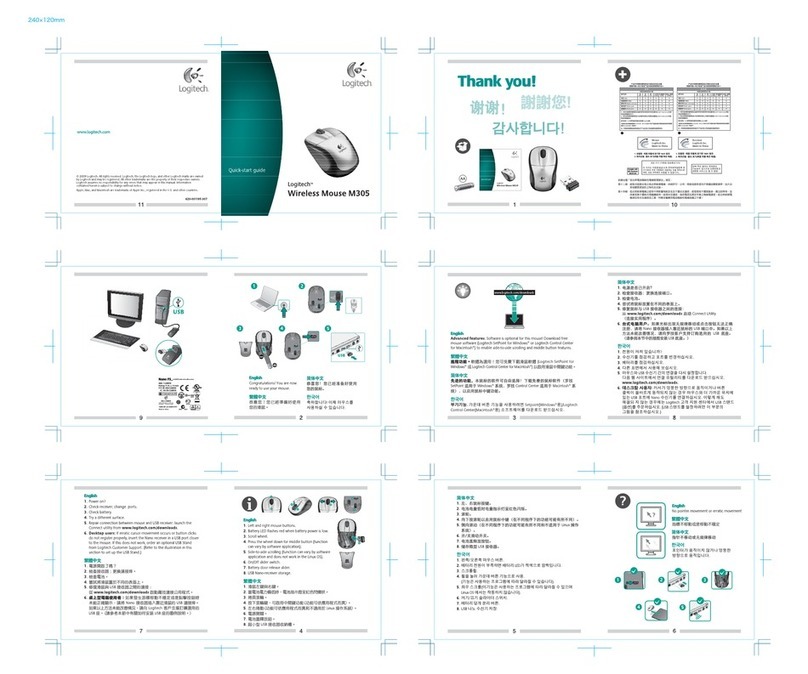
Logitech
Logitech M305 User manual

Logitech
Logitech G102 LIGHTSYNC User manual

Logitech
Logitech M325 User manual