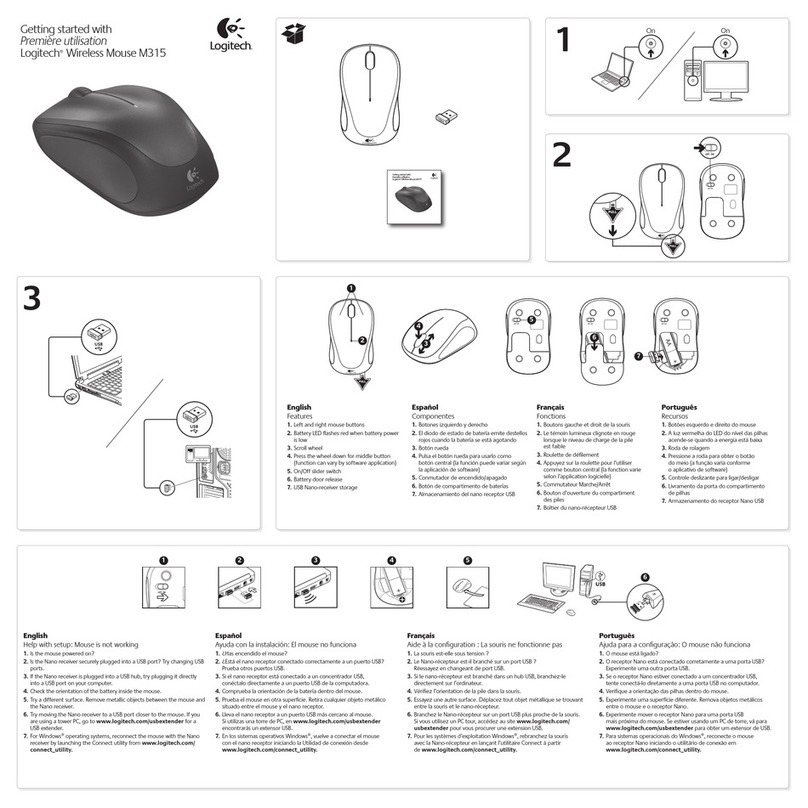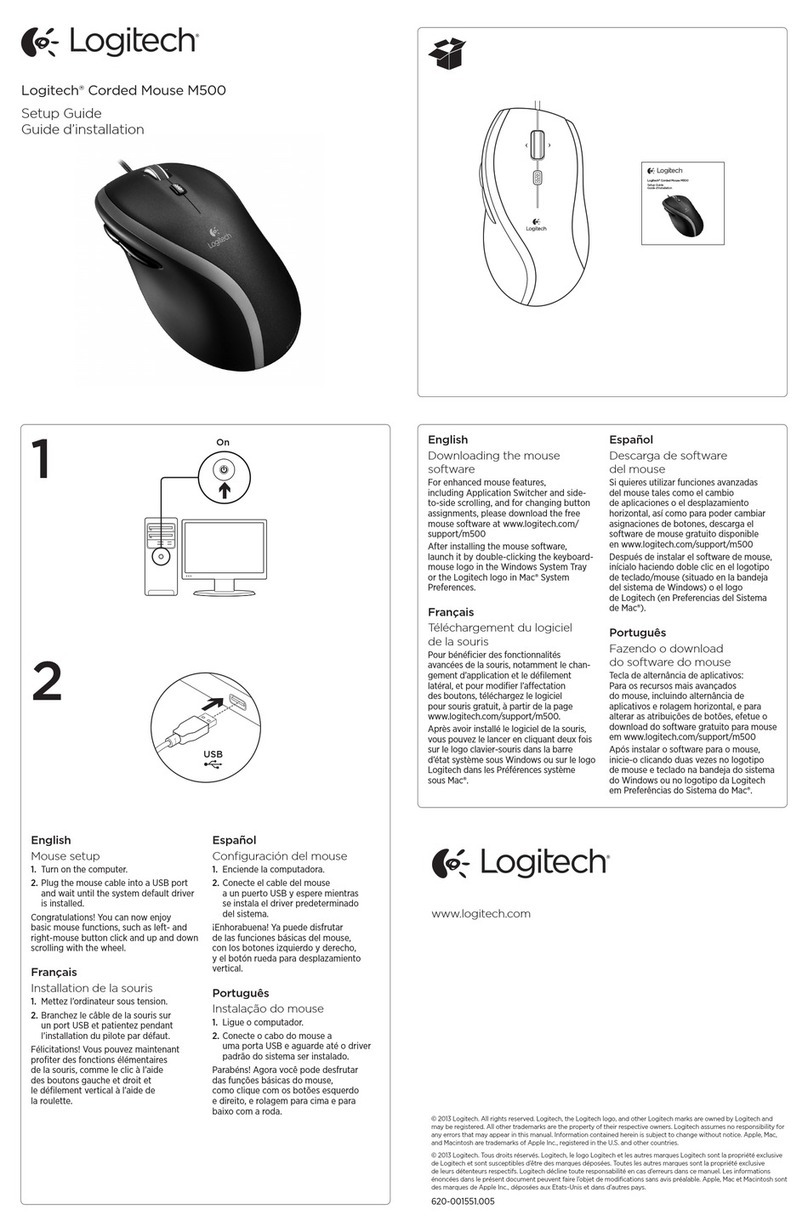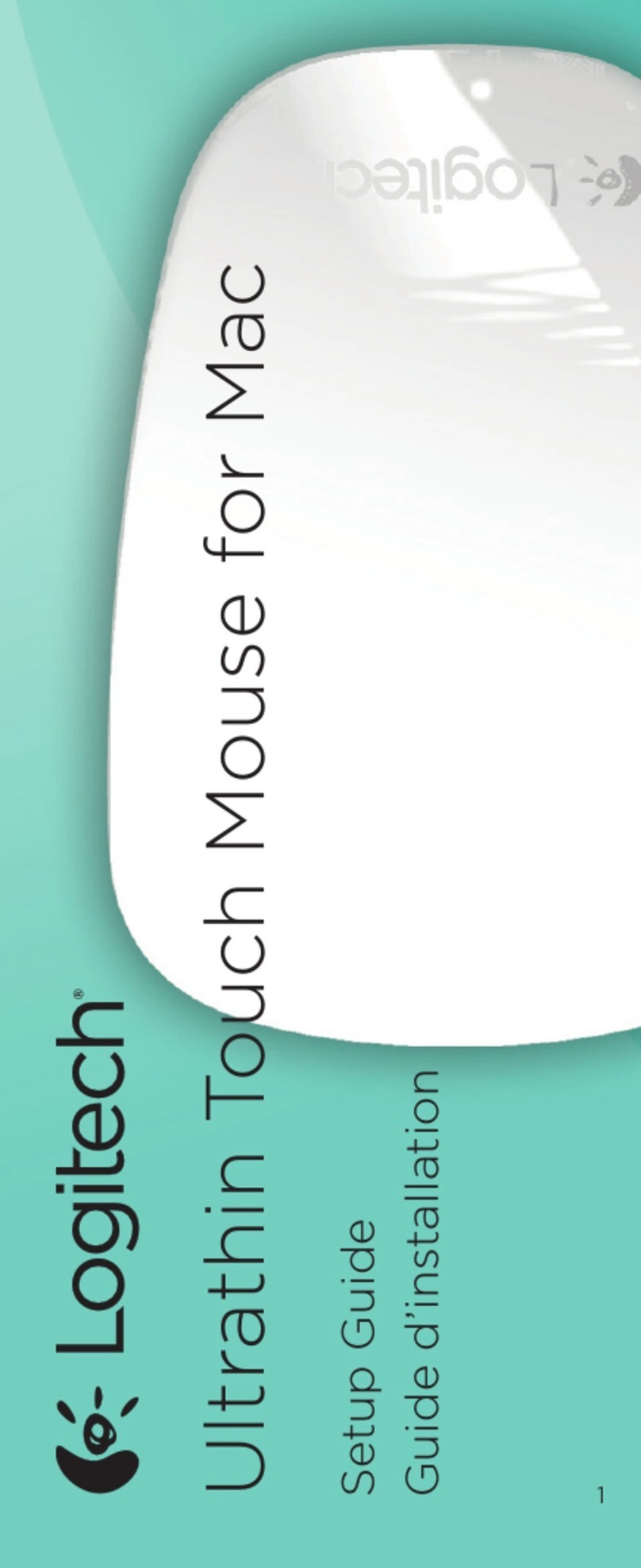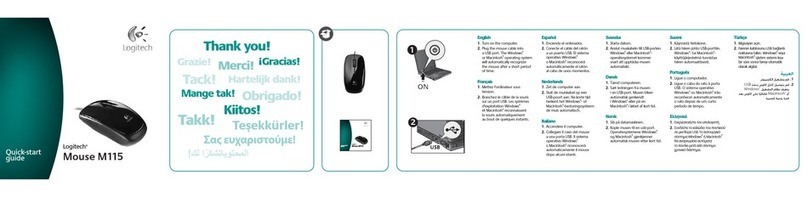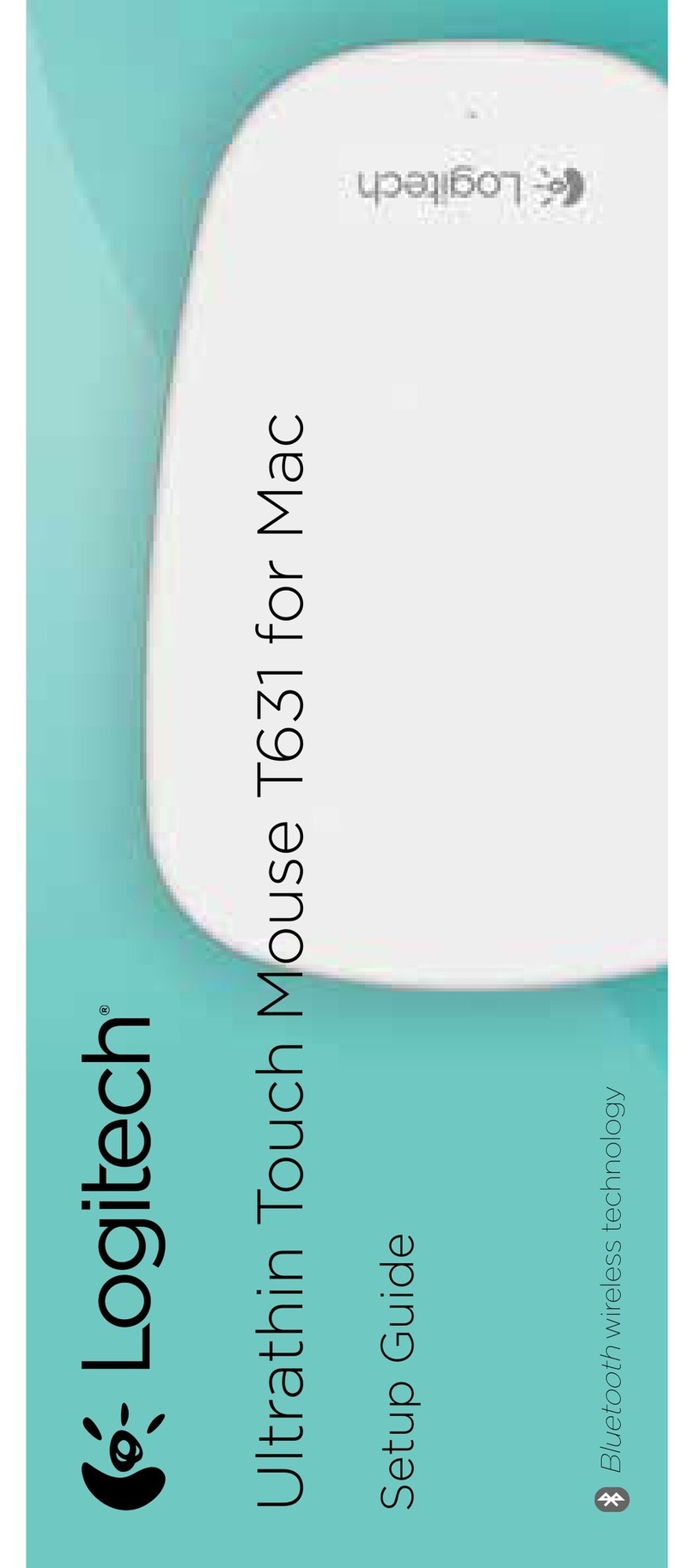Getting started with
Première utilisation
Logitech® Couch Mouse M515
Getting started with
Première utilisation
Logitech® Couch Mouse M515
1
32
English
Insert the Unifying receiver into a laptop
USB port.
Mac® OS X Users: When plugging in the
Unifying receiver, the Keyboard Assistant
dialog box may appear. You can just close
this window.
Español
Insert the Unifying receiver into a laptop
USB port.
Mac® OS X Users: When plugging in the
Unifying receiver, the Keyboard Assistant
dialog box may appear. You can just close
this window.
Français
Insert the Unifying receiver into a laptop
USB port.
Mac® OS X Users: When plugging in the
Unifying receiver, the Keyboard Assistant
dialog box may appear. You can just close
this window.
Português
Insert the Unifying receiver into a laptop
USB port.
Mac® OS X Users: When plugging in the
Unifying receiver, the Keyboard Assistant
dialog box may appear. You can just close
this window.
English
Congratulations! You are now ready to use
your mouse.
Advanced features. Software is optional
for this mouse! Download the free mouse
software (Logitech® Setpoint™ for Windows®
or Logitech Control Center for Macintosh®) at
www.logitech.com/downloads to
customize the mouse buttons and to
enable side-to-side scrolling and middle
button features
Español
Congratulations! You are now ready to use
your mouse.
Advanced features. Software is optional
for this mouse! Download the free mouse
software (Logitech® Setpoint™ for Windows®
or Logitech Control Center for Macintosh®) at
www.logitech.com/downloads to
customize the mouse buttons and to
enable side-to-side scrolling and middle
button features
Français
Congratulations! You are now ready to use
your mouse.
Advanced features. Software is optional
for this mouse! Download the free mouse
software (Logitech® Setpoint™ for Windows®
or Logitech Control Center for Macintosh®) at
www.logitech.com/downloads to
customize the mouse buttons and to
enable side-to-side scrolling and middle
button features
Português
Congratulations! You are now ready to use
your mouse.
Advanced features. Software is optional
for this mouse! Download the free mouse
software (Logitech® Setpoint™ for Windows®
or Logitech Control Center for Macintosh®) at
www.logitech.com/downloads to
customize the mouse buttons and to
enable side-to-side scrolling and middle
button features
English
Features
1. Scroll wheel. Press to shift between hyper-fast (free-
spinning) and precision (click-to-click) scrolling.
2. Internet back/forward. Tilt the scroll wheel right to
move forward one page. Tilt the scroll wheel left to
move back one page.*
3. Middle button. The function of this button depends
on your operating system and the application being
used. For example, if you are browsing the Internet in
Windows and click on a link using the Middle Button,
typically the link opens in a new tab.
4. Battery indicator light. Turns red when a couple of
weeks of battery life remain.
5. On/off switch. Turns the mouse on and off.
6. Unifying receiver storage. When the mouse is not in
use, you can store the Unifying receiver inside the
mouse.
*On a Mac the Internet back/forward function is not supported.
You can assign Dashboard, Expose, or Spaces to the scroll wheel
tilt feature from within System Preferences.
Español
Features
1. Scroll wheel. Press to shift between hyper-fast (free-
spinning) and precision (click-to-click) scrolling.
2. Internet back/forward. Tilt the scroll wheel right to
move forward one page. Tilt the scroll wheel left to
move back one page.*
3. Middle button. The function of this button depends
on your operating system and the application being
used. For example, if you are browsing the Internet in
Windows and click on a link using the Middle Button,
typically the link opens in a new tab.
4. Battery indicator light. Turns red when a couple of
weeks of battery life remain.
5. On/off switch. Turns the mouse on and off.
6. Unifying receiver storage. When the mouse is not in
use, you can store the Unifying receiver inside the
mouse.
*On a Mac the Internet back/forward function is not supported.
You can assign Dashboard, Expose, or Spaces to the scroll wheel
tilt feature from within System Preferences.
Français
Features
1. Scroll wheel. Press to shift between hyper-fast (free-
spinning) and precision (click-to-click) scrolling.
2. Internet back/forward. Tilt the scroll wheel right to
move forward one page. Tilt the scroll wheel left to
move back one page.*
3. Middle button. The function of this button depends
on your operating system and the application being
used. For example, if you are browsing the Internet in
Windows and click on a link using the Middle Button,
typically the link opens in a new tab.
4. Battery indicator light. Turns red when a couple of
weeks of battery life remain.
5. On/off switch. Turns the mouse on and off.
6. Unifying receiver storage. When the mouse is not in
use, you can store the Unifying receiver inside the
mouse.
*On a Mac the Internet back/forward function is not supported.
You can assign Dashboard, Expose, or Spaces to the scroll wheel
tilt feature from within System Preferences.
Português
Features
1. Scroll wheel. Press to shift between hyper-fast (free-
spinning) and precision (click-to-click) scrolling.
2. Internet back/forward. Tilt the scroll wheel right to
move forward one page. Tilt the scroll wheel left to
move back one page.*
3. Middle button. The function of this button depends
on your operating system and the application being
used. For example, if you are browsing the Internet in
Windows and click on a link using the Middle Button,
typically the link opens in a new tab.
4. Battery indicator light. Turns red when a couple of
weeks of battery life remain.
5. On/off switch. Turns the mouse on and off.
6. Unifying receiver storage. When the mouse is not in
use, you can store the Unifying receiver inside the
mouse.
*On a Mac the Internet back/forward function is not supported.
You can assign Dashboard, Expose, or Spaces to the scroll wheel
tilt feature from within System Preferences.
2
3
4
1
5
6
PRODUCT PHOTO TO COME
OnOn
www.logitech.com/downloads