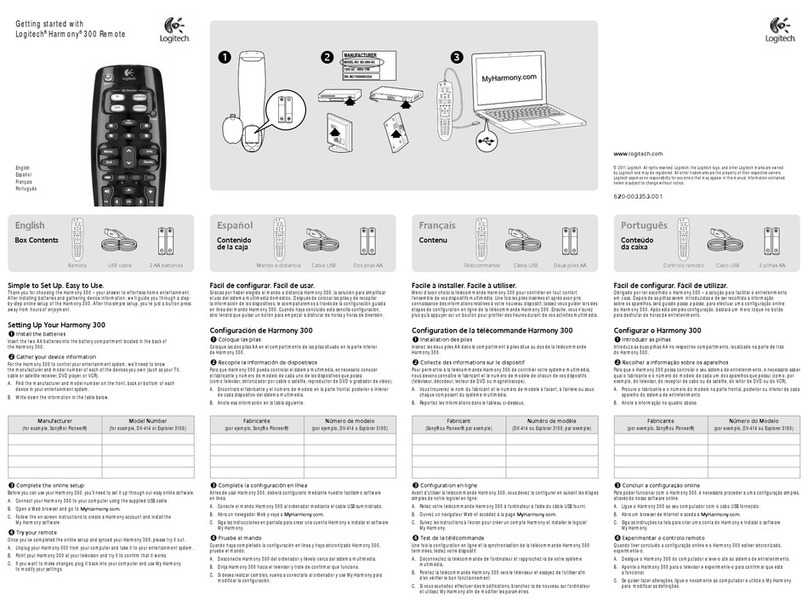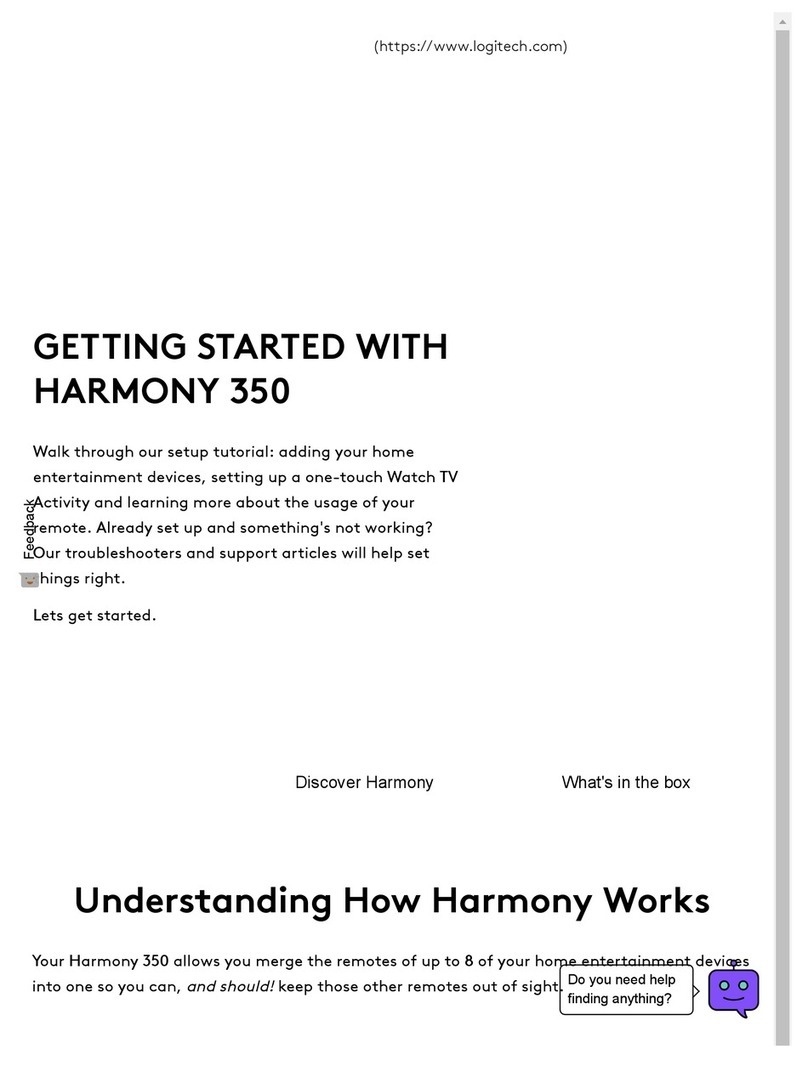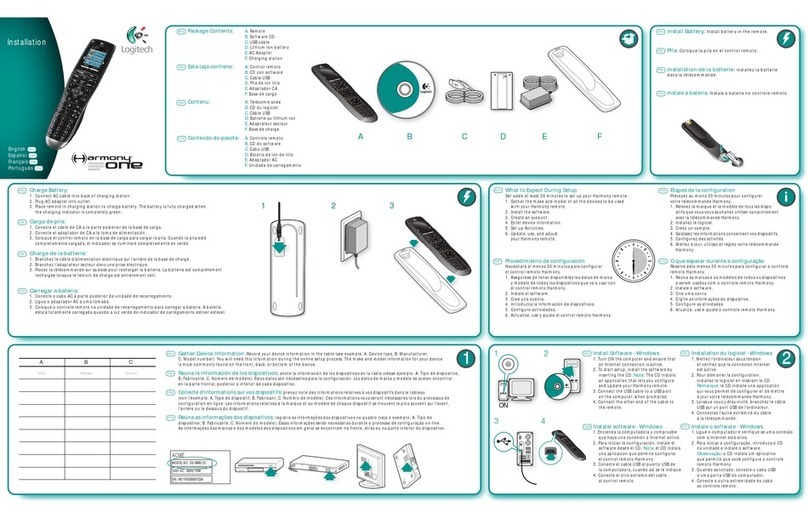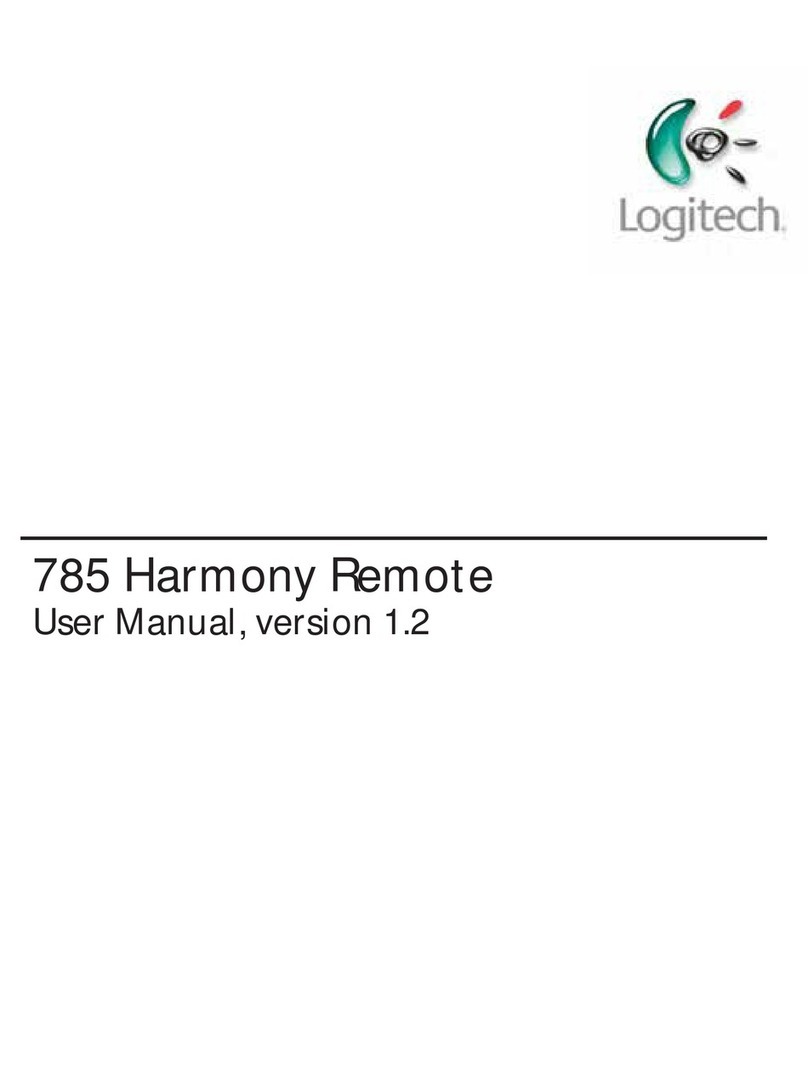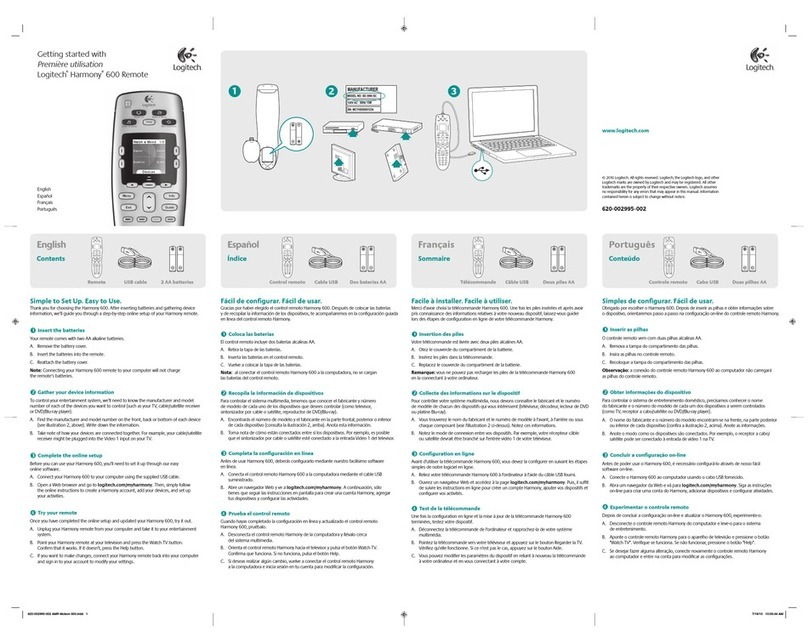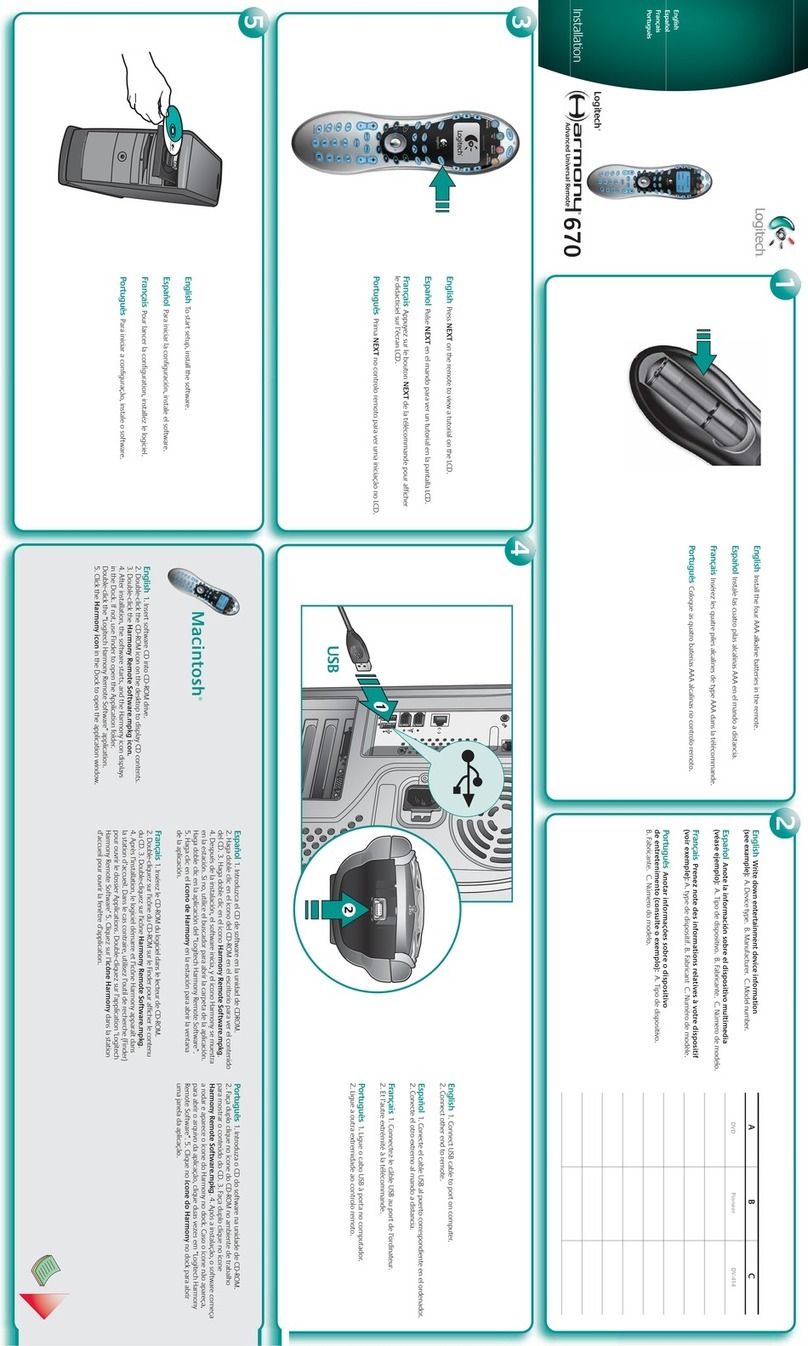1
2 3
© 2013 Logitech. All rights reserved. Logitech, the Logitech logo, and other Logitech marks are owned by Logitech and may be
registered. All other trademarks are the property of their respective owners. Logitech assumes no responsibility for any errors
that may appear in this manual. Information contained herein is subject to change without notice.
© 2013 Logitech. Tous droits réservés. Logitech, le logo Logitech et les autres marques Logitech sont la propriété exclusive
de Logitech et sont susceptibles d’être des marques déposées. Toutes les autres marques sont la propriété exclusive de
leurs détenteurs respectifs. Logitech décline toute responsabilité en cas d’erreurs dans ce manuel. Les informations énoncées
dans le présent document peuvent faire l’objet de modifications sans avis préalable.
620-004863.004
www.logitech.com
BC
English
Troubleshooting
Harmony Hub cannot connect to Wi-Fi, or Harmony App cannot
discover the hub
• Ensure the hub is within range of your router.
• Ensure your phone and hub are connected to the same Wi-Fi network.
• Restart your hub by disconnecting and reconnecting its power supply.
It will take 30 seconds to restart.
• Restart your router by disconnecting and reconnecting its power supply.
• Visit www.logitech.com/support/harmonyultimatehub for additional help.
Français
Dépannage
Le hub Harmony ne peut pas se connecter au Wi-Fi ou l’application
Harmony ne peut pas détecter le hub
• Assurez-vous que le hub se trouve dans le rayon de communication de votre routeur.
• Assurez-vous que votre téléphone et votre hub sont connectés au même réseau Wi-Fi.
• Redémarrez votre hub en déconnectant et reconnectant son alimentation.
Le redémarrage prend 30 secondes.
• Redémarrez votre routeur en déconnectant et reconnectant son alimentation.
• Accédez à la page www.logitech.com/support/harmonyultimatehub pour toute
assistance supplémentaire.
Español
Resolución de problemas
Harmony Hub no se conecta a la red Wi-Fi o la aplicación Harmony
no encuentra el concentrador.
• Comprueba que el concentrador esté dentro del radio de alcance del enrutador.
• Asegúrate de que el teléfono y el concentrador estén conectados a la misma red Wi-Fi.
• Reinicia el concentrador desconectando y volviendo a conectar la fuente
de alimentación. Tardará 30 segundos en reiniciarse.
• Reinicia el enrutador desconectando y volviendo a conectar la fuente de alimentación.
• Visita www.logitech.com/support/harmonyultimatehub para obtener ayuda adicional.
Note: If one of your devices is not responding,
try repositioning the hub or IR mini blaster
closer to the front of that device.
Remarque: si l’un de vos dispositifs ne répond
pas, essayez de rapprocher le hub ou le mini-
relais IR du dispositif.
Nota: Si uno de los dispositivos no responde,
coloca el concentrador o el miniextensor IR
más cerca de la parte frontal del dispositivo
en cuestión.
English
1 Harmony Hub
• The Harmony Hub uses Wi-Fi to connect to the Harmony
App on your smartphone. The hub uses IR and Bluetooth®
to control devices in its range.
• Place the hub next to your home entertainment devices.
• The LED is green when setup is complete; red when
starting up, not yet configured or if Wi-Fi connectivity
is lost.
2 IR Mini Blaster
• The IR mini blaster may be used to reach devices that
are out of view of the Harmony Hub.
• Plug the optional IR mini blaster into the back of
the Harmony Hub.
3 Harmony App
• The Harmony App controls your entertainment system
using your smartphone.
• The Harmony App communicates with the hub using Wi-Fi.
Bluetooth® will be used for initial setup.
Français
1 Hub Harmony
• Le hub Harmony se connecte par Wi-Fi à l’application
Harmony de votre smartphone. Le hub utilise
les technologies IR et Bluetooth® pour contrôler
les dispositifs qui se trouvent dans son rayon
de communication.
• Placez le hub à côté de vos dispositifs multimédia.
• Le témoin lumineux est vert lorsque l’installation
est terminée, et rouge au démarrage, lorsque la configu-
ration n’a pas encore été eectuée ou en cas de perte
de la connexion Wi-Fi.
2 Mini-relais IR
• Le mini-relais IR peut être utilisé pour atteindre
les dispositifs à l’extérieur du rayon de communication
directe du hub Harmony.
• Le cas échéant, branchez les mini-relais IR à l’arrière
du hub Harmony.
3 Application Harmony
• L’application Harmony permet de contrôler votre système
multimédia à l’aide de votre smartphone.
• Elle communique avec le hub par Wi-Fi. La technologie
Bluetooth® est utilisée pour l’installation.
Español
1 Concentrador Harmony
• Harmony Hub usa la red Wi-Fi para conectarse
a la aplicación Harmony del teléfono Smartphone.
El concentrador usa tecnología IR y Bluetooth®
para controlar dispositivos en su radio de alcance.
• Coloca el concentrador junto a tus dispositivos multimedia.
• El LED se pondrá de color verde cuando se finalice
la configuración y rojo durante el inicio, cuando aún no
esté configurado o si se pierde la conexión a la red Wi-Fi.
2 Miniextensor IR
• El miniextensor IR se puede usar para llegar a dispositivos
que no estén dentro del alcance de Harmony Hub.
• Conecta el miniextensor IR opcional a la parte posterior
de Harmony Hub.
3 Aplicación de Harmony
• La aplicación de Harmony controla el sistema multimedia
mediante el teléfono Smartphone.
• La aplicación de Harmony se comunica con
el concentrador usando la red Wi-Fi. Se usará Bluetooth®
para la configuración inicial.
www.logitech.com/support/harmonyultimatehub