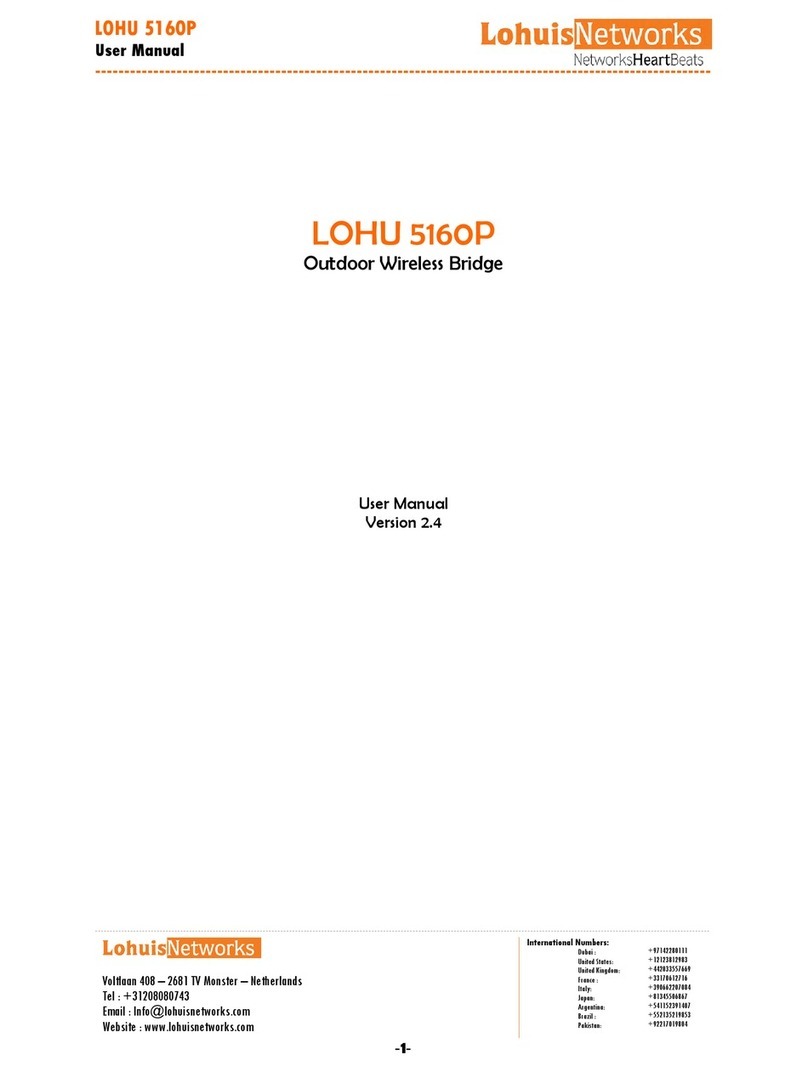LOHU 5158PX
User Manual
----------------------------------------------------------------------------------------------------------
-----------------------------------------------------------------------------------------------------------------------------------------------------------------------------------------------------------------
Voltlaan 408 – 2681 TV Monster – Netherlands
Tel : +31208080743
Website : www.lohuisnetworks.com
International Numbers:
Dubai :
United States:
United Kingdom:
France :
Italy:
Japan:
Argentina:
Brazil :
Pakistan:
+97142280111
+12123812983
+442033557669
+33170612716
+390662207084
+81345506867
+541152391407
+552135219853
+92217019804
-7-
Chapter 3. General Information
General information gives you a basic concept of the radio.
4-1 Information
Access Point Name You may assign any device name to the Access Point. This name is
only used by the Access Point administrator for identification purposes. Unique, memorable
names are helpful, especially if you are employing multiple access points on the same
network. The default name is LOHU.
MAC Address Short for Media Access Control address, a hardware address that uniquely
identifies each node of a network.
Country/Region This field identifies the region where the AP can be used. It may not be
legal to operate the wireless features of the wireless access point in a region other than one
of those identified in this field. The default country is the United States.
Firmware Version Firmware is stored in a flash memory and can be upgraded easily,
using your Web browser, and can be upgraded via ftp server. The currently available
version of AP is 1.1.3.0.
IP Type By default, the AP is configured as static IP Address.
IP Address The IP address must be unique to your network. The default IP address is
192.168.1.1
Subnet Mask The Subnet Mask must be the same as that set on the LAN that your Access
Point is connected to. The default is 255.255.255.0.
Operating Mode AP provides five modes, Access Point, Station, bridge, repeater and
inter-building.
Access Point Act as a standard 802.11a access point. The default mode is Access Point.
Station Perform as a client station associated to other APs. Be sure that they share the
same SSID when connected.
Wireless bridge (Point-to-Point) In this mode, the AP only communicates with
another bridge-mode wireless station. You must enter the MAC address (physical address)
of the other bridge-mode wireless station in the field provided. WEP should be used to
protect this communication.
Point to Multi-Point Bridge Select this only if this AP is the “Master” for a group of
bridge-mode wireless stations. The other bridge-mode wireless stations must be set to
Point-to-Point Bridge mode, using this AP MAC address. They then send all traffic to this
“Master”, rather than communicate directly with each other. WEP should be used to
protect this traffic.
Wireless Repeater In this mode, the AP can communicate with another wireless station
or wireless bridge. You can enter the MAC address of both adjacent repeaters in the fields
provided to communicate with other wireless bridges or use SSID to communicate with
other wireless station. WEP should be used to protect this communication mode.
Inter-building This is the LOHU’s own brand of WDS mode. In this mode, the AP will
automatically connect to another LOHU Radio which is set to inter-building mode, without