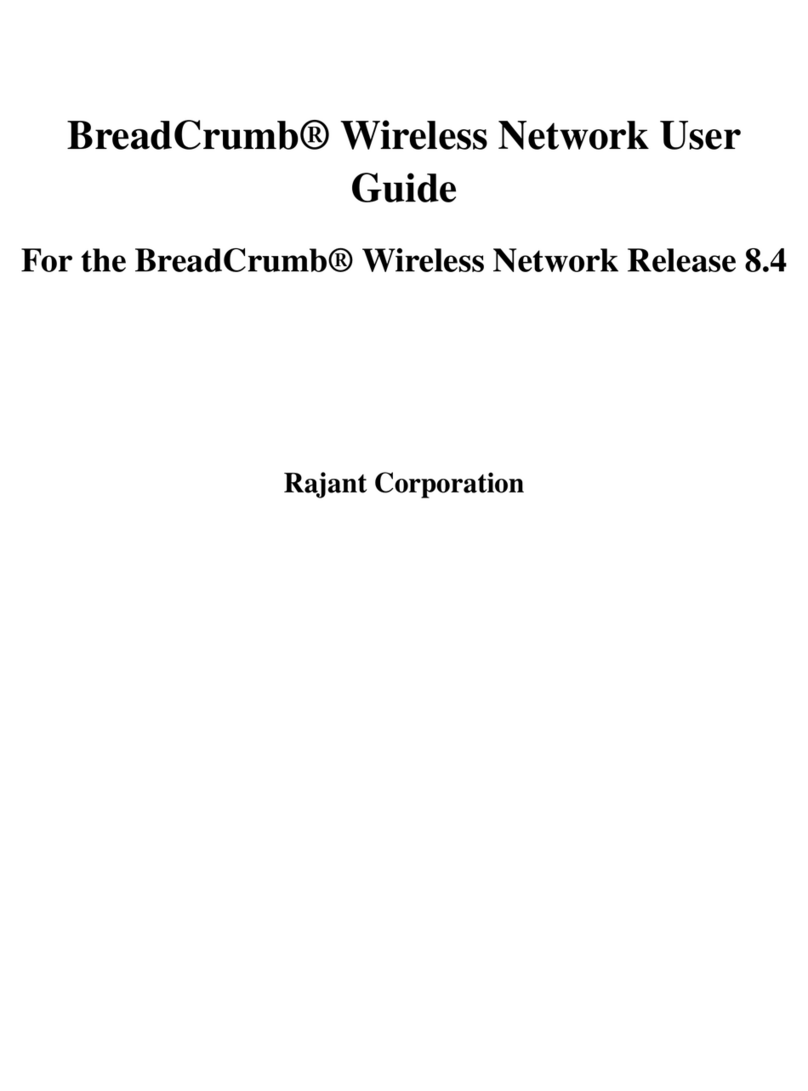ajant Corporation BreadCrumb® LX/LX3 User Guide
03-100101-001 Version: 2.91
Table of Contents
FCC and IC Statements....................................................................................................
Copyright Statement.........................................................................................................
Preface....................................................................................................................................v
Purpose and Scope.............................................................................................................v
User Information..................................................................................................................v
Related Documentation.......................................................................................................v
1 Introduction.......................................................................................................................1
1.1 What is a BreadCrumb?...............................................................................................1
1.2 Mobility through Meshing.............................................................................................2
1.2.1 Mesh – A Definition...............................................................................................2
1.2.2 BreadCrumbs Mesh by Channel and ESSID.......................................................2
1.3 Description of BreadCrumb LX/LX3.............................................................................4
1.3.1 Radios...................................................................................................................4
1.3.2 Enclosure..............................................................................................................6
1.3.3 Antenna Connectors.............................................................................................8
1.3.4 Power and Ethernet Connectors........................................................................10
1.3. Status LED..........................................................................................................11
1.3.6 Zeroize Keys and Restore Factory Defaults / LED Configuration Switch .........12
1.3.6.1 Zeroize Keys and Restore Factory Defaults...............................................12
1.3.6.2 LED Configuration.......................................................................................13
2 Using BC|Commander or BCAdmin..............................................................................15
3 Deploying t e BreadCrumb Wireless Network............................................................17
3.1 Addressing.................................................................................................................17
3.1.1 BreadCrumb Device Addresses.........................................................................17
3.1.2 DHCP..................................................................................................................17
3.2 Channel Assignments................................................................................................17
3.2.1 Channel Assignment for Single-Radio BreadCrumb Devices............................18
3.3 Physical Placement and other Considerations..........................................................18
3.3.1 Line-of-Sight.......................................................................................................18
3.3.2 Distance..............................................................................................................18
3.3.3 Weather..............................................................................................................19
3.3.4 Interference.........................................................................................................19
3.3. Placement of BCWN Components.....................................................................19
3.4 Deployment Guidelines and Methodology.................................................................20
3.4.1 Deployment Guidelines......................................................................................20
3.4.2 Deployment Methodology...................................................................................21
4 BreadCrumb LX/LX3 USB Firmware Upgrade..............................................................23
iii