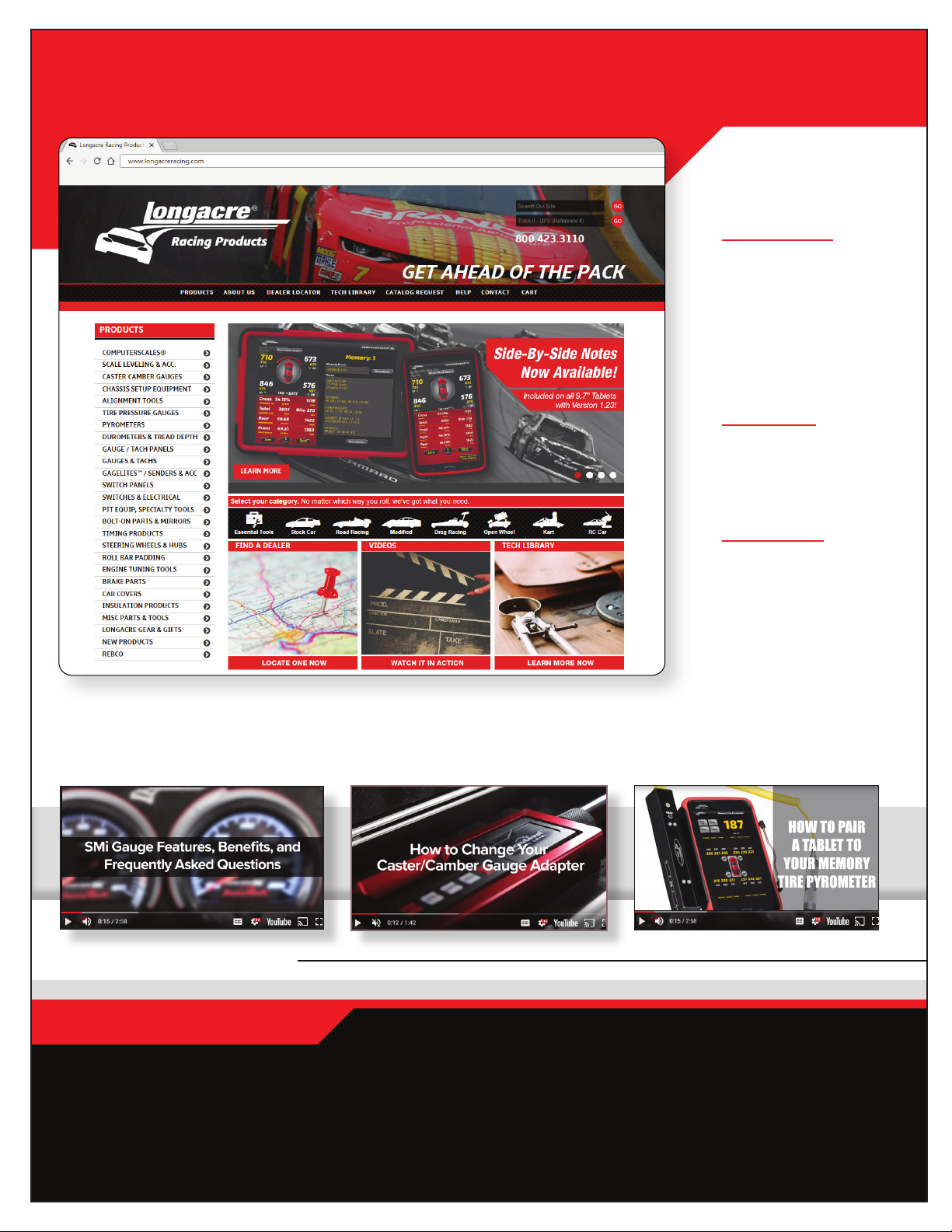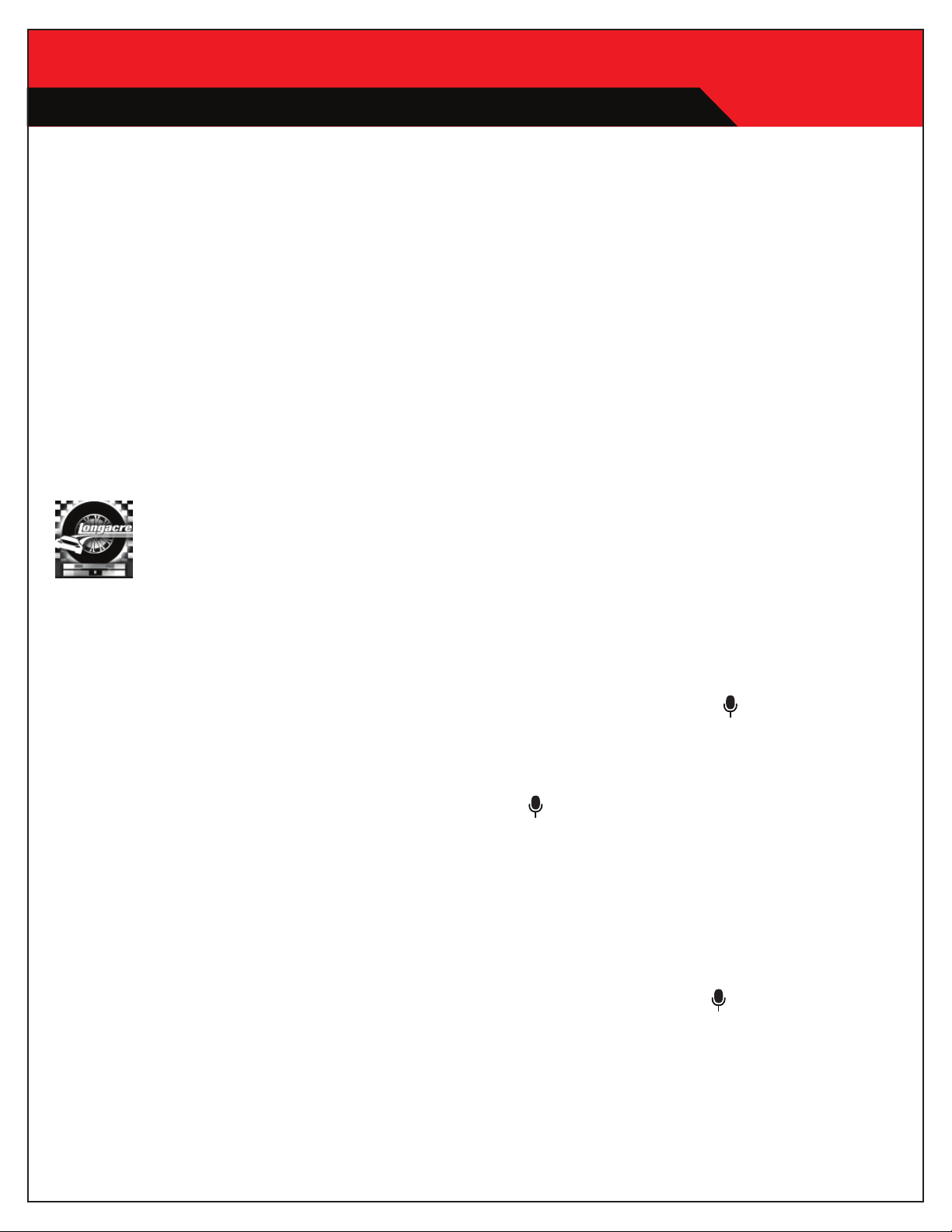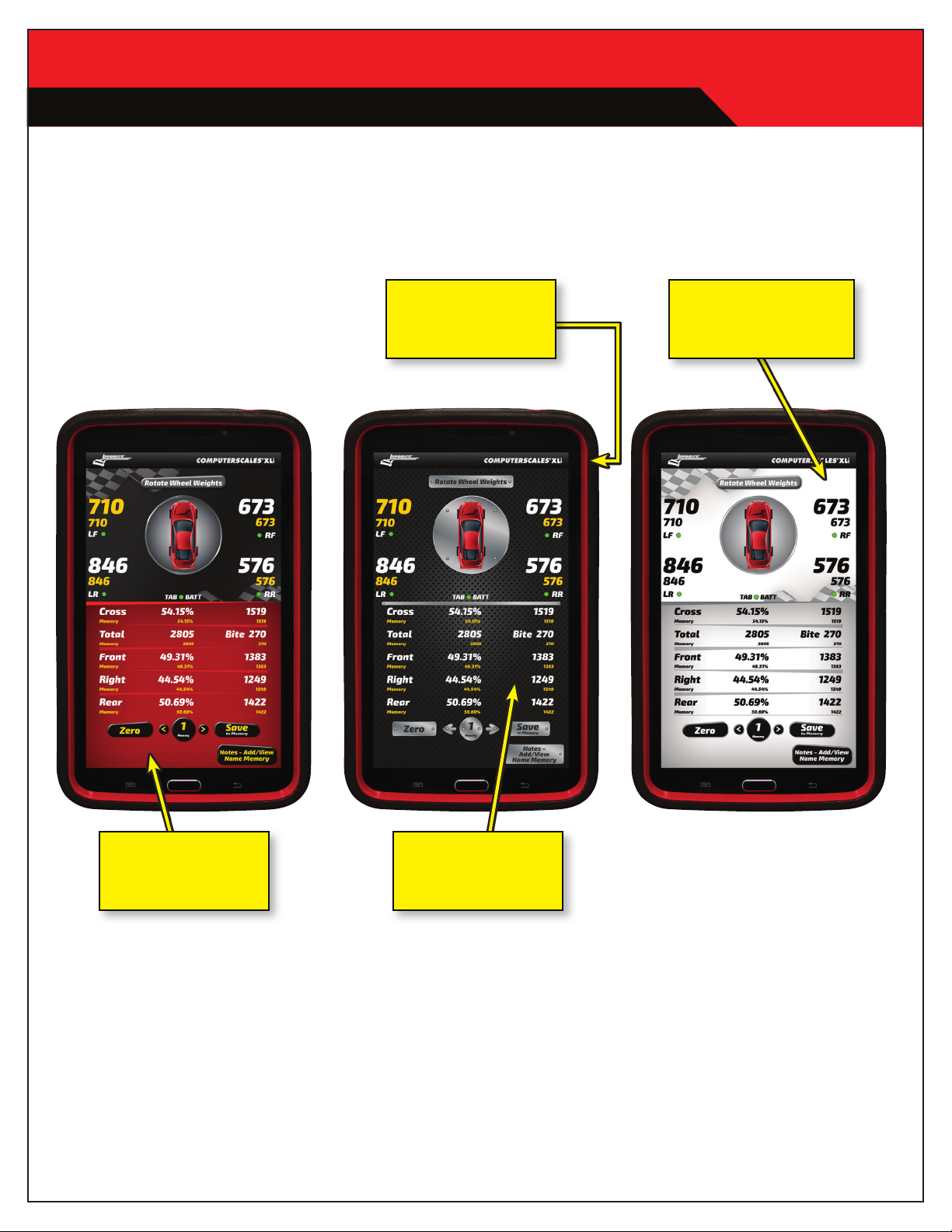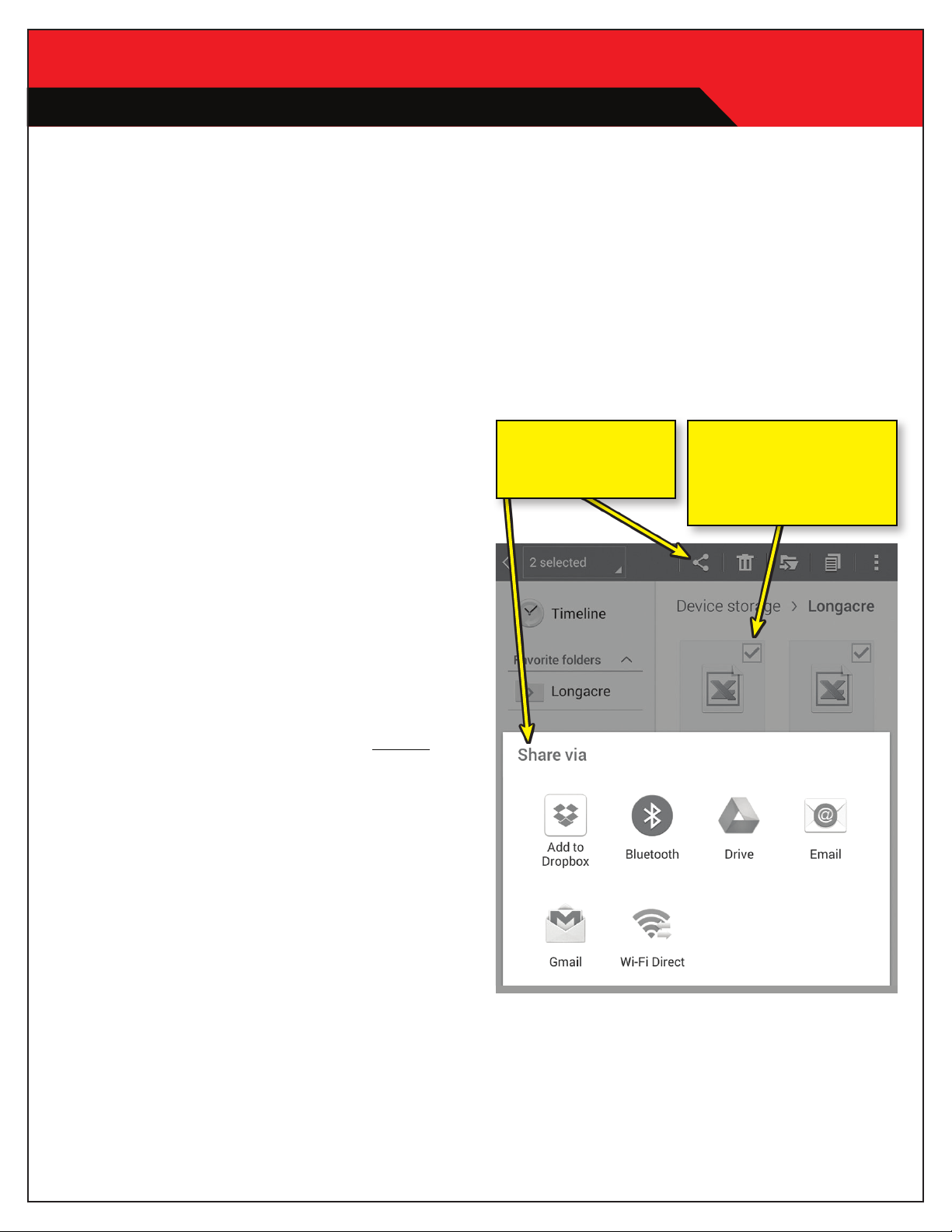COMPUTERSCALES®XLi
App Versions 1.23 – 1.25
HYBRID SCALES -- PART WIRED/PART WIRELESS
Hybrid Systems have 2 separate parts:
1. A pad control board under the tablet that powers the
load cells and sends the data to the tablet display. This is
where the cables are connected.
2. The tablet display. This connects to the pad control
board via Bluetooth® and can be removed and used
wirelessly.
ON: Push and hold for 3 seconds to launch operating
system (OS) – about 15 seconds.
IMPORTANT: WAIT FOR BLUETOOTH® ICON TO
APPEAR BEFORE LAUNCHING COMPUTERSCALES
XLI™ APP.
Tap the app icon on the Home Page (first up)
to launch the ‘app’ COMPUTERSCALES
XLI. This takes about 5 seconds.
PAD CONTROL BOX: Now turn the control box on.
There is a small silver button just below where the tablet
ON switch is located. The LED light indicates power is
turned on. In a few seconds it will connect with the tablet
and display yourweights. You are ready to go. If the tablet
shuts down or goes into sleep mode, you will need to turn
the control box back on.
To use the display wirelessly. remove the tablet from
the holder by releasing thespring loaded bracket. When
reinstalling, be sure the ON switch is on the lower right.
If not, the display will be upside down.
ZERO: Tap BEFORE putting car on scales.
DO NOT zero AFTER car is on scales.
TMEMORY: Tap arrows (< & >) to select memory number
(1-50, center bottom). Tap Save to Memory to save current
weights. See below to enter optional Memory Name and
Notes. Memory weights are shown under current weights.
If you don’t want memory numbers to show on the display
simply select Memory #0. If the memory location already
contains data a warning message will pop up. If you do
not want to overwrite the location, choose NO and tap
arrows (< & >) to select a different memory number.
NOTE TAKING: Tap arrows (< & >) to select memory
number (1-50, center bottom). Tap Notes – Add/View
Name Memory at the bottom right. A keyboard will appear
with text boxes at the top.
At the very top is the Memory number you selected for
reference (in yellow).
Under that is a narrow text box called Memory Name.
Tap this box to enter. An orange border will confirm
the box is selected. This is where you will name this
Memory number – title, date, track, etc. – your choice.
15 characters maximum. Naming the location is optional.
The Memory Name will display on the main screen at the
bottom.
Next below is the NOTES box. Tap on this box – orange
border confirms the box is selected. Assuming this is
empty you can begin typing notes (it begins in the middle
of the screen). There is almost no limit to the notes and
data you can enter. If you fill the screen up it will scroll
for more space. Use your fingers or the stylus (the stylus
will keep the tablet screen cleaner). To correct errors or
edit your notes tap the screen where you want to edit. A
blue arrow will appear to indicate your location. Back up
(use the tablet back space button) and retype as needed.
If you want to start over hold your finger or stylus on the
copy until the entire word is highlighted. Then go to the
top and tap Select All. Re-enter notes. The original notes
will be erased.
To take notes by voice go to the second box from the left
at the bottom of the keyboard.
This should have a microphone icon (if it has anything
else in this box tap and hold – another box will appear
above it with the microphone icon – tap on that).
When you tap this icon the keyboard will disappear and
the icon will appear in the center with “Speak Now”
above it. Speak directly into the tablet microphone at the
bottom. Speak slowly and clearly. There should not be
any significant background noise. Your words will appear
on the screen. This is an Android® function and works
well with some practice but is not always perfect. Even if it
gets a few words wrong you can edit to correct the errors.
This can still be faster than typing. This voice recognition
improves with use as the tablet ‘learns’ to understand you
better.
To pause speaking, tap the icon. It will change to
black & white and “Tap to speak” will appear. Tap again
to resume speaking. Close the voice input box with the
keyboard icon (or X on some Android® versions) and the
full keyboard will reappear. If needed edit your voice notes
and save.
When done tap Save Name & Notes. The app will take
you back to the main screen. (10” tablet already shows
the main screen so Save Notes button just saves the file.
4