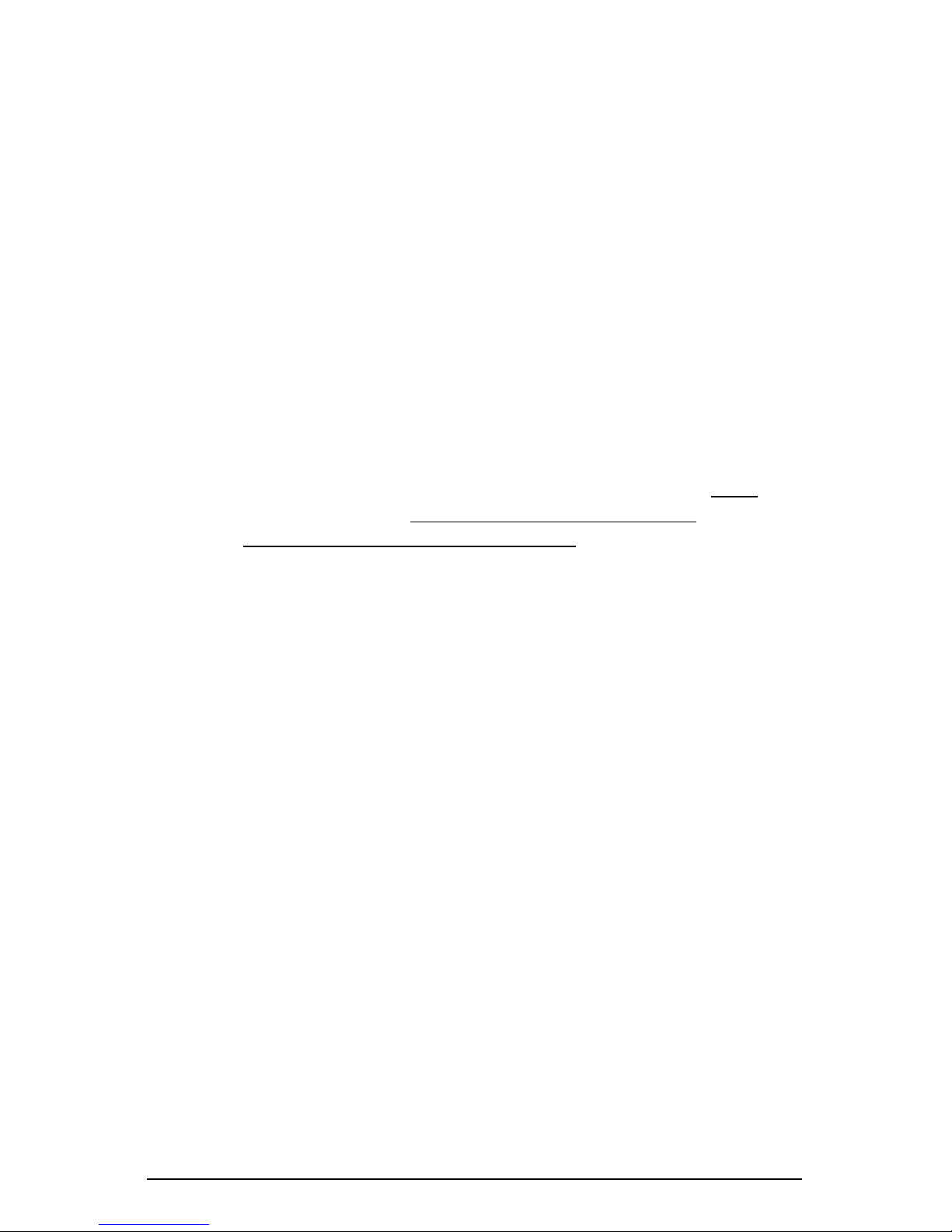COMPUTERSCALES XLI HYBRID VER 1.25
3
Note Taking:
Tap arrows (<& >) to select memory number. Tap
Notes – Add/View Name Memory
at the bottom right. A keyboard will
appear with text boxes at the top.
At the very top is the Memory number you selected for reference (in yellow).
Under that is a narrow text box called
Memory Name
. Tap this box to enter.
An orange border will confirm the box is selected. This is where you will name
this Memory number – title, date, track, etc. – your choice. 15 characters
maximum. Naming the location is optional. The
Memory Name
will display
on the main screen at the bottom.
Next below is the
Notes
box. Tap on this box – orange border confirms the
box is selected. Assuming this is empty you can begin typing notes (it begins in
the middle of the screen). There is almost no limit to the notes and data you
can enter. If you fill the screen up it will scroll for more space. Use your fingers
or the stylus (the stylus will keep the tablet screen cleaner). To correct errors or
edit your notes tap the screen where you want to edit. A blue arrow will appear
to indicate your location. Back up (use the tablet back space button) and retype
as needed. If you want to start over hold your finger or stylus on the copy until
the entire word is highlighted. Then go to the top and tap Select All. Re-enter
notes. The original notes will be erased.
To take notes by voice go to the second box from the left at the bottom of the
keyboard. This should have a microphone icon (if it has anything else in this
box tap and hold – another box will appear above it with the microphone icon –
tap on that). When you tap this icon the keyboard will disappear and the
icon will appear in the center with “Speak Now” above it. Speak directly into
the tablet microphone at the bottom. Speak slowly and clearly. There should
not be any significant background noise. Your words will appear on the screen.
This is an Android® function and works well with some practice but is not
always perfect. Even if it gets a few words wrong you can edit to correct the
errors. This can still be faster than typing. This voice recognition improves with
use as the tablet ‘learns’ to understand you better.
To pause speaking tap the icon. It will change to black & white and “Tap to
speak” will appear. Tap again to resume speaking. Close the voice input box
with the keyboard icon (or X on some Android® versions) and the full keyboard
will reappear. If needed edit your voice notes and save.
When done tap
Save Name & Notes
. The app will take you back to the
main screen. (10” tablet already shows the main screen so Save Notes button
just saves the file.