Longshine LCS-GSP8108 User manual
Other Longshine Network Router manuals

Longshine
Longshine FS6108 User manual
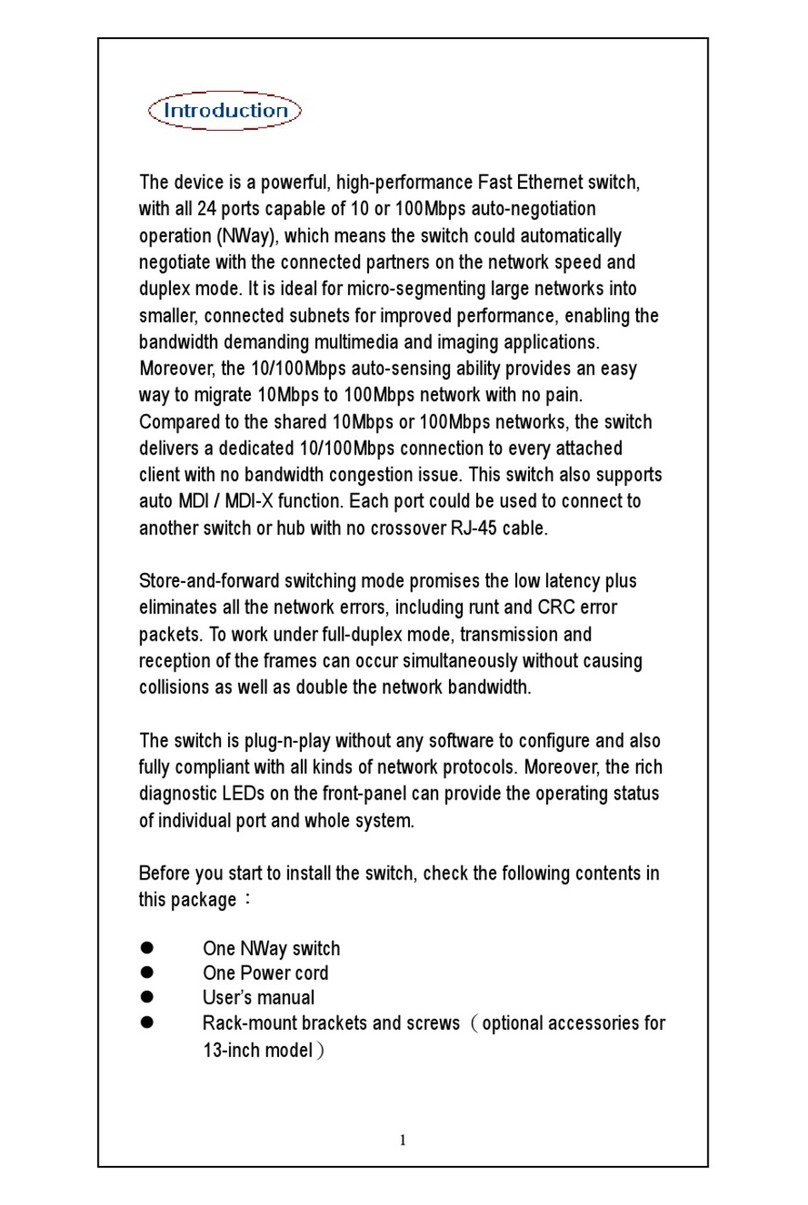
Longshine
Longshine LCS-883R-SW24N User manual

Longshine
Longshine LCS-IR-3114P User manual

Longshine
Longshine FS9116C User manual

Longshine
Longshine LCS-GFS9326 User manual

Longshine
Longshine LCS-883R-DSL-4FN User manual

Longshine
Longshine FS8116B User manual

Longshine
Longshine GS7104 User manual

Longshine
Longshine IR2114D User manual
Popular Network Router manuals by other brands

TRENDnet
TRENDnet TEW-435BRM - 54MBPS 802.11G Adsl Firewall M Quick installation guide

Siemens
Siemens SIMOTICS CONNECT 400 manual

Alfa Network
Alfa Network ADS-R02 Specifications

Barracuda Networks
Barracuda Networks Link Balancer quick start guide

ZyXEL Communications
ZyXEL Communications ES-2024PWR Support notes

HPE
HPE FlexNetwork 5510 HI Series Openflow configuration guide





















