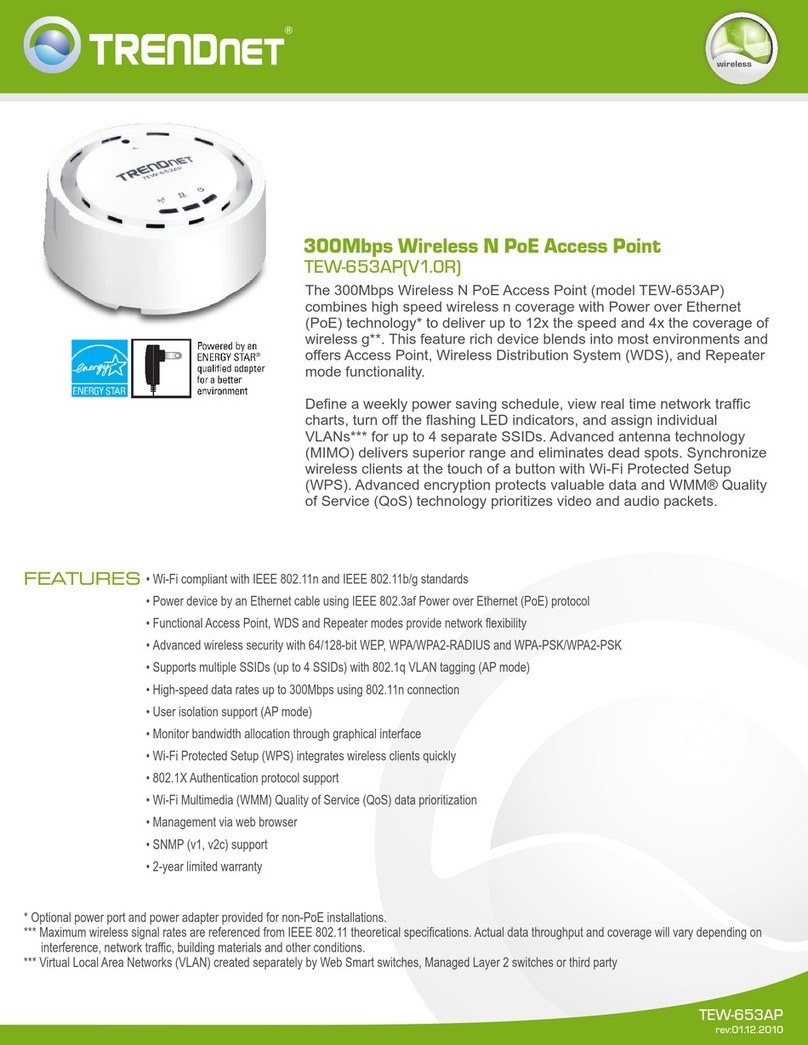TRENDnet TEW-450APB - Wireless Super G Access Point Installation guide
Other TRENDnet Wireless Access Point manuals
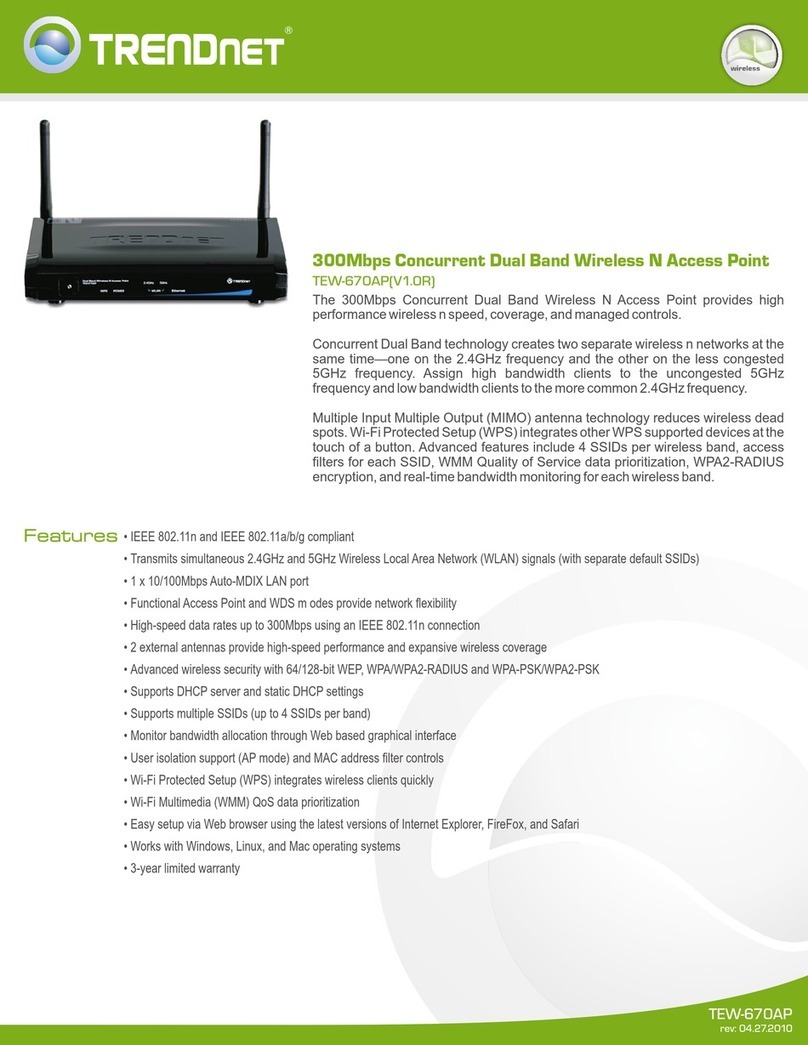
TRENDnet
TRENDnet TEW-670AP User manual

TRENDnet
TRENDnet TEW-840APBO User manual

TRENDnet
TRENDnet TEW-410APBplus User manual

TRENDnet
TRENDnet TEW-821DAP User manual

TRENDnet
TRENDnet TEW-653AP User manual

TRENDnet
TRENDnet TEW-434APB - 54Mbps Wireless G PoE Access... User manual
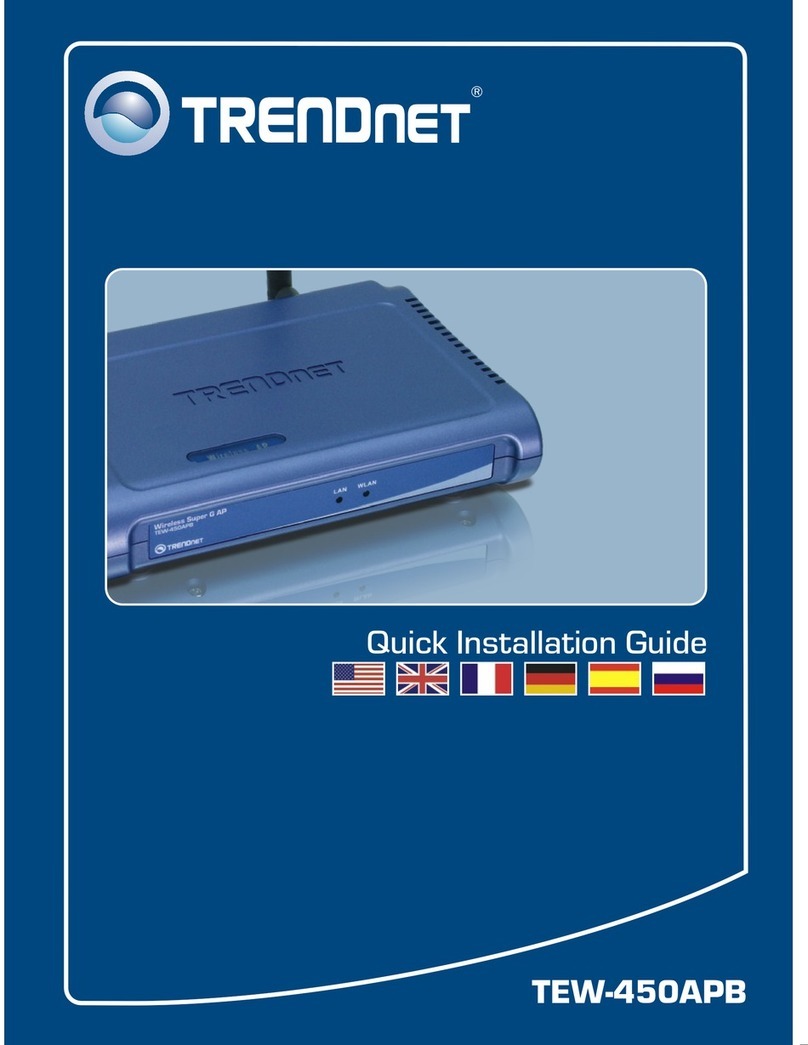
TRENDnet
TRENDnet TEW-450APB - Wireless Super G Access Point User manual
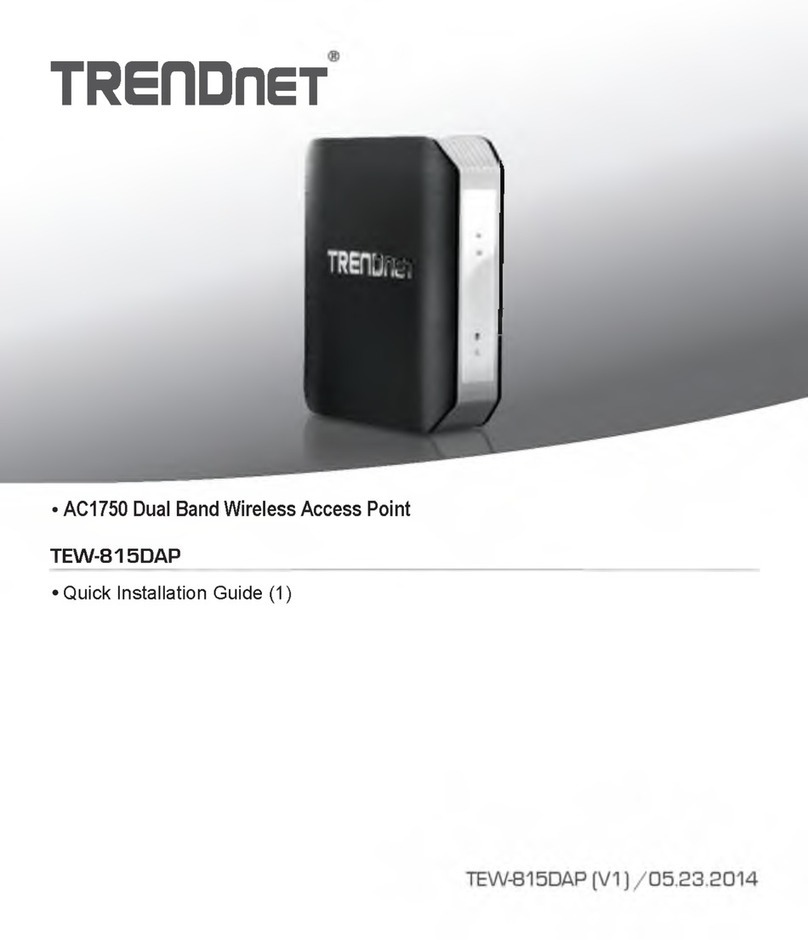
TRENDnet
TRENDnet TEW-815DAP User manual

TRENDnet
TRENDnet TEW-735AP User manual

TRENDnet
TRENDnet N300 TEW-739APBO User manual
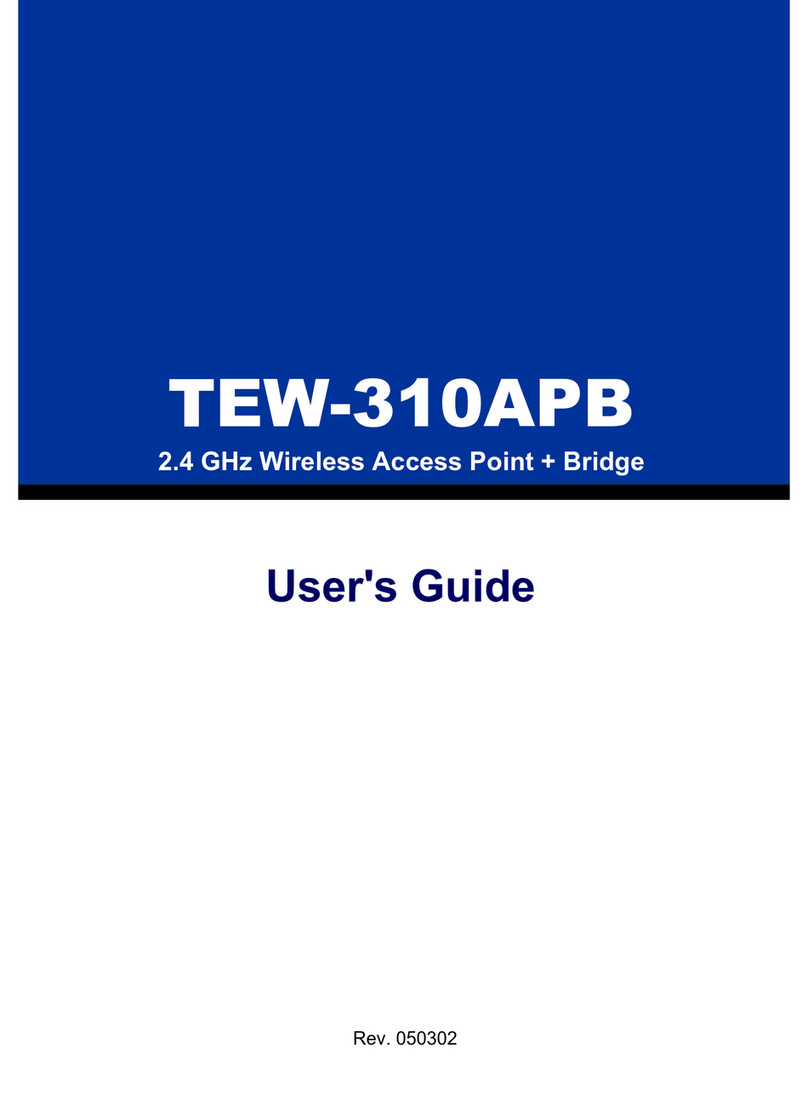
TRENDnet
TRENDnet TEW-310APB User manual
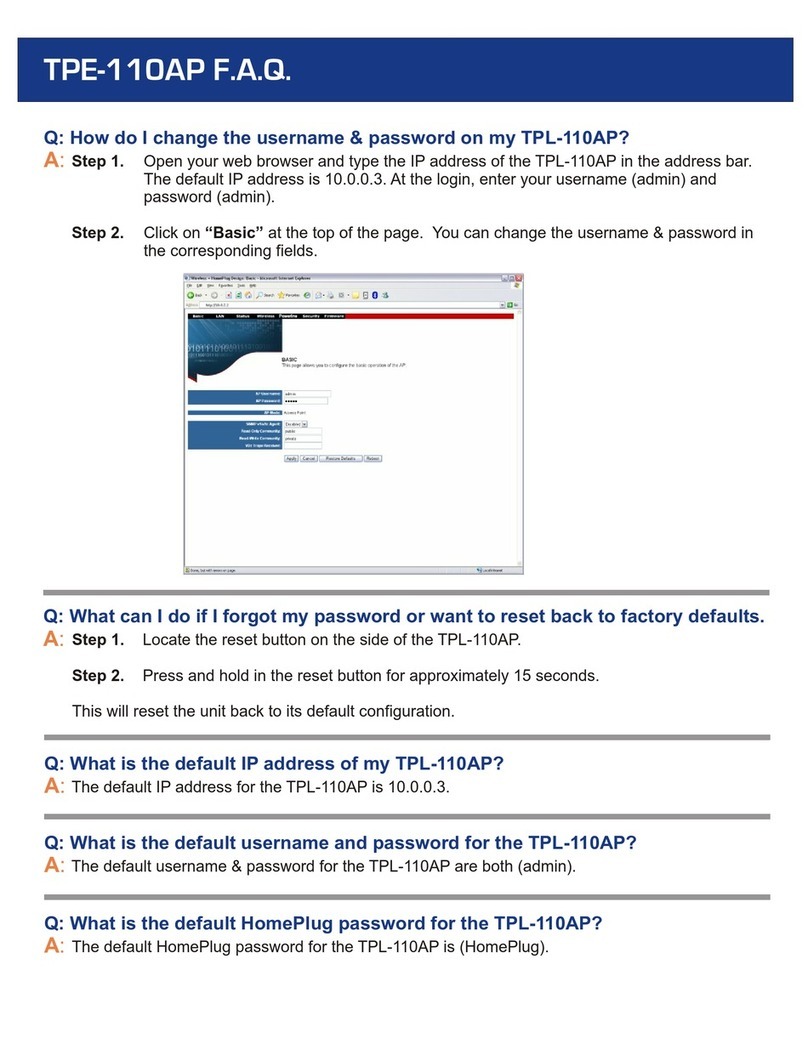
TRENDnet
TRENDnet TPL-110AP - 125Mbps 802.11g Wireless Powerline Access... Instruction Manual
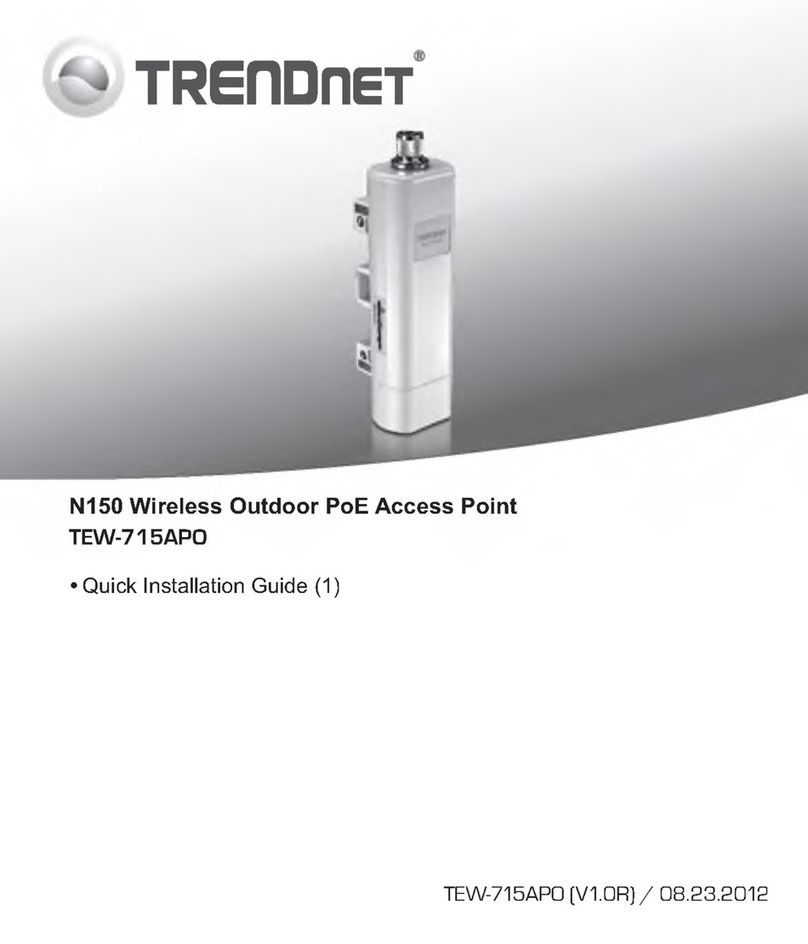
TRENDnet
TRENDnet TEW-715APO User manual

TRENDnet
TRENDnet TEW-825DAP(V1) User manual
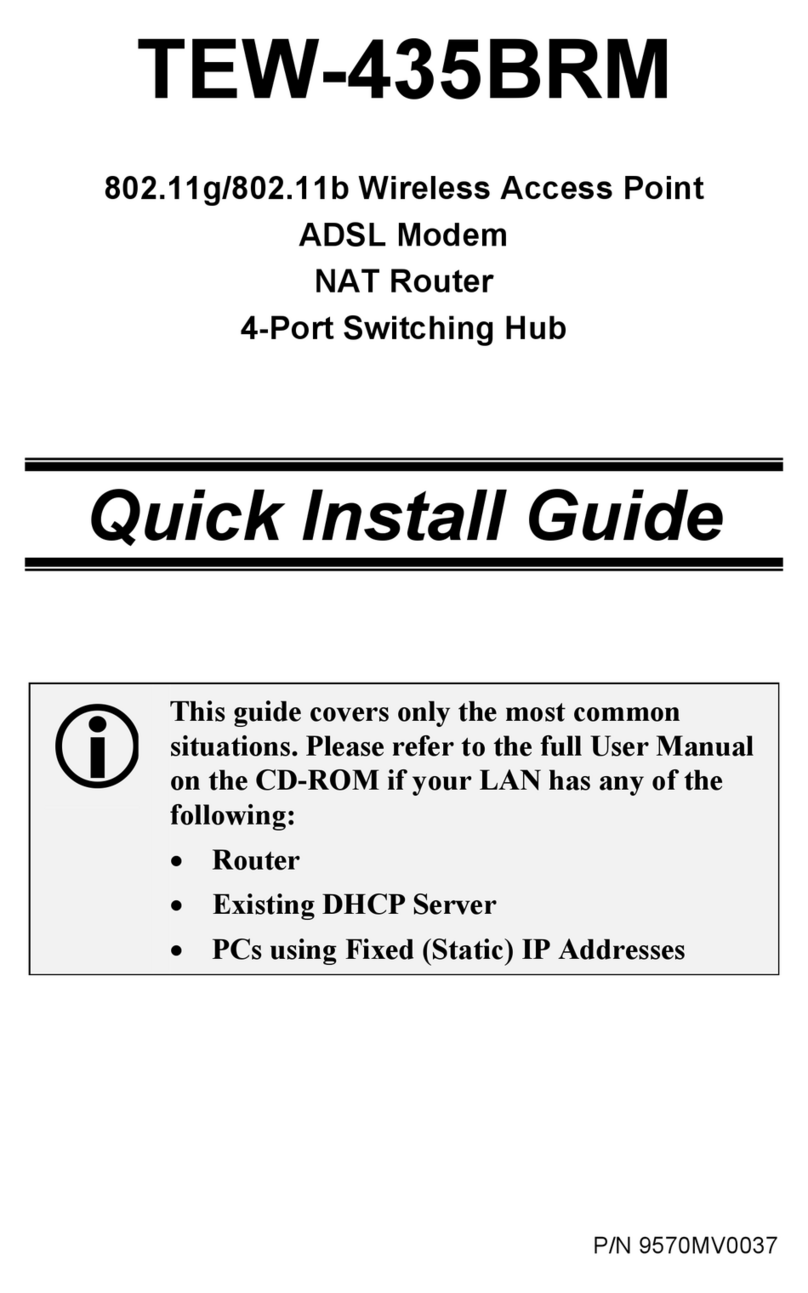
TRENDnet
TRENDnet TEW-435BRM - 54MBPS 802.11G Adsl Firewall M User manual

TRENDnet
TRENDnet TEW-430APB - Wireless Access Point User manual

TRENDnet
TRENDnet TEW-820AP User manual
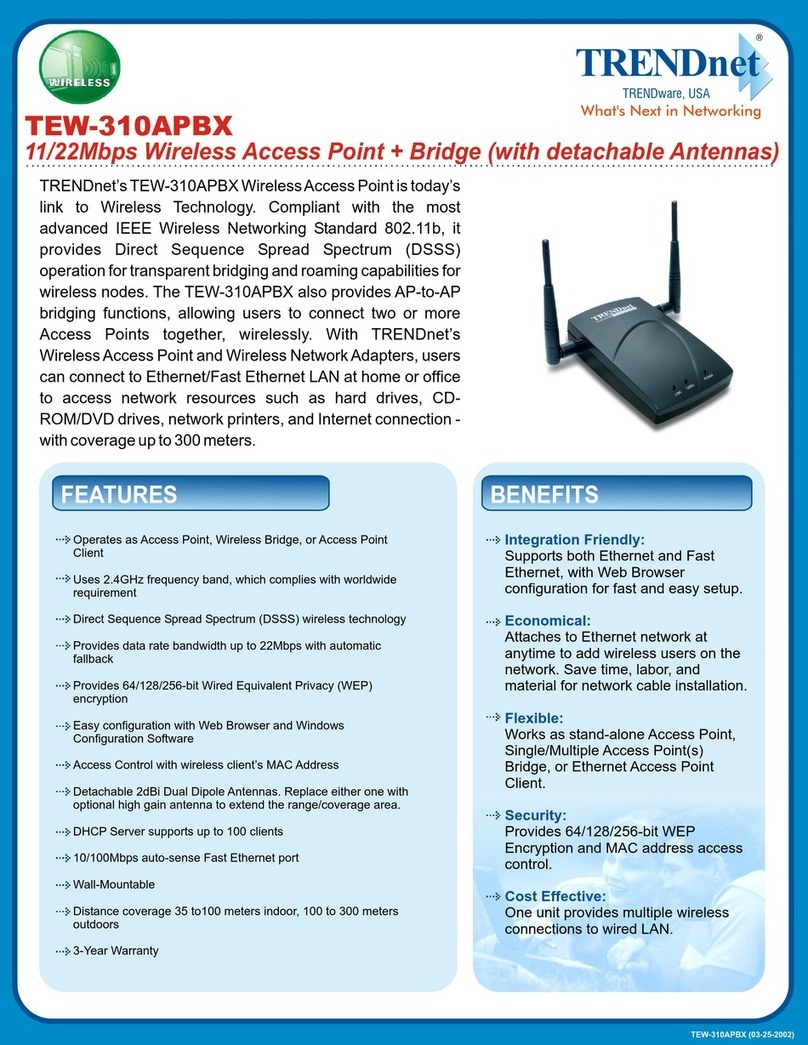
TRENDnet
TRENDnet TEW-310APBX User manual

TRENDnet
TRENDnet TEW-413APBO User manual
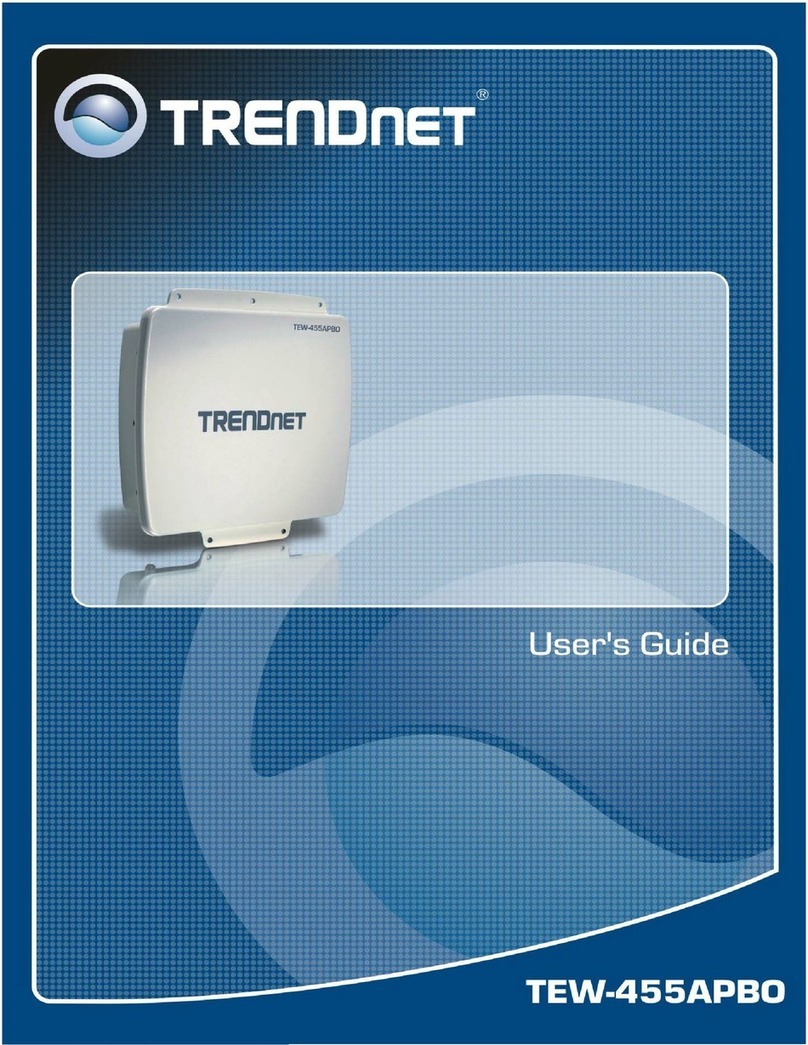
TRENDnet
TRENDnet TEW-455APBO - 9dBi High Power Wireless Outdoor PoE Access... User manual
Popular Wireless Access Point manuals by other brands

D-Link
D-Link DWL-2700AP - AirPremier Outdoor Wireless Access... user manual

D-Link
D-Link DWL-2100AP - AirPlus Xtreme G Quick installation guide

TP-Link
TP-Link Auranet EAP225 Quick installation guide

D-Link
D-Link DWL-2100AP - AirPlus Xtreme G Quick installation guide

Ubiquiti
Ubiquiti NanoStation NSM2 quick start guide

Aruba
Aruba IAP-335 user guide