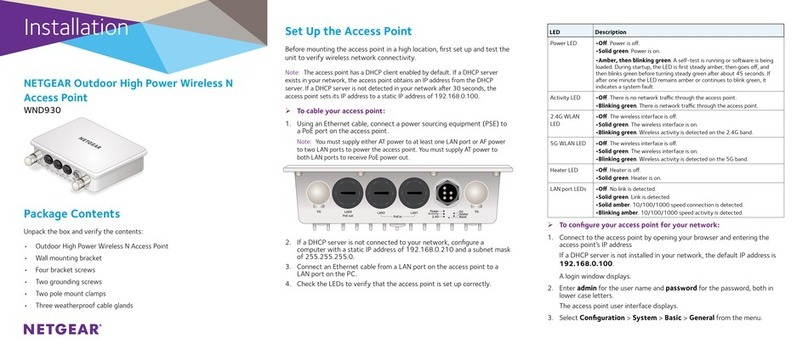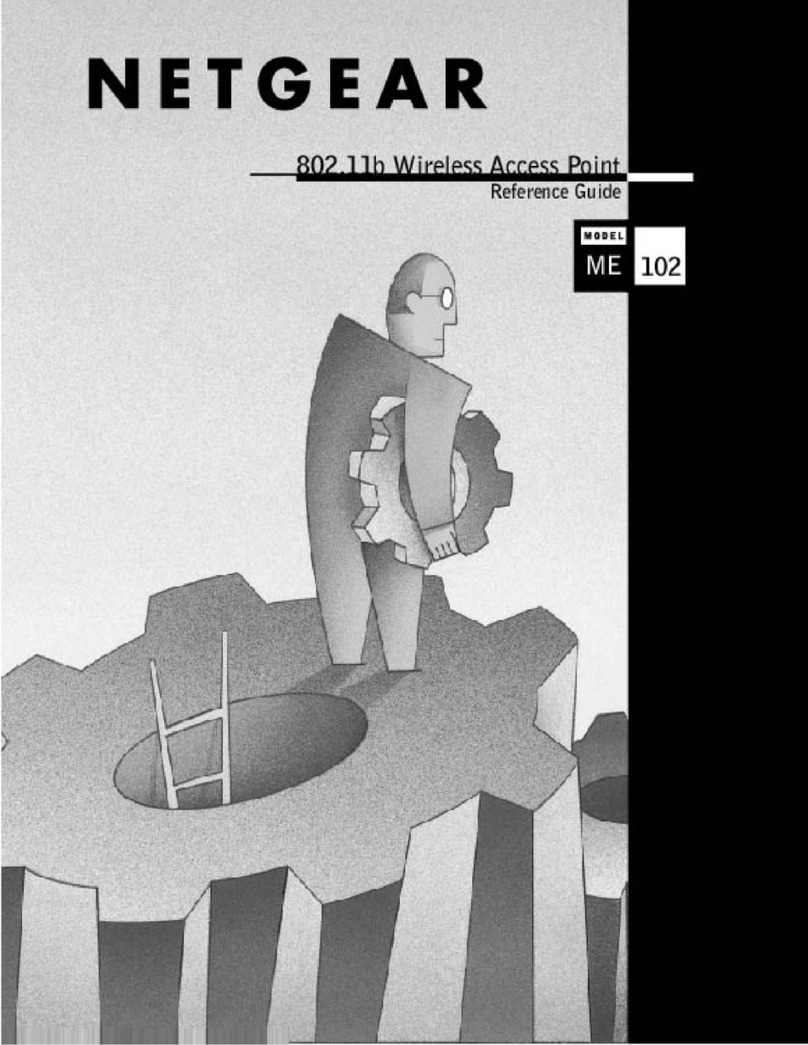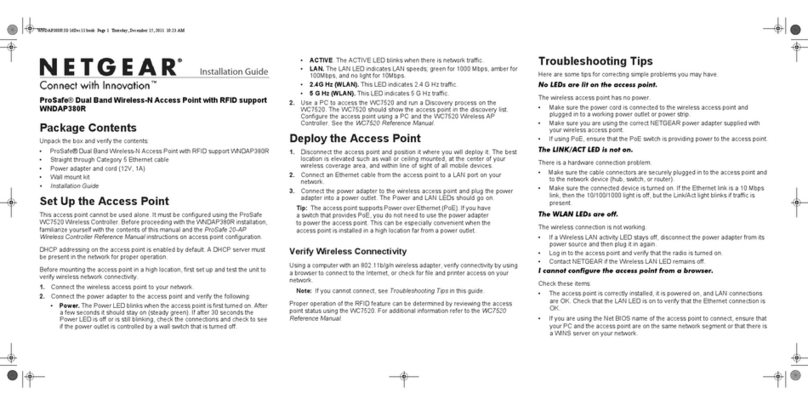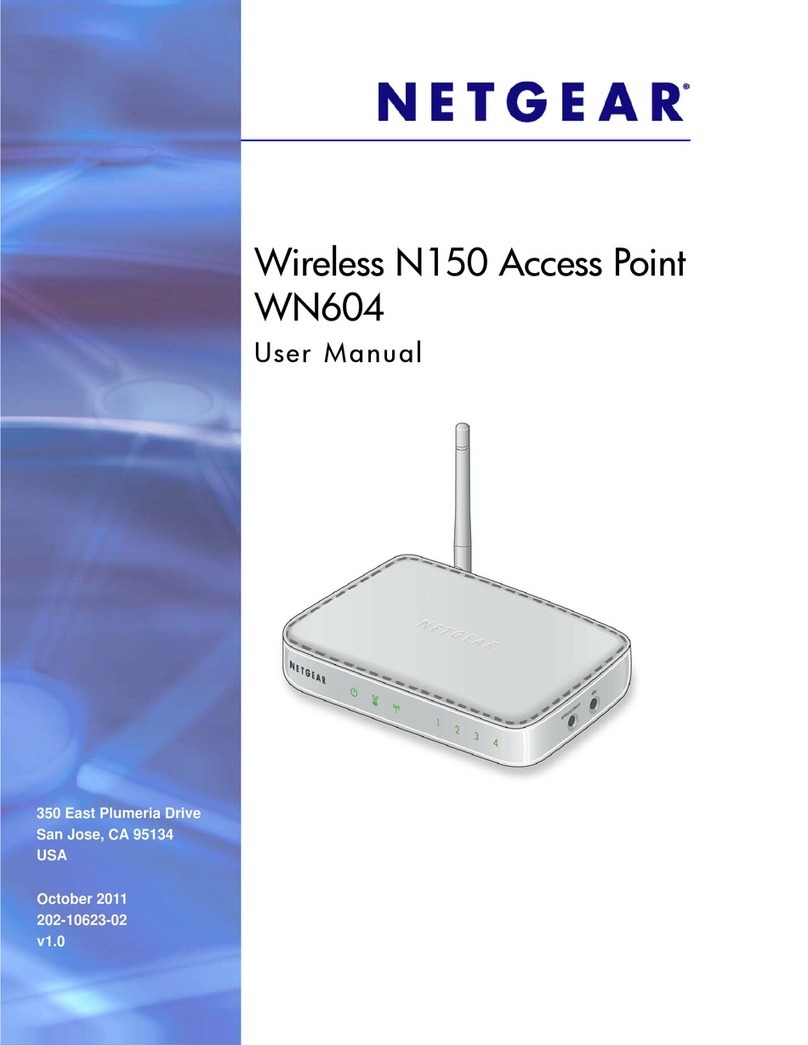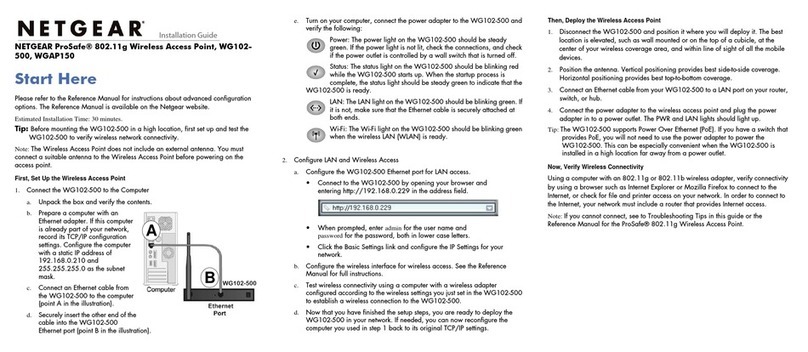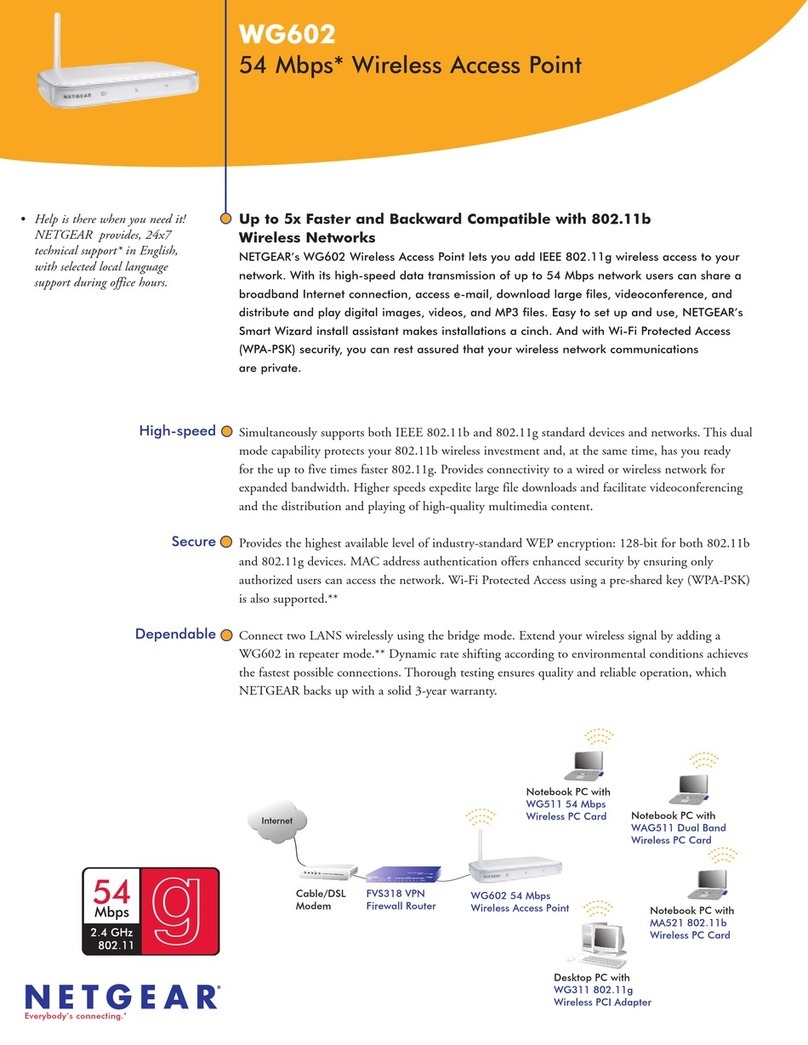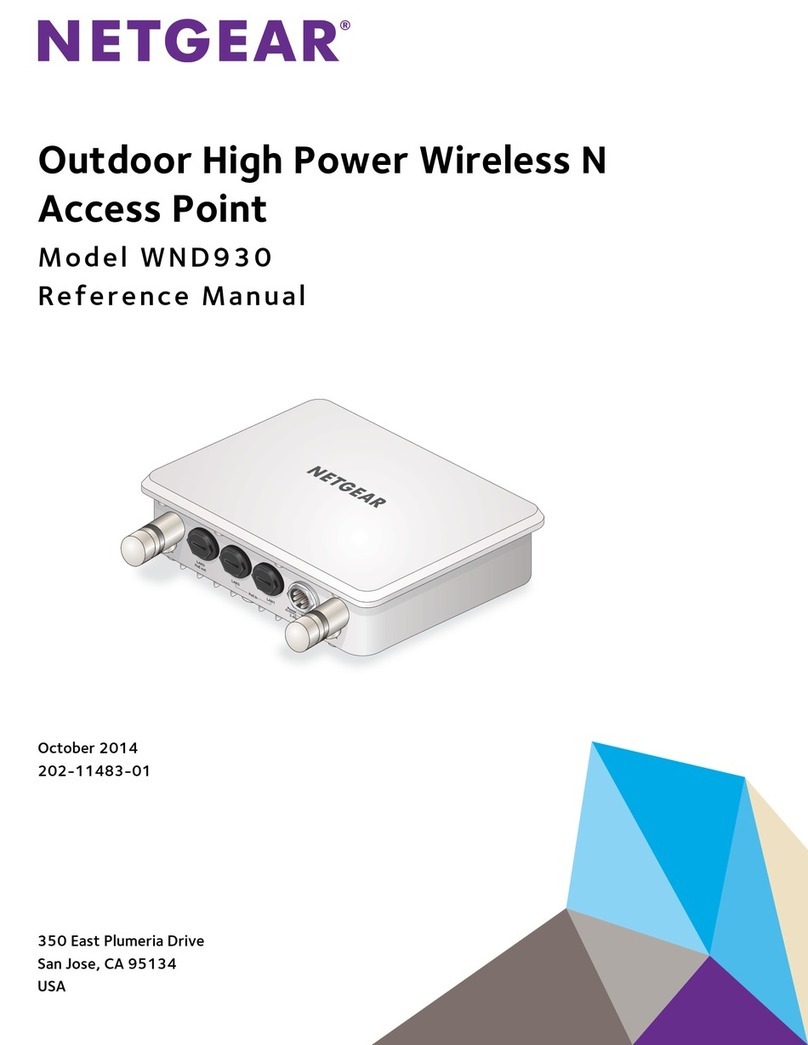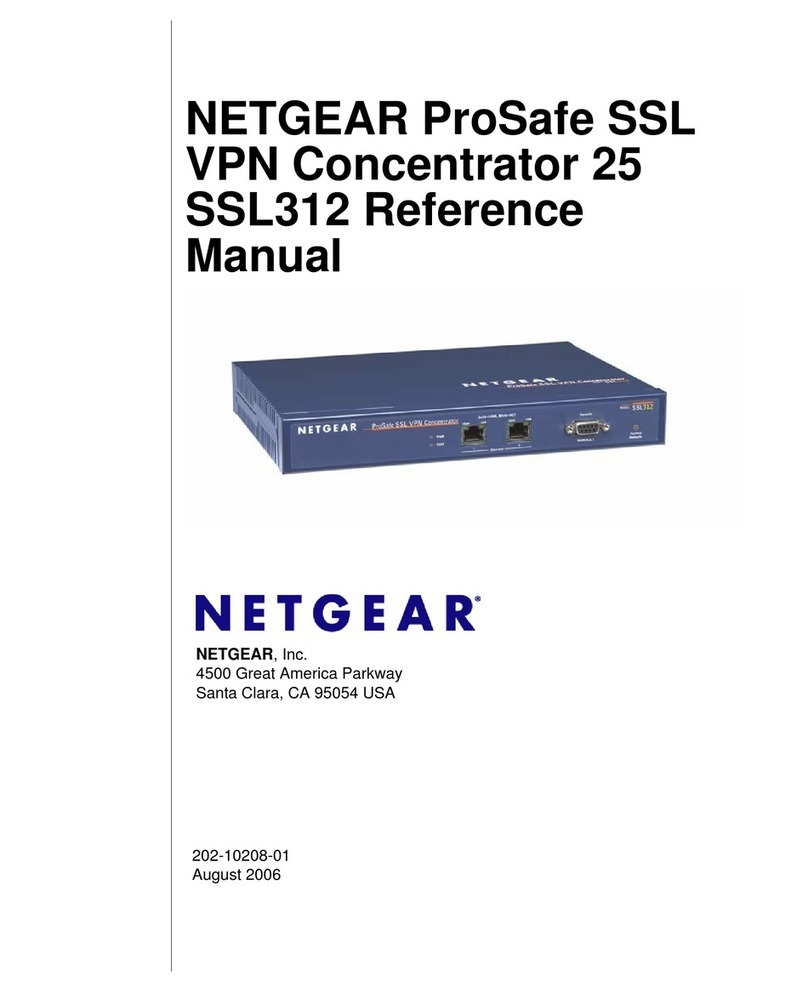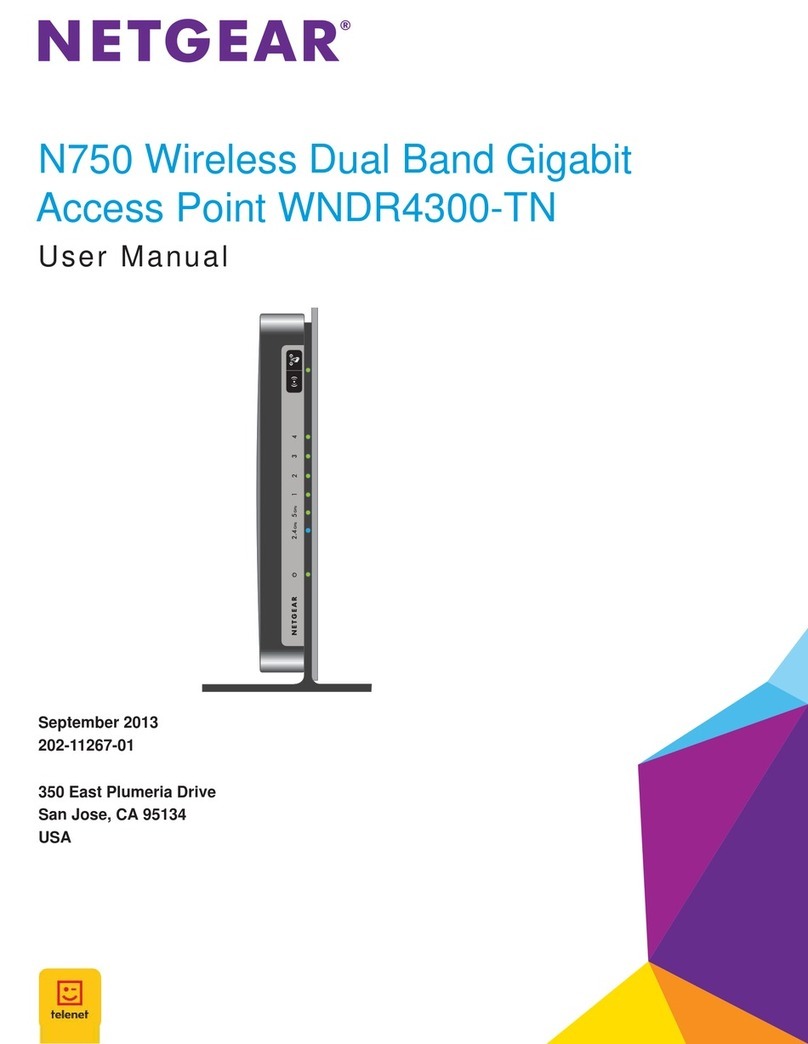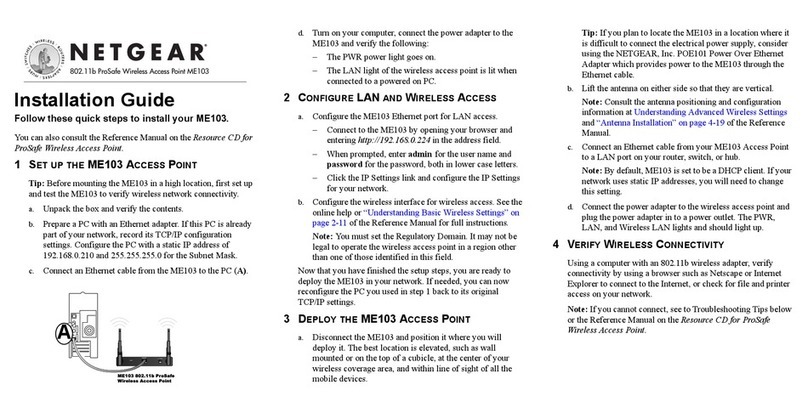Visit netgear.com/support to get your questions answered and access the latest
downloads.
You can also check out our NETGEAR Community for helpful advice at
community.netgear.com.
Support and Community
Si ce produit est vendu au Canada, vous pouvez accéder à ce document en français
canadien à https://www.netgear.com/support/download/.
(If this product is sold in Canada, you can access this document in Canadian French at
https://www.netgear.com/support/download/.)
For regulatory compliance information including the EU Declaration of Conformity, visit
https://www.netgear.com/about/regulatory/.
See the regulatory compliance document before connecting the power supply.
For NETGEAR’s Privacy Policy, visit https://www.netgear.com/about/privacy-policy.
By using this device, you are agreeing to NETGEAR’s Terms and Conditions at
https://www.netgear.com/about/terms-and-conditions. If you do not agree, return the
device to your place of purchase within your return period.
Do not use this device outdoors. The PoE source is intended for intra building
connection only.
Applicable to 6 GHz devices only: Only use the device indoors. The operation of 6
GHz devices is prohibited on oil platforms, cars, trains, boats, and aircraft, except that
operation of this device is permitted in large aircraft while ying above 10,000 feet.
Operation of transmitters in the 5.925‑7.125 GHz band is prohibited for control of or
communications with unmanned aircraft systems.
Regulatory and Legal
2. Line up the holes on the bottom of the AP with the screws in the wall and mount
the AP to the wall.
1. Mark the wall where you want to insert the
provided anchors and screws, which must be 3.875
in. (98.5 mm) apart, and insert the anchors and
screws.
Leave about 0.25 in. (6 mm) of each screw
protruding from the wall so that you can insert the
screws into the holes on the bottom of the AP.
3.875 in. (98.5 mm)
The bottom of the AP includes two holes that let you mount the AP on two screws
inserted in a wall.
You can mount the access point (AP) to a solid surface (a wall or a ceiling), or to a
ceiling with a 15/16 in. (23.8mm) T-bar, or you can install the AP freestanding on a at
surface.
We recommend that you use a at Ethernet cable so that the cable ts in the narrow
space between the AP and the surface on which it is mounted or placed.
Mounting options
Mount to a solid wall
1. Slide the 15/16in. (23.8mm) bracket between the guides on the bottom of the AP
until it locks in place.
The locking tab must be at the front of the AP.
2. Hold the AP upside down.
Note: If you can reach behind the T‑bar, hold the T‑bar with one hand and the AP
with your other hand.
3. Align the rectangular protruding part of the bracket with the T‑bar.
4. Hook the bracket onto one side of the T‑bar.
5. Hook the bracket onto the other side of the T‑bar until the bracket locks onto the
T‑bar.
Mount to a T-bar
1. Using the anchors and screws provided, attach the 15/16 in. (23.8mm) bracket
with the screw holes to the ceiling.
The rectangular protruding part of the bracket must be facing the ceiling.
2. Hold the AP upside down with the front of the AP facing the bracket.
Then, line up the guides on the bottom of the AP with the bracket.
3. Slide the AP into the bracket until it locks in place.
The locking tab must be at the front of the AP.
Note: To unlock the AP, push the locking tab toward the ceiling and slide the AP out
of the bracket.
Locking tabSide view
Mount to a solid ceiling