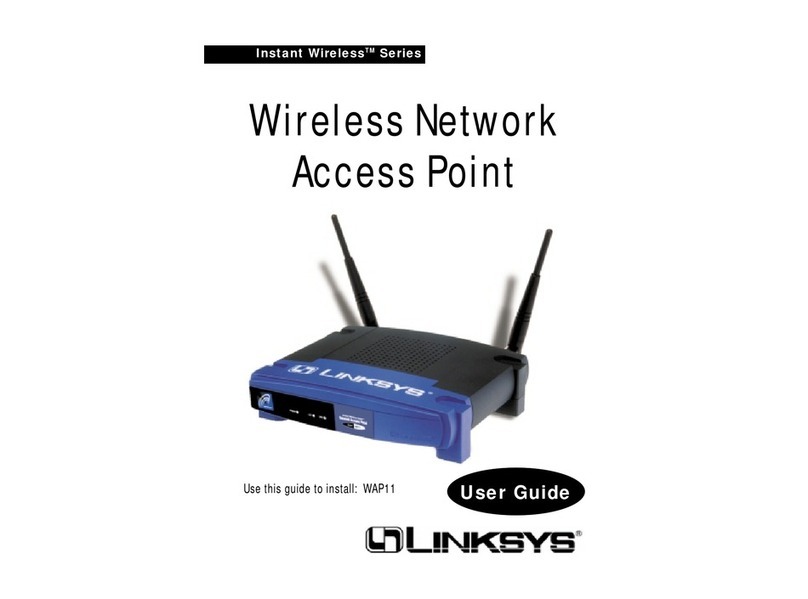Linksys WAP54G - Wireless-G Access Point Original operating instructions
Other Linksys Wireless Access Point manuals

Linksys
Linksys AC1200 User manual

Linksys
Linksys WAP11 - Instant Wireless Network Access... User manual

Linksys
Linksys WAP54GP - Wireless-G Access Point User manual

Linksys
Linksys LAPN300 User manual

Linksys
Linksys Instant Broadband Series Guide
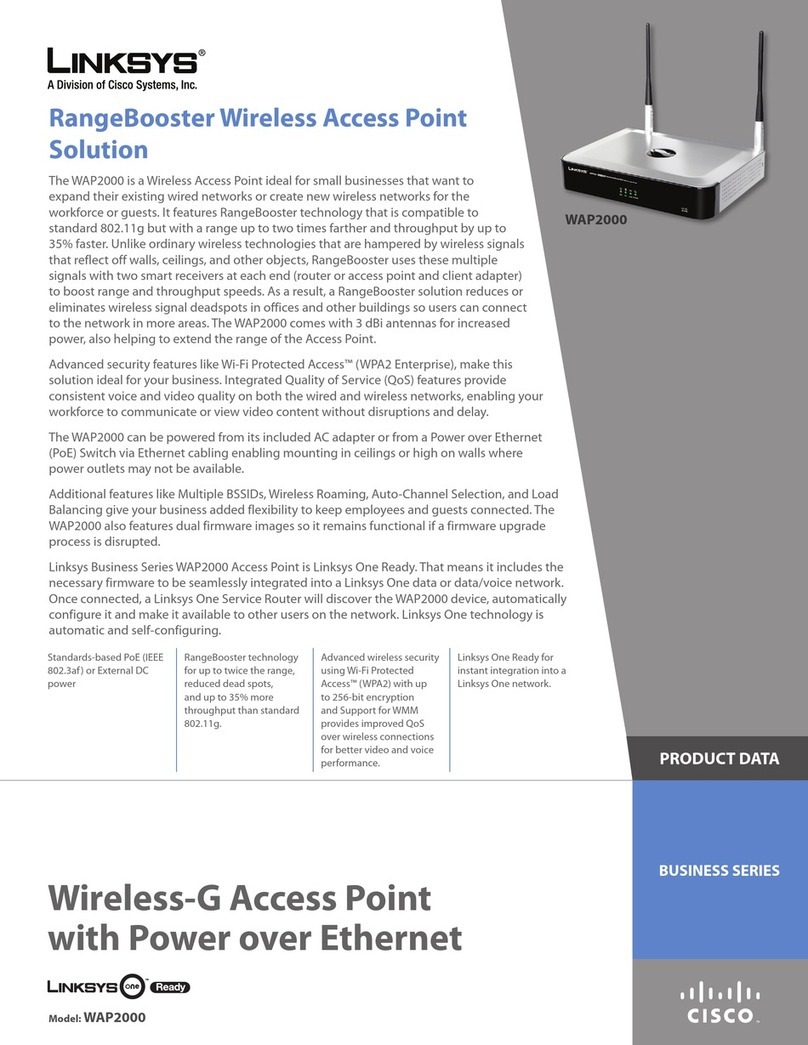
Linksys
Linksys WAP2000 Operation manual

Linksys
Linksys WAP200 Operation manual

Linksys
Linksys Instant Broadband Series User manual
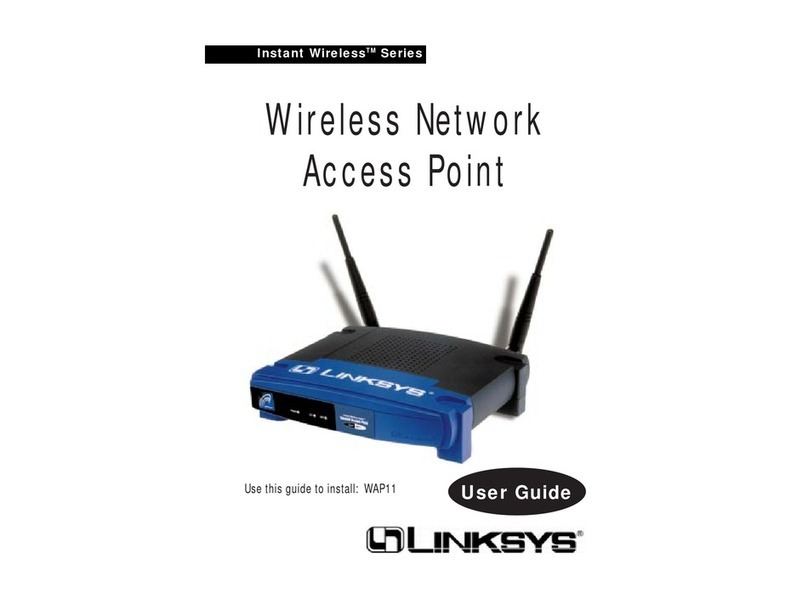
Linksys
Linksys WAP11 - Instant Wireless Network Access... User manual

Linksys
Linksys LAPN300 User manual
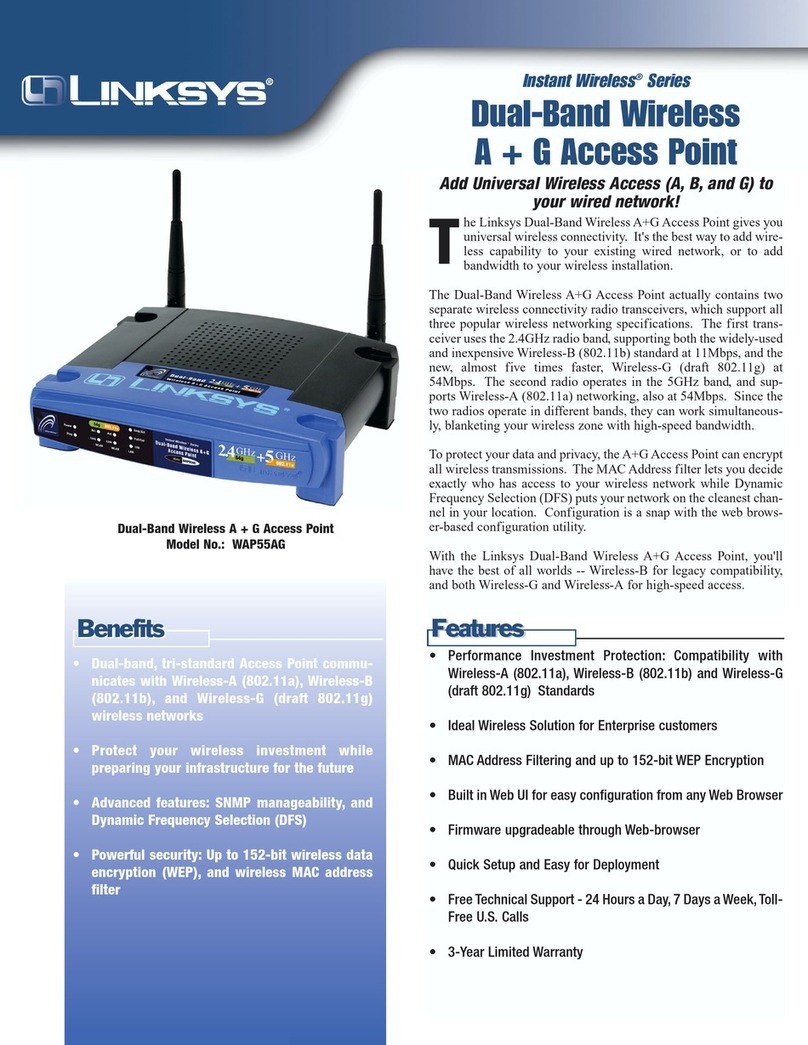
Linksys
Linksys WAP55AG - Wireless A+G Access Point User manual

Linksys
Linksys WAP4400N User manual
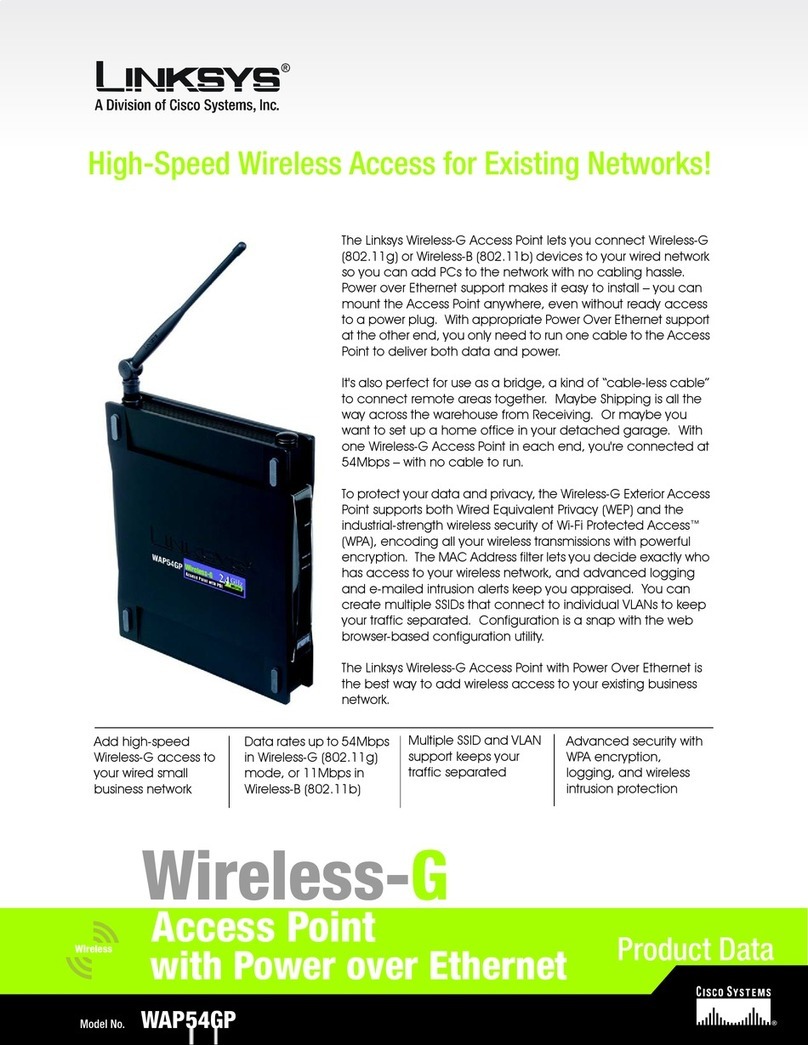
Linksys
Linksys WAP54GP - Wireless-G Access Point Operation manual

Linksys
Linksys WAP11 v2.2 User manual

Linksys
Linksys WAP54A - Instant Wireless - Access Point User manual

Linksys
Linksys WAP54GX User manual

Linksys
Linksys WAP54G - Wireless-G Access Point Operation manual

Linksys
Linksys WRT610N V1 User manual

Linksys
Linksys WAP54GPE - Wireless-G Exterior Access Point User manual

Linksys
Linksys WAP54A - Instant Wireless - Access Point User manual
Popular Wireless Access Point manuals by other brands

Monoprice
Monoprice MW301A user guide

D-Link
D-Link DWL-2700AP - AirPremier Outdoor Wireless Access... user manual

D-Link
D-Link DWL-2100AP - AirPlus Xtreme G Quick installation guide

TP-Link
TP-Link Auranet EAP225 Quick installation guide

D-Link
D-Link DWL-2100AP - AirPlus Xtreme G Quick installation guide

Ubiquiti
Ubiquiti NanoStation NSM2 quick start guide