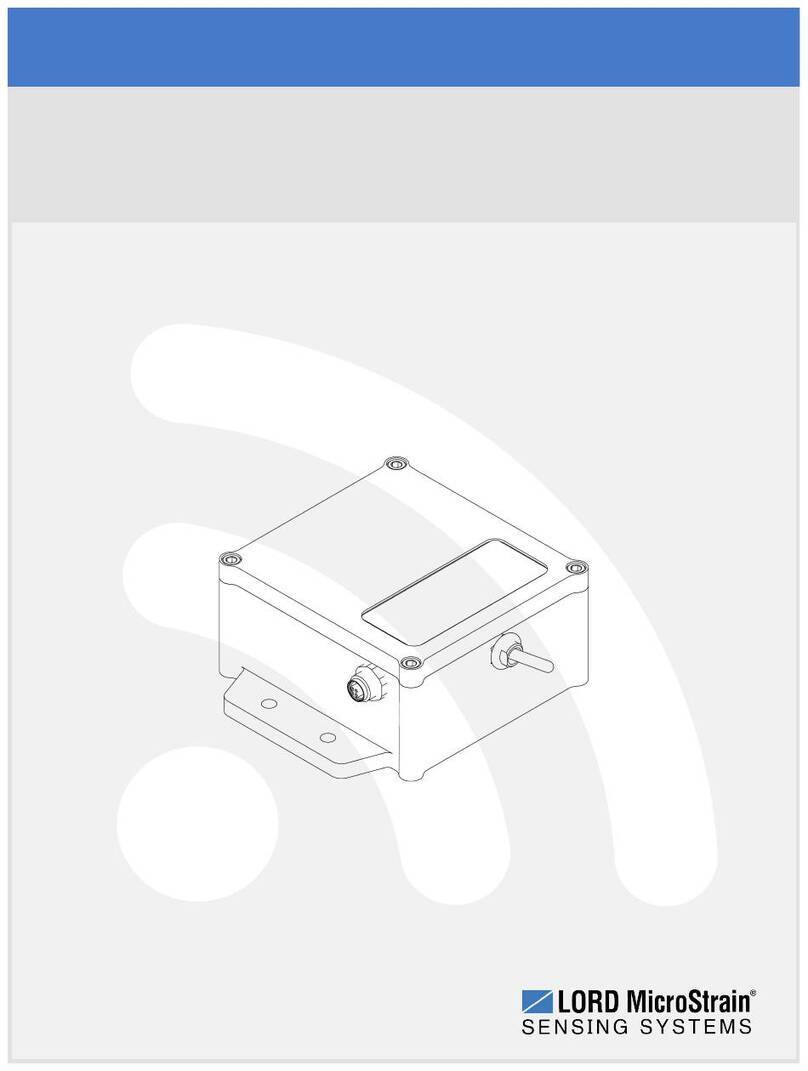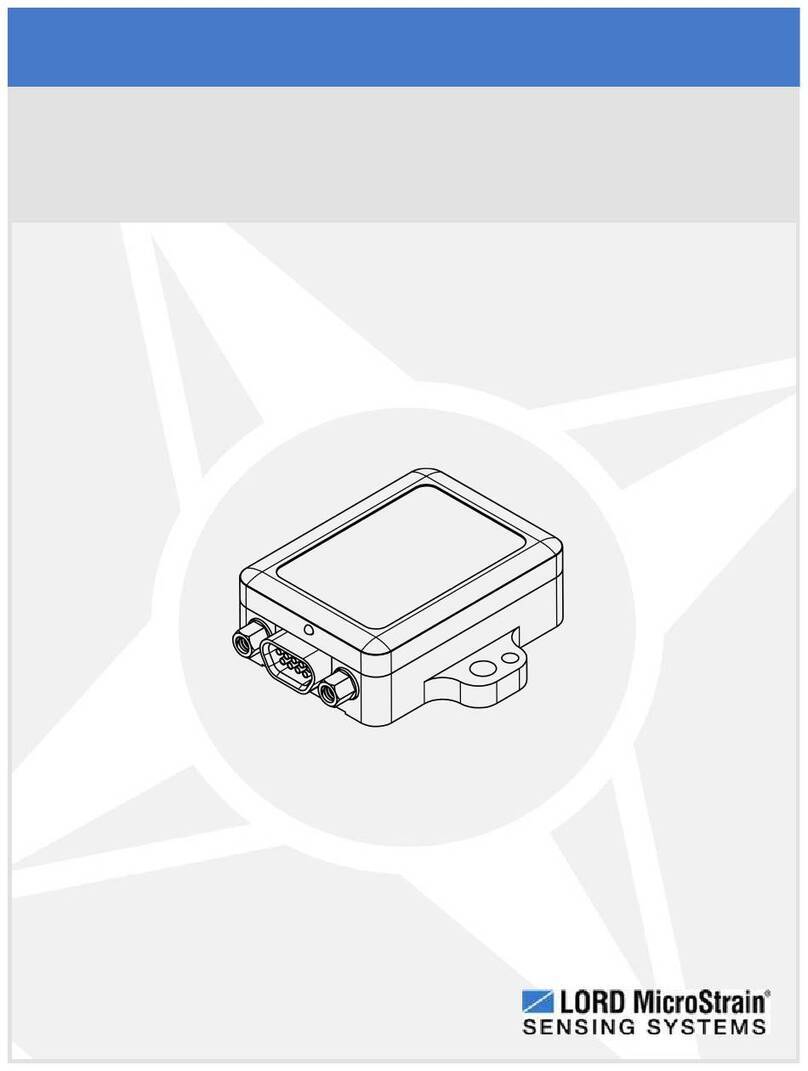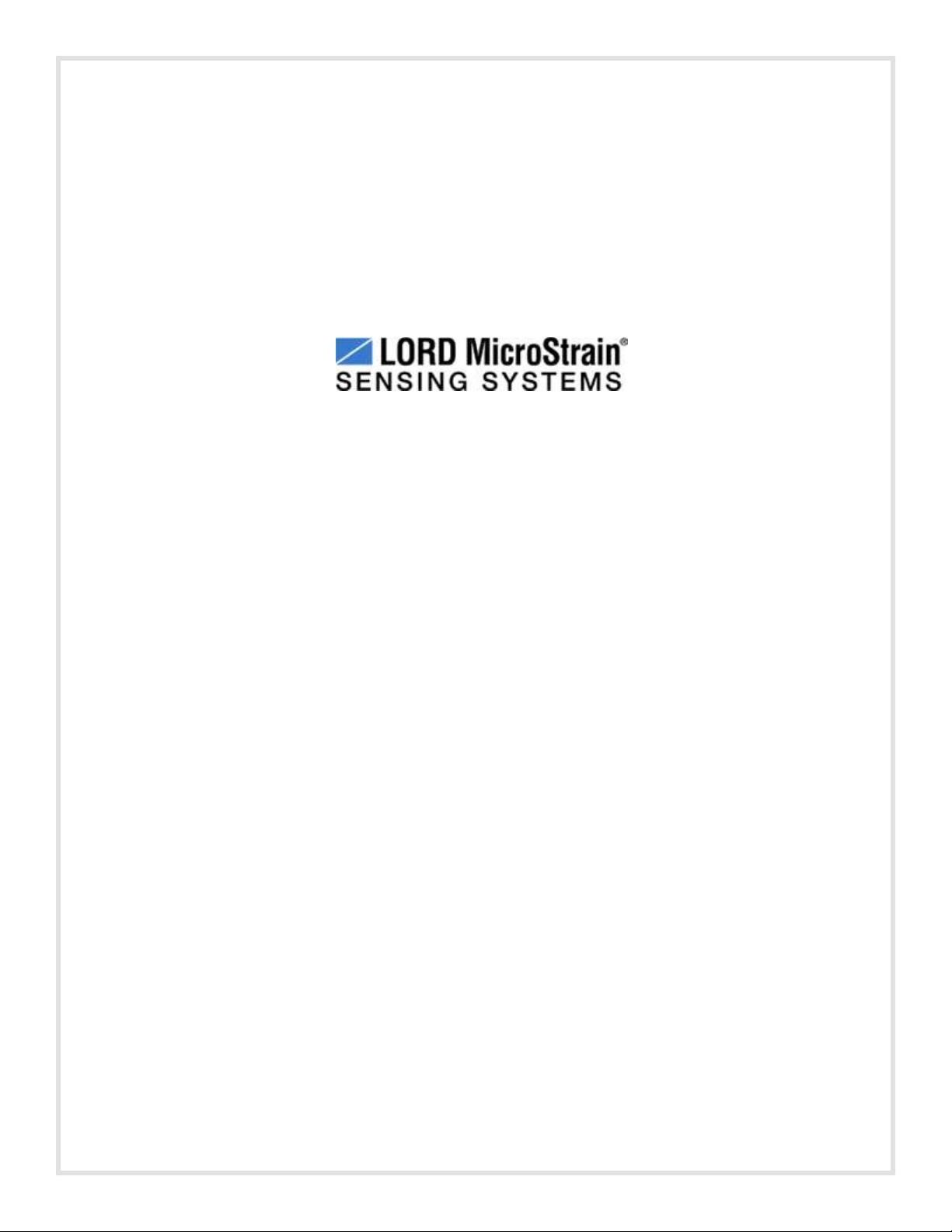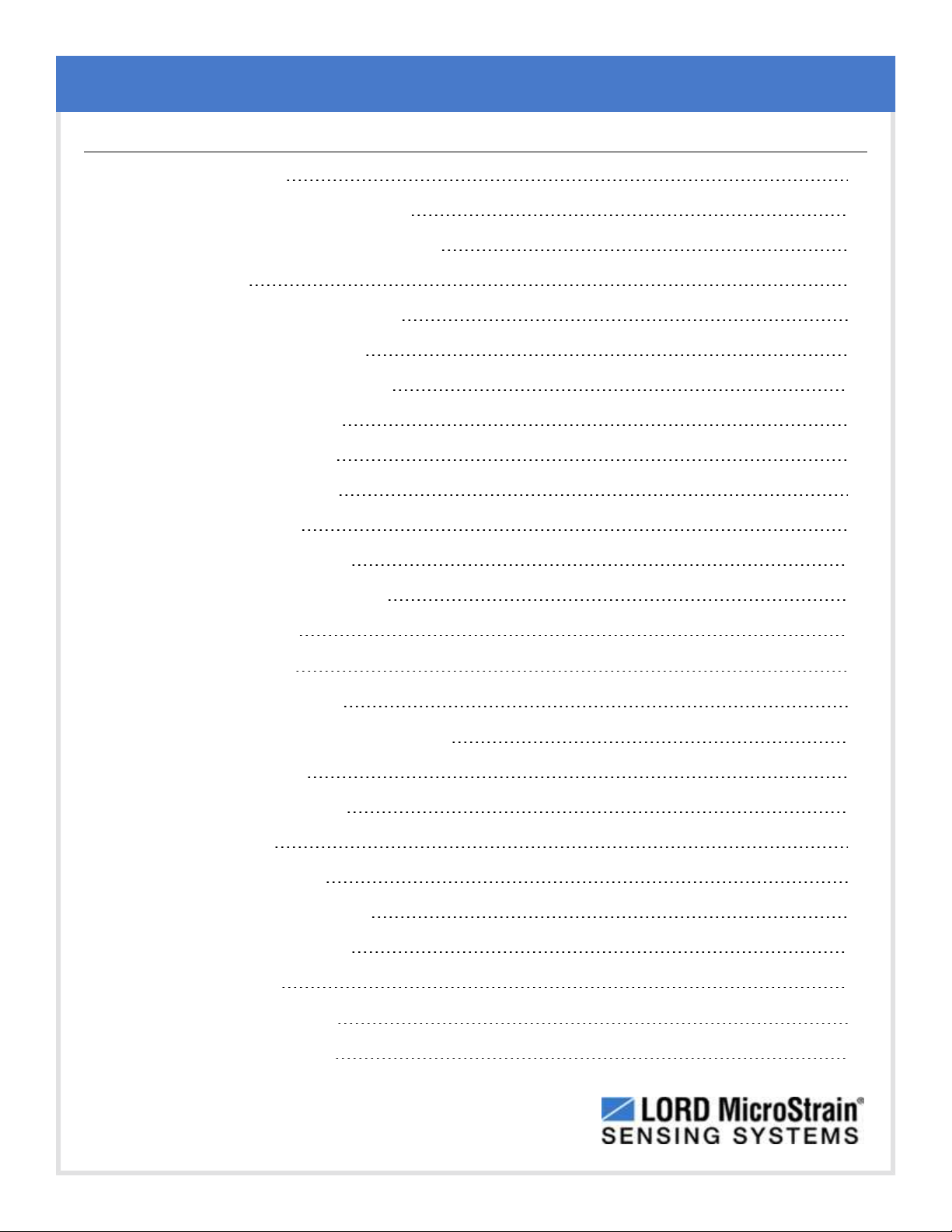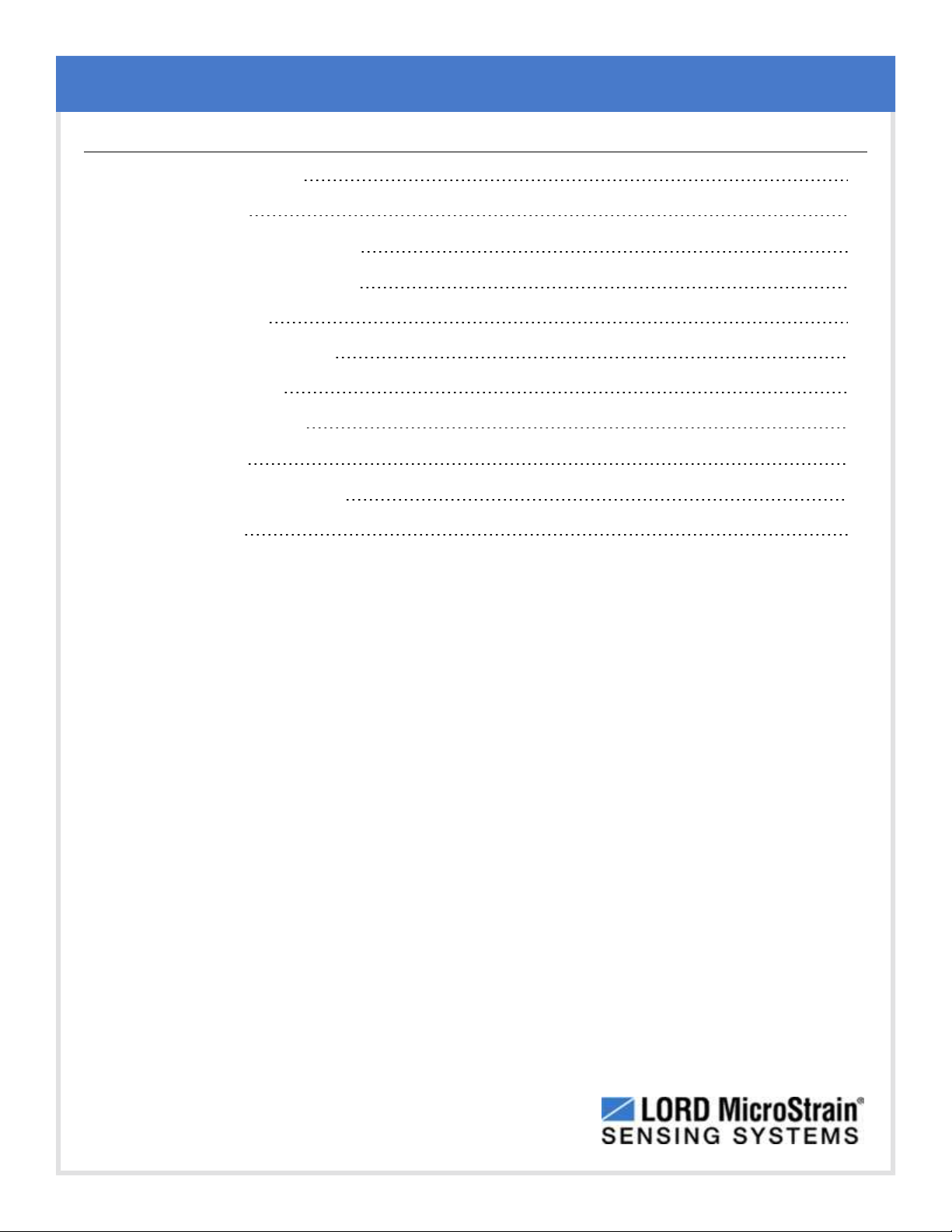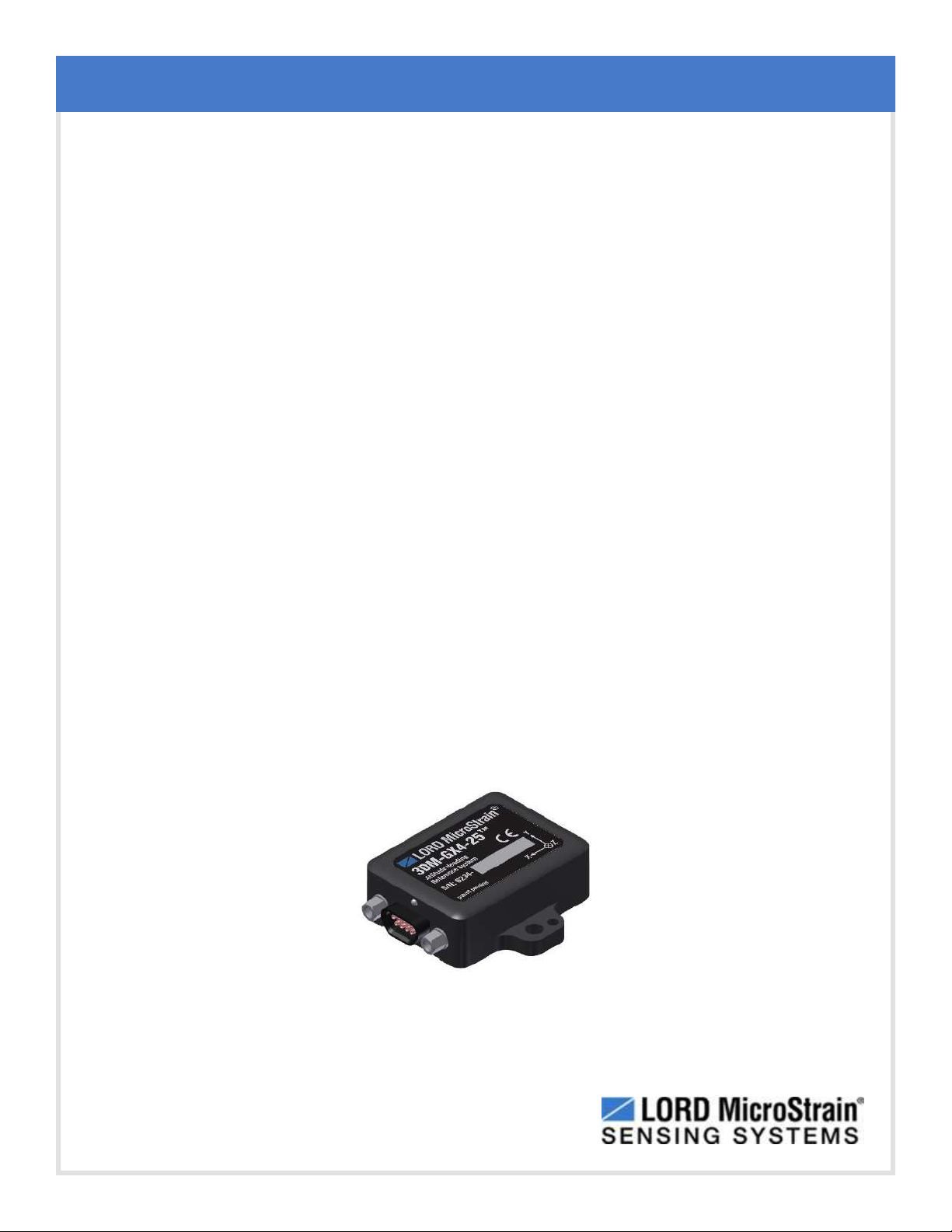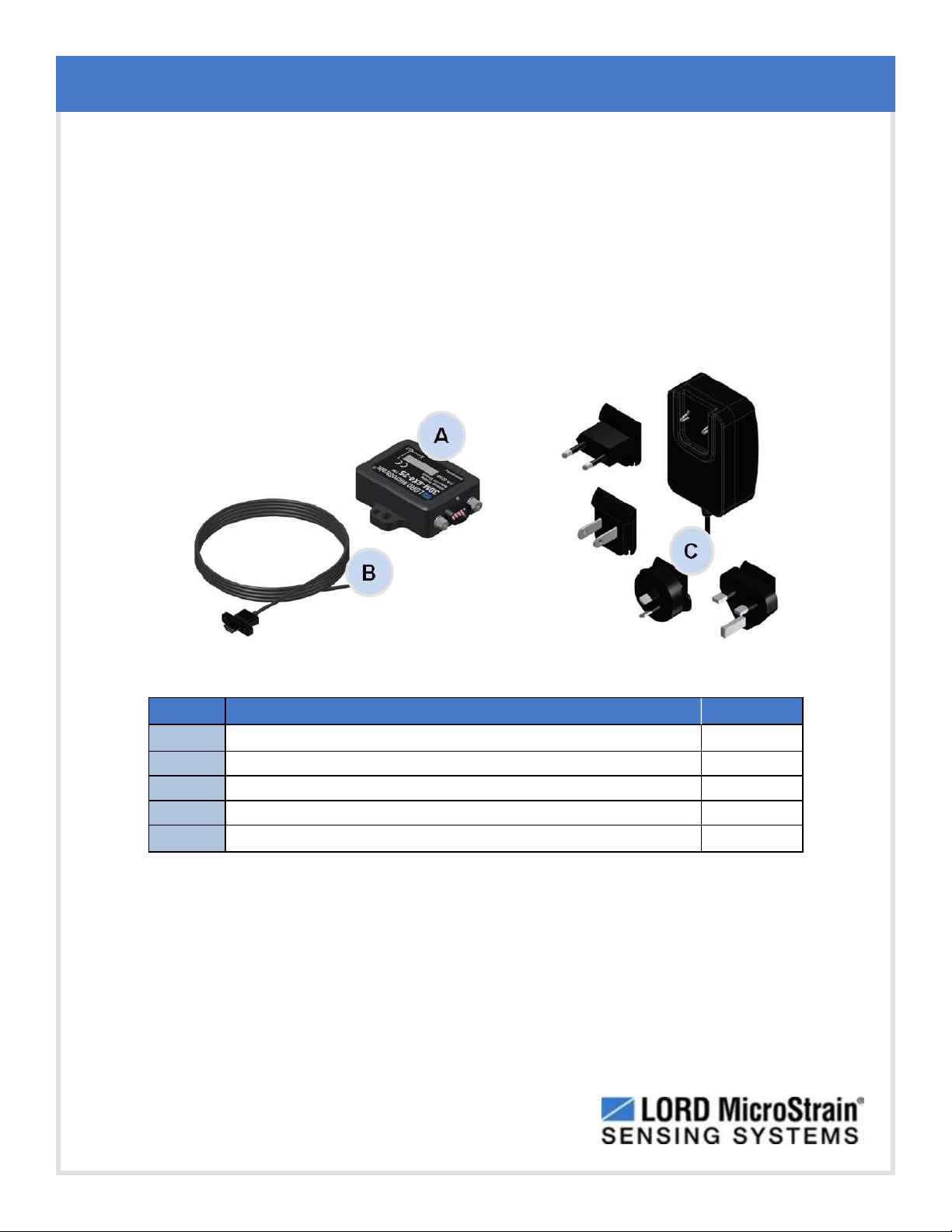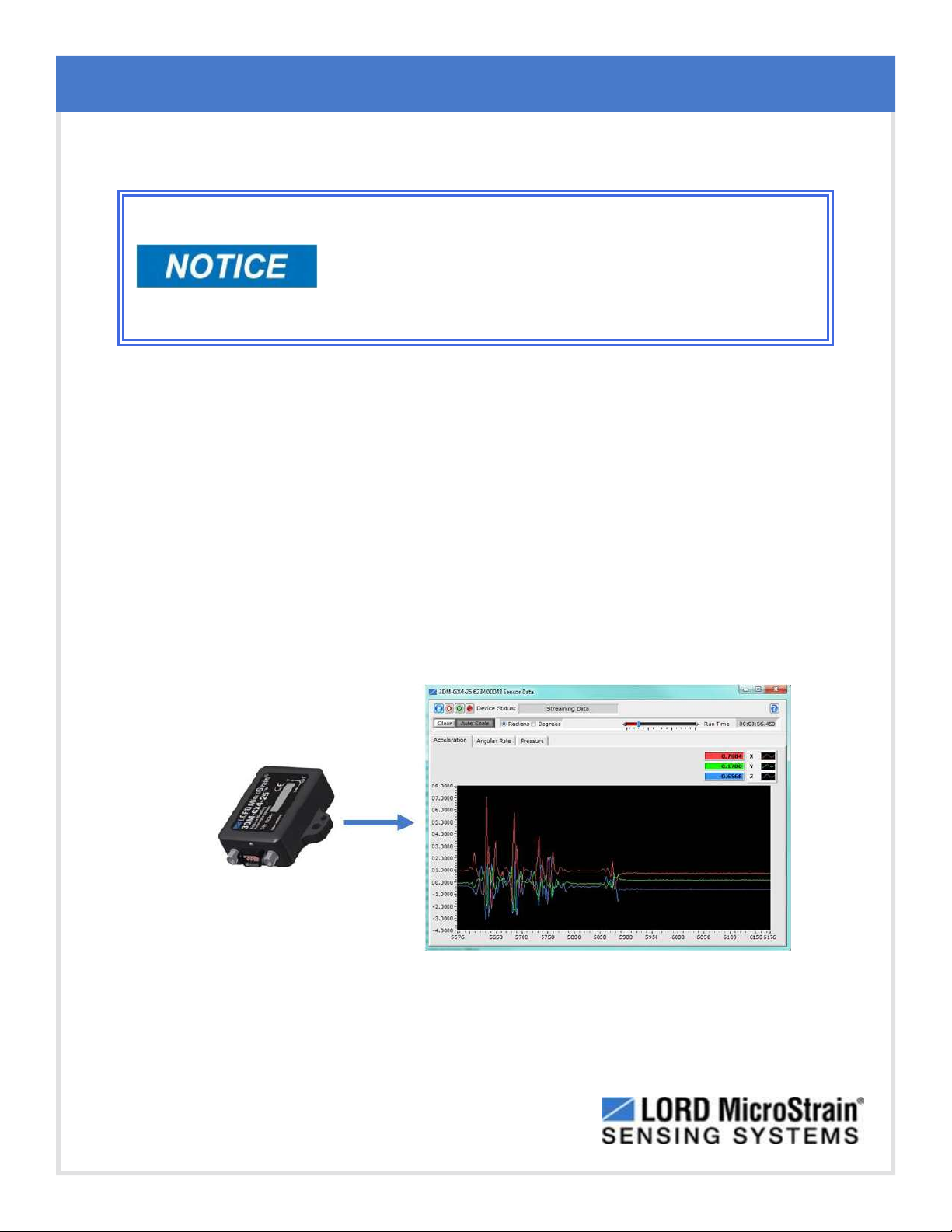3DM-GX4-25™Attitute Heading Reference System User Manual Sensor Overview
7
2. Sensor Overview
The 3DM-GX4-25™is a high-performance, miniature Attitude Heading Reference System
(AHRS) that combines micro inertial sensors for use in a wide range of industrial grade
applications such as unmanned vehicle navigation, robotic control, platform stabilization, motion
tracking and analysis, vehicle health monitoring, and device aiming.
The 3DM-GX4-25™utilizes the strengths of integrated multi-axis gyroscopes, accelerometers,
and magnetometers in combination with temperature, and pressure readings to provide high
accuracy attitude (including heading), and inertial measurements. Each of the integrated sensors
is especially good at certain tasks, and it is the weighted combination of their outputs that provides
the best estimations for attitude. All sensor measurements are temperature compensated and are
mathematically aligned to an orthogonal coordinate system. The combination of sensors,
environmental compensation and dual on-board processing with an Adaptive Kalman Filter (AKF)
allow the 3DM-GX4-25™to perform well in a wide variety of applications that require low noise,
drift, gain, and offset errors. Uncertainty monitoring, and bias estimation outputs are available, and
settings for sensor filtering, sensor noise, sensor bias, and more offer many adjustments for
specific application needs.
The 3DM-GX4-25™communicates through a serial communications cable and is monitored by a
host computer. Sensor measurements and computed outputs can be viewed and recorded with
the LORD MicroStrain®MIPMonitor software that is provided with system starter kits, and also
available as a free download from the LORD MicroStrain®website. Alternatively, users can write
custom software with the LORD MicroStrain®open source data communication protocol. The
data is time-aligned and available by either polling or continuous stream.
Figure 1 - 3DM-GX4-25™Sensor