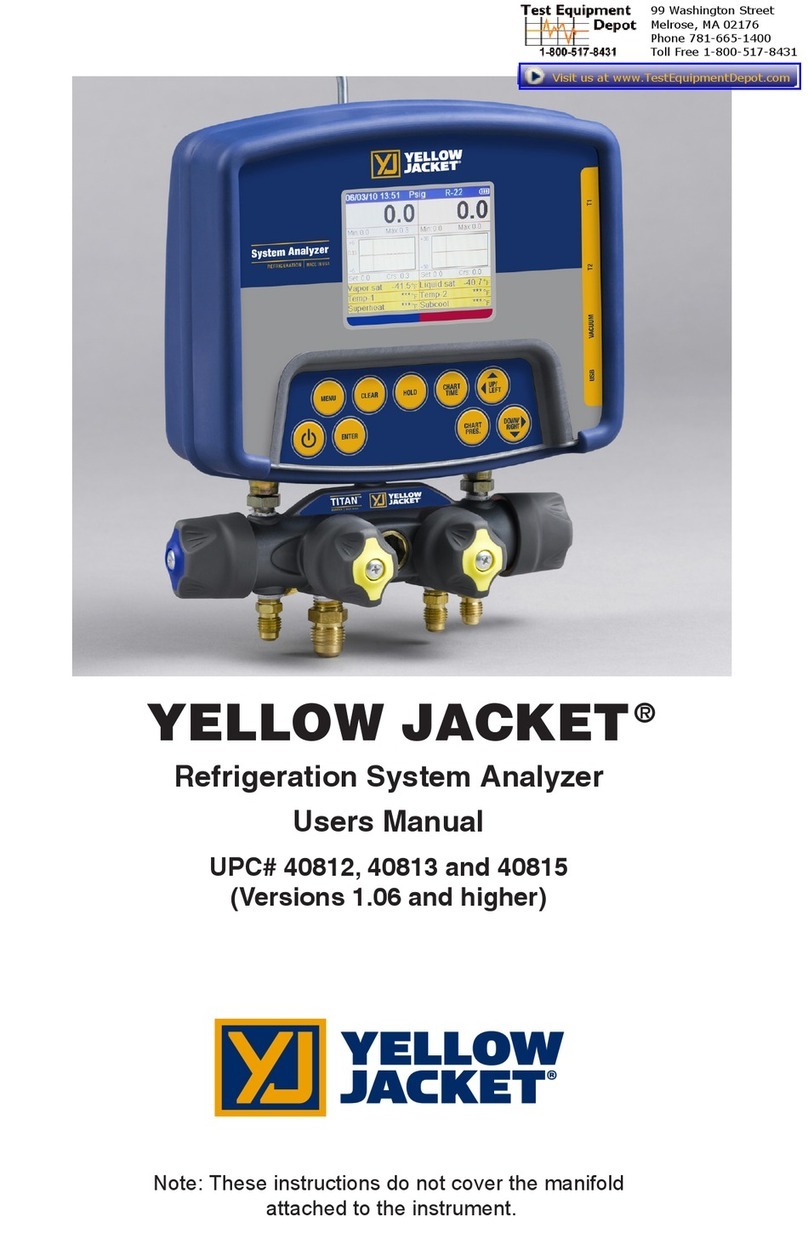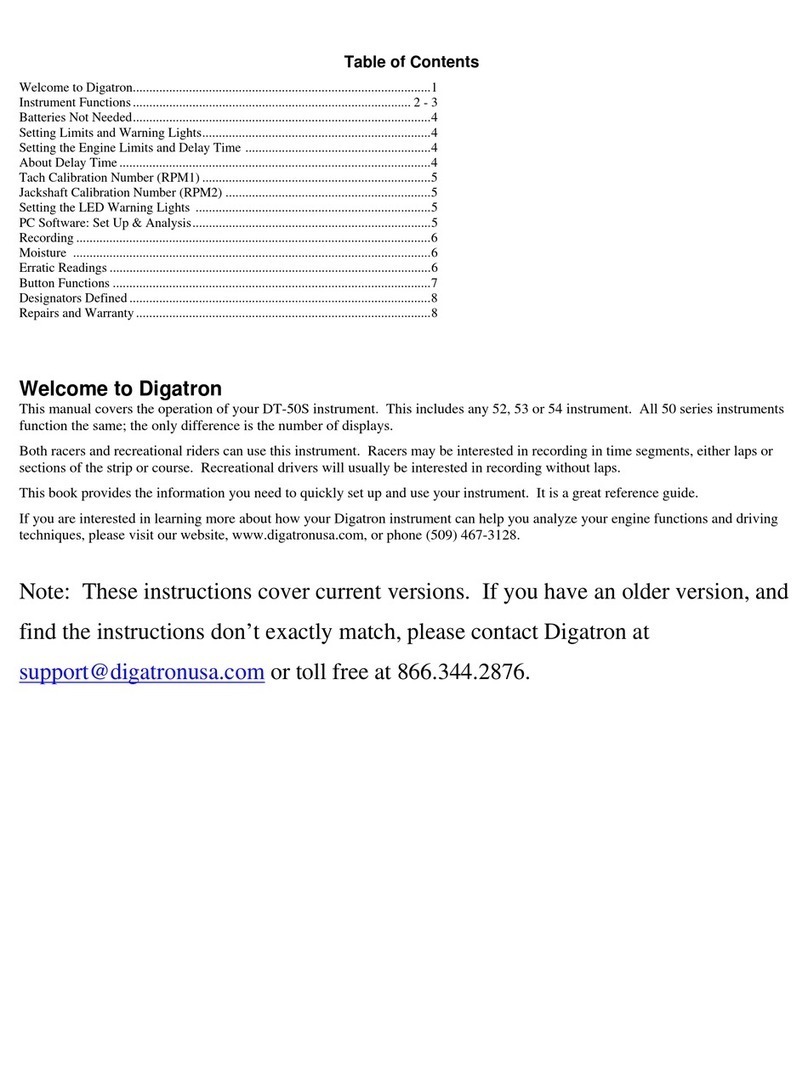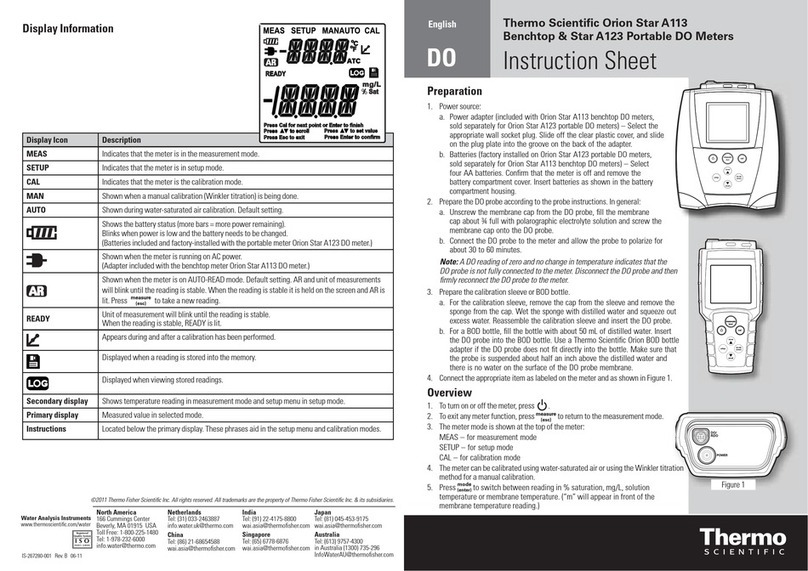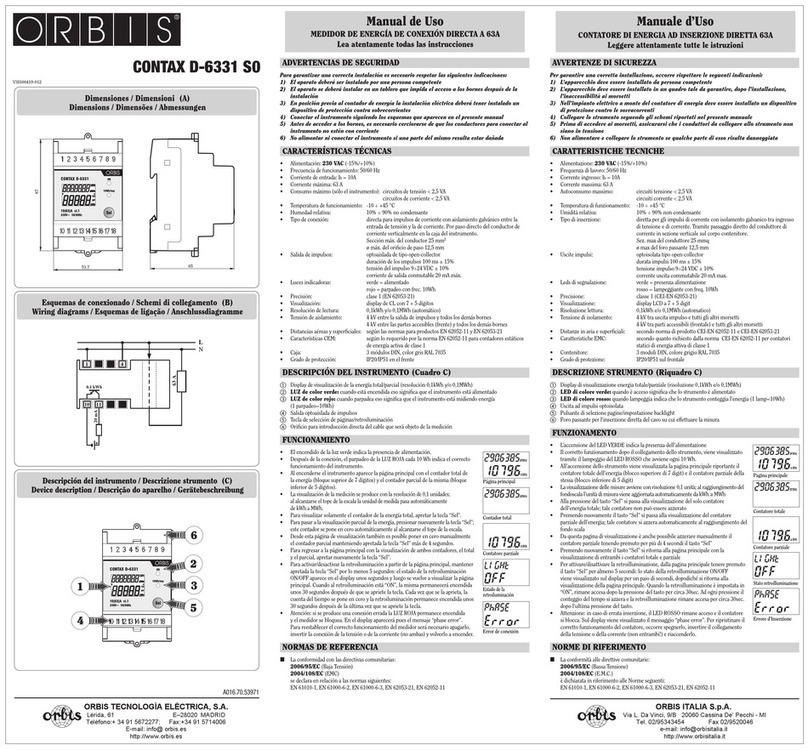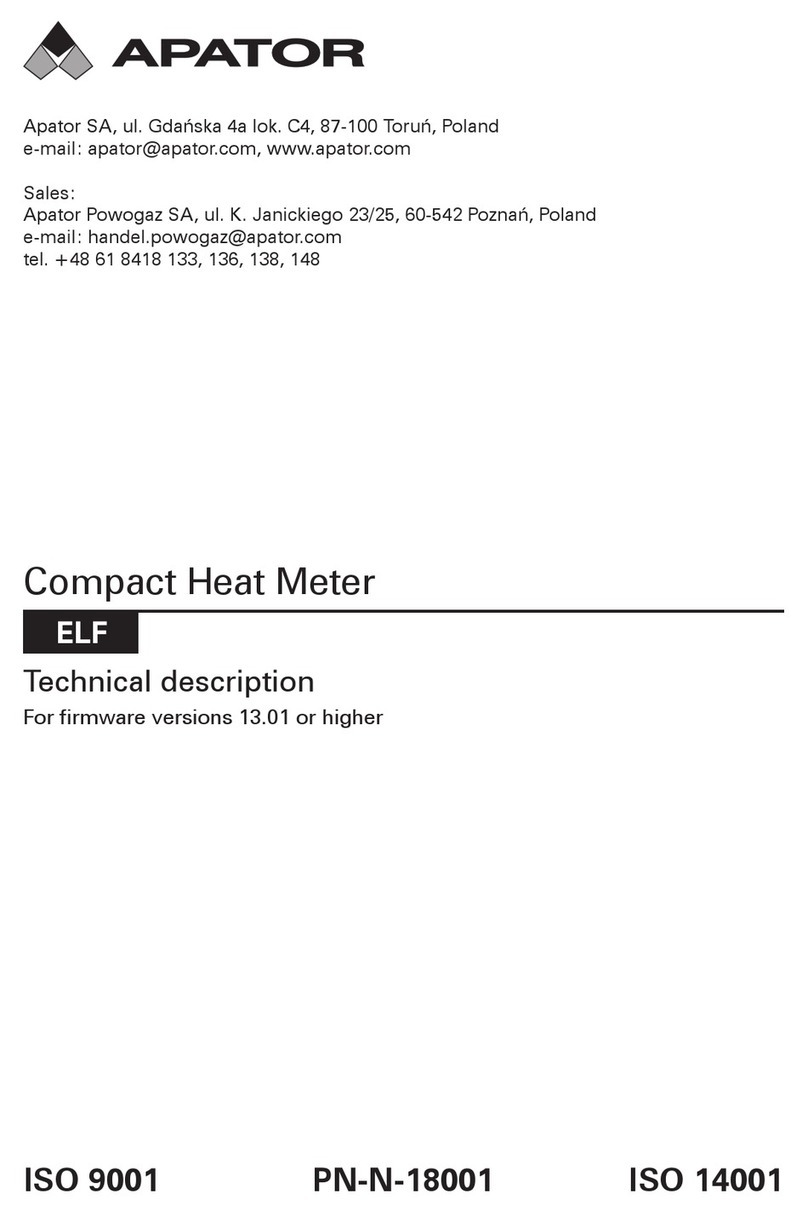biochrom Libra S21 User manual

Libra S21 and S22
User Manual
Italiano
Español
Français
Deutsch
English

Declaration of Conformity
This is to certify that the Libra S21 Visible and Libra 22 UV/Visible
Spectrophotometers
Part number 80-2115-25 and 80-2115-20
Serial number 81000 onwards
manufactured by Biochrom Ltd. conforms to the requirements of the following
Directives-: 73/23/EEC & 89/336/EEC
Standards to which conformity is declared
EN 61 010-1: 2001
Safety requirements for electrical equipment for measurement, control and
laboratory use.
EN 61326: 1998
Electrical equipment for measurement, control and laboratory use – EMC
requirements
Signed: Dated: 23nd October 2002
David Parr
Managing Director
Biochrom Ltd
Postal address Telephone Telefax
Biochrom Ltd +44 1223 423723 +44 1223 420164
22 Cambridge Science Park
Milton Road e mail: enquiries@biochrom.co.uk website: http://www.biochrom.co.uk
Cambridge CB4 0FJ
England
Registered in England No: 3526954
Registered Office: 22 Cambridge Science Park, Milton Road, Cambridge CB4 0FJ, England.
Biochrom Ltd
Certificate No. 890333



___________________________________________________________________
Issue 02 - 04/2004 Libra S21/S22, English 1
CONTENTS
UNPACKING, POSITIONING AND INSTALLATION 2
Essential Safety Notes 3
OPERATION 4
Introduction 4
Keypad and display 5
Basic Modes (1) 6
Absorbance (1.1) 6
% Transmission (1.2) 6
Factor Concentration (1.3) 6
Ratio (1.4) 7
Applications (2) 8
Wavescan (2.1) 8
Simple Kinetics (2.2) 9
Reaction Rate (2.3) 10
Standard Curve (2.4) 11
Multiwave and Equation Entry (2.5) 12
Methods A (4), B (5) and C (6) 13
System Utilities 14
Output to Printer 16
Seiko DPU-414 (1) 16
Epson FX-80+ / Epson 9 pin (2) 16
Text printer (no graphics) (3) 16
HP PCL 3 (4) 16
Epson 24 pin (ESC P) (5) 16
Download to Spreadsheet 17
Messages 17
ACCESSORIES 18
Multiple Cell Holder Accessories 18
Single Cell Holder Accessories 19
Other Accessories, consumables etc 20
Acquire Applications Software 21
MAINTENANCE 22
After Sales Support 22
Fuse Replacement 22
Cleaning and General Care 23
APPENDIX 24
Text entry 24
Good Laboratory Practice 25
Least squares regression analysis and linearity 26
SPECIFICATION AND WARRANTY 27

___________________________________________________________________
2 Libra S21/S22, English Issue 02 - 04/2004
Unpacking, Positioning and Installation
•Inspect the instrument for any signs of damage caused in transit. If any damage
is discovered, inform your supplier immediately.
•Ensure your proposed installation site conforms to the environmental conditions
for safe operation:
Indoor use only
Temperature 10°C to 40°C
Maximum relative humidity of 80 % up to 31°C decreasing linearly to 50 %
at 40°C
•The instrument must be placed on a hard flat surface, for example a laboratory
bench or table, which can take its weight (13 kg) such that air is allowed to
circulate freely around the instrument.
•Ensure that the cooling fan inlets and outlets are not obstructed; position at least
2 inches from the wall.
•This equipment must be connected to the power supply with the power cord
supplied and must be earthed (grounded). It can be used on 90 - 240V supplies.
•Switch on the instrument and check that the display works (see Operation).
•To enter laboratory name, operator name, instrument asset number details, and
current date/time, refer to System Utilities.
If this equipment is used in a manner not specified or in environmental conditions
not appropriate for safe operation, the protection provided by the equipment may be
impaired and instrument warranty withdrawn.

___________________________________________________________________
Issue 02 - 04/2004 Libra S21/S22, English 3
Essential Safety Notes
There are a number of warning labels and symbols on your instrument. These are
there to inform you where potential danger exists or particular caution is required.
Before commencing installation, please take time to familiarise yourself with these
symbols and their meaning.
Caution (refer to accompanying documents).
Background colour is yellow, symbol and outline are black.
UV RADIATION UV RADIATION IS HARMFUL TO YOUR EYES
HOT If power is restored with this cover removed,
eye protection must be worn
Accessories
•Care should be taken when handling all heated accessories.
•Ensure that the cell compartment lid is closed when operating cell changers and
the sipper.
•It is essential that the baseplate plug supplied with single cell accessories is
fitted to optimise air flow and to prevent light ingress.
WARNING
WARNING

___________________________________________________________________
4 Libra S21/S22, English Issue 02 - 04/2004
OPERATION
Introduction
Your spectrophotometer is a stand alone, simple-to-use instrument with a high-
resolution liquid crystal display (LCD), and a comprehensive range of
spectrophotometry measurements can be undertaken.
It works on the basis of light from the xenon lamp being directed by a fixed mirror
through the monochromator inlet slit. This passes through one of several (dependent
on wavelength selected) filters mounted on filter quadrant: the filtered light is then
directed onto the holographic grating which produces light of the selected
wavelength. The light then leaves the monochromator via the exit slit, and mirrors
focus and direct the light into the sample compartment. This passes through your
cell, containing the sample of interest, and then a defocusing lens to a solid state
detector unit. The resulting signal is then filtered and displayed.
Your spectrophotometer has the following capabilities:
•Basic Modes for
-Absorbance
-% Transmission
-Factor Concentration
-Absorbance Ratio
•Application Modes for
-Wavescan (Wavelength Scanning )
-Simple Kinetics
-Reaction Rate
-Standard Curve
-Multiple Wavelength (Multi Wavelength Equation Entry)
•18 user defined methods, in 3 groups of 6
- Methods A, B, C
•Print results from the instrument display in graphical format
•Download of results directly to Excel for manipulation and archiving, via a
serial interface lead to a PC
•Self test diagnostics for GLP purposes
A range of accessories further enhances the capability of the instrument.
The home page provides access to user modes, system utilities and accessory
identification and set-up.

___________________________________________________________________
Issue 02 - 04/2004 Libra S21/S22, English 5
Keypad and display
Press the soft key on the keypad directly below the corresponding option on the
display (F1, F2 and F3) to select that option. For example, on the home page
(above):
•press F1 to take you to System Utilities
•press F2 to identify the type of cell changer / holder that has been fitted
•press F3 to toggle the display back-light on/off (display contrast can be
changed within System (F1)
Press:
•to print result if auto-print is off, or to re-print result if auto-print is on
←to back space in order to correct text and characters in appropriate boxes
to start making measurements and print results (green run key)
to stop making measurements or entering parameters and return to the home
page; use as an “escape mechanism” (red stop key)
Press the corresponding number on the keypad to enter the user mode choices; for
example 1 followed by 1 is Absorbance mode, whereas 2 followed by 4 is Standard
Curve Mode.

___________________________________________________________________
6 Libra S21/S22, English Issue 02 - 04/2004
Basic Modes (1)
Absorbance (1.1)
Absorbance mode measures the amount of light that has passed through a sample
relative to a blank (this can be air). The procedure is as follows:
•Enter appropriate wavelength and press OK (F3)
•Insert reference and press green run key. The cell changer, if fitted,
automatically moves to position 2 and displays the result for the reference
measurement (0.000)
•Xenon lamp based instruments are “press to read”, whereas deuterium /
tungsten lamp instruments measure continuously. Thus to monitor sample
stabilisation, the simple kinetics mode must be used
•This reference value is used for subsequent samples until changed
•Insert samples as required and press (repeat as necessary)
•To go back and change the wavelength press Method (F1)
% Transmission (1.2)
Transmission mode measures the amount of light that has passed through a sample
relative to a blank (this can be air), but displays the result as a percentage. The
procedure is as follows:
•Enter appropriate wavelength and press OK (F3)
•Insert reference and press green run key
•This reference value is used for subsequent samples until changed
•Insert samples as required and press (repeat as necessary)
•To go back and change the wavelength press Method (F1)
Factor Concentration (1.3)
Concentration mode is used when a conversion factor is known, and converts the
absorbance measurement for a sample at a specific wavelength into a concentration,
by a simple multiplication of absorbance x factor. The procedure is as follows:
•Enter appropriate wavelength and press OK (F3)
•Enter known factor (range 0.01-9999) and press OK (F3)
•To enter a negative factor press – (F1); the reference should have a higher
absorbance than the samples
•Insert reference and press green run key
•This reference value is used for subsequent samples until changed
•Insert samples as required and press (repeat as necessary)
•To go back and change the wavelength or factor press Method (F1)

___________________________________________________________________
Issue 02 - 04/2004 Libra S21/S22, English 7
Ratio (1.4)
This facility enables the determination of Abs λ1 / Abs λ2 and Abs λ1*factor.
•Enter the first wavelength
•Enter the second wavelength
•Select if background correction (for both wavelengths) is required
•If yes, enter the wavelength
•Enter the factor to be applied to the first wavelength
•Enter dilution factor
•Insert reference and press green run key
•This reference value is used for subsequent samples until changed
•Insert samples as required and press (repeat as necessary)
•To go back and change the wavelength or factor press Method (F1)

___________________________________________________________________
8 Libra S21/S22, English Issue 02 - 04/2004
Applications (2)
Wavescan (2.1)
An absorption spectrum can be obtained from your instrument; this enables simple
identification of peak height and position. A reference scan has to be obtained first.
The procedure is as follows:
•Select Absorbance (1) or Transmission (2) mode
•Enter start wavelength (range 190 or 325-890nm) and press OK (F3)
•Enter end wavelength (range 200 or 335-900nm) and press OK (F3)
•Select scan speed as appropriate; slow (1), medium (2), fast (3) or survey (4).
The scan speed depends on the wavelength range due to the wide range in
baseline energy and this in turn affects data interval, so the figures are nominal.
•Select if the peak check table is required; if selected, a table of wavelengths and
absorbance maxima for up to 20 peaks can be printed out
Nominal scan speed, nm/min
Slow 250
Medium 750
Fast 1800
Survey 3000
•Insert reference and press green run key to obtain reference spectrum
•This reference spectrum is used for subsequent samples until changed
•Insert samples as required and press (repeat as necessary)
•Press Data (F3) to access data points; these can be viewed by moving the
cursor (F2 and F1) a peak is indicated by a flag symbol
•For rapid movement, press 4 / 6 to go to left / right side of the graph, or 5
to go the centre
•Press 2 to zoom in (8 to zoom out)
•To go back and change the parameters press Method (F1)

___________________________________________________________________
Issue 02 - 04/2004 Libra S21/S22, English 9
Simple Kinetics (2.2)
Simple kinetics studies to investigate the shape of an assay curve can be readily
performed. The wavelength of interest is entered together with the time interval at
which absorbances are to be read: the results are displayed graphically, simulating a
chart recorder output. The procedure is as follows:
•Enter appropriate wavelength and press OK (F3)
•Select time units; seconds (1) or minutes (2)
•Enter the duration of the assay and press OK (F3)
•Enter the time interval; minimum 2, maximum 60 seconds
•Select if the actual absorbance time data should be printed with the results
•Insert reference and press green run key
•This reference value is used for subsequent samples until changed
•Insert samples as required and press (repeat as necessary)
•To see the assay on the whole display, press Data (F3); to return press OK (F3)
•Data points can be viewed by moving the cursor (F2 and F1); this enables
the identification of slope start and end times, for example
•To go back and change the parameters press Method (F1)
NOTE
This mode should be used to check sample stabilisation prior to kinetics studies, for
example, since the xenon lamp is not a continuous output source (unlike deuterium
and tungsten lamps).

___________________________________________________________________
10 Libra S21/S22, English Issue 02 - 04/2004
Reaction Rate (2.3)
Reagent test kits are routinely used for the enzymatic determination of compounds in
food, beverage and clinical laboratories by measuring NAD / NADH conversion at 340
nm. The change in absorbance over a specified time period can be used to provide
useful information when an appropriate factor, defined in the reagent kit protocol, is
applied.
Note that reaction rate and enzyme activity can be calculated if the factor used takes
account of the absorbance difference per unit time, as opposed to the absorbance
difference per se.
The correlation (quality of line fit) is calculated from 10 equally spaced absorbance /
time points during the course of the experiment. The procedure is as follows:
•Enter appropriate wavelength and press OK (F3)
•Select time units; seconds (1) or minutes (2)
•Enter delay time (or lag time), if applicable and press OK (F3)
•Enter the duration of the assay and press OK (F3)
•Enter factor required to convert slope to meaningful units and press OK (F3)
•Insert reference and press green run key
•This reference value is used for subsequent samples until changed
•Insert samples as required and press (repeat as necessary)
•The assay is shown graphically as it proceeds and reverts to show
•The result (total change in absorbance over the reaction time as defined
by the intercepts multiplied by the factor), slope and the line quality (a
coefficient of determination of > 95 % is expected if the assay was
carried out over a linear section). The slope is always presented as
Abs/min, even in seconds mode
•Start and final absorbances, as well as absorbance difference
•To see the assay on the whole display, press Graph (F3); to return press OK (F3)
•Data points can be viewed by pressing Data (F1) moving the cursor (F2 and F1)
•To go back and change the parameters press Method (F1)

___________________________________________________________________
Issue 02 - 04/2004 Libra S21/S22, English 11
Standard Curve (2.4)
The construction of a multi point calibration curve from standards of known
concentration in order to quantify unknown samples is a fundamental use of a
spectrophotometer; a common example is the Bradford determination for proteins. This
instrument has the advantage of being able to store this curve as a method. The
procedure to construct the standard curve is as follows:
•Press Standards (F3) followed by New (F1) and confirm (F3)
[this step is not necessary if this mode is being used for the first time]
•Enter appropriate wavelength and press OK (F3)
•Select Curve Fit method; Single Point (1), Linear Regression (2) or Linear
Interpolation (3)
•Enter number of standards (2-12) and press OK (F3)
•Enter number of replicates (1-3) and press OK (F3)
•Enter concentration of first standard and press (F3)
•To include a zero concentration standard, include this in the number of
standards to be entered and enter 0.00 for concentration; use a blank when
required to enter standard 1
•Enter concentrations of other standards as prompted
•Insert reference and press green run key
•This reference value is used for subsequent samples until changed
•Insert standards as required and press followed by OK (F3), repeating as
necessary to construct the standard curve. Values can be written down if required.
•Press Standards (F3) to see the standard curve, press OK (F3) to return
•If in linear regression mode, the values for the slope, intercept and coefficient
of determination are printed out
•Insert reference and press green run key
•This reference value is used for subsequent samples until changed
•Insert samples as required and press (repeat as necessary)
•To go back and change the parameters press Method (F1)

___________________________________________________________________
12 Libra S21/S22, English Issue 02 - 04/2004
Multiwave and Equation Entry (2.5)
The measurement of Absorbance / Transmission values at specific wavelengths and
combining these with appropriate factors is a means of overcoming interference
effects in several applications. By using the equation entry facility, post
measurement calculations can be done automatically and the end result displayed for
the operator. This is a very powerful facility indeed for the busy industrial, QC or
environmental testing laboratory. Up to 5 absorbances / transmittances at different
wavelengths can be measured and factors applied to them; an overall dilution factor
can be applied to the completed equation. The procedure is as follows, and is best
described using an example:
•Write the equation out in front of you, ensuring there are no syntax errors
•Select Absorbance (1) or Transmission (2) mode
•Enter the title; this will be shown with the result on the display and print out, so
should be descriptive (see Appendix)
•Enter the equation (see Appendix)
•Insert reference and press green run key
•This reference value is used for subsequent samples until changed
•Insert samples as required and press (repeat as necessary)
•To go back and change the parameters press Method (F1)

___________________________________________________________________
Issue 02 - 04/2004 Libra S21/S22, English 13
Methods A (4), B (5) and C (6)
After defining parameters in any of the applications, and prior to measuring a
sample, a method can be saved. To save a method:
•press stop to return to the home page
•select one of the three method banks (4, 5, or 6)
•press save (F1) and choose an unfilled method by pressing the appropriate number
•enter the method name (see below) and press OK (F3)
A stored method is available as an option directly on the instrument menu.
To change parameters, the method must be deleted first. To delete a method:.
•press stop to return to the home page
•select one of the three method banks
•press delete (F2) and select the required method by pressing the appropriate
number; you are asked to confirm this.
Entry of alphanumeric characters for print outs and method names
•Remove default characters, if necessary, using ←
•Press appropriate key on keypad to cycle through options of lower case letter,
numbers and upper case letters (for example pressing key 2 cycles through
abc2ABC). Note that a space is entered using key 1, which cycles between
1_1_)
•Press another key to move to next letter. To enter a doubled letter (eg AA) or
number (eg 00), press > (F2) and then the appropriate key again.
•Delete incorrect characters using ←
•Complete entry by pressing OK (F3)
•An example of name entry is given in the Appendix.

___________________________________________________________________
14 Libra S21/S22, English Issue 02 - 04/2004
System Utilities
After selecting the system option (F1) on the home page, there is initial information,
including the calibration status of the instrument and the date of the last full GLP
calibration (see above). The GLP calibration details can be printed out for record
purposes by pressing F2 if required; note they are printed automatically depending
on the specified GLP calibration interval (see below).
Set up
To adjust the contrast of the display to suit lighting conditions, press Contrast 6or
Contrast 5to decrease or increase (F1 or F2, respectively).
Clock (1)
Press OK (F3) to cycle through year, month, day, hour, minute and use F1 or F2 to
adjust the parameter down or up, as appropriate.
Customise (2)
Instrument description (for example asset number), operator name and replacement
group names for Methods A, B and C (for example application types or operator
name if a multi-user environment) can be entered here. To enter a name, press
appropriate key on keypad to cycle through options of lower case letter, numbers and
upper case letters (for example pressing key cycles through abc2ABC).
Preferences (3)
Set your preferences as follows:
•Sample number prompt no / yes (enables entry of sample number between 1-
999 prior to running an experiment, rather than starting from Sample = 1
again).
•Autoprint on / off (if off, results can be printed manually using .key
•Printer
•Default graph scale (0 – 3, 0 – 2, 0 – 1, 0 – 0.5 and Autoscale)
•Confirm exit from application no / yes
•Key click on / off

___________________________________________________________________
Issue 02 - 04/2004 Libra S21/S22, English 15
GLP (4)
Refer to Appendix for more information. This option determines whether GLP is on
or off in terms of printing and reporting the results; the calibration interval for GLP,
however, is always on and can be done automatically at pre-defined time intervals
(always on, daily, weekly, monthly, quarterly). If GLP is on, the results are printed
automatically after calibration; they can also be printed on demand using Print (F2)
on the System page. Note that the GLP print out will show the date for when the full
calibration was done (“Calibrated”), and that this can be different to the date of
instrument operation (“Date”); this is shown on the example below. If the date is the
same, “Calibrated” shows the time that it was done instead.
Press “More…” (F3) on the system page to view the GLP results on the instrument
display.
Libra S22 GLP Report
Instrument Libra S22
Operator A T Dadd
Date 22 March 2002
Time 10:00:17
Serial No. 79500
Version 6090 V1.0
Calibrated 22 March 2002
Instrument Life 25.6 Hours
Service 22 March 2002
Bandwidth
(2.0 – 3.0nm) 2.9 PASS
Wavelength Accuracy
881.9nm (± 1 nm) 881.9 PASS
Absorbance Accuracy
220nm (1.763 – 1.781A) 1.772 PASS
340nm (1.633 – 1.665A) 1.649 PASS
500nm (1.477 – 1.491A) 1.484 PASS
Stray Light
220 nm (<0.05%) 0.021 PASS
Language (5)
Select language for the display and print out.
Service (6)
This is for accredited service engineers only and requires the entry of a pass code.

___________________________________________________________________
16 Libra S21/S22, English Issue 02 - 04/2004
Output to Printer
The graphics capability of the instrument means that the following requirements for
printer compatibility should be fulfilled:
•The printer must not be USB only style; parallel Centronics is required
•The printer must not be designed to work with MS Windows only (GDI type);
these are less expensive printers and can only function when connected to a PC
with the appropriate driver installed
If in doubt, check with the printer manufacturer.
Note that printer output is always in black and white even on colour printers.
Seiko DPU-414 (1)
If obtained in your country, it should already be configured properly.
If not, set software DIP SW2 to American character set.
Epson FX-80+ / Epson 9 pin (2)
Includes Epson FX 850 and similar.
Text printer (no graphics) (3)
Use for any class of parallel printer; no graphics or accents on text are printed.
HP PCL 3 (4)
Intended for printers such as HP LaserJet II/III/4, HP DeskJet 500, HP DeskJet
690C.
The printer must be HP PCL level 3 or greater; HP DeskJet 700, 820 and 1000 series
printers do not fulfil this requirement and cannot be used
Use for letter or A4 sized paper (European)
Epson 24 pin (ESC P) (5)
For use with Epson 24 pin dot matrix printers and older inkjet printers such as the
Stylus 400.
Output is automatic when the key is pressed and auto-print (in Preferences) is on.
If auto-print is off, results can be printed on demand using the .key.
This manual suits for next models
1
Table of contents
Other biochrom Measuring Instrument manuals

biochrom
biochrom Ultrospec 50 User manual

biochrom
biochrom Libra S6 User manual

biochrom
biochrom Libra S35 PC User manual

biochrom
biochrom Libra S50 Instruction Manual

biochrom
biochrom WPA Lightwave 3 User manual

biochrom
biochrom HB Ultrospec 7500 User manual

biochrom
biochrom WPA Lightwave S2000 User manual

biochrom
biochrom NanoVue Plus User manual
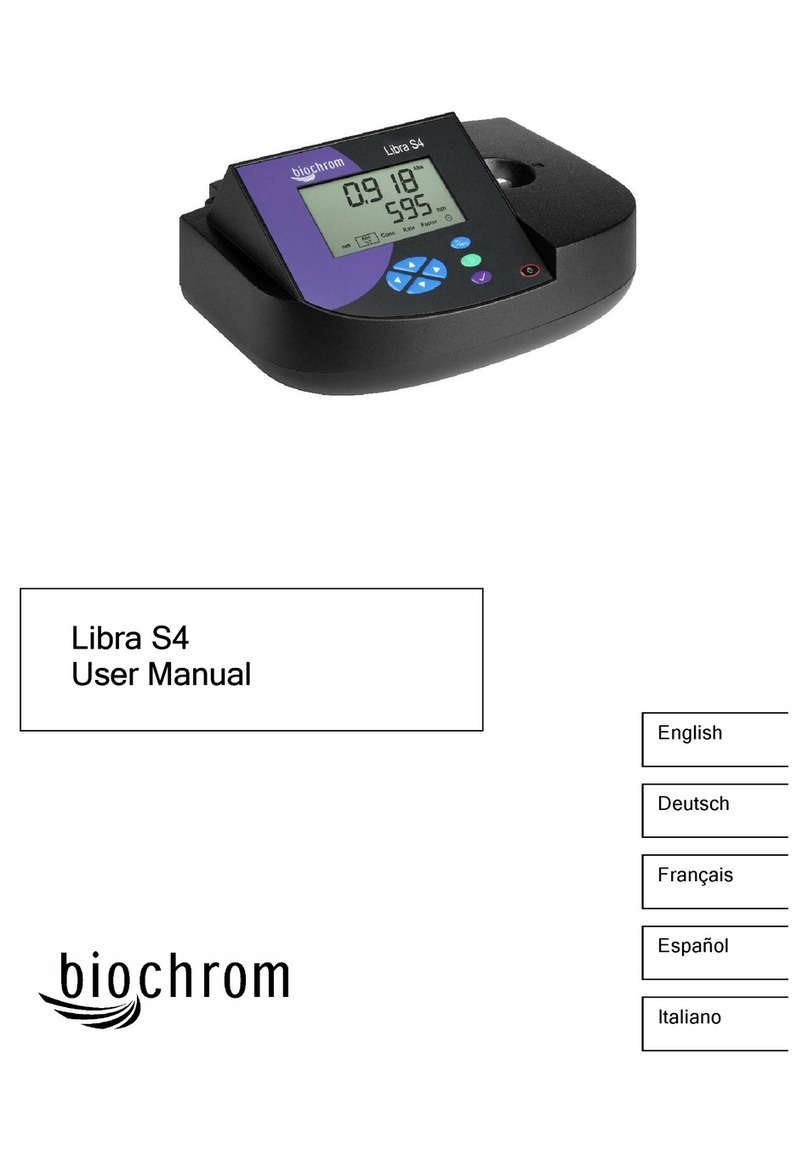
biochrom
biochrom Libra S4 User manual

biochrom
biochrom Novaspec III Plus User manual