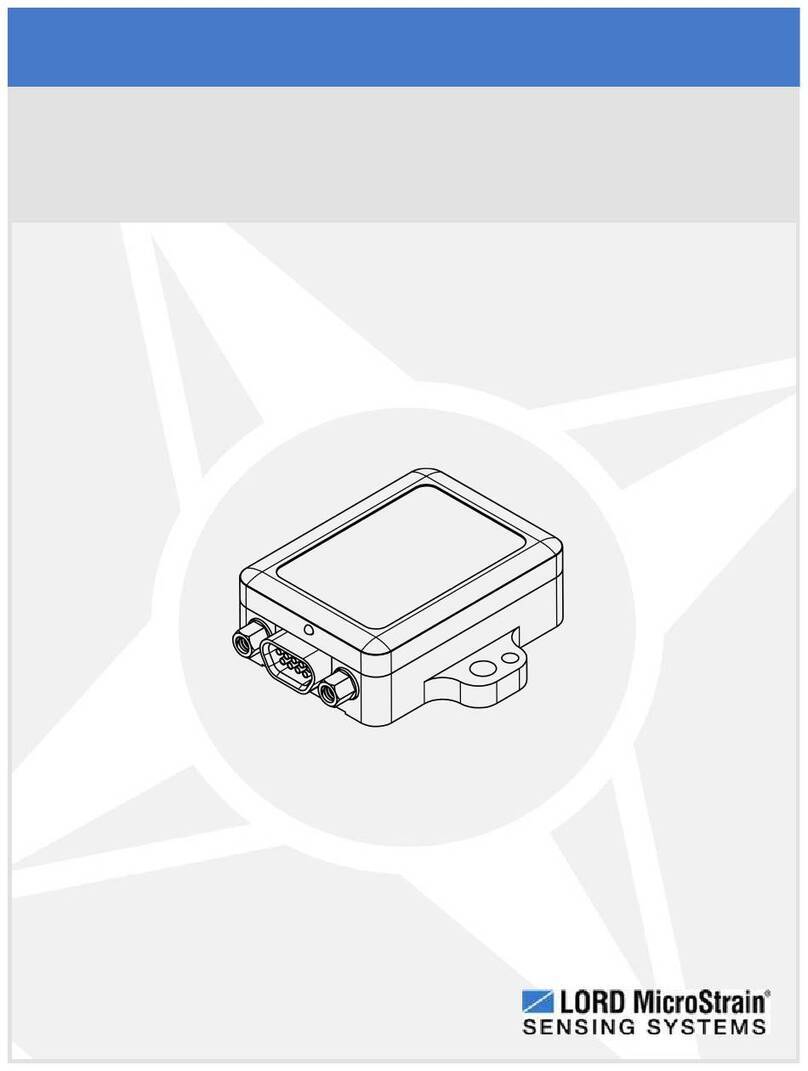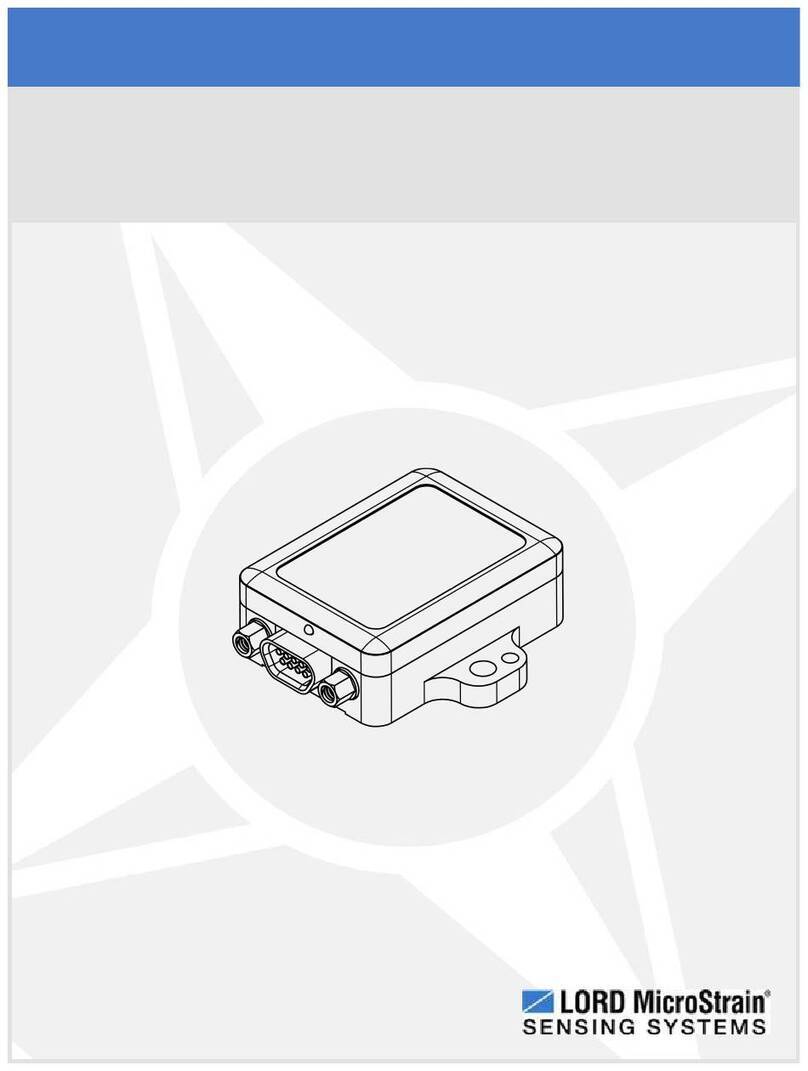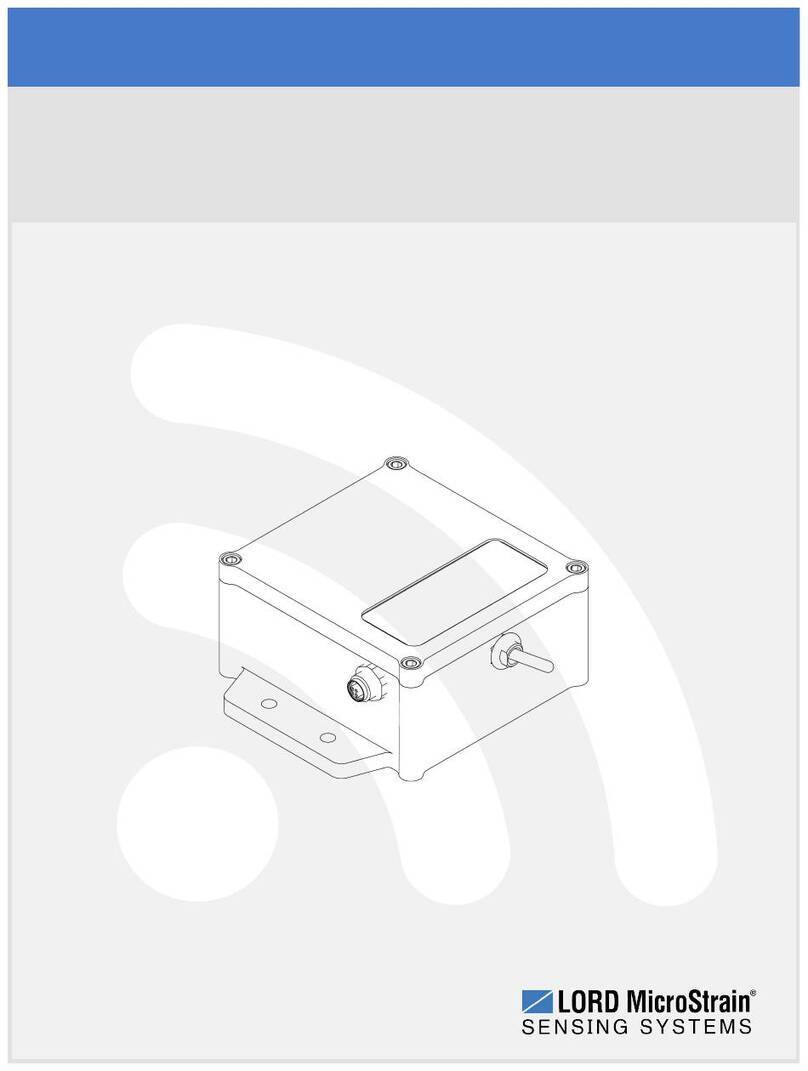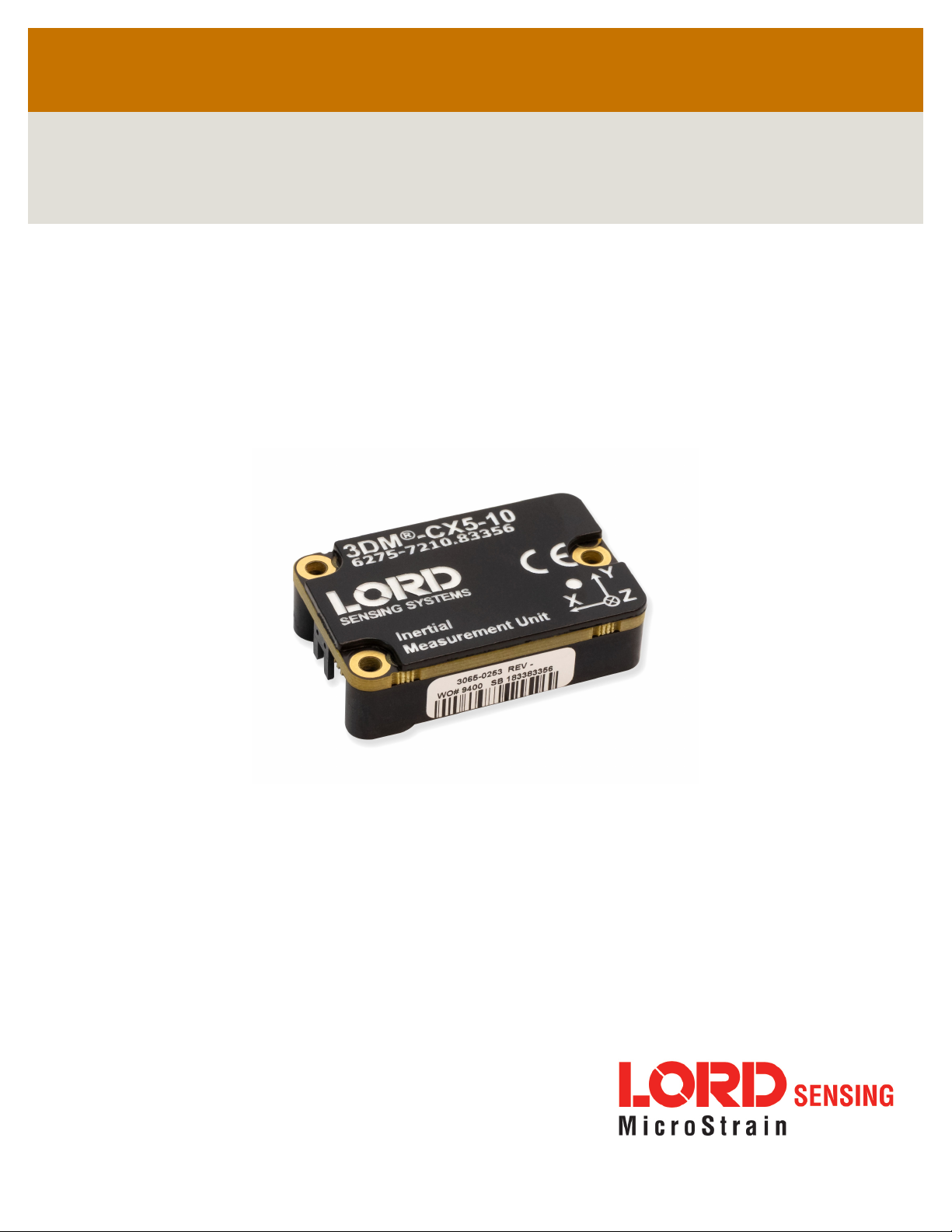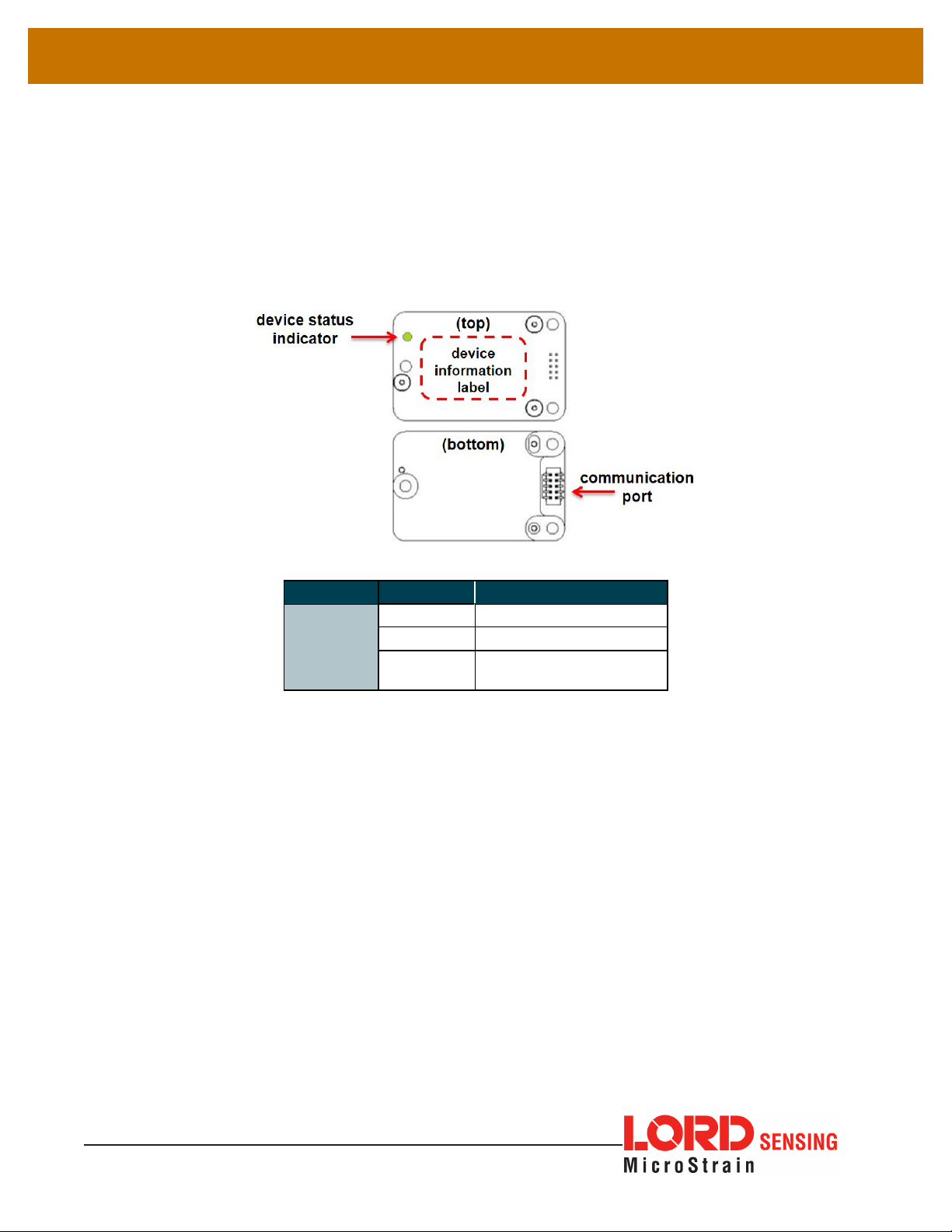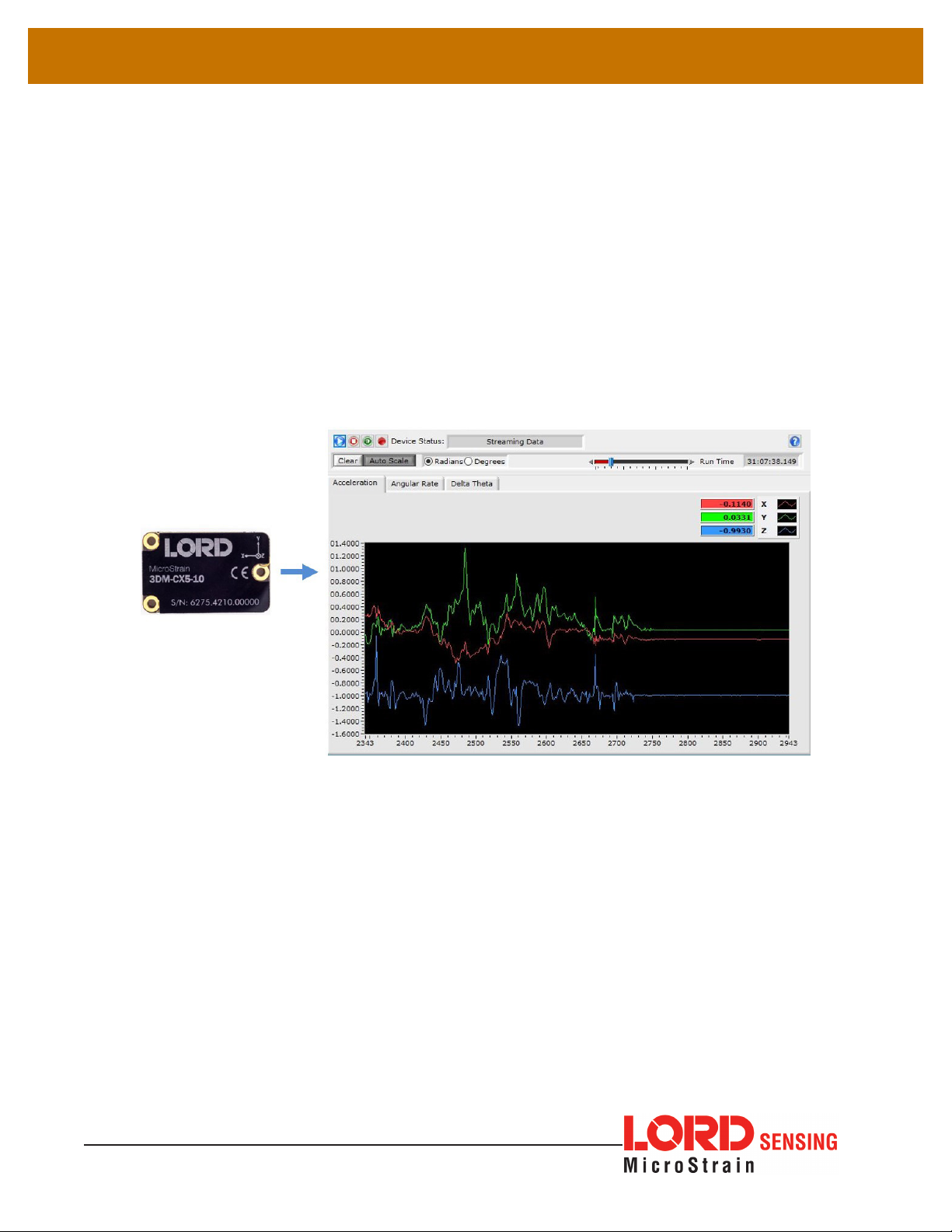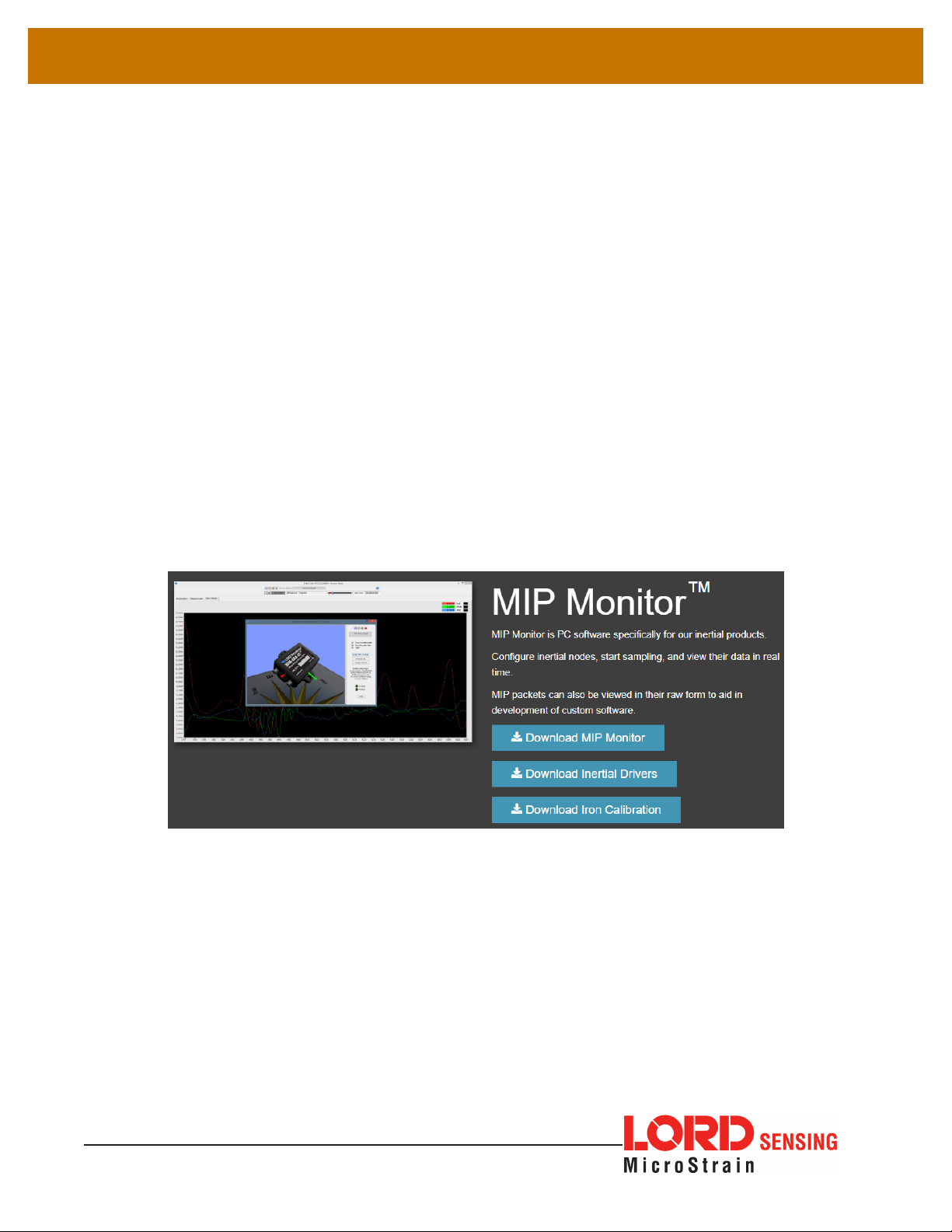1
3DM®-CX5-10 USER MANUAL
1. System Family Overview
The LORD Sensing 3DM-CX5 family of high-performance, industrial-grade, board-level inertial
sensors provides a wide range of triaxial inertial measurements and computed attitude and
navigation solutions.
In all models, the Inertial Measurement Unit (IMU) includes direct measurement of
acceleration and angular rate, while some offer atmospheric pressure readings. In models that
include a Kalman Filter, sensor measurements are processed through an Extended Kalman
Filter (EKF) to produce highly accurate computed outputs. The 3DM-CX5 features include
extremely stable and low-noise gyros a new accelerometer with noise densities as low as 25
µg/√Hz, and a multi-constellation GNSS receiver. The M7 and M4 dual Cortex processors run
a new Auto-Adaptive EKF. The Kalman filter enables compensation for magnetic and linear
acceleration anomalies as applicable to the model. It also provides sensor bias tracking, auto-
zero update options (ZUPT), and user adjustable sensor noise factors. All sensors are fully
temperature-compensated and calibrated over the full operating temperature range.
The use of Micro-Electro-Mechanical System (MEMS) technology allows for small, lightweight
devices. Sensors are integrated into customer systems using serial communication protocols
such as RS422, RS232 and USB. The LORD Sensing MIP Monitor software can be used
for device configuration, real time measurement monitoring, and data recording. The LORD
Sensing MIP Data Communications Protocol (DCP) that is used to communicate with LORD
Sensing inertial sensors is also available for users who want to develop customized software
solutions. Because of the unified set of commands across the sensor family, it is easy to
migrate code from one inertial sensor to another.
Common applications of LORD Sensing inertial sensor products include vehicle health
monitoring, platform stabilization, down- hole and drilling operations, and inertial navigation
systems such as unmanned air and ground vehicles and personal navigation systems.