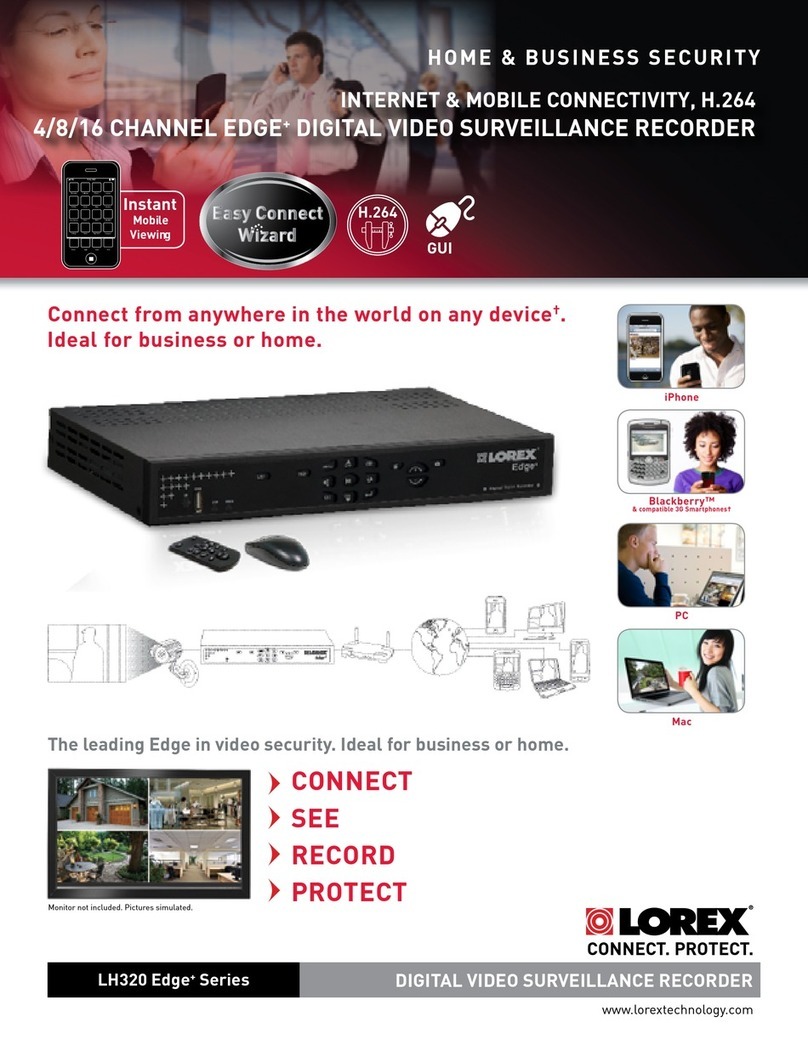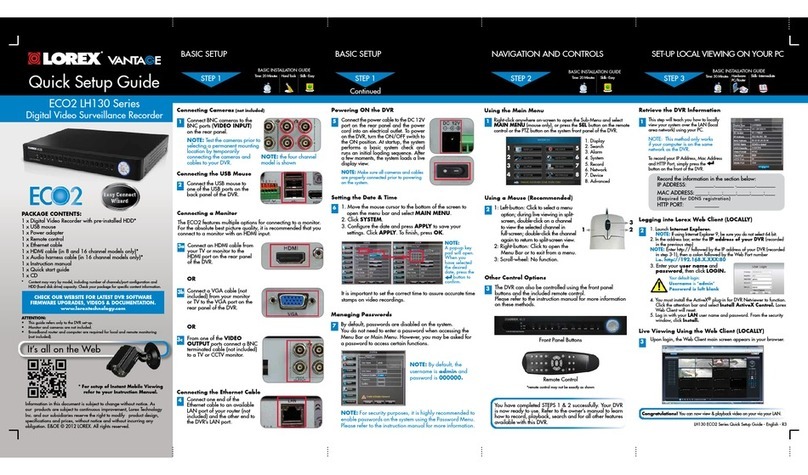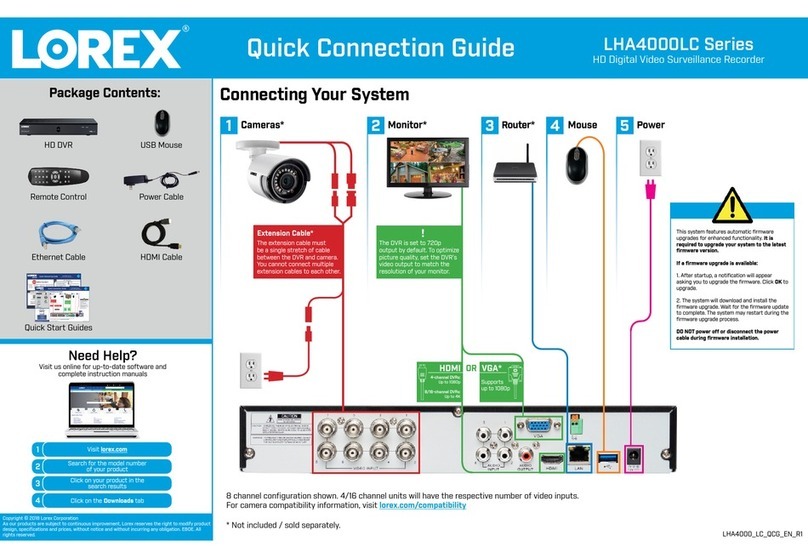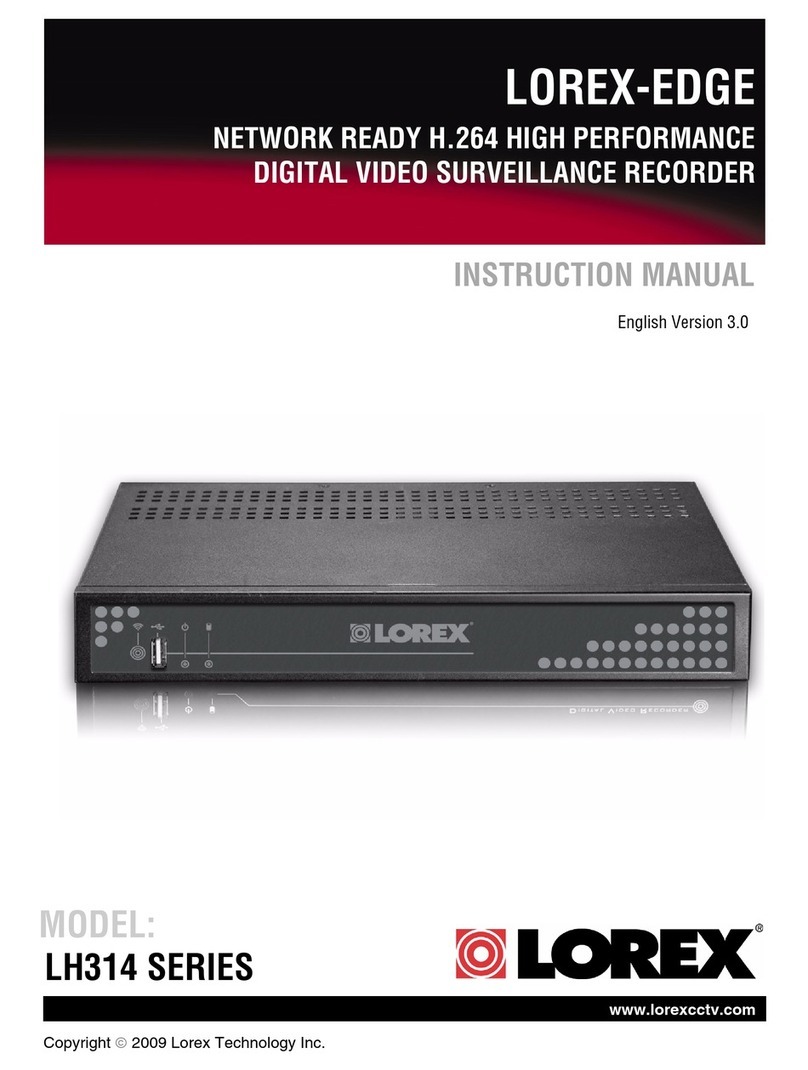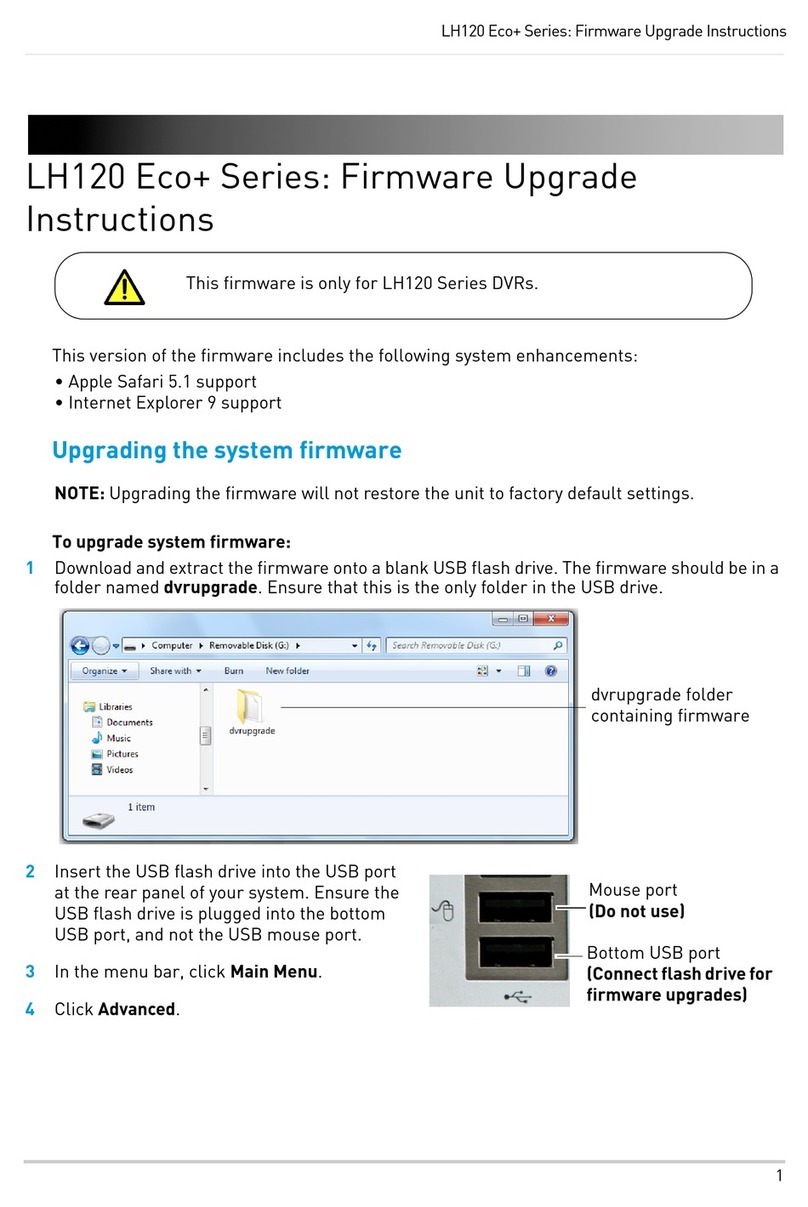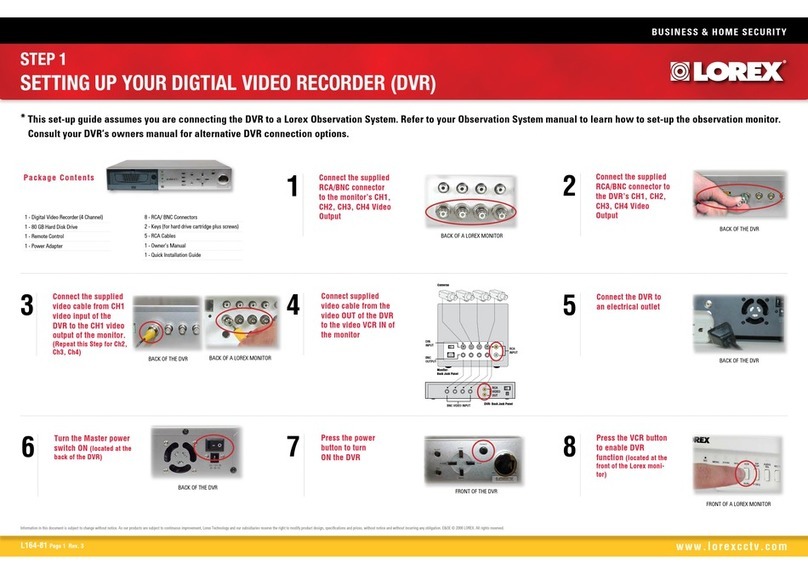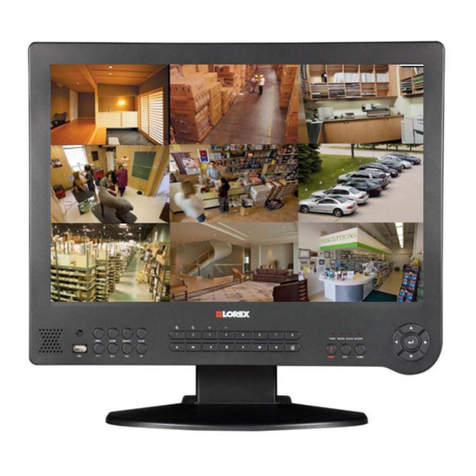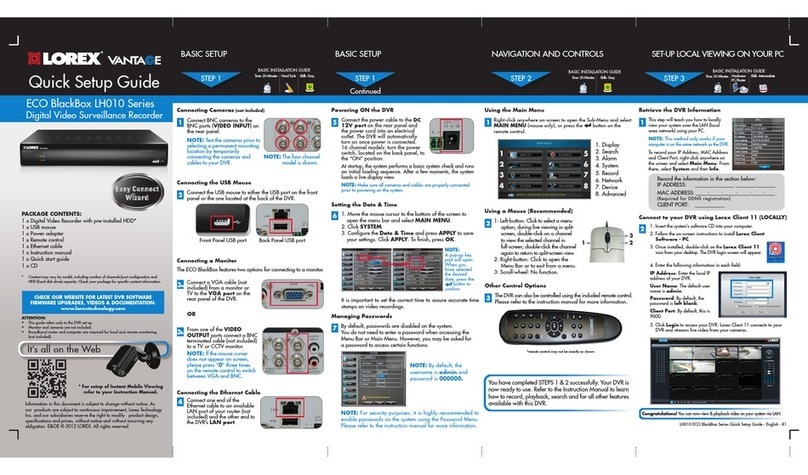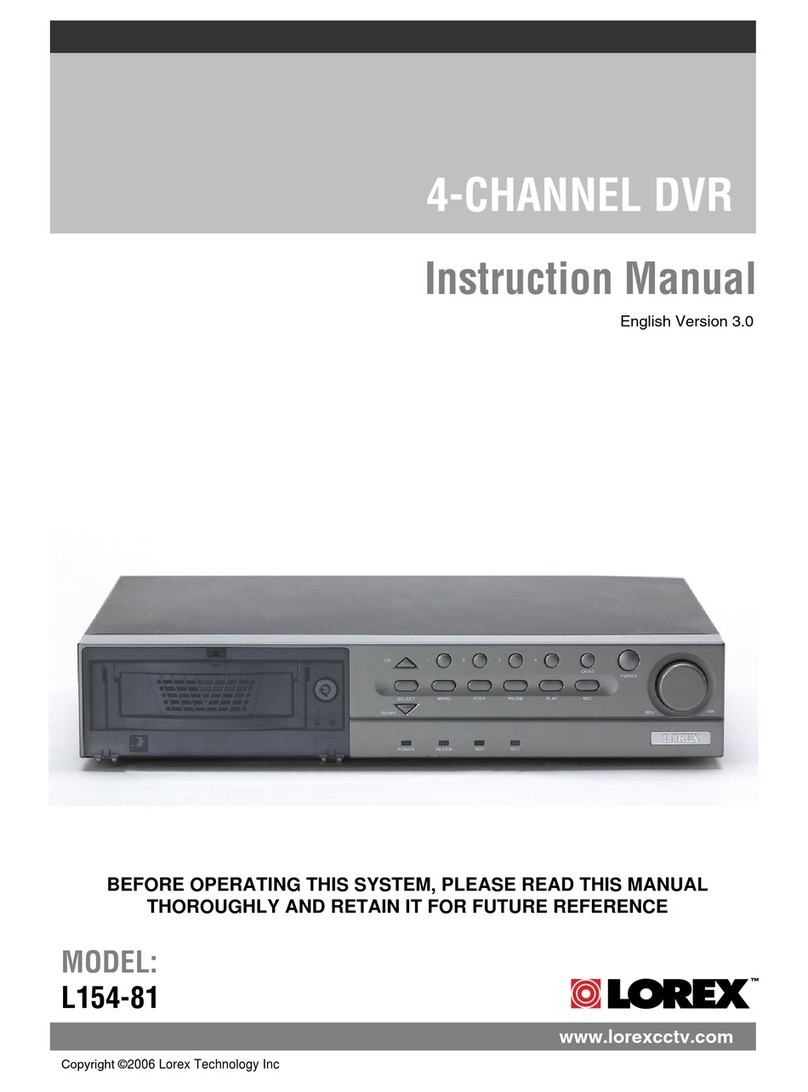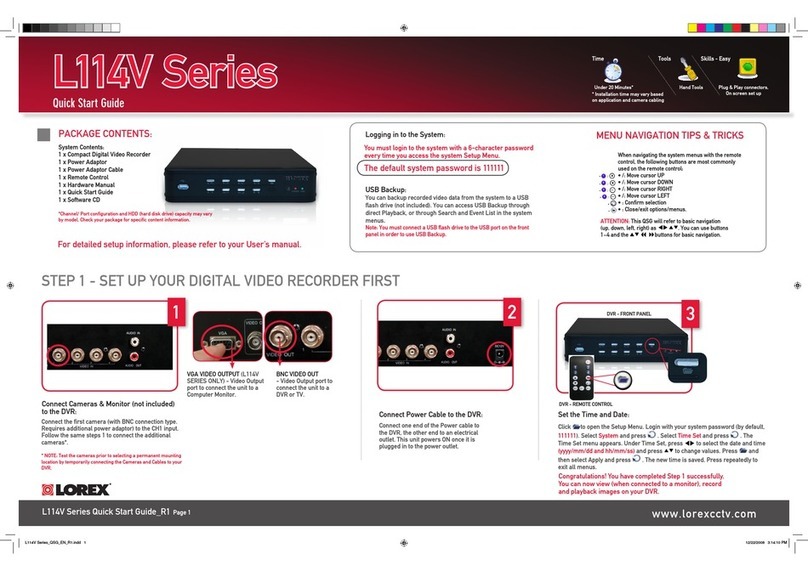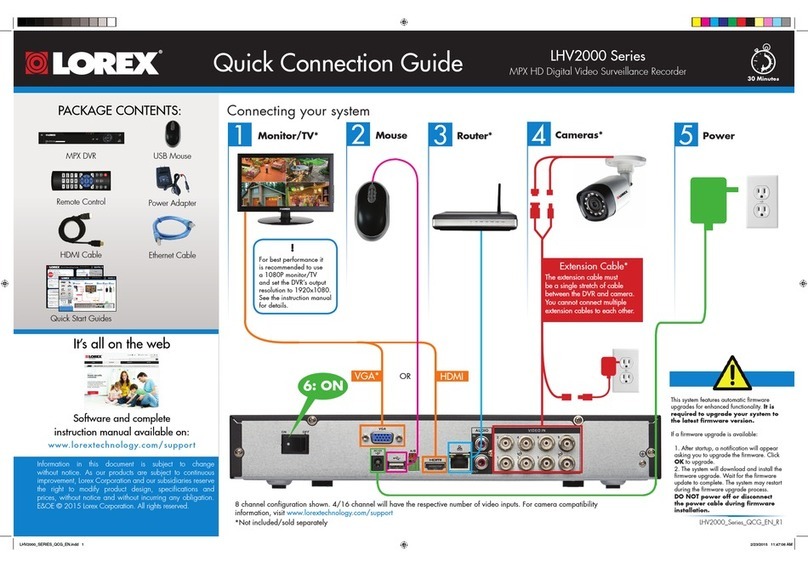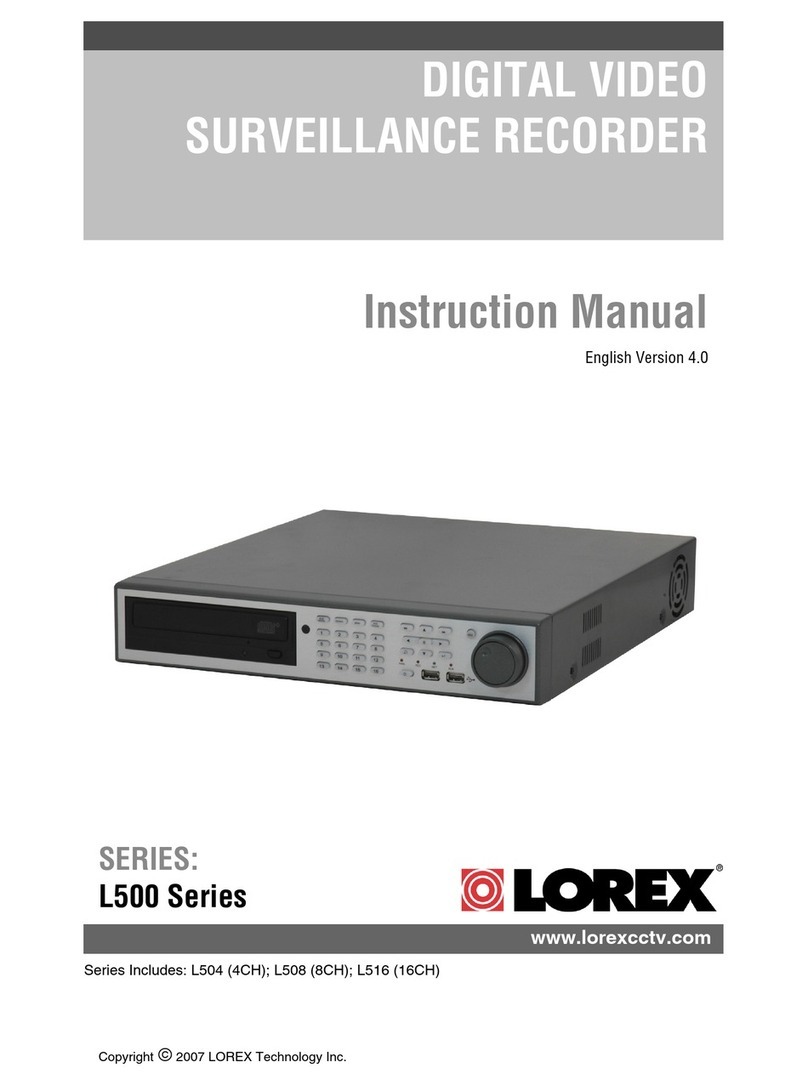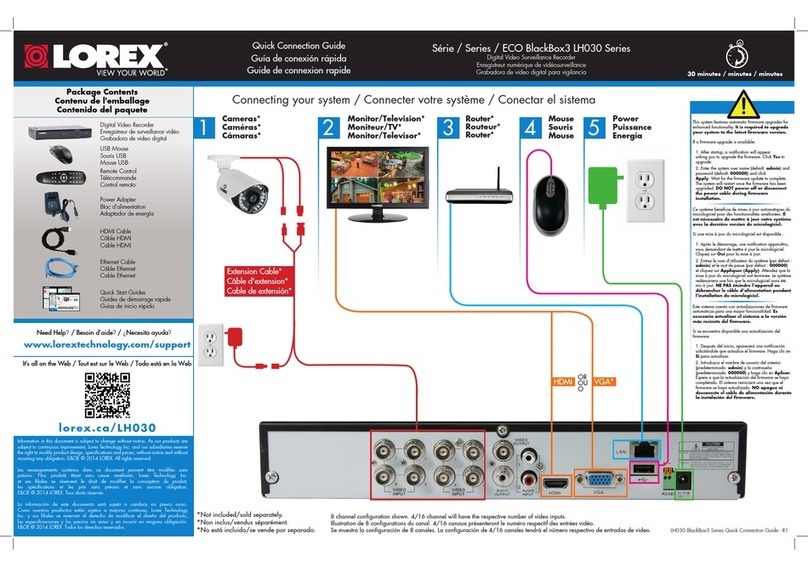Skill Level
Intermediate
easy advanced
Time
under 30 minutesunder 15 minutes under 60 minutes
Hand Tools Hardware
Router
Hi Speed
over 60 minutes
Skill Level
Intermediate
easy advanced
Time
under 30 minutesunder 15 minutes under 60 minutes
Hand Tools Hardware
Router
Hi Speed
over 60 minutes
Time: 20 Minutes Time: 20 Minutes Time: 20 Minutes
Hand Tools Hand ToolsSkills - Easy Skills - Easy Skills - Easy
BASIC INSTALLATION GUIDE BASIC INSTALLATION GUIDE BASIC INSTALLATION GUIDE BASIC INSTALLATION GUIDE
Skill Level
Intermediate
easy advanced
Time
under 30 minutesunder 15 minutes under 60 minutes
Hand Tools Hardware
Router
Hi Speed
over 60 minutes
Skill Level
Intermediate
easy advanced
Time
under 30 minutesunder 15 minutes under 60 minutes
Hand Tools Hardware
Router
Hi Speed
over 60 minutes
Skill Level
Intermediate
easy advanced
Time
under 30 minutesunder 15 minutes under 60 minutes
Hand Tools Hardware
Router
Hi Speed
over 60 minutes
Digital Video Surveillance Recorder
ECO LH110 Series
Quick Setup Guide
ATTENTION:
• This guide refers only to the DVR set-up.
• DVR model, number of channels/port configuration and HDD (hard disk drive)
capacity may vary by model. Check your package for specific content information.
• Monitor and cameras are not included.
• Broadband router and computer are required for local and remote monitoring (not
included).
For detailed setup information, please refer to
your included User’s Manual. For additional
information, please visit our website
www.lorextechnology.com
Information in this document is subject to change without notice. As
our products are subject to continuous improvement, Lorex Technology
Inc. and our subsidiaries reserve the right to modify product design,
specifications and prices, without notice and without incurring any
obligation. E&OE © 2011 LOREX. All rights reserved.
* For setup of Instant Mobile Viewing
refer to your User Manual.
It’s all on the Web
Instant
Mobile
Viewing
Time: 30 Minutes Skills - Intermediate
Hardware:
PC/Router
Skill Level
Intermediate
easy advanced
Time
under 30 minutesunder 15 minutes under 60 minutes
Hand Tools Hardware
Router
Hi Speed
over 60 minutes
Skill Level
Intermediate
easy advanced
Time
under 30 minutesunder 15 minutes under 60 minutes
Hand Tools Hardware
Router
Hi Speed
over 60 minutes
LH110 Series Quick Setup Guide - English - R3
Congratulations! You can now view & playback video on your via your LAN.
1 X Eco Digital Video Recorder With Pre-Installed HDD*
1 X USB Mouse
1 X Power Adapter
1 X Remote Control
1 X Ethernet Cable
1 X Instruction Manual
1 X Quick Start Guide
1 X CD
PACKAGE CONTENTS:
2
Connecting the USB Mouse
Connect the USB mouse
to the top USB port on the
back panel of the DVR.
4
Connecting the Ethernet Cable
Connect one end of the
Ethernet cable to an available
LAN port of your router (not
included) and the other end to
the DVR’s Network Port.
5
Powering ON the DVR
Connect the power cable to
the DC 12V port on the rear
panel and the power cord into
an electrical outlet. The system
turns on automatically once the
power cord is plugged in.
At startup, the system performs
a basic system check and runs
an initial loading sequence.
After a few moments, the system
loads a live display view.
NOTE: Make sure all cameras
and cables are properly
connected prior to powering
on the system.
NOTE: If your monitor is not automatically detected, the DVR front panel
buttons, mouse and remote control may not respond. To fix this, simply
press “0” three times on the remote control. Alternatively, you can press
and hold the (rewind) button (on 4 and 8 channel units) or the “0”
button (on 16 channel units) on the DVR front panel until you hear a beep.
For more information, please refer to the User’s Manual.
3a
Connecting a Monitor (not included)
Connect the VGA cable (not
included) from your LCD
monitor to the VGA port on
the rear panel of the DVR.
3b From one of the VIDEO
OUTPUT ports connect a BNC
terminated cable (not included)
to a TV or CCTV monitor.
OR
2
Using a Mouse (Recommended)
1: Left-Button: Click to select a menu
option; during live viewing in split-
screen, double-click on a channel
to view the selected channel in
full-screen.; double-click the channel
again to return to split-screen view.
2: Right-Button: Click to open the
Sub-Menu or to exit from a menu.
3: Scroll-Wheel: No function.
1 2
3
You have completed STEPS 1 & 2 successfully. Your DVR
is now ready to use. Refer to the owner’s manual to learn
how to record, playback, search and for all other features
available with this DVR.
Managing Passwords
By default, passwords are disabled on the system.
You do not need to enter a password when accessing any
system menus.
7
NOTE: For security purposes, it is highly recommended to
enable passwords on the system using the Password Menu.
Please refer to the owner’s manual for more information.
NOTE: By default, the DVR username and password are
left blank
Using the Main Menu
Right-click anywhere on-screen
to open the Sub-Menu and select
MAIN MENU (mouse only), or
press the SEL button on the remote
control or the PTZ button on the
system front panel of the DVR.
1
NOTE: If passwords are enabled
on the system, you need to select
your Device ID and enter the
6-digit numerical password to
open the Main Menu.
1 2 3
4 5 6
1. Display
2. Record
3. Network
4. Search
5. Device
6. Advance
Connecting Cameras (not included)
1Connect BNC cameras to the
BNC ports (VIDEO INPUT)
on the rear panel.
NOTE: Test the cameras prior to
selecting a permanent mounting
location by temporarily
connecting the cameras and
cables to your DVR. NOTE: the four channel
model is shown
21. Launch Internet Explorer.
2. In the address bar, enter the IP address of your DVR (recorded
in the previous step)
NOTE: Enter http:// followed by the IP address of your DVR (recorded
in step 3-1), then a colon followed by the Web Port number
(i.e. http://192.168.X.XXX).
Logging into Lorex Web Client (LOCALLY)
4. You must install the ActiveX® plug-in for DVR Netviewer to function.
Click the attention bar at the top of the main page and select
Install ActiveX Control. Lorex Web Client will reset.
5. Log in with your LAN user name and password. From the security
window, click Install.
3. Enter your user name and
password, then click LOGIN.
Your default login:
Username is “admin”
Password is left blank
It is important to set the correct time to assure accurate time
stamps on video recordings.
Setting the Date & Time
1. Right-click anywhere on the screen to open the Sub-
Menu and select MAIN MENU.
2. Click Advance > DATE/TIME.
3. Configure the date and press UPDATE NOW to save
your settings. Press APPLY and then EXIT.
6
The DVR can also be controlled using the front panel
buttons and the included remote control.
Please refer to the User’s Manual for more information on
these methods.
Other Control Options
3
Remote Control
Front Panel Buttons
Record the information in the section below:
IP ADDRESS: _______._______ ._______._______
MAC ADDRESS: _____:_____:_____:_____:_____:____
(Required for DDNS registration)
Retrieve the DVR Information
To record your IP Address and Web
Port Number right-click in the viewing
window, and then click
Main Menu>Advance>Information
1This step will teach you how to locally
view your system over the LAN (local
area network) using your PC.
NOTE: This method only works
if your computer is on the same
network as the DVR.
3
Live Viewing Using the Web Client (LOCALLY)
For a full
explanation of all
the buttons and
features, please
refer to the User’s
Manual.
Upon login, the Web Client main screen appears in your browser.
BASIC SETUPBASIC SETUP NAVIGATION AND CONTROLS SET-UP LOCAL VIEWING ON YOUR PC
Continued
STEP 1 STEP 2 STEP 3
STEP 1