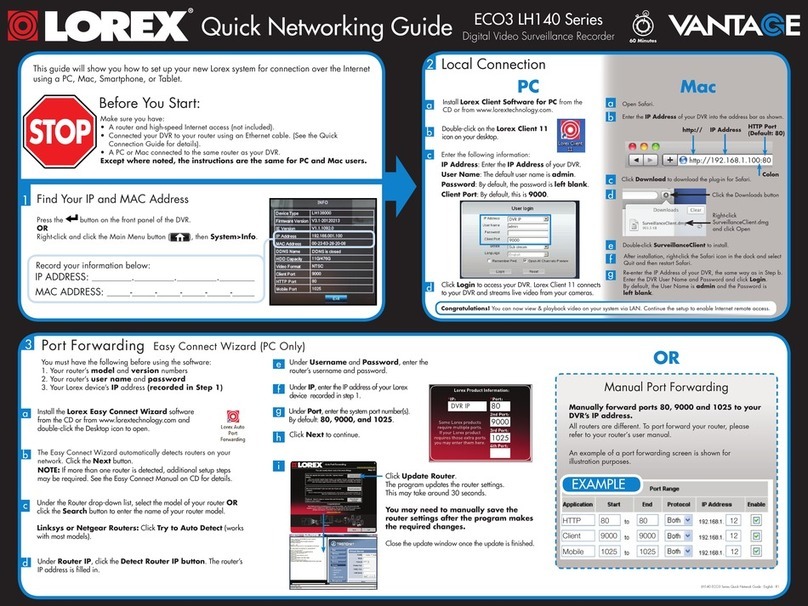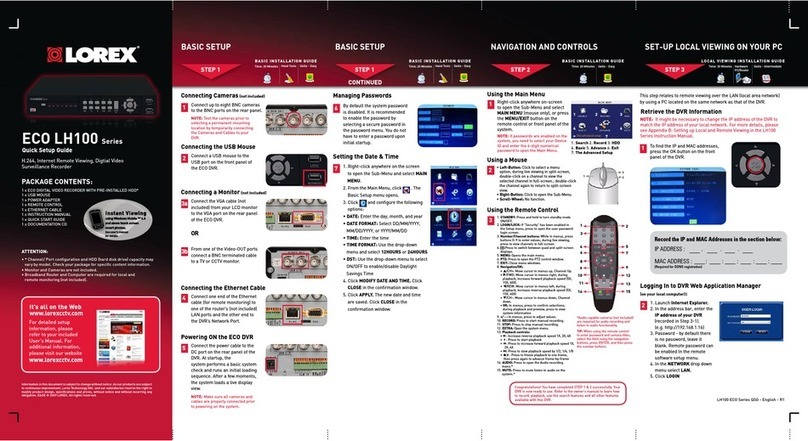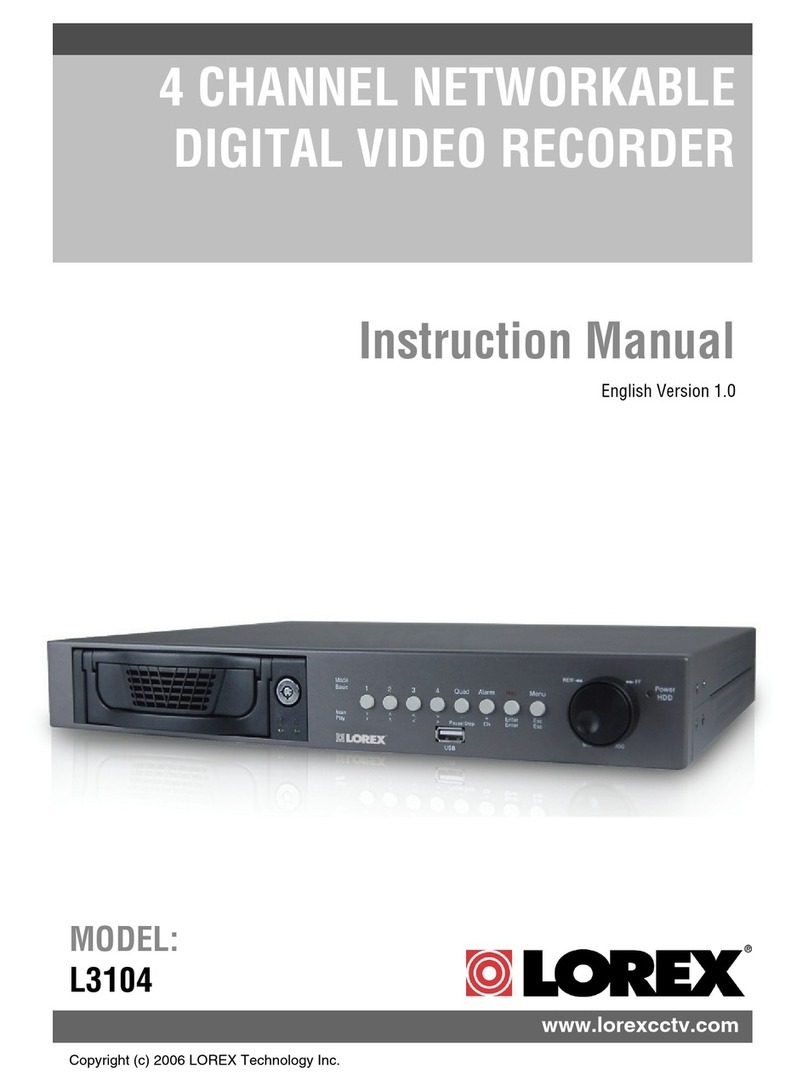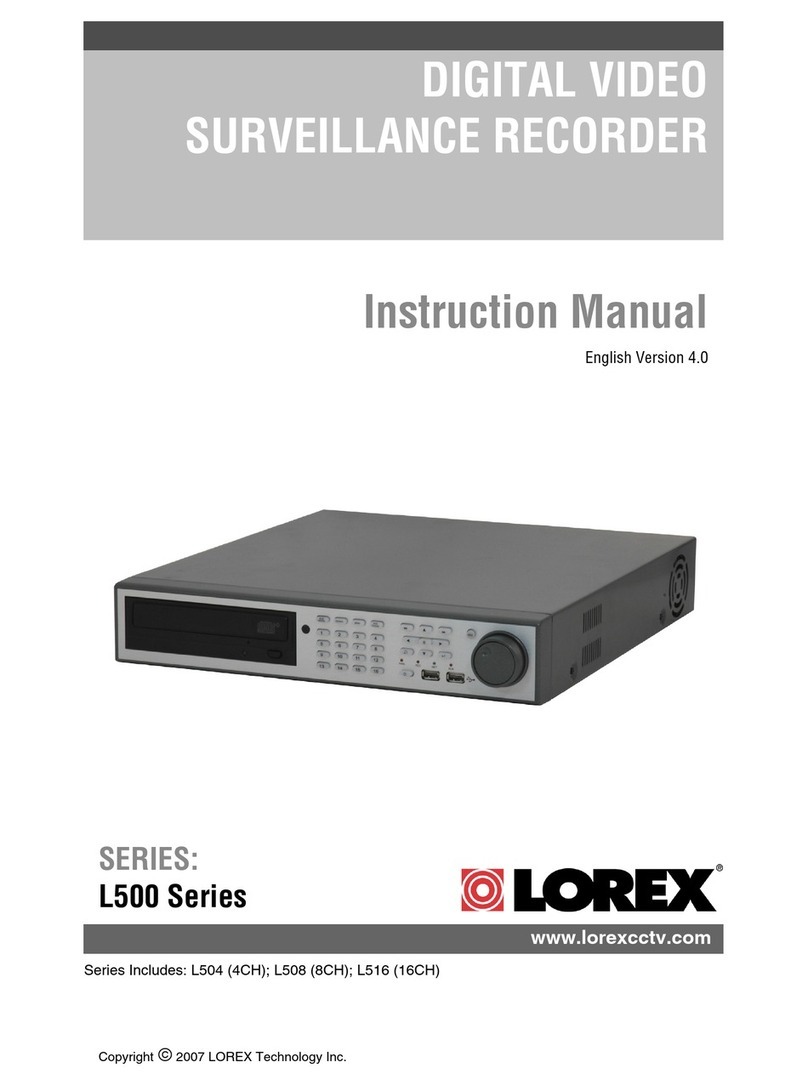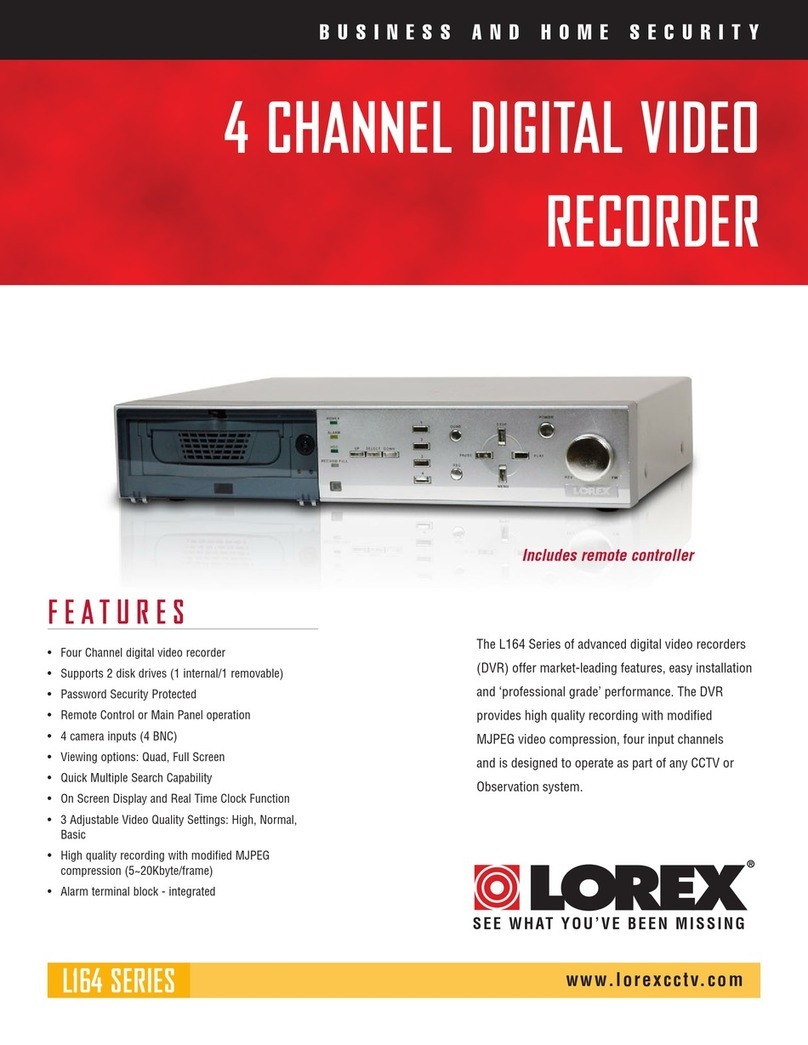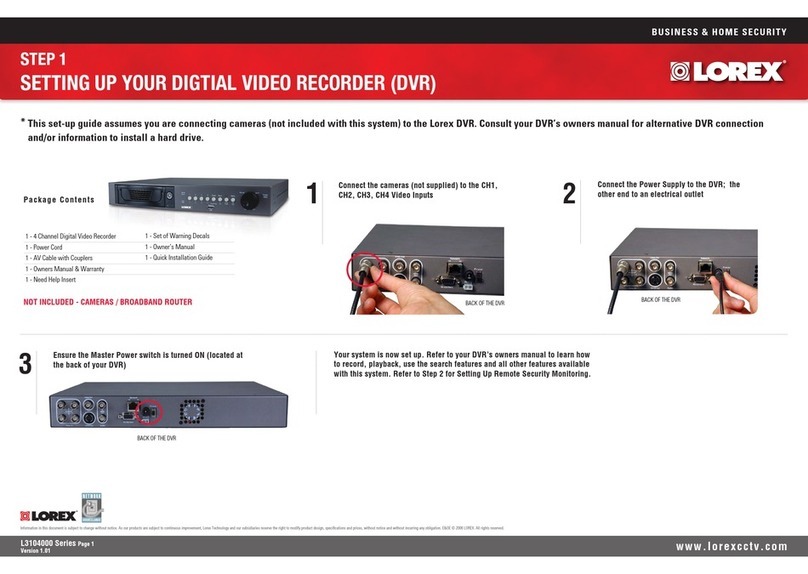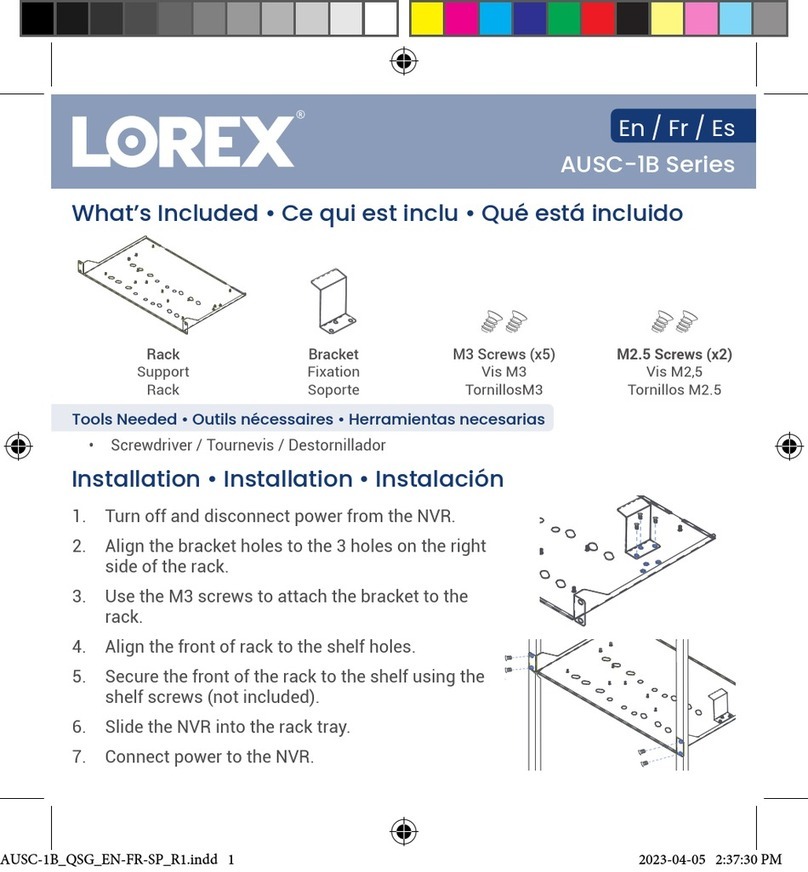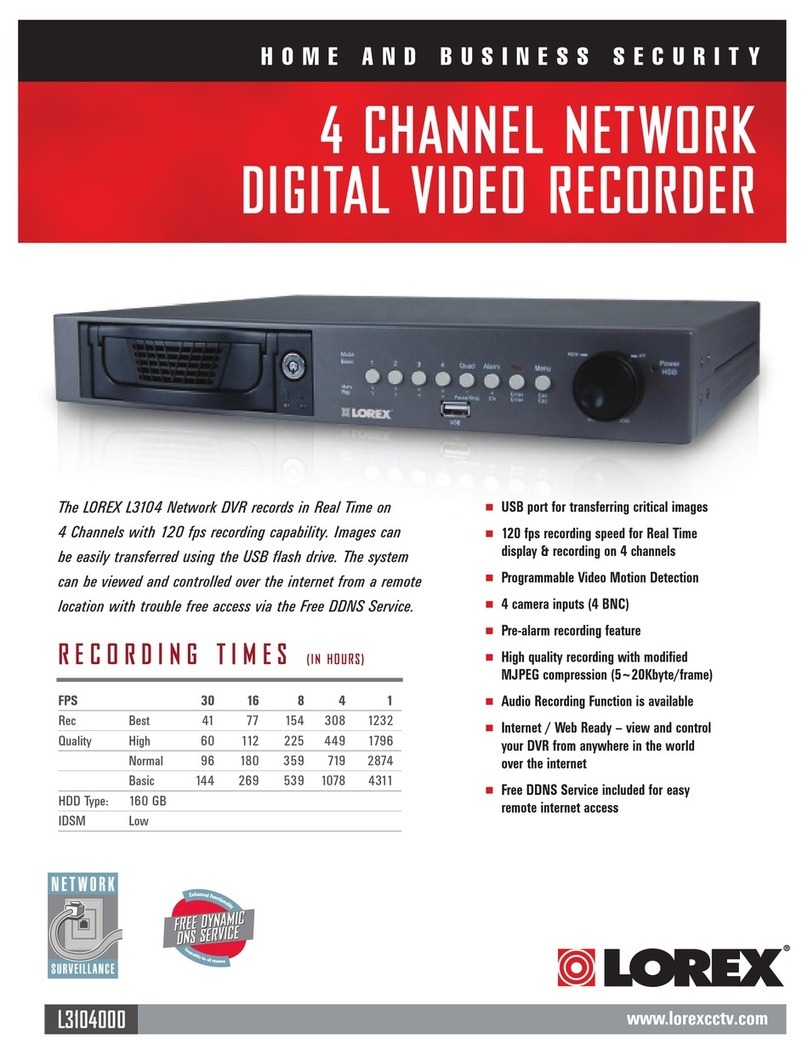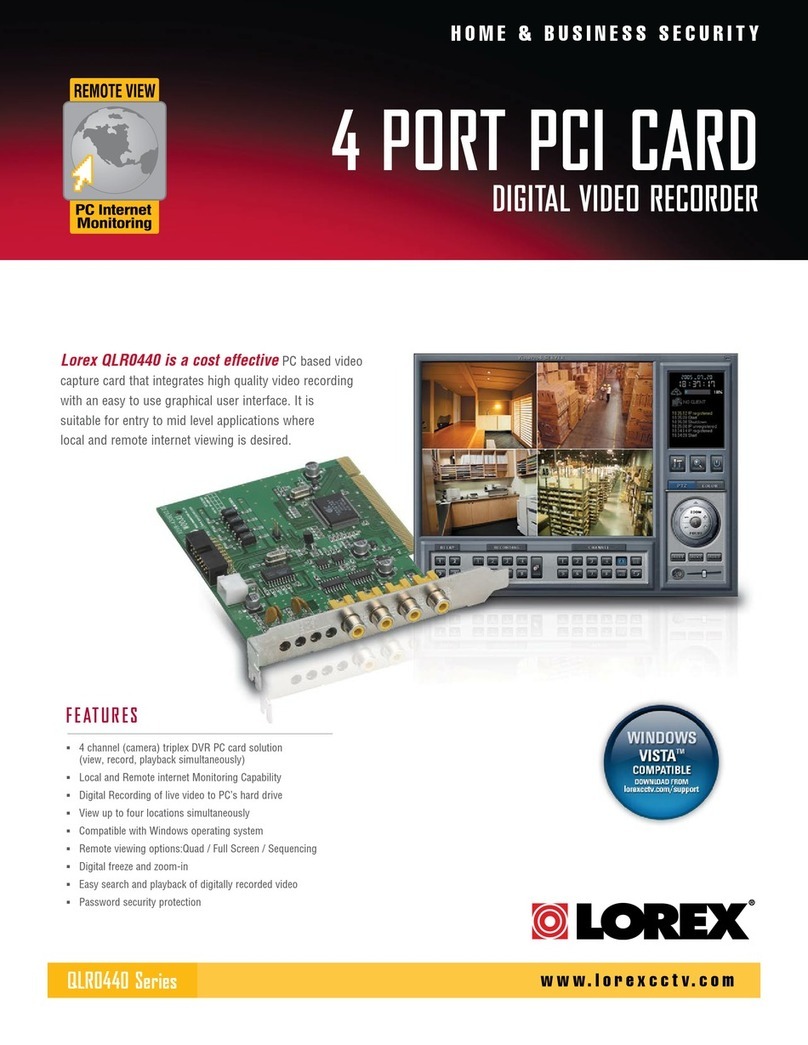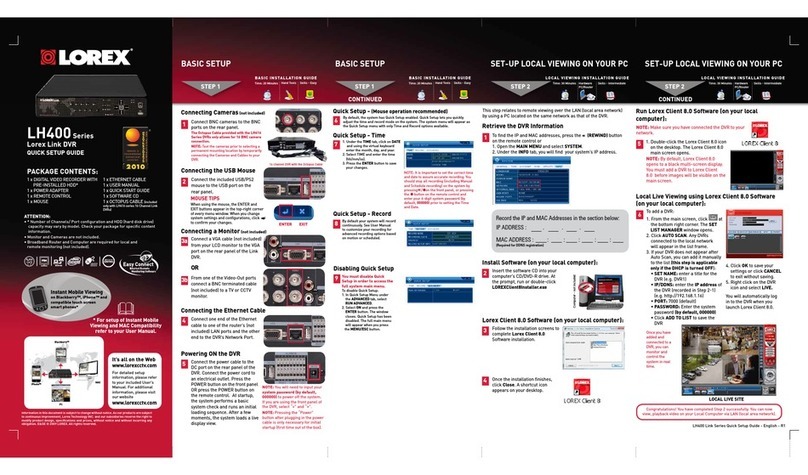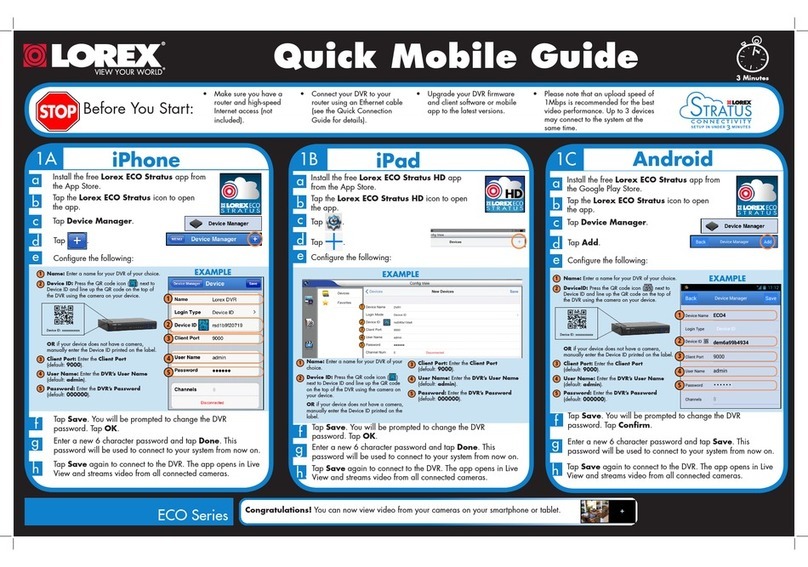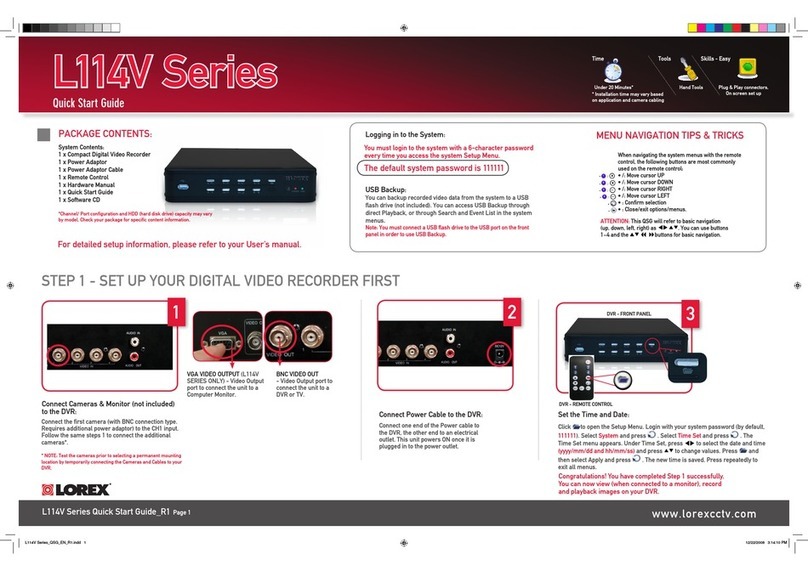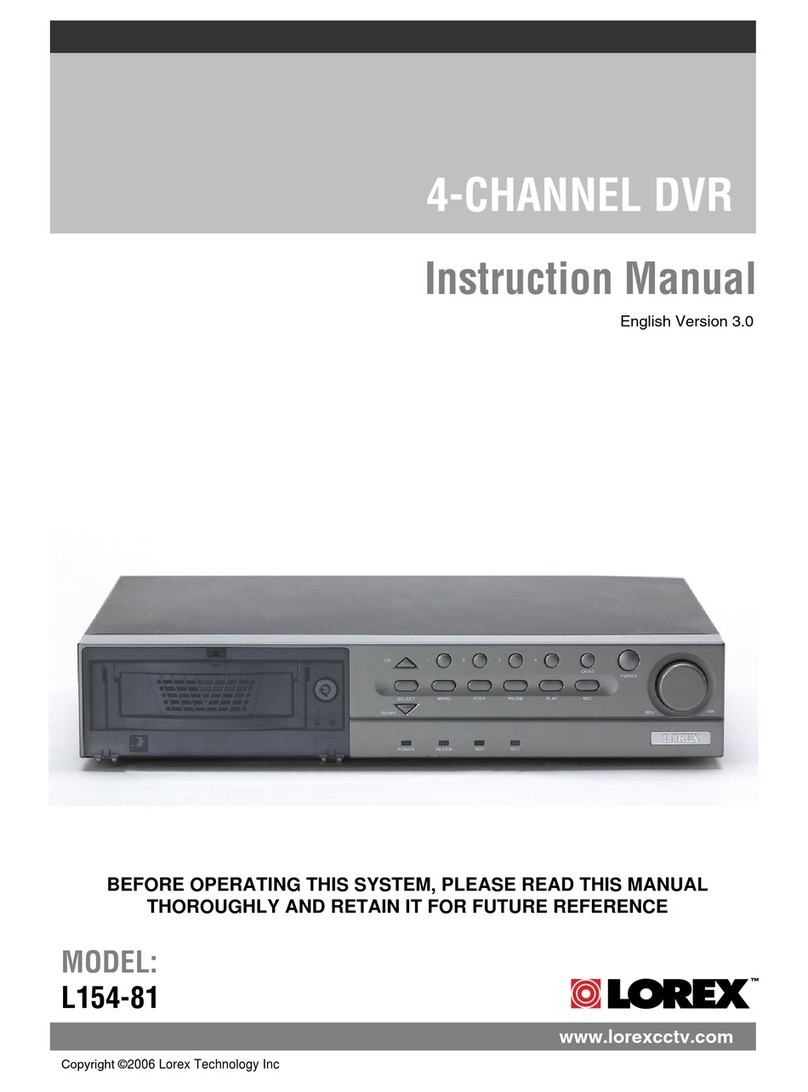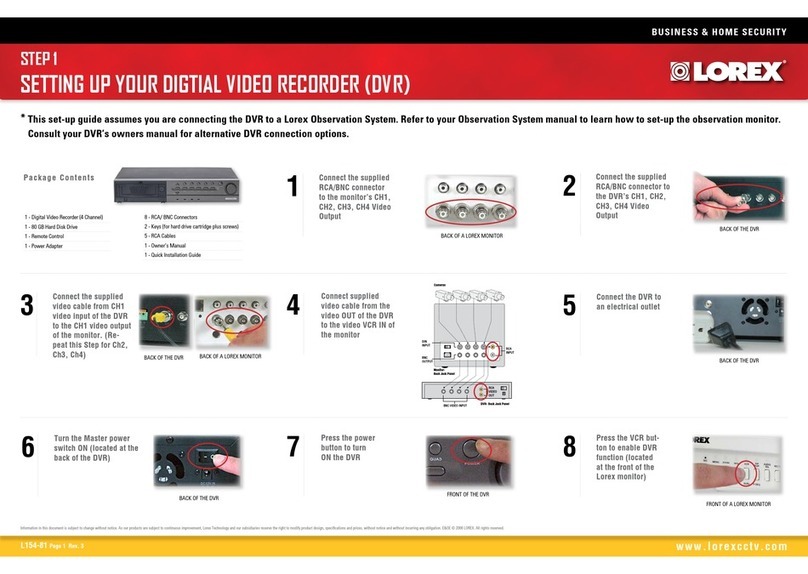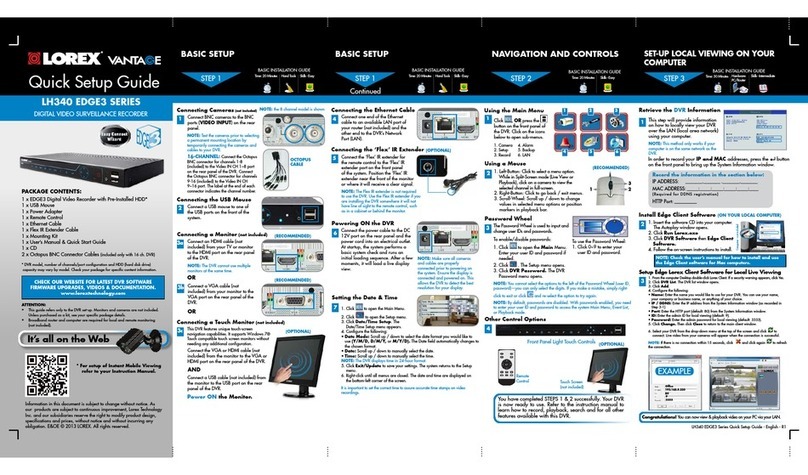If you are having trouble connecting, please try
the following before contacting support:
• Restart the recorder by disconnecting the power
adapter, then reconnecting it.
• Ensure the recorder is connected to the router
using an Ethernet cable and then restart the
recorder.
• Double check the Username, Password, and Client
Port.
• Ensure your recorder has the latest firmware.
• Ensure your mobile app / client software is
up-to-date.
Troubleshooting
Default access information:
• Default Username: admin
• Password: See the Quick Setup Guide for the
password created upon initial setup.
Default system ports:
• HTTP Port: 80
• Client Port: 9000
If you have forgotten your password,
please contact Lorex technical support.
Click Login.
STEP 3A: PC / Mac Setup
a
b
c
d
• PC Users: Download and install Lorex Client 13 for PC
from lorex.com.
Download and install the client software:
• Mac Users: Download and install Lorex Client 13 for Mac
from lorex.com. Double-click to extract the software,
then drag the software to Applications.
Double-click the Lorex Client 13 icon ( )
on the desktop or Applications list.
Enter the DVR’s
Device ID recorded
in section 1
Enter the following information:
Enter the DVR’s
Client Port
(default: 9000)
Enter the DVR’s
user name
(default: admin)
Enter the secure
password you
created for the DVR
eAll connected cameras are shown on screen in the
Lorex Client 13 home screen.
NOTE: For complete app instructions, see the Lorex Client 13 instruction manual on your product
page at lorex.com.
Congratulations! You can now view video from your
cameras on your PC or Mac.
STEP 3B: Lorex Client 13 Overview
Channel List: Open the channel list for
quick camera functions.
PTZ Controls: Access controls for using
PTZ cameras (not included).
Navigation: Shows current page number
for the channels shown on screen. Use the
arrow keys to switch between pages.
Video Quality: Select MainStream for the
highest possible video quality, or select
SubStream for reduced video quality.
Live Viewing
Playback: View recorded video.
Remote Setting: Access functions of
the recorder menu.
Color Controls: Access controls for
changing camera image color.
Local Settings: Set download locations
for recordings and snapshots, and
choose file type for video files.
Information: Hover over to see
system details.
Exit
A
B
C
D
E
F
G
H
I
J
K
A
BC D EFG H
I
J
K
L M N O P Q R S T U
Digital Zoom: Click, then click-and-drag
over an area of the live image to enlarge.
Right-click to return to the full image.
Mute/Unmute: Requires audio-enabled
cameras (not included).
Page View: Click to select how many
channels appear on screen at a time.
Play All
Stop All
Original Proportions: Shows live video
at the original proportions of the chosen
recording resolution.
Snapshot: Click to save a snapshot of the
current live display to your computer.
Stretch: Stretch live video to fit the full
area for each channel on screen.
Full Screen
Manual Recording: Click to start manually
recording video. Click again to stop
recording. Manual recordings are saved to
your computer.
L
M
N
O
P
Q
R
S
T
U