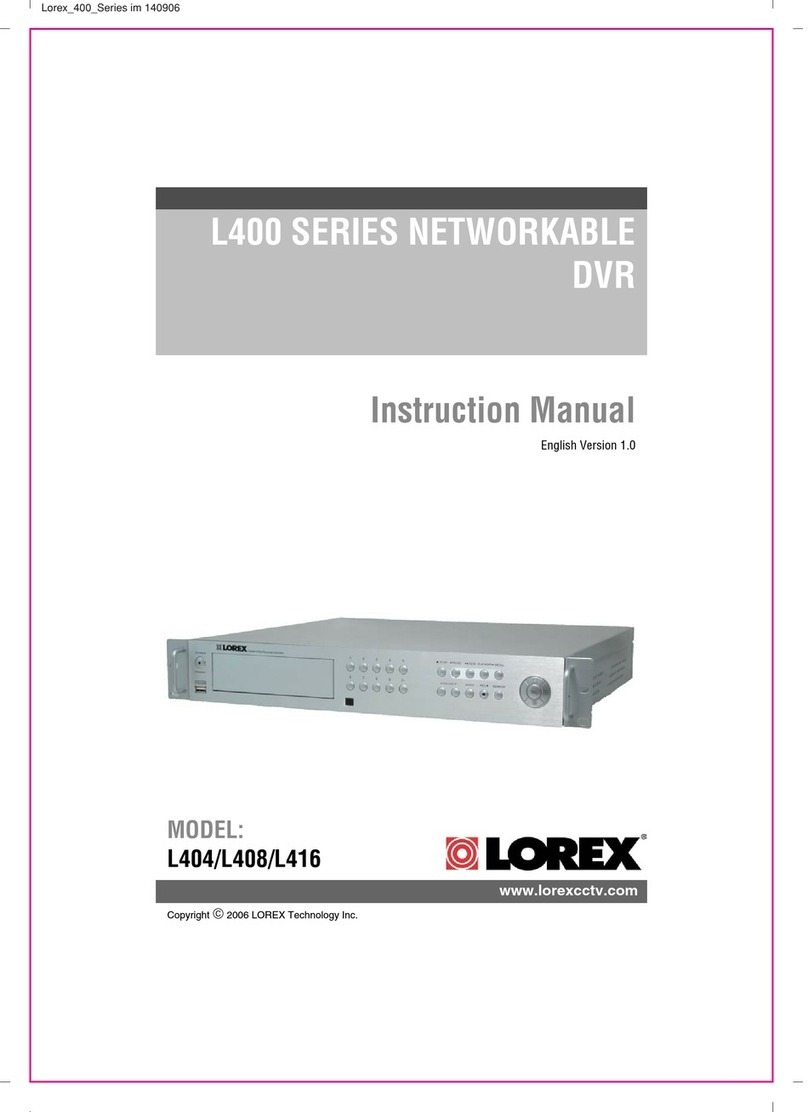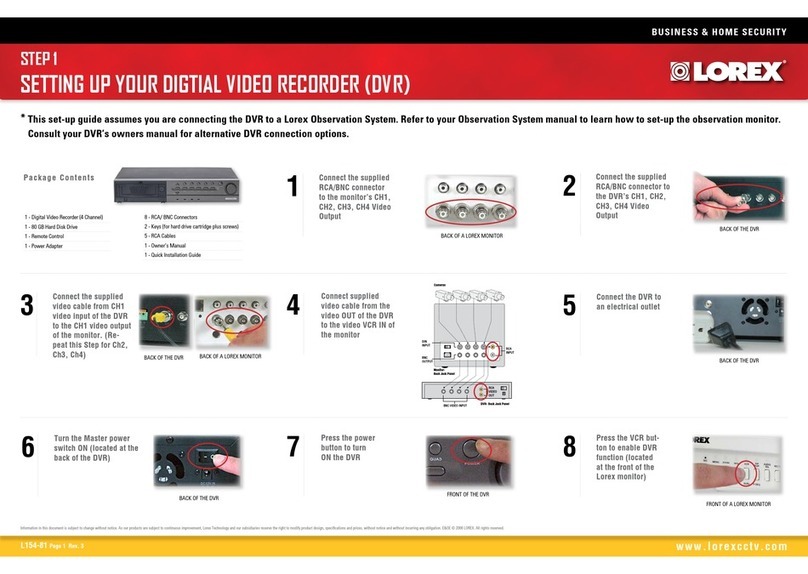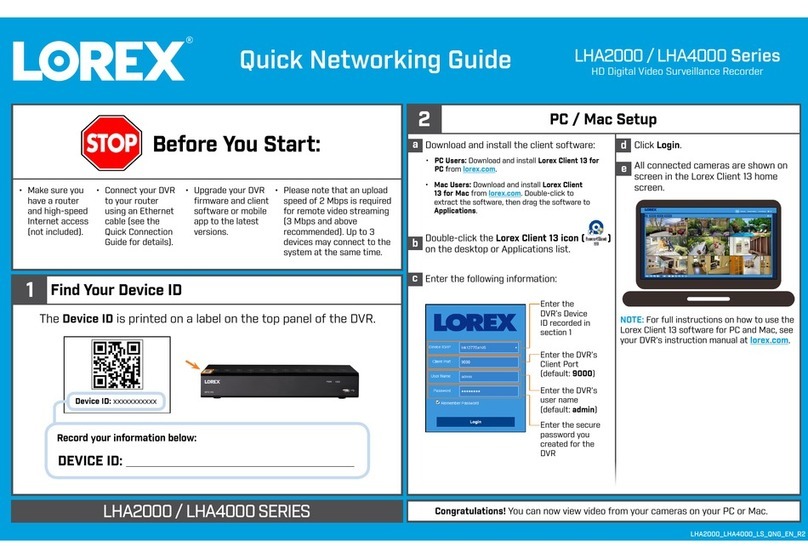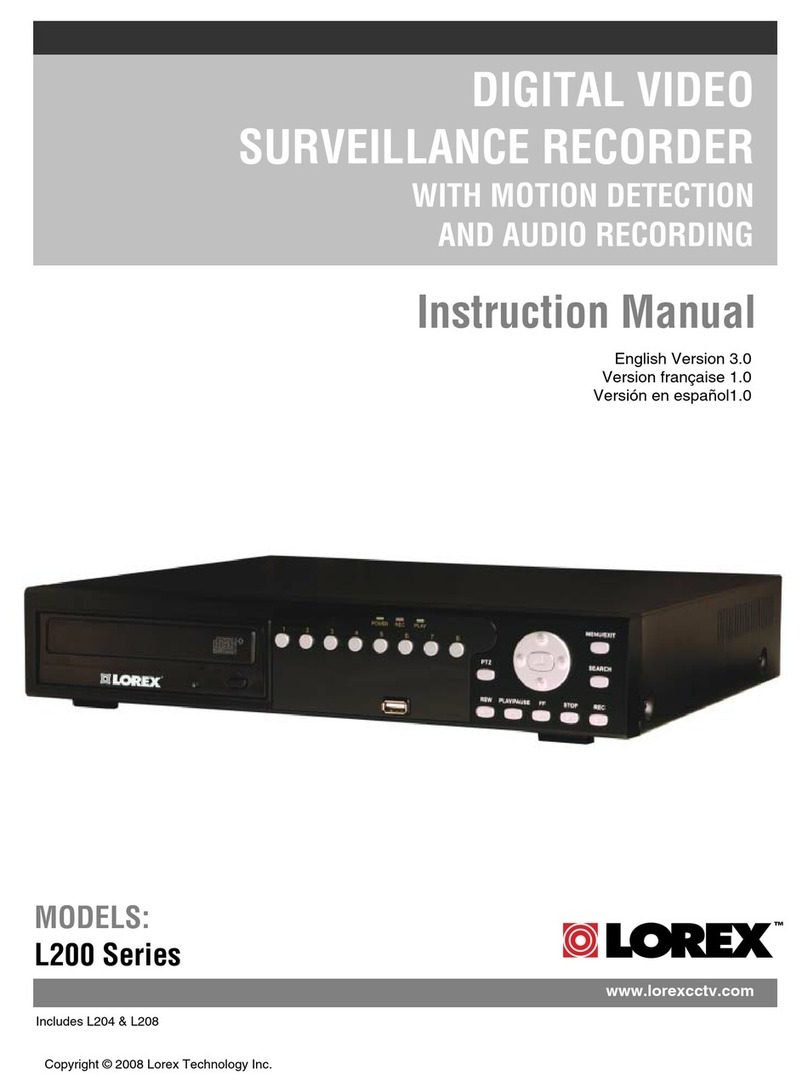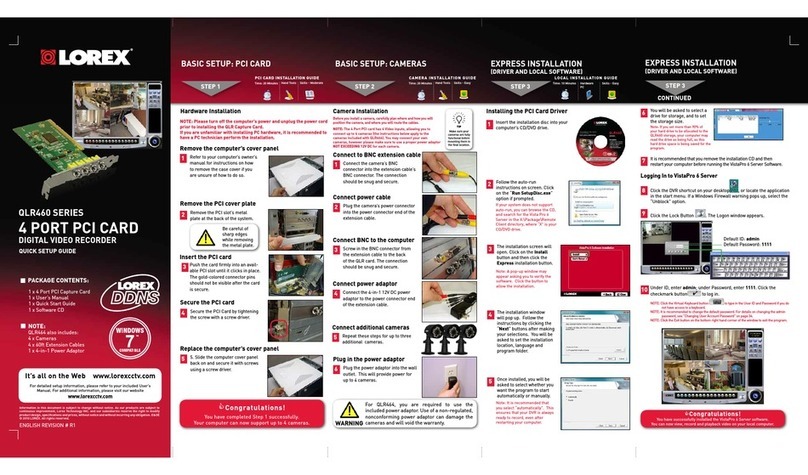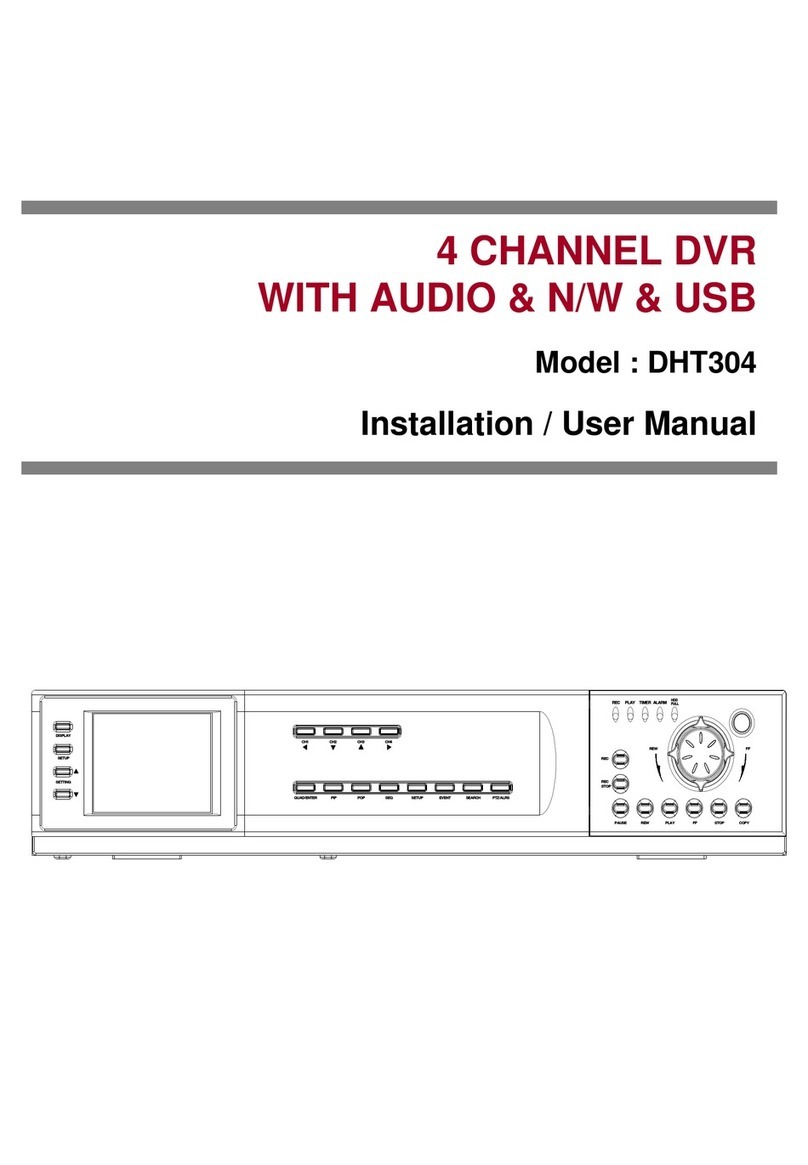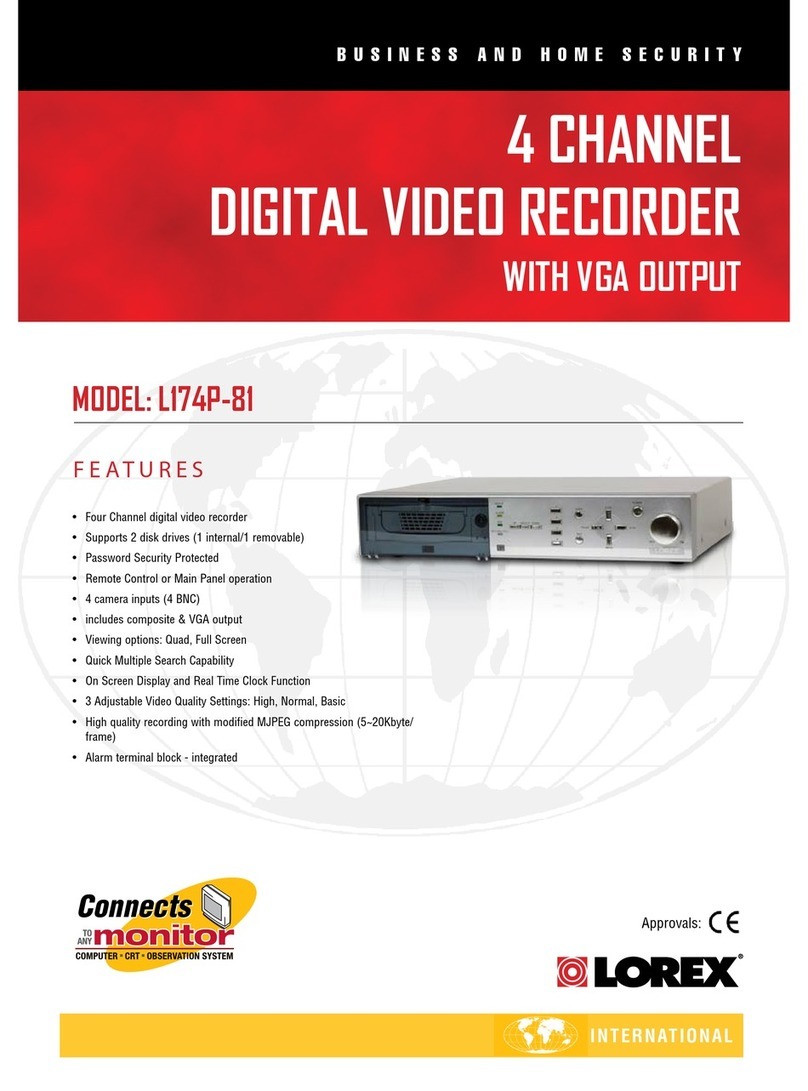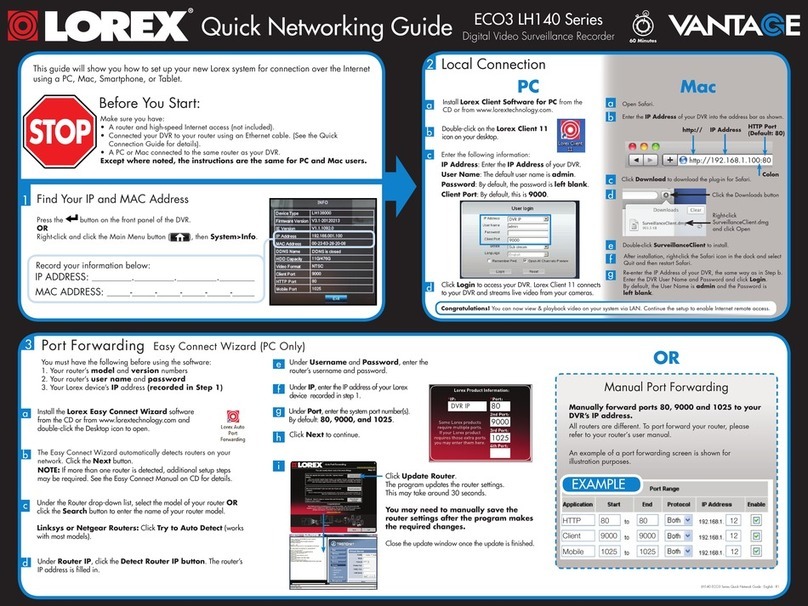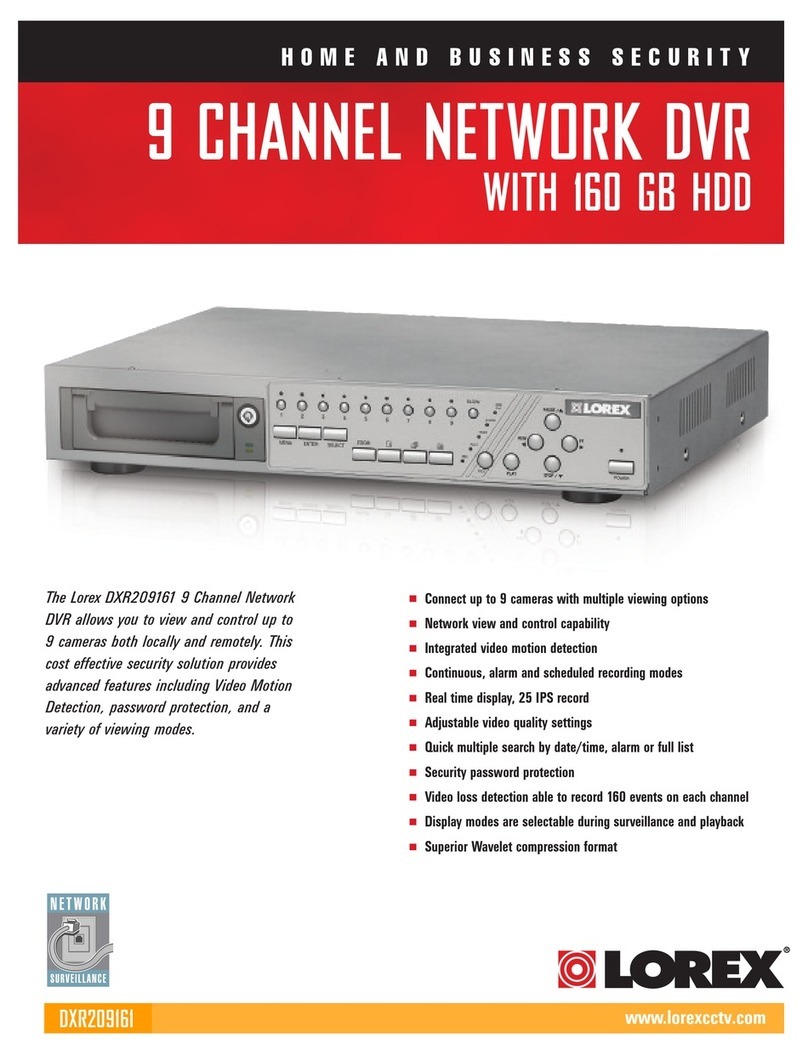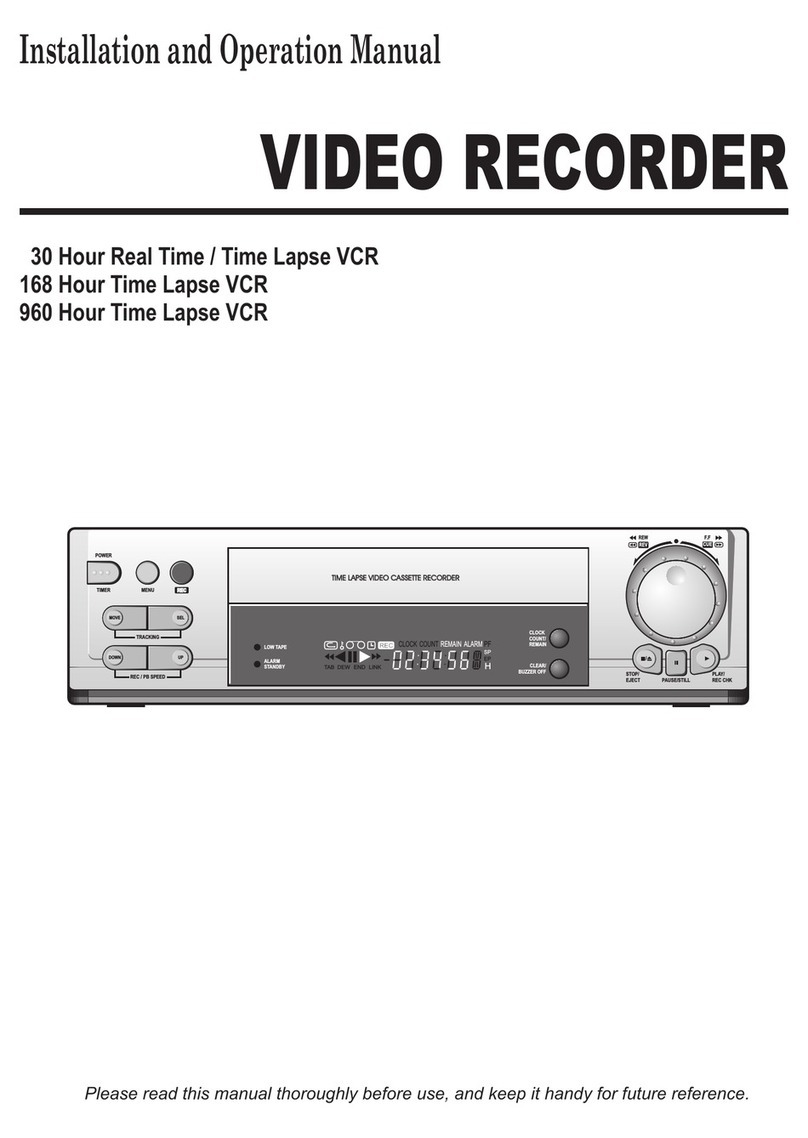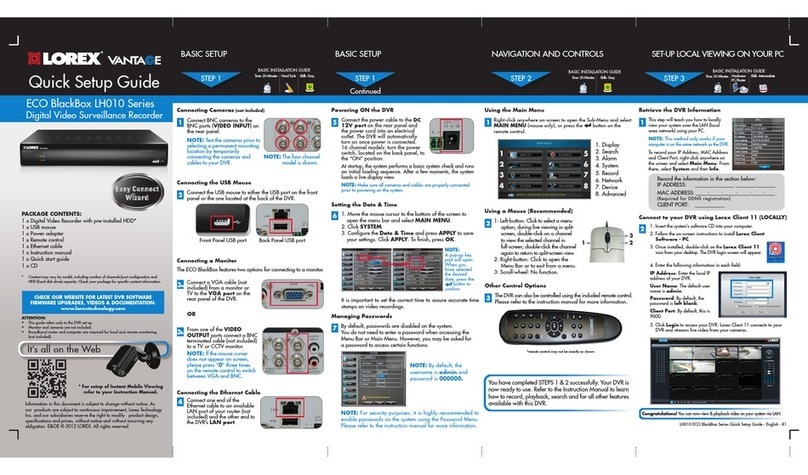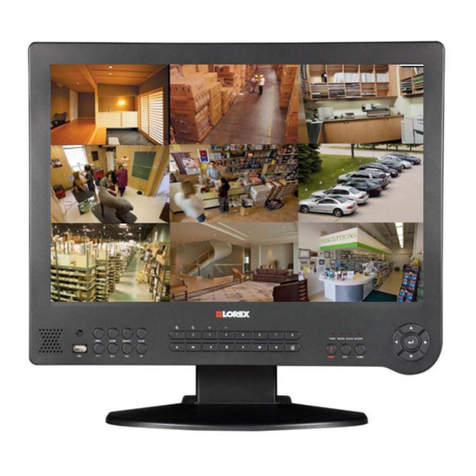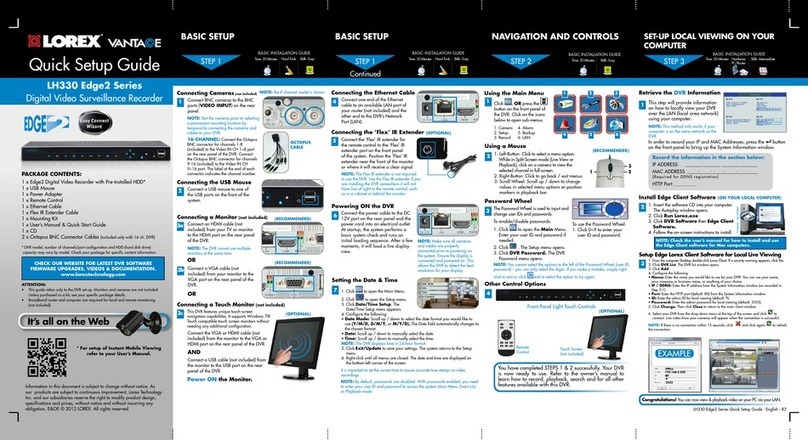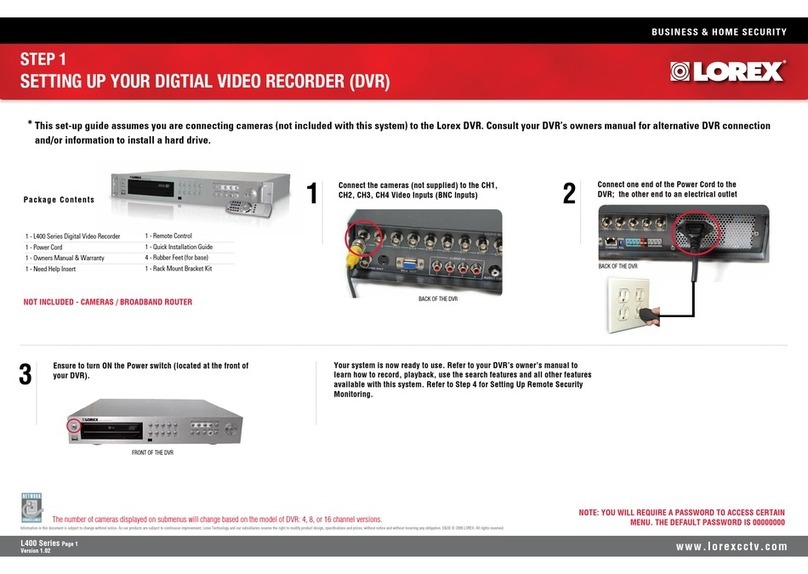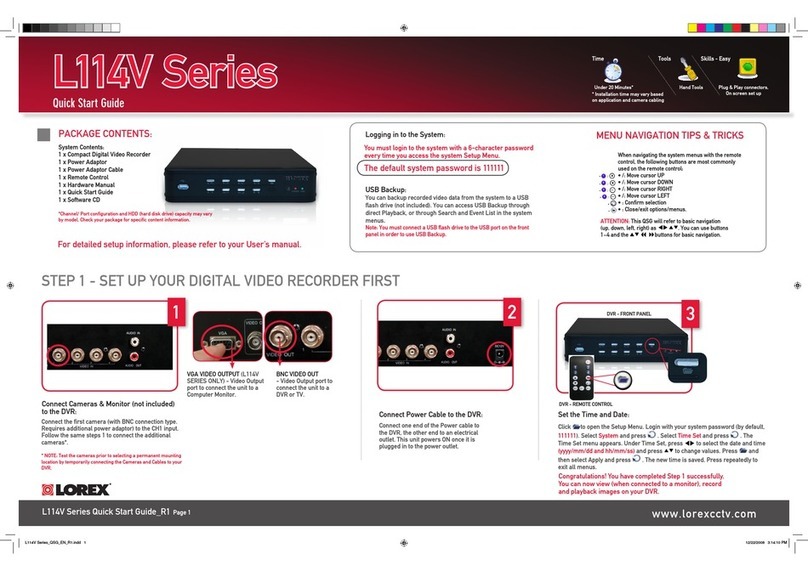1C
Quick Mobile Guide
Android
d
e
Tap Start Live Preview. You will be prompted to change
the DVR password.
f
Enter a new 6 character password and tap OK. This password
will be used to log on to your system from now on.
The app opens in Live View and streams video from all
connected cameras.
Before You Start:
• Make sure you have a router and
high-speed Internet access (not
included).
LHV1000 Series
Install the free FLIR Cloud™ app from the
Google Play Store. Tap the FLIR Cloud™ icon to
open the app.
a
b
cConfigure the following:
iPhone
1A
Congratulations! You can now view video from your cameras on your smartphone or tablet.
3 Minutes
iPad
c
dConfigure the following:
1
2
3
4
5
e
f
g
Install the free FLIR Cloud™ app from the App
Store. Tap the FLIR Cloud™ icon to open the app.
a
b
Tap Start Scanning and line up the
QR code on the top of the DVR using the
camera on your device.
OR under Device ID, manually enter the
Device ID printed on the label.
Name: Choose a name for your DVR of
your choice.
Client Port: Enter the Client Port
(default: 35000).
User Name: Enter the DVR’s User
Name (default: admin).
Password: Enter the DVR’s Password
(default: 000000).
Channel amount: Enter the number of
channels your DVR has.
1B
• Connect your DVR to your router
using an Ethernet cable (see the
Quick Connection Guide for details).
• Upgrade your DVR firmware and
client software or mobile app to the
latest versions.
• Please note that an upload speed of
1Mbps is required for remote video
streaming. Up to 3 devices may
connect to the system at the same
time.
1
2
3
4
Tap Scan QR Code and line up the QR code on
the top of the DVR using the camera on your device.
OR under Device ID, manually enter the Device ID
printed on the label.
Name: Choose a name for your system of your
choice.
Client Port: Enter the Client Port
(default: 35000).
Username: Enter the DVR’s User Name
(default: admin).
Password: Enter the DVR’s Password
(default: 000000).
1
3
4
5
2
EXAMPLE EXAMPLE
Tap Then tap +
5
d
f
Tap Start Live Preview. You will be prompted to change
the DVR password.
g
Enter a new 6 character password and tap OK. This password
will be used to log on to your system from now on.
The app opens in Live View and streams video from all
connected cameras.
Install the free FLIR Cloud™ app from the App
Store. Tap the FLIR Cloud™ icon to open the app.
a
b
cConfigure the following:
1
2
3
4
Tap Scan QR Code and line up the QR code on
the top of the DVR using the camera on your device.
OR under Device ID, manually enter the Device ID
printed on the label.
Name: Choose a name for your system of your
choice.
Client Port: Enter the Client Port
(default: 35000).
Username: Enter the DVR’s User Name
(default: admin).
Password: Enter the DVR’s Password
(default: 000000).
1
3
4
5
2
Device ID: xxxxxxxxxxx
EXAMPLE
Tap Then tap +
5
Device ID: xxxxxxxxxxx
Tap Add.
Tap Start Live Preview. You will be prompted to change
the DVR password.
Enter a new 6 character password and tap OK. This password
will be used to log on to your system from now on.
The app opens in Live View and streams video from all
connected cameras.
Tap Then tap
6
Device ID: xxxxxxxxxxx
1
2
3
4
5
6