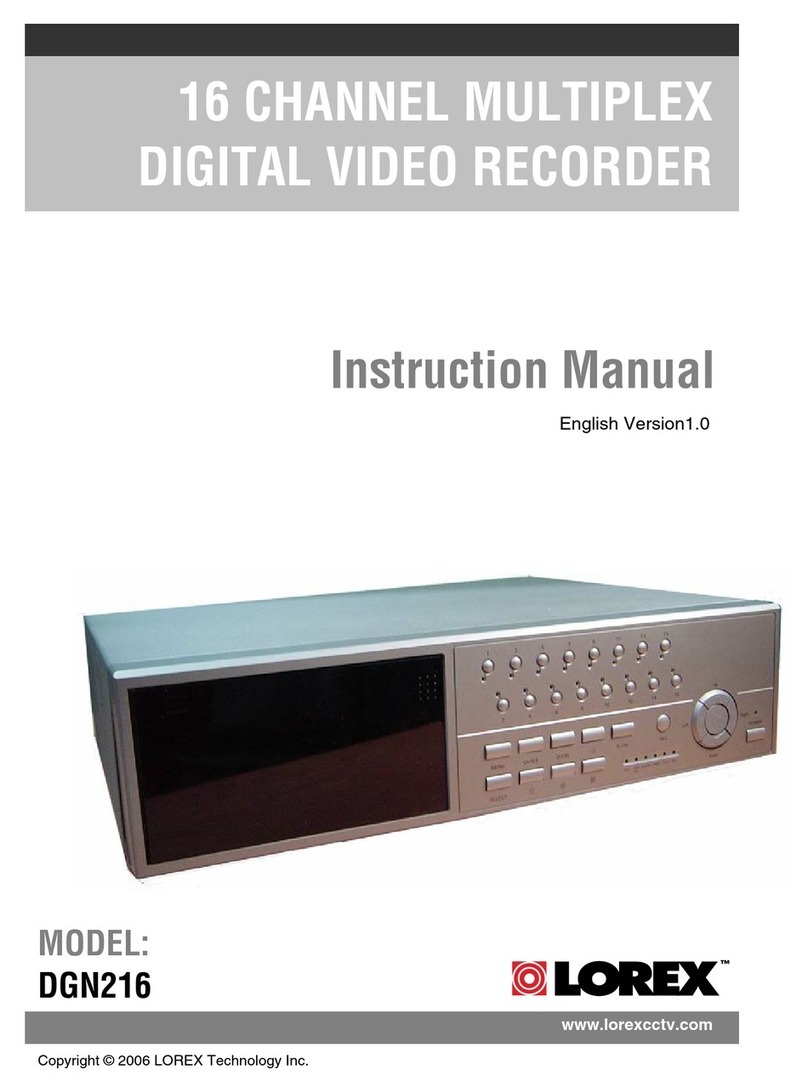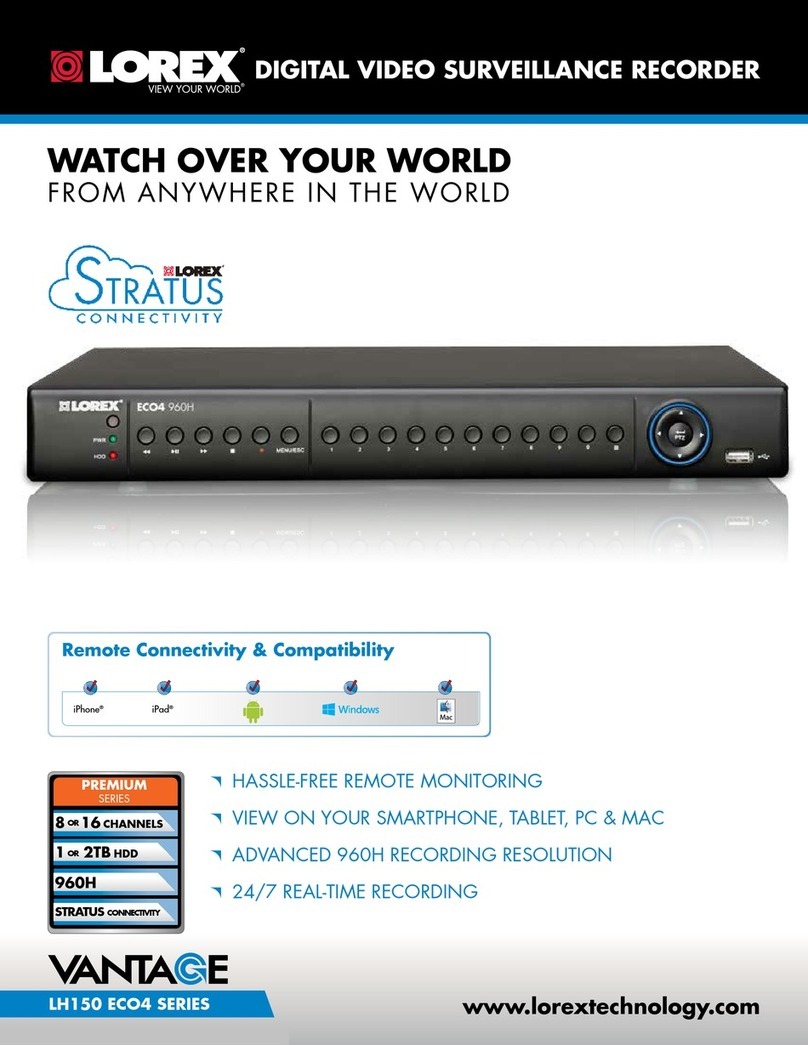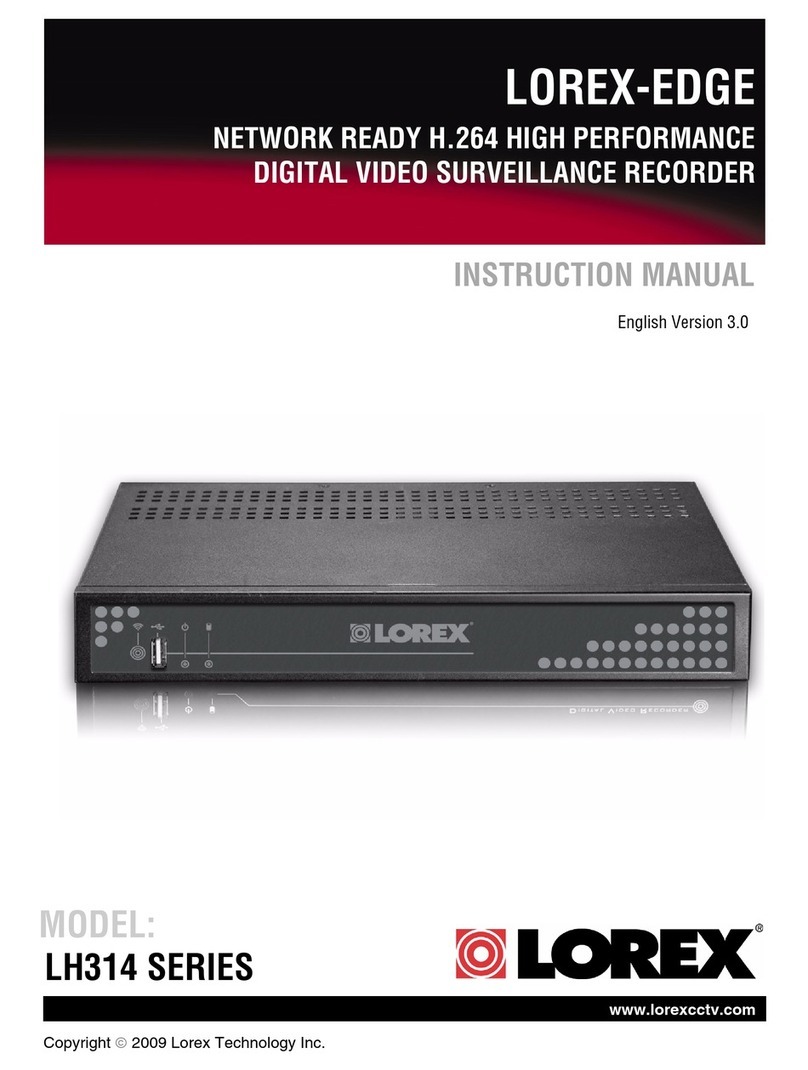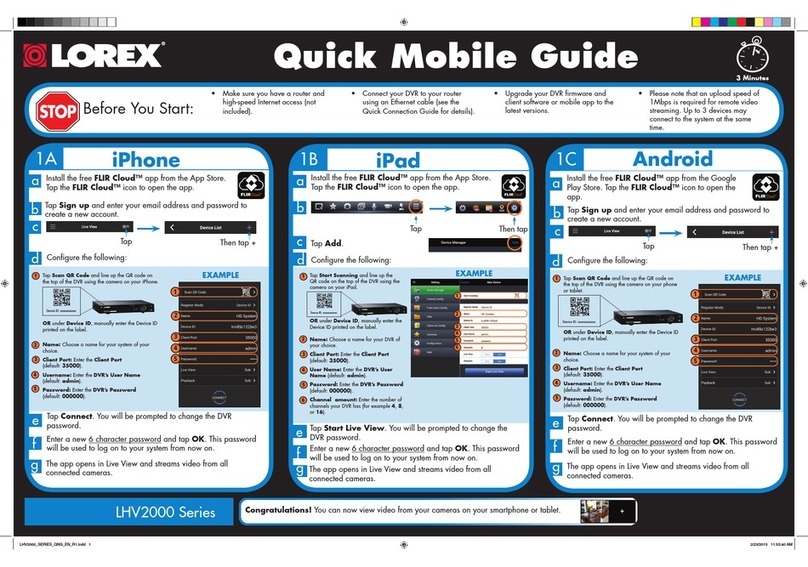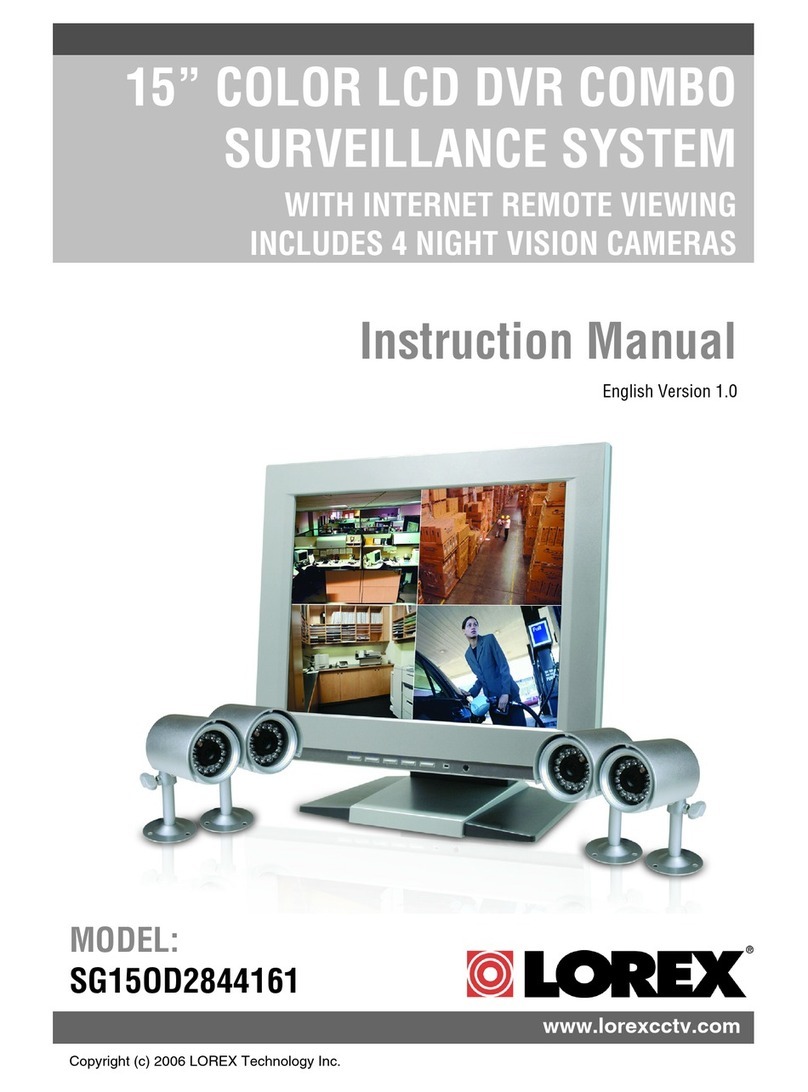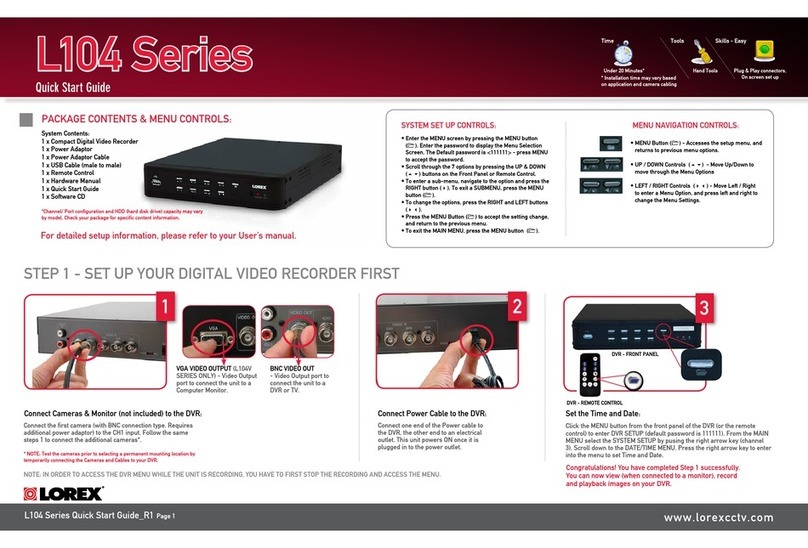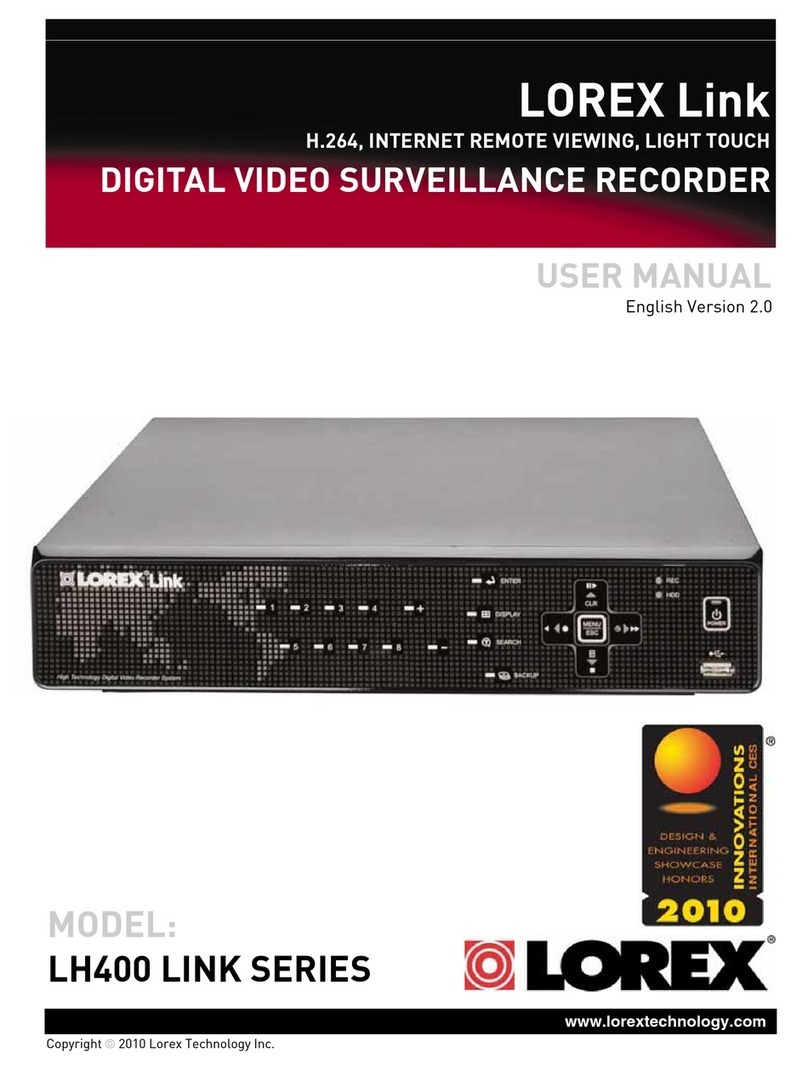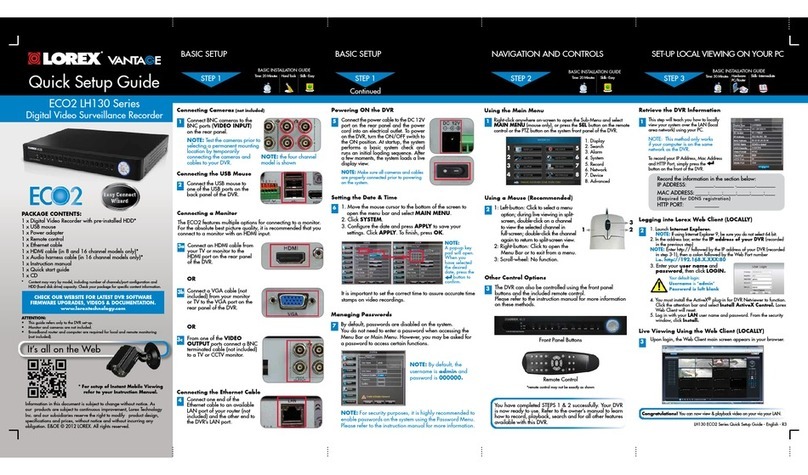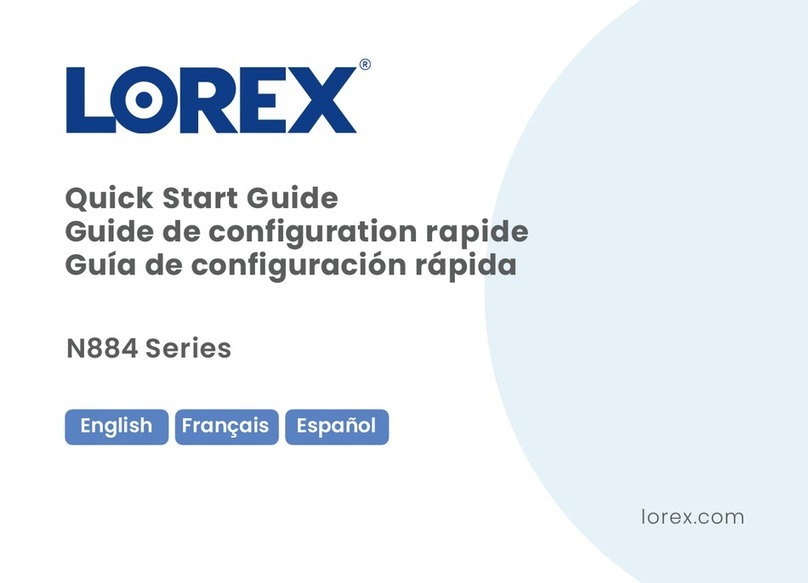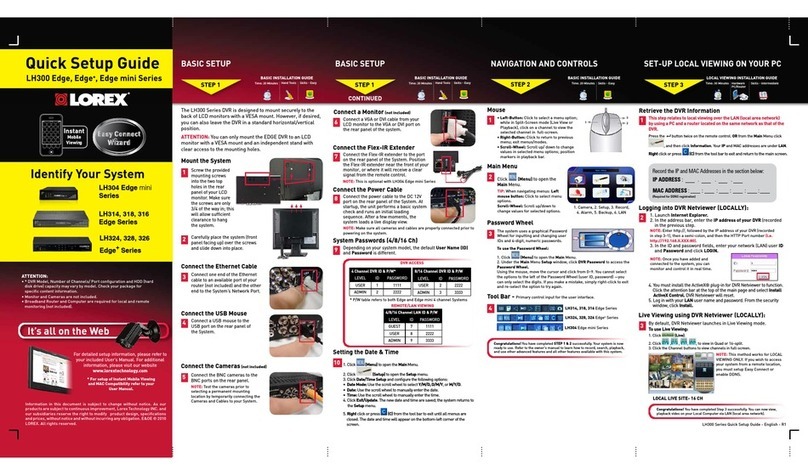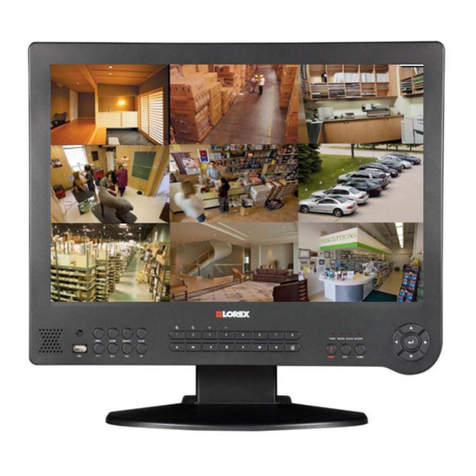4 PORT PCI CARD
DIGITAL VIDEO RECORDER
1 x 4 Port PCI Capture Card
1 x User’s Manuals
1 x Quick Start Guide
1 x Software CD
NOTE:
QLR0444 includes:
4 x Cameras
4 x 60ft extension cables
4 x Power adaptors
PACKAGE CONTENTS:
Software Installation on Local Computer (Server)
STEP 4 It is recommended to connect the cameras to your PC
prior to installing the VistaPro4 software application
1. Browse to your CD drive and open the
VistaPro4 software.
2. Open to view the contents from within the
Install folder.
3. Double click to execute the Setup.exe file.
4. Click “Next” and proceed with your
installation
7. Wait for the software installation to complete
and click “Yes” to register your product. This
ensures that the server application launches
at the start up of your computer.
8. Open the VistaPro4 Server software icon from
your computer desktop. If the cameras are
connected, you will see the live images.
Note: Click “Unblock” when you see the Windows XP™
Security Alert.
6. Choose “All Components” option and
press the “Next” button.
9. If your Serial Number registers successfully,
you will see the confirmation within the
VistaPro4 sofware window.
5. Enter the necessary information and press
the “Next” button. The serial number can
be found within the sleeve of the VistaPro4
CD. E.g.
How to Connect BNC Cameras (not included) to VistaPro4 PCI Card
BNC Cameras require BNC Male to Female connector & RCA Male to Male cable to connect to the VistaPro4 PCI Card.
BNC Male to RCA Female Connector
Kit (Model BNC-4PK)
You can order the connector kit from our
website at www.lorexcctv.com
1. Connect BNC female end of
the camera to the BNC Male
end of the connector.
2. Connect the RCA Cable. 4. Connect your Camera Power
adaptor to the Power end of
the Camera Cable.
3. Connect the other end of the
RCA Male cable to the video
port of the PCI Card (already
inserted to your computer).
Congratulations!
You have completed Step 4 successfully. Your computer is now ready to view, record and play back video using the VistaPro4 software.
Software Installation on Remote Computer (Client)
STEP 5
2. • Click on the Setup button
• On the “Select System Setup” screen,
choose “Local” and click “OK”.
• On the “Setup” screen, click on the “Server
Registration” tab and click on the “Registration”
button to configure the Server Name (e.g. office) with
IP/Product No. that can be found within the sleeve of
the VistaPro4 CD.
• Add Video Port No: 2000
• Add the User ID (admin by default) and click the
“Ok” button.
3. On the VistaPro4 Client screen, press the
“Connect” button and enter the password
(master by default) to view the cameras remotely.
BNC Male to RCA Female Connector RCA Male to Male cable
Camera with BNC Connector
TIPS
1. Follow the installation screens as per
Step 4 (section 1 - 5) to install the Client
software. Once you see the “Select
Component” screen, choose “ General
Client (Client & Search) option and
press the “NEXT” button. After the
installation is complete, you will see
VistaPro4 Client and Search icons on
your desktop. Click on the VistaPro4
Client software icon to open the Client
software .
User ID by default is “admin”
Password is “master”
Office
Congratulations!
You have completed Step 5 successfully. Your
computer is now ready to view, record and play
back video remotely.
Port Forward Your Router First before proceeding with the set-up. You must forward Ports: 2000, 2001, 2002, 2003 (TCP/IP). All routers are different. To port
forward your router, please refer to your router’s user manual. A router configuration guide featuring the most commonly used routers in the market is available on
www.lorexcctv.com/support in the Consumer’s Guide Section www.lorexcctv.com/support
Tip: Please keep a copy of your
serial number in a safe location.
QUICK START GUIDE
QLR0440 SERIES
©2008 Lorex Technology Inc.
As our product is subject to continuous improvement, Lorex Technology & subsidiaries reserve the right to modify product design, specifications & prices without notice and without incurring any obligation. E&OE
QLR0440 SERIES QUICK START GUIDE - EN - R2 QLR0440 SERIES QUICK START GUIDE - EN - R2
FOR MORE INFORMATION & PRODUCT SUPPORT,
VISIT WWW.LOREXCCTV.COM