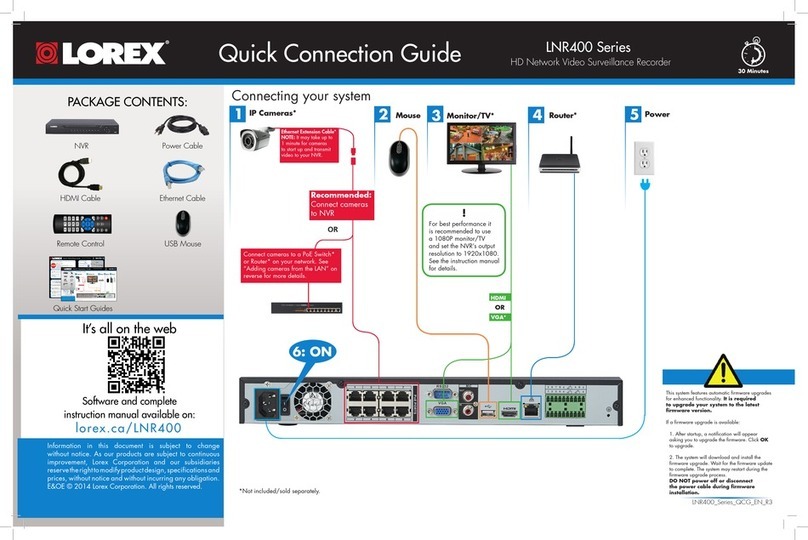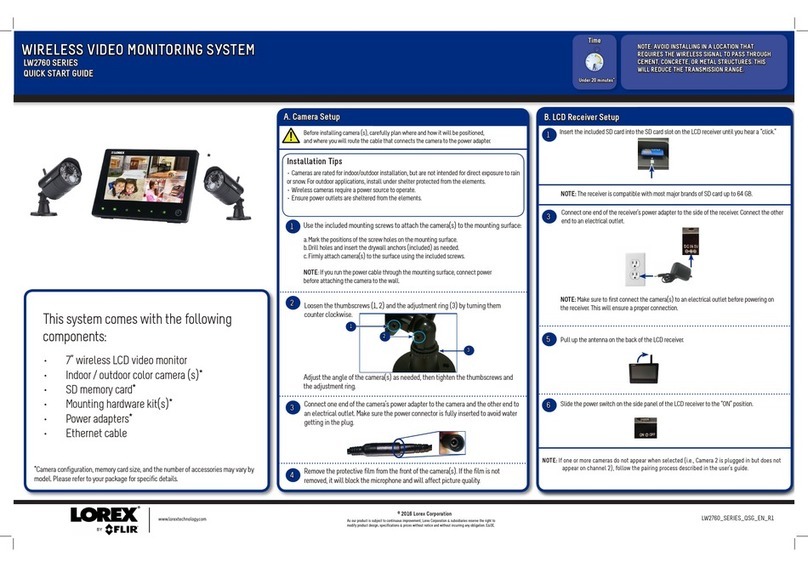4K Network Video Surveillance Recorder
LNR600X Series
Quick Connection Guide
1. LEFT-CLICK:
• During split-screen display mode: Click an individual
channel to view it in full-screen. Click again to return to the split-screen display
mode.
• While navigating menus: Click to open a menu option.
2. RIGHT-CLICK:
• During live view: Right-click anywhere on the screen to open the Quick Menu.
• While navigating menus: Right-click to exit menus.
3. SCROLL WHEEL:
• During live view: Use the scroll wheel to zoom in / out.
Using the Mouse
Playback and Search
1. From live view, right-click and then click Playback.
Setting the Date and Time
1. In live view, right-click and click Main Menu.
It is important to set the correct time to ensure accurate time stamps on video
recordings.
NOTE: In live view, hover the mouse cursor over the top of the screen to open the Navigation Bar.
Move the mouse cursor away from the top of the screen to close the Navigation Bar.
Using the Quick Menu
Right-click to open the Quick Menu.
Select camera/live display view
Control PTZ cameras (not included)
Adjust camera color and image settings
View system information
Start/stop sequence mode
Search and playback recordings
Open manual recording controls
Open Main Menu
Control auto focus cameras (not included)
Add IP cameras over the LAN
Disable current audible warning
Adding Cameras from the LAN
Follow the steps below to add cameras that are not directly connected to the Power over
Ethernet (PoE) ports on the back of the NVR.
NOTE: Please visit lorex.com/compatibility for a list of compatible Lorex IP cameras.
1. Connect the camera to a router or switch on
the same network as the NVR.
3. Click Device Search.
4. Check the camera(s) you would like to add.
5. Click Add. The Status indicator turns green to
show the camera is successfully connected.
6. Click OK to save changes.
2. Right-click and select Device Search. Log in
using the admin account (default User Name:
admin; and your new, secure password). Click and select Setting.
4. Click General and select the Date&Time tab.
Enter the current time
and select your time
zone, and click OK.
Check DST to enable auto
Daylight Savings Time
updates.
(Optional) Check NTP to
sync your system with
an Internet time server.
Click Manual Update to
instantly update the time.
5. Click Apply to save changes.
NOTE: A constant Internet
connection is required to
use NTP.
Select the day to
playback.
Select channels to
playback.
Click inside the bar to
select a playback time.
When using your system for the first time, you will
be prompted to create a 6-32 character password.
1. Connect your system according to the instructions
on the front of this guide.
2. When the NVR turns on, create and confirm your
new, secure password. This password will be used to
connect to your system from now on.
Creating a New Password
Record your password below and
store in a secure place: 2. Log in using the system user name (default: admin) and your new, secure
password.
3. Use the calendar on the right to select the date to playback.
4. Check channels you want to play back. Click the grey icon beside each selected
channel to select Mainstream (M) or Substream (S) video quality.
5. Click inside the video bar to select the playback time. Playback starts
immediately at the selected time.
LNR600X_QCG_EN_R1
2. Log in using the system user name (default: admin) and your new, secure password.
3.
Quick Access to System Information
To quickly open a window that displays vital system information such as device ID,
firmware version and device IP address:
•Press the ENTER button on the front panel, or...
• Right-click to open the Quick Menu and click Info. If prompted, enter the system
user name (default: admin) and your new, secure password.
Configuring Deterrence Settings
1. In live view, right-click and click Main Menu.
2. Log in using the system user name (default: admin) and
your new, secure password.
3. Click and select Setting.
4. Click Event > Motion > Deterrence (see Figure 1).
5. Select the channel of the deterrence camera to configure
next to Camera.
6. Click the Enable checkbox to enable automatic warning
light deterrence.
7. Click Set next to Area to set the active area for automatic
deterrence:
• The camera image appears with a grid of green boxes
over top. The green area is the active area for deterrence.
• Click or click-and-drag to add / remove boxes from the
active area.
• In Figure 2, only motion around the doorway will trigger
warning light.
• Right-click when finished.
8. Drag the sliders next to Sensitivity and Threshold to
determine how much motion is needed to trigger the
automatic white light. It is recommended to test that the
cameras are not being triggered by unwanted events.
9. Click Set next to Schedule to set a schedule during which
automatic deterrence will be used:
• The default schedule is active during the night, between
5pm and 7am.
• Right-click when finished.
To configure automatic deterrence using NVR:
Set preferences for the automatic warning light triggering on compatible Lorex deterrence
cameras. For a complete list of compatible deterrence cameras, see lorex.com/compatibility.
To activate deterrence features manually:
• Press and hold ESC on the front panel for 5
seconds. Warning lights and sirens will be activated
for all connected deterrence cameras.
Press and hold for 5 seconds.
Figure 1: Deterrence Tab
Figure 2: Deterrence Active Area Example
10. Enter a time in seconds next to Duration to determine how long the white light stays on per event.
11. Select Warning Light for sustained light or Strobe for a flashing light.
12. Click Apply to save changes.
• From live display, hover near the top of a channel
to reveal the Mini Menu. Click to activate
warning light, or click to activate siren.
32
1