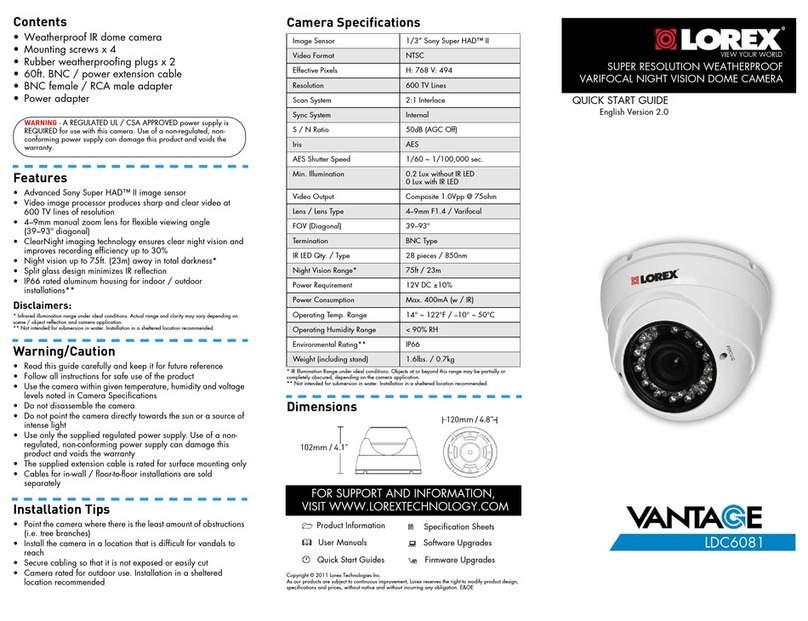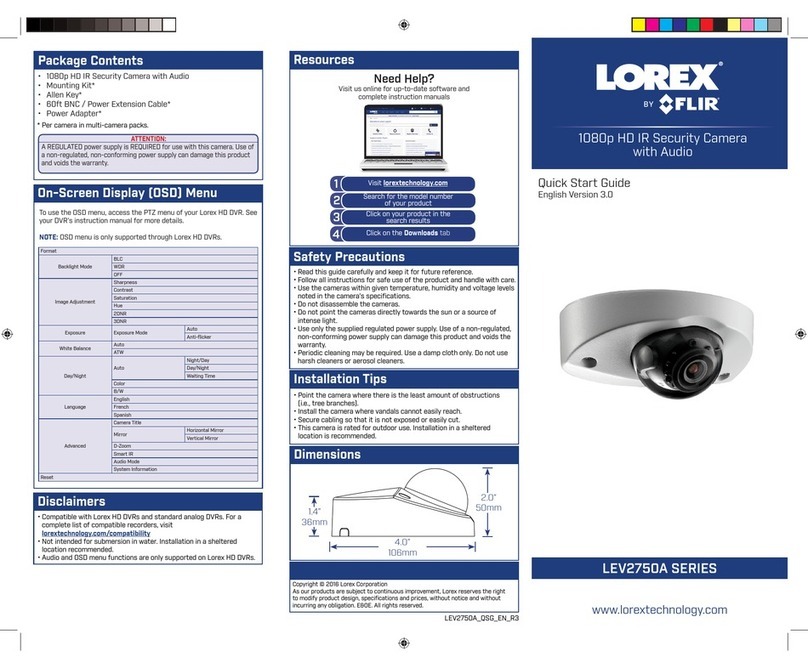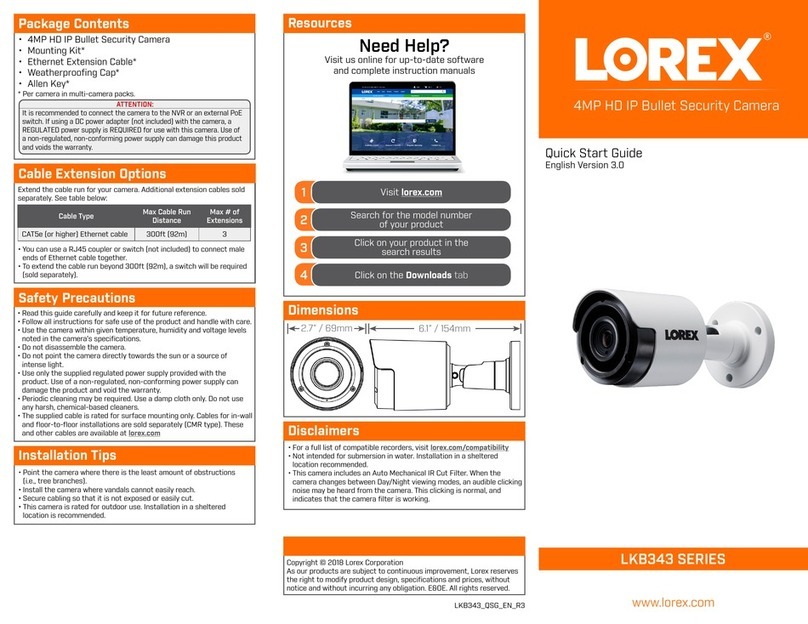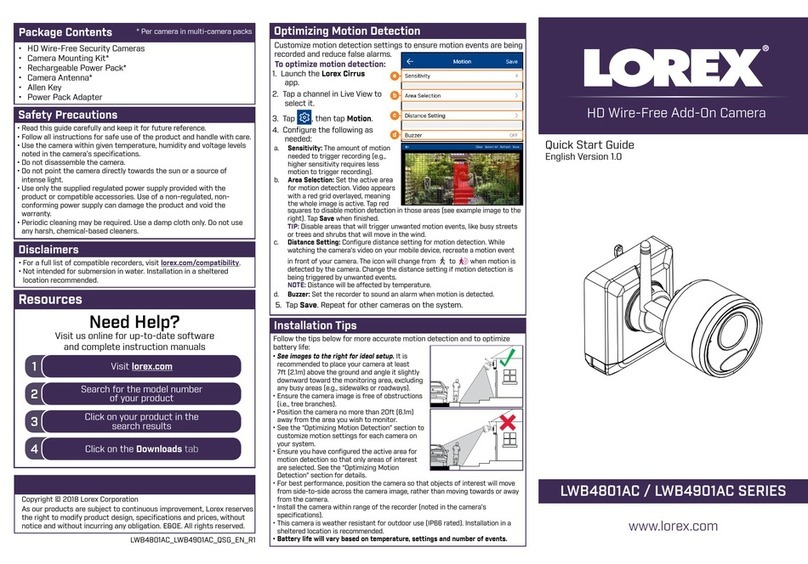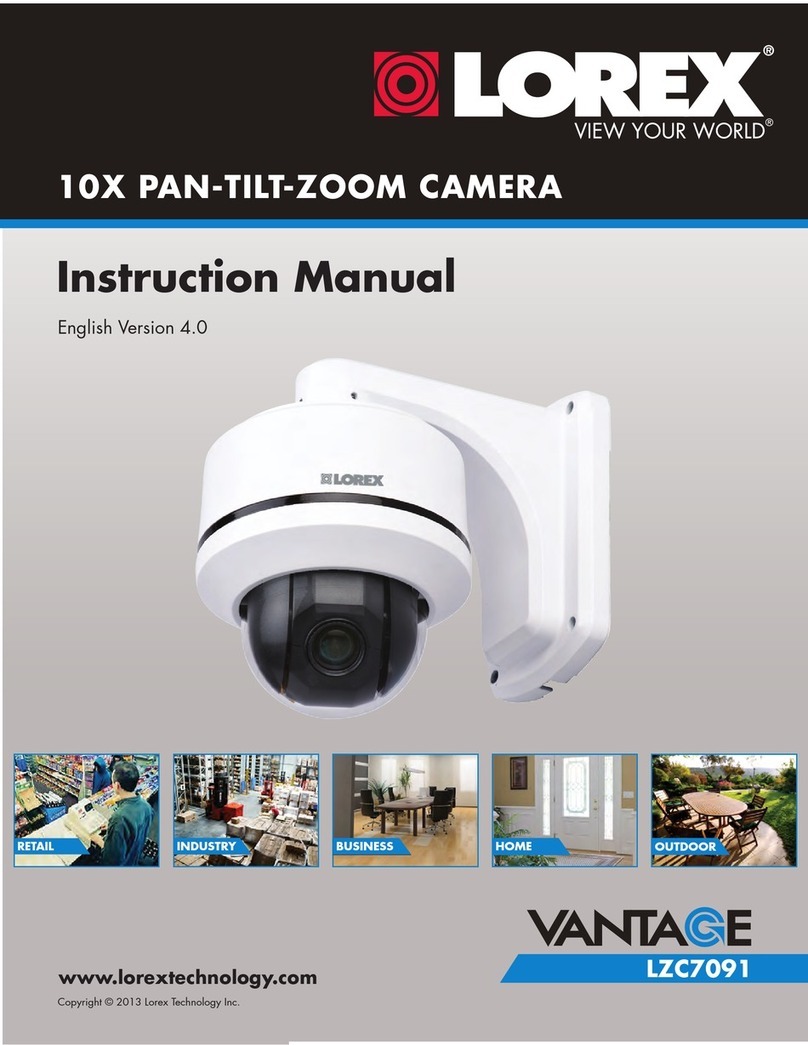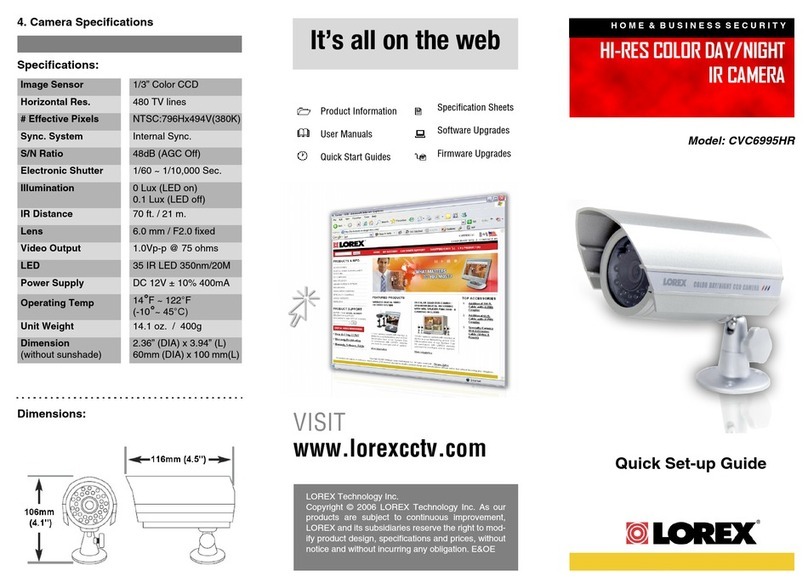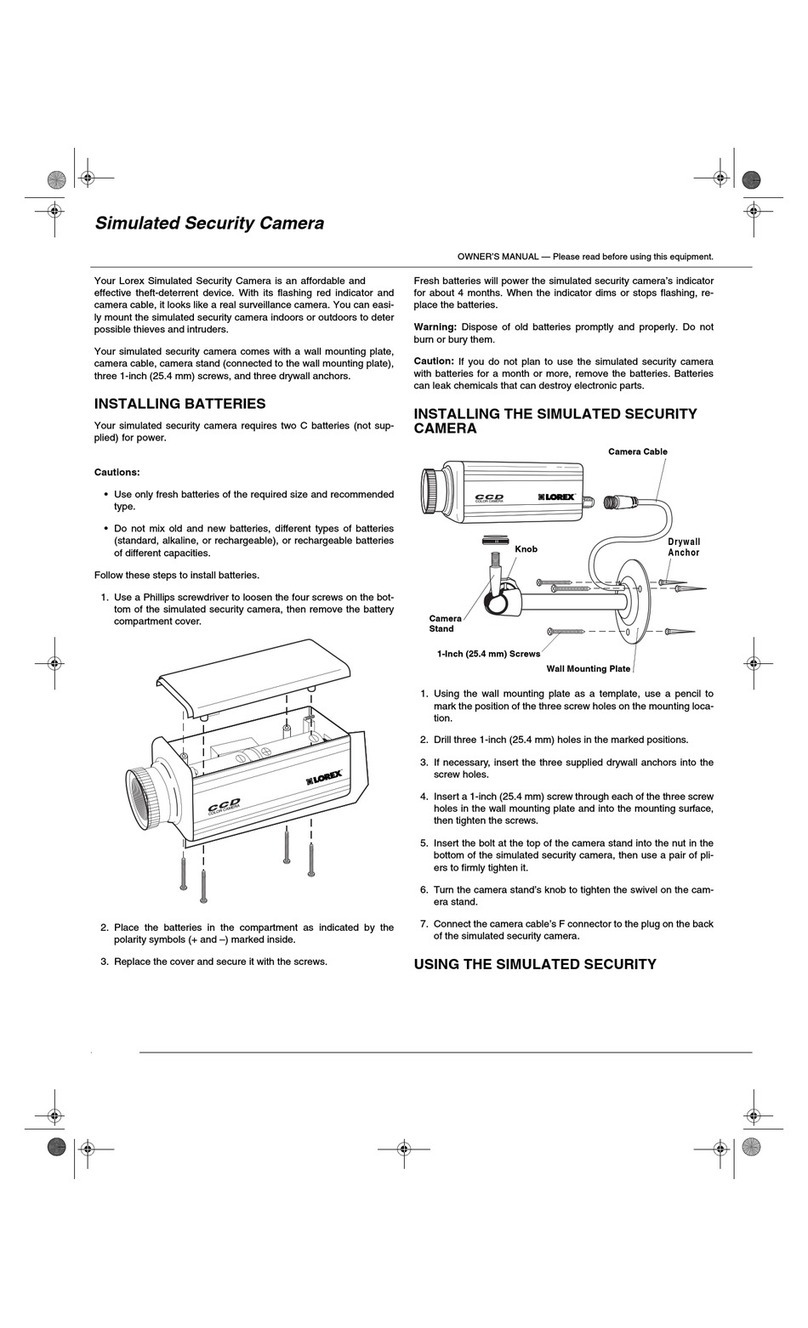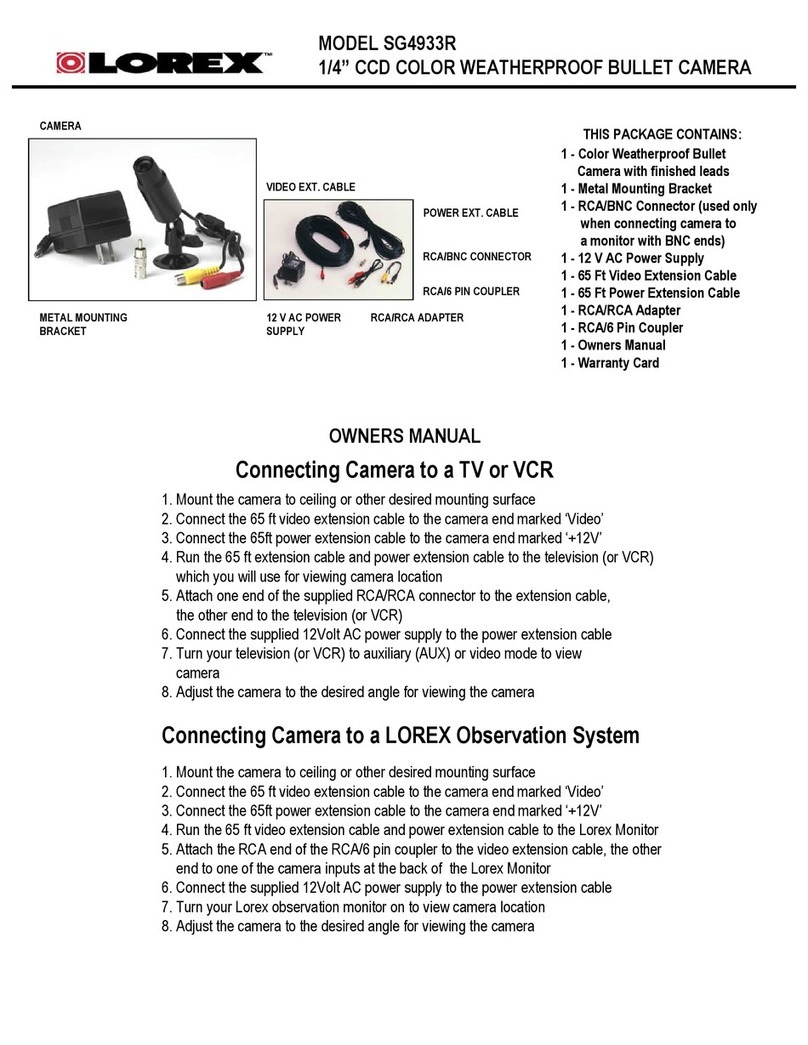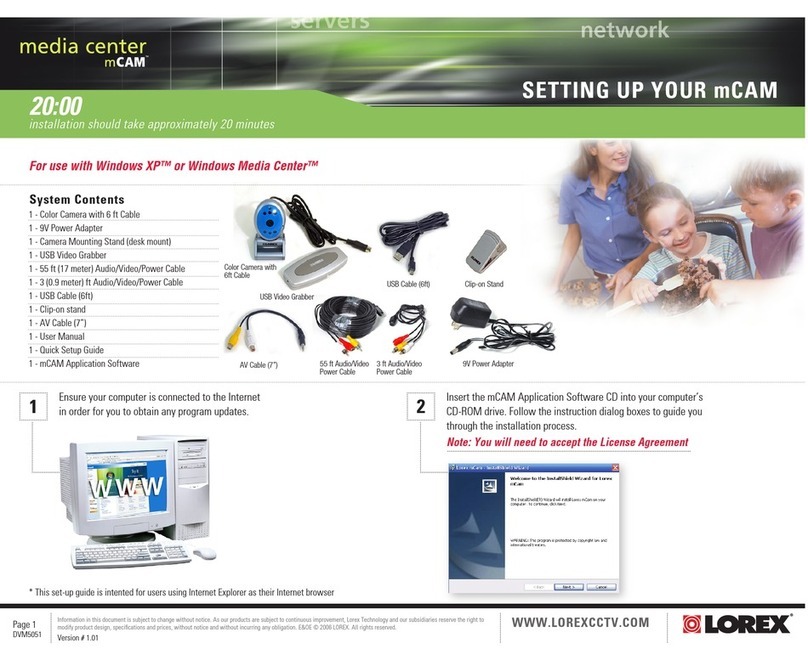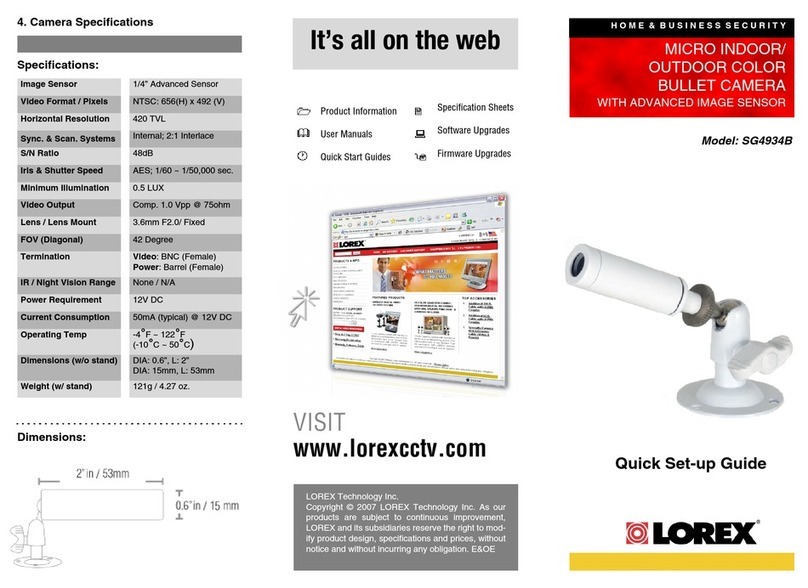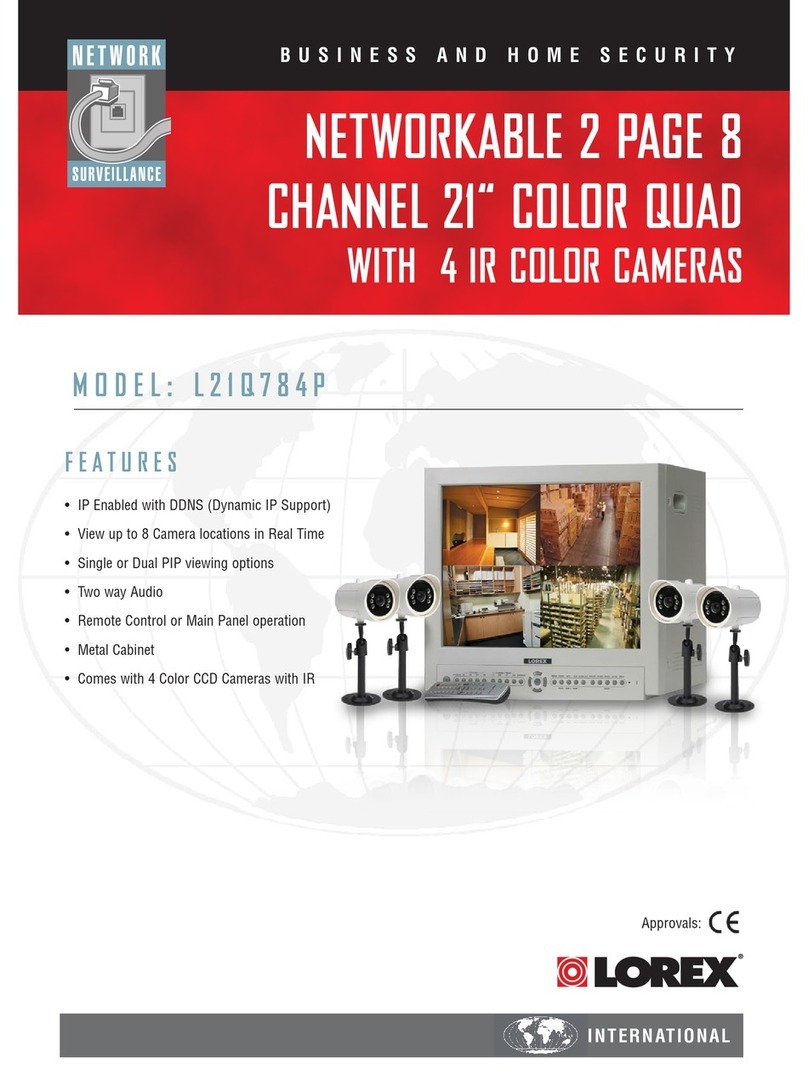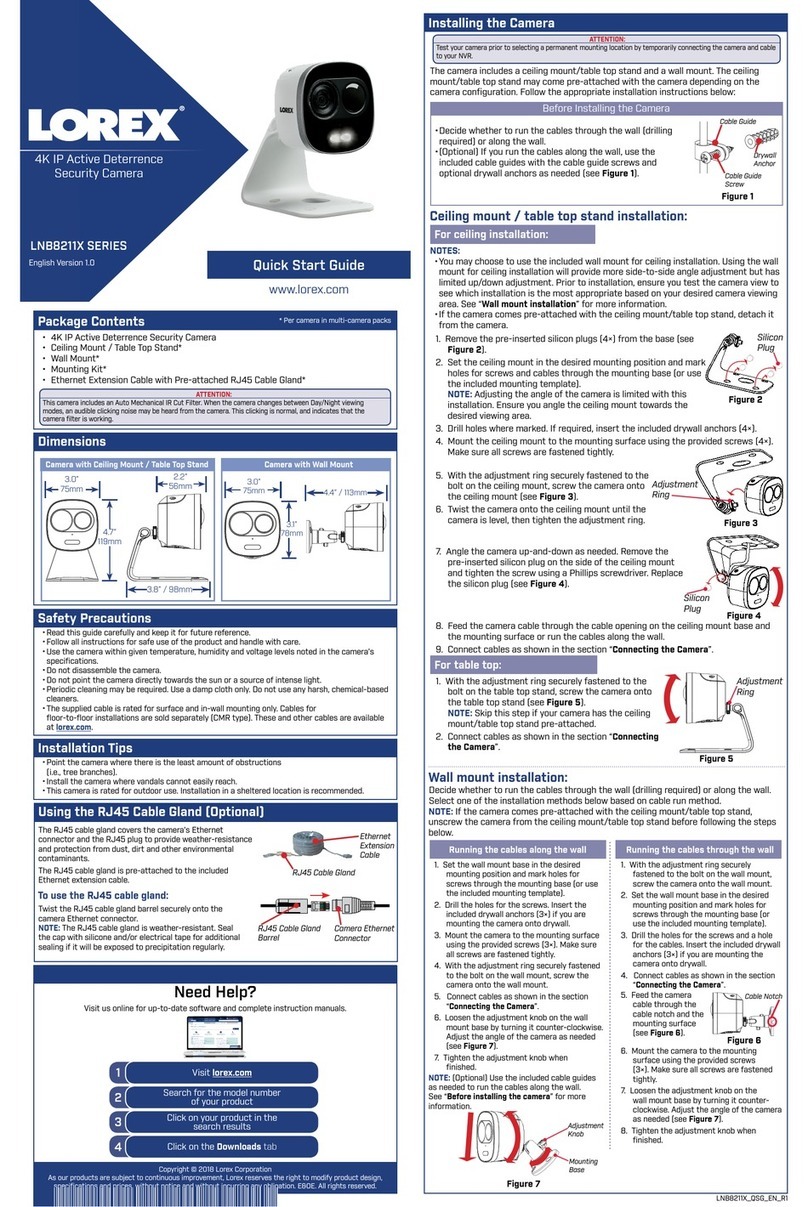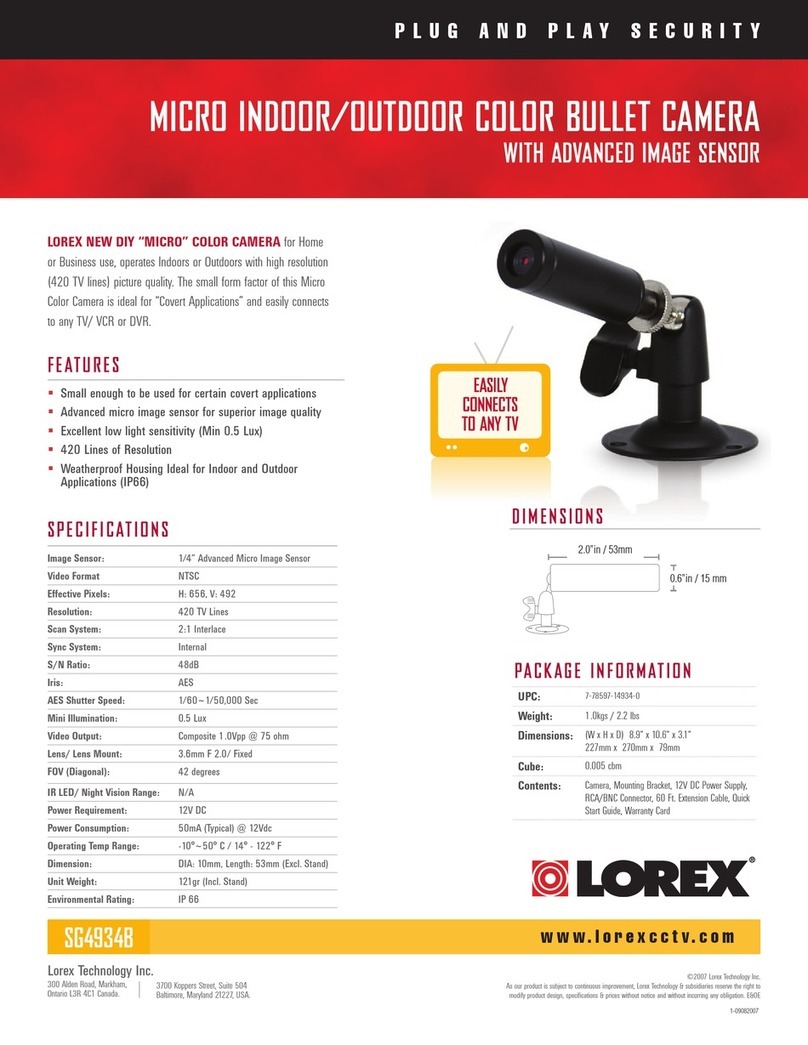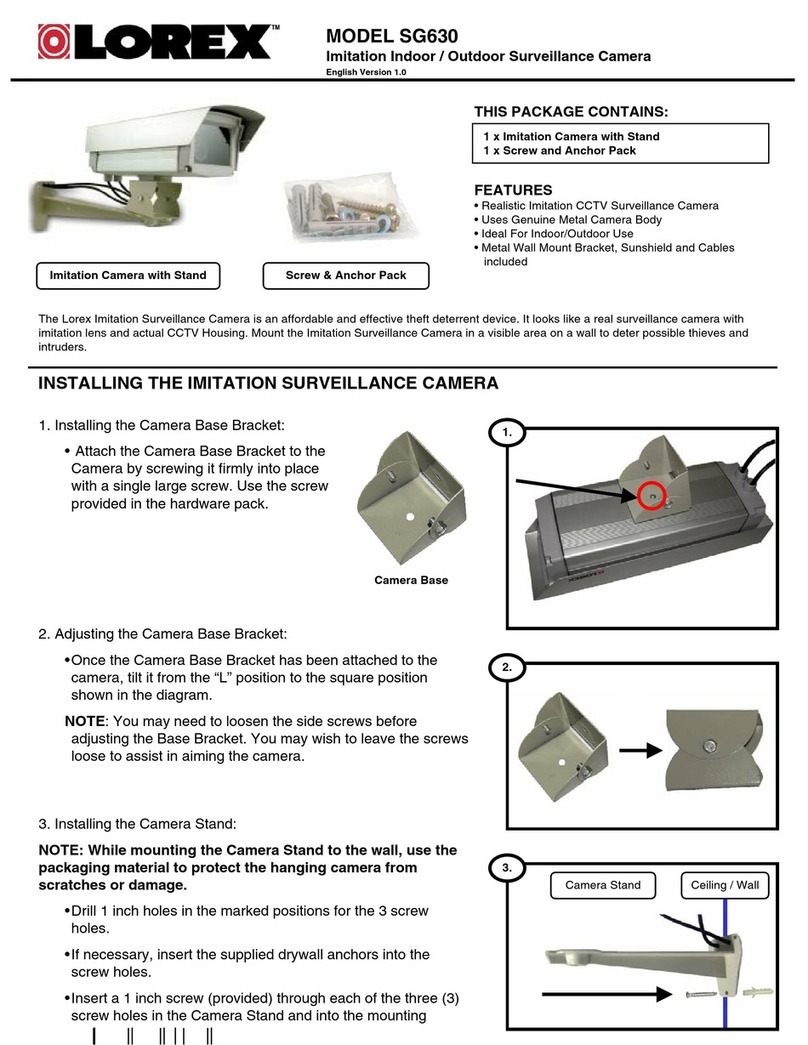To install your camera:
1. Set the camera in the desired mounting position and mark
holes for screws through the camera base.
NOTE: It is recommended to install the camera faced
downwards in wall-mount position to avoid rainwater from
accessing the speaker.
2. Drill the holes, then feed the cable through the mounting
surface or cable notch.
NOTE: Insert the included drywall anchors if you are
mounting the camera onto drywall.
3. Mount the camera stand to the mounting surface using the
provided screws. Make sure all screws are fastened tightly.
4. Adjust the camera as shown below:
5. Remove the vinyl lm from the camera lens when your
installation is complete.
Installing the Camera
Cable Notch
C883DA_QSG_EN_R1
A. ROTATING THE ARM: Loosen the adjustment ring by turning it
counter-clockwise. Rotate the arm of the camera up to 180° in either
direction, then tighten the adjustment ring. Make sure to adjust with
caution, multiple full turns could damage the internal wiring.
B. BENDING THE ARM: Use a Phillips head screwdriver (not included)
to loosen the adjustment screw. Bend the arm of the camera up to
90°, then tighten the screw.
C. LEVELING THE CAMERA: Use the screwdriver to loosen the
adjustment screw. Rotate the camera until it is level with the viewing
area, then tighten the screw.
ATTENTION:
Test your camera prior to selecting a permanent mounting location by
temporarily connecting the camera and cable to your recorder.
Before Installing the Camera
• Decide whether to run the cables through
the wall / ceiling (drilling required) or along
the wall / ceiling.
• If you run the cables along the wall /
ceiling, you must run the cable through the
cable notch on the base. This will keep the
camera base ush to the surface when
mounted.
Cable Extension Options
Option Model Number Cable Length
1CB120URB 120ft (37m)
2CB250URB 250ft (76m)
Extend the cable run for your camera depending on the cable type used. Additional
extension cables sold separately. See table below:
NOTES:
1. The extension cable must be a single stretch of cable between the DVR and
camera. You cannot connect multiple extension cables to each other.
2. Indicators that your cable run may be too long:
• Camera loses video when switching to night vision.
• Video is permanently black & white (even during day time).
• Video is unclear, soft, or distorted.
3. For more information on extension cables, visit lorex.com.
Problem Solution
Picture does not appear to
be 4K
• To ensure that you are viewing camera video in full 4K
resolution (4K monitor required), check the video output
resolution of your DVR. For full instructions, see your
DVR’s documentation at lorex.com.
No picture / signal • The camera is only compatible with certain Lorex DVRs.
For full compatibility, visit lorex.com/compatibility.
• Ensure your monitor is on the correct input channel.
Common terms for input channels: INPUT, AV
CHANNEL, LINE1, LINE2, AUX.
• Ensure connections are properly connected.
• Ensure the camera power supply is plugged in.
Picture is too bright • Ensure your camera isn’t pointed directly at a source of
light (e.g., sun or spot light).
• Check the brightness settings of the DVR and monitor.
• Move your camera to a different location.
Picture is too dark • Check the brightness and contrast settings of your DVR
and monitor.
Night vision is not working • The night vision activates when light levels drop.
The area may have too much light.
Picture is not clear • Check the camera lens for dirt, dust, spiderwebs.
Clean the lens with a soft, clean cloth.
• Make sure that the cable run is within the limitations
specied in the section ‘Cable Extension Options’.
Bright spot in video when
viewing camera at night
• Night vision reects when pointing a camera through a
window. Move the camera to a different location.
The camera warning light is
not switching on automatically
• Ensure that you have enabled and congured white
light deterrence using a compatible DVR. See your
DVR’s documentation for full instructions.
• Ensure the active areas and schedule for white light
deterrence are set properly. The default schedule for
the warning light is night times (between 5PM and
7AM).
The camera siren is not
switching on automatically
• The camera siren cannot switch on automatically.
You can control the camera siren manually using a
compatible Lorex DVR or app. Refer to your DVR’s
documentation for full instructions.
Person and vehicle detection is
not working.
• Support for person and vehicle detection is determined
by your recorder. See your recorder’s documentation to
conrm support for this feature.
Troubleshooting
A
B
C
Connecting the Cameras
Individual Power Adapter* Multi-Camera Power Adapter*
Connecting the Cameras
* Images for representation only.
Connect the male power head and
the BNC connector to the camera.
Connect the BNC connector
to a video input on your DVR.
Connecting the Camera
Power Adapter Types
A multi-camera power adapter that provides power to multiple cameras
or individual power adapters may be provided, depending on product
conguration.
Connect the female power
head to the included power
adapter.
Camera DVR
Male Power Female Power
Setup Diagram
BNC Video
12V DC Power
Camera
Extension Cable
Power Adapter
HD DVR
C883DA_QSG_EN_R1.indd 2C883DA_QSG_EN_R1.indd 2 2020-04-15 11:26:06 AM2020-04-15 11:26:06 AM