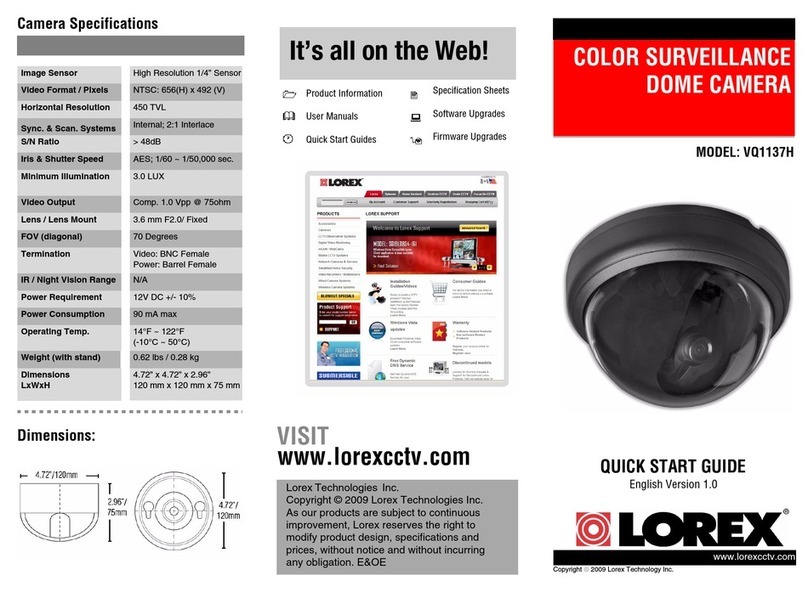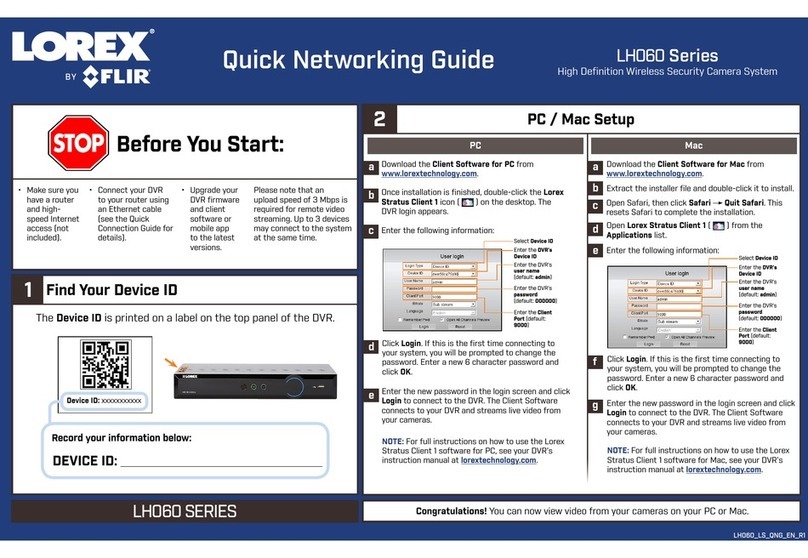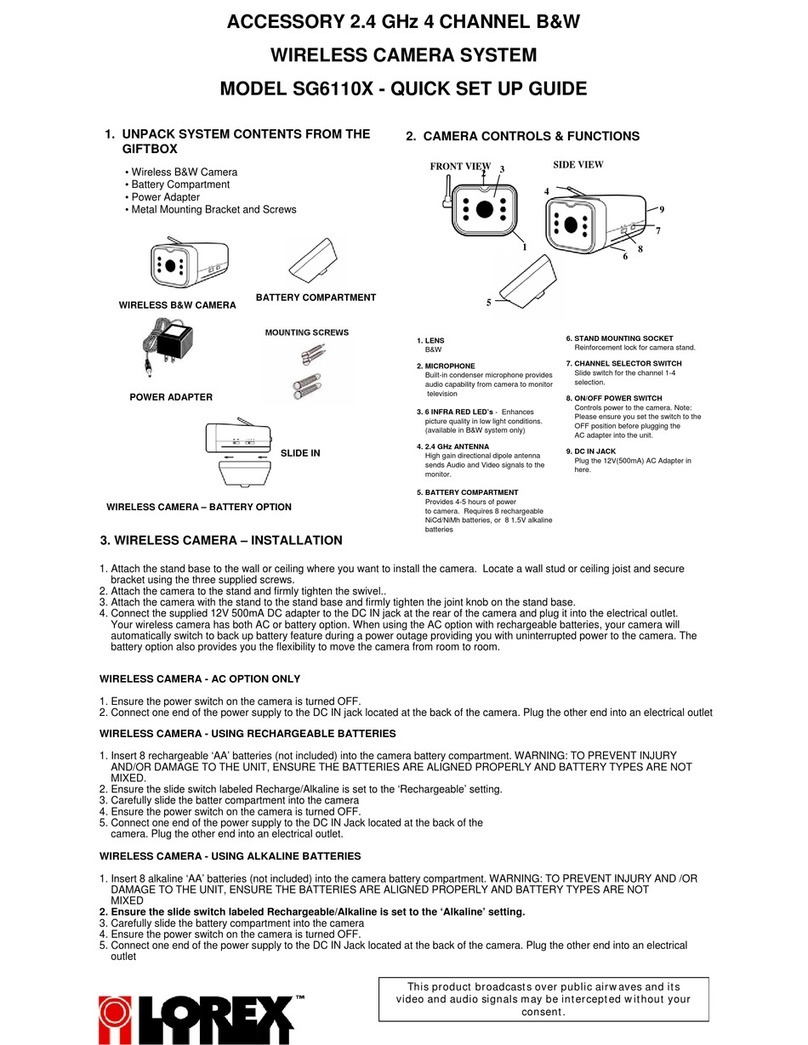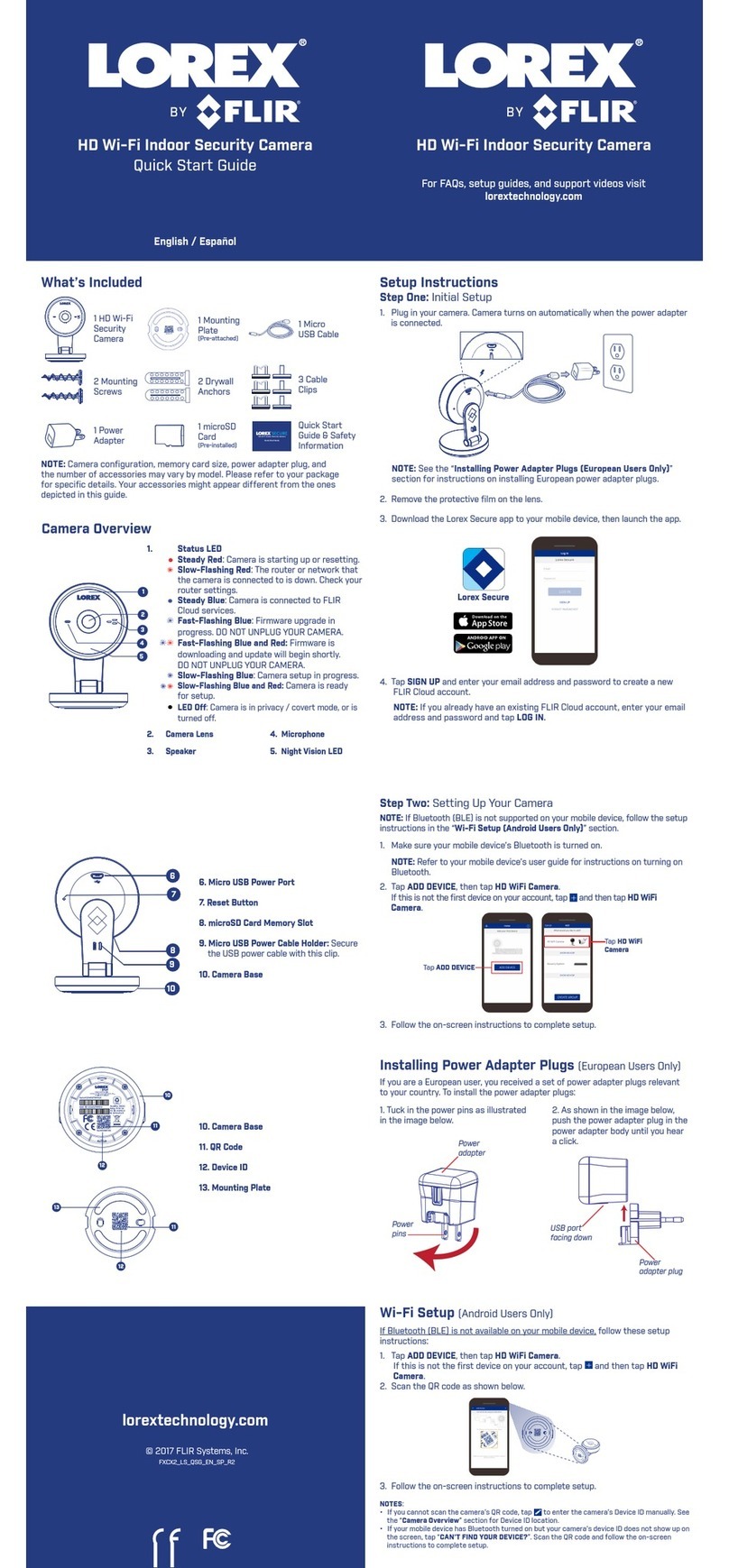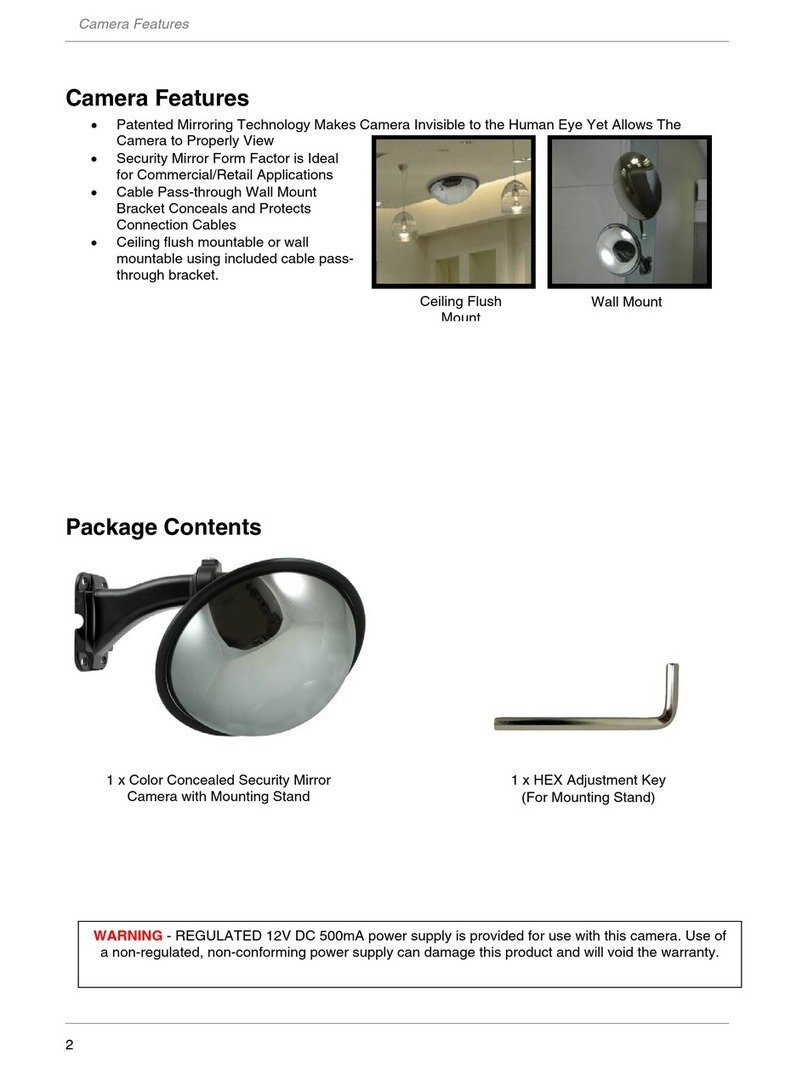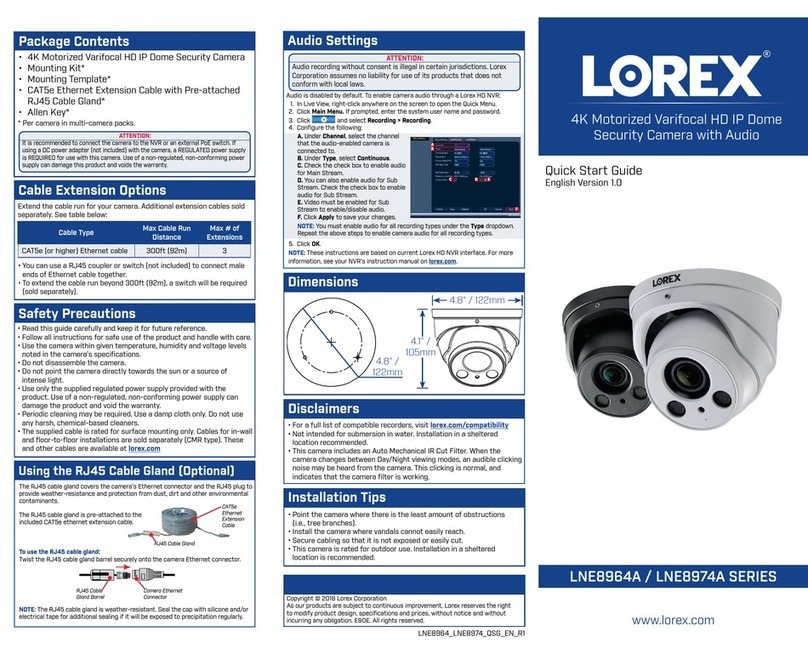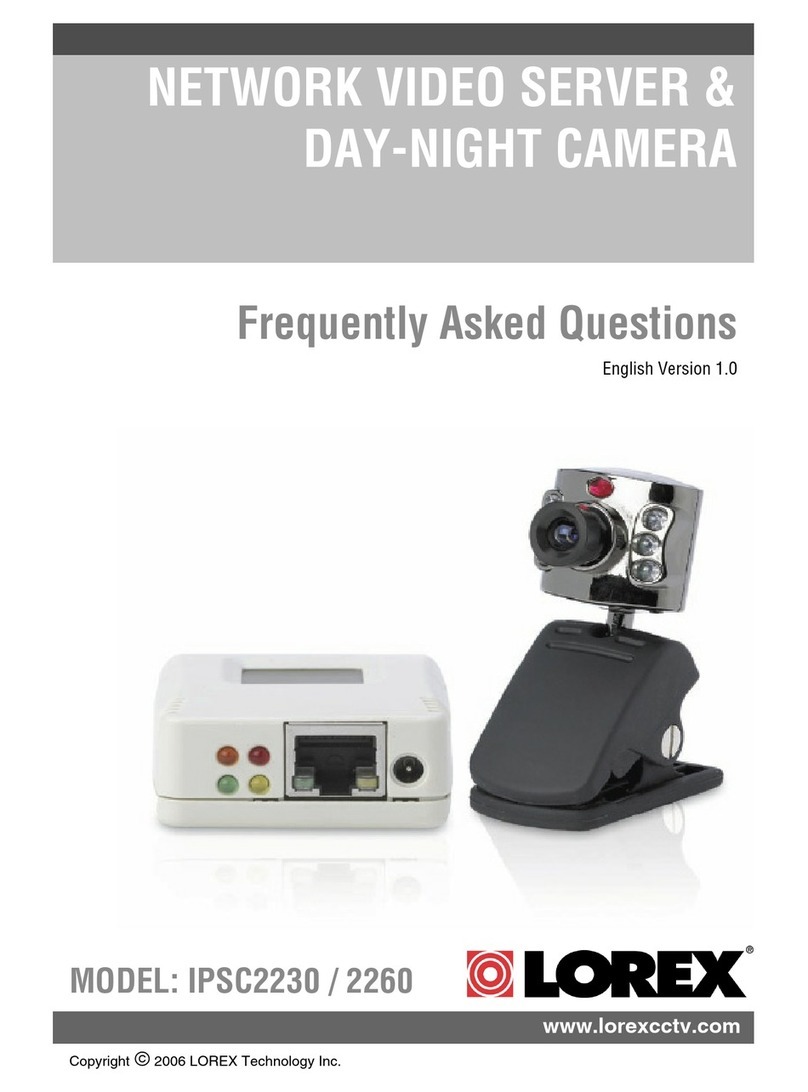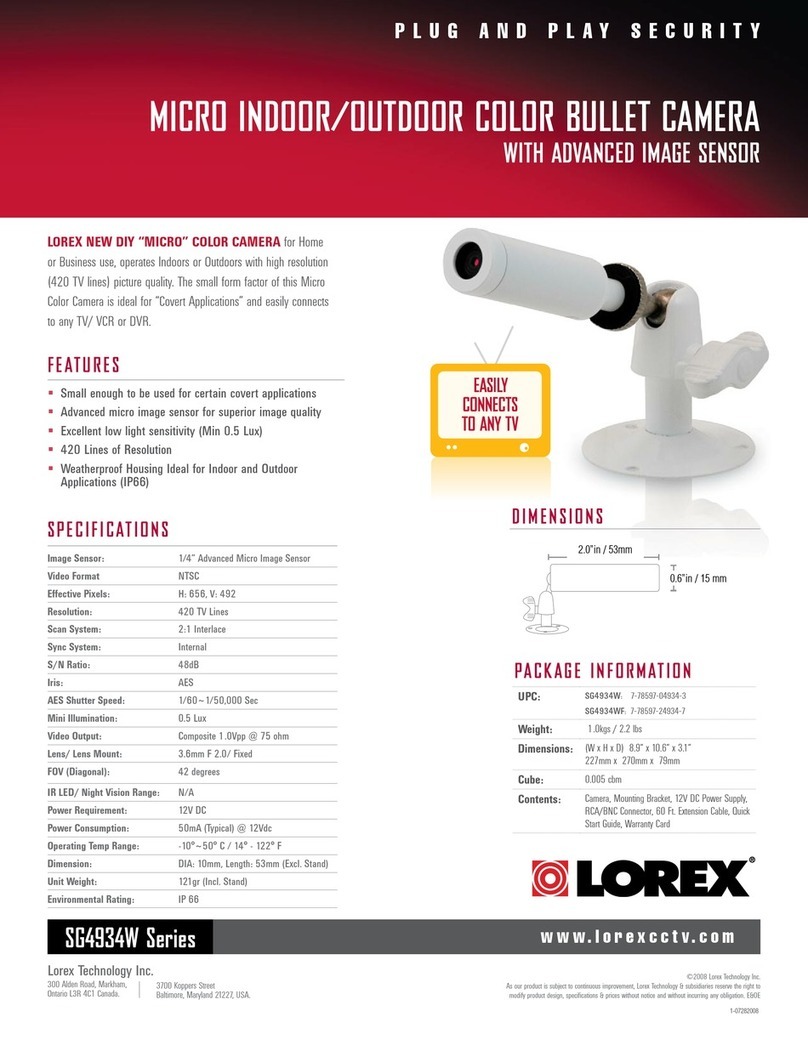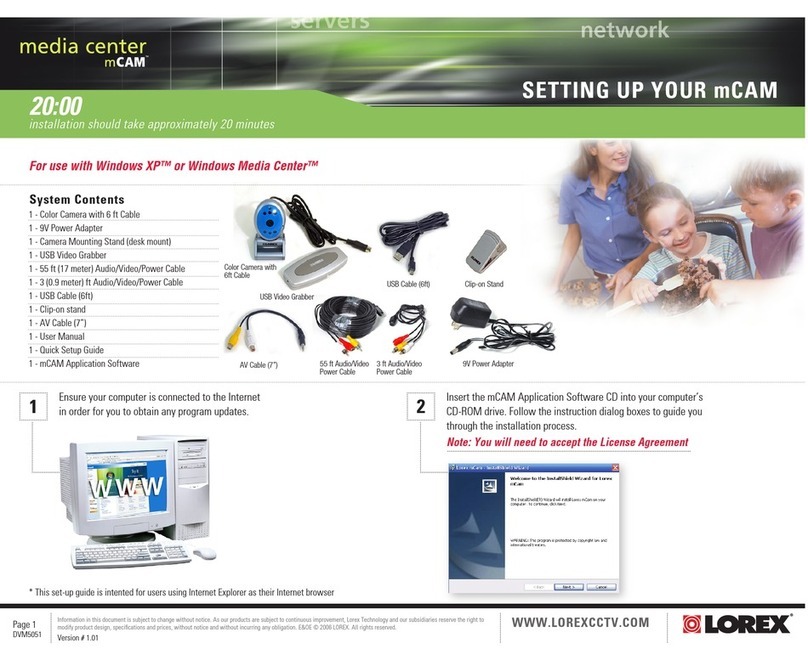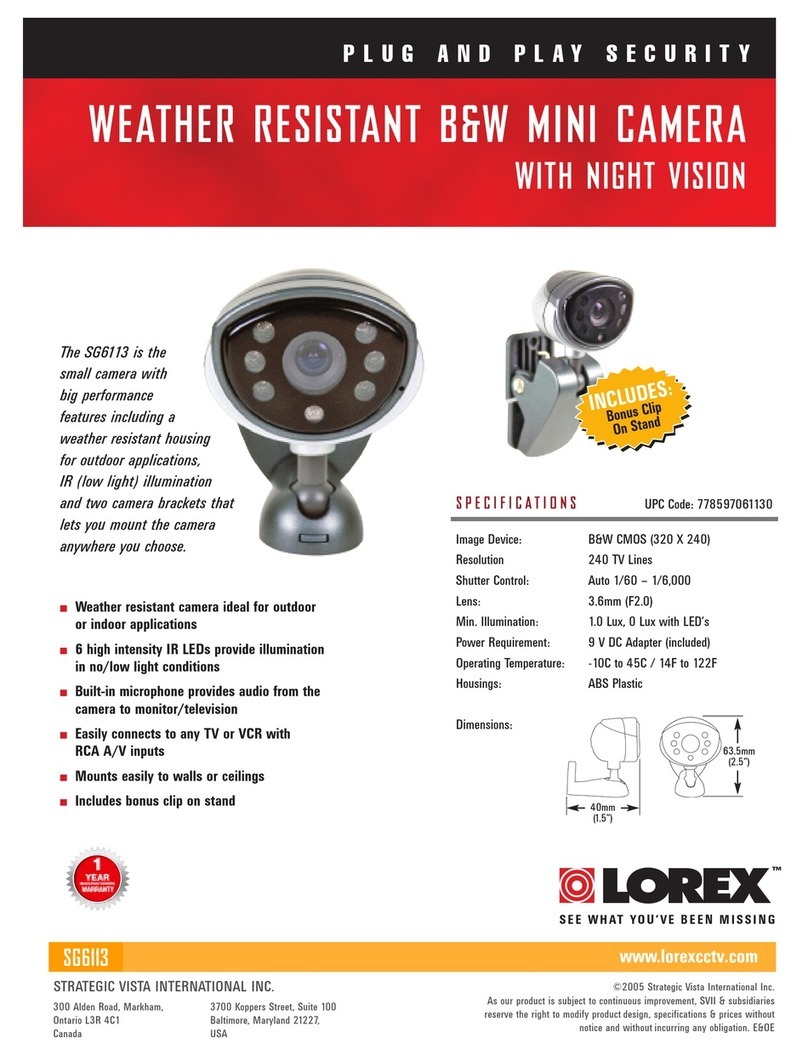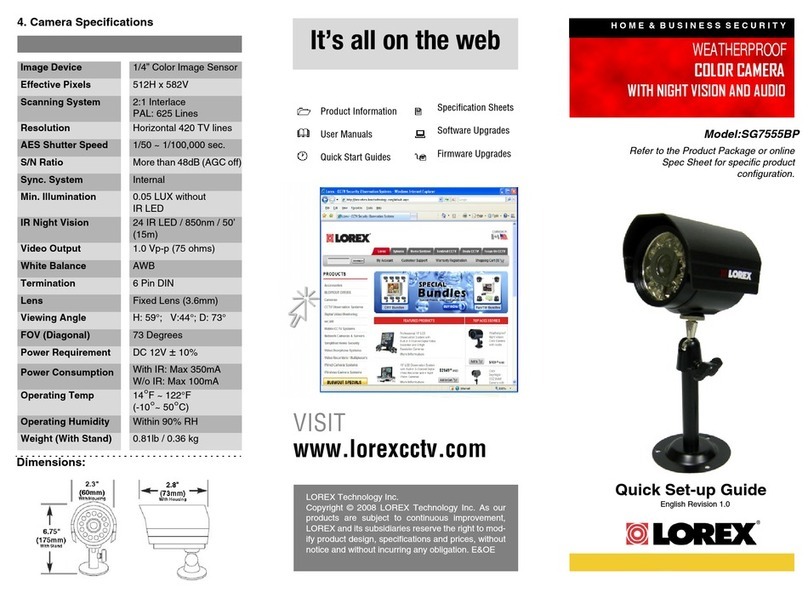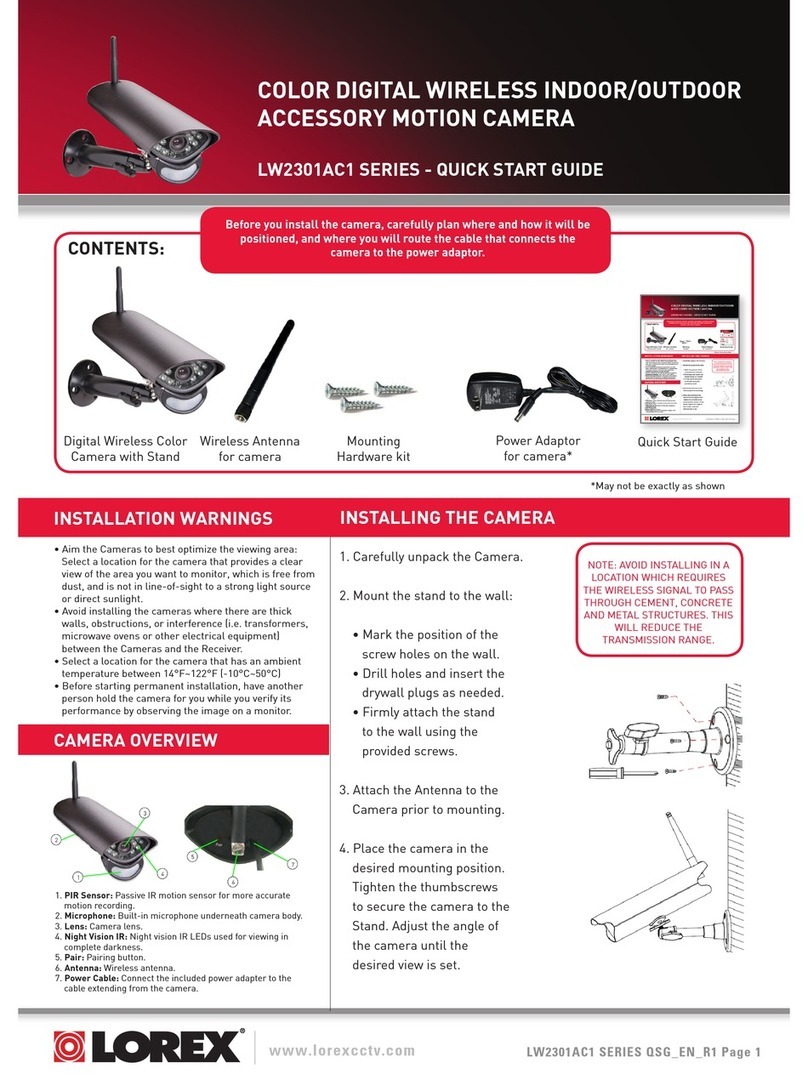Cable Notch
Power Adapter Types
Single AC Power Adapter 2-in-1 Power Adapter
Camera base
Camera Stand Screws
Adjustment ring
Before installing the camera:
• Decide whether to run the
cables through the wall /
ceiling (drilling required) or
along the wall / ceiling.
• If you run the cables along
the wall / ceiling, you must
run the cable through the
cable notch on the base. This
will keep the camera base
flush to the wall / ceiling
when mounted.
Installing the Camera
Cable Extension Options
Please use the included extension cables, or visit
www.lorextechnology.com for compatible RG59
extension cables. Regular BNC extension cables are not
compatible with this camera.
Compatible Cable Types:
Specification Maximum Length
Lorex MCBL-100MRG59B—100’ high
performance RG59/Power cable
100ft / 30m
(actual length)
Lorex MCBL-200MRG59B—200’ high
performance RG59/Power cable
200ft / 60m
(actual length)
Lorex MCBL-300MRG59B—300’ high
performance RG59/Power cable
300ft / 92m
(actual length)
RG59 or RG6—20AWG Conductor 95% Braid
CSA/UL or C(UL) approved (video only)
300ft / 92m
Siamese—20 AWG Conductor 95% Braid (video)
with 2C/18 for power CSA/UL or C(UL) approved
300ft / 92m
The entire length of the extension cable must be made using a
single extension cable between the camera and DVR. It is not
possible to connect multiple extension cables together.
Notes:
1. Consider providing power to the camera at the camera side, rather than
at the end of the extension cable.
2. Indicators that your cable run may be too long:
• No video is received from the camera
• Video quality or resolution is lower than normal
• Video is distorted
ATTENTION - Test all connections and ensure the camera is working
correctly prior to permanent installation by temporarily connecting the
camera(s) and cable(s) to the viewing / recording solution.
Problem Solution
No picture / signal • There is an issue with the extension
cable run. For example, the cable may
be too long, may not be compatible
with the camera, or multiple cables
may be connected together. See ‘Cable
Extension Options’ for more information.
• Ensure your DVR is properly connected
to your TV / Monitor.
• Ensure connections are properly
connected.
• Ensure the camera power supply is
plugged in.
Picture is too bright • Ensure your camera isn’t pointed directly
at a source of light (e.g. sun or spot
light).
• Slide the sunshade (bullet cameras
featuring adjustable sunshades only)
forward to block excess light.
• Move your camera to a different
location.
Picture is too dark • If using during the day, the camera
may not be getting enough light. Slide
the sunshade (bullet cameras featuring
adjustable sunshades only) backwards
to let in more light.
• Check the brightness and contrast
settings of the device your camera
connects to (TV / Monitor / DVR).
Night vision is not
working
• The night vision activates when light
levels drop. The area may have too
much light.
Picture is not clear • Check the camera lens for dirt, dust,
spiderwebs. Clean the lens with a soft,
clean cloth.
Bright spot in video
when viewing
camera at night
• Night vision reflects when pointing a
camera at a window. Move the camera
to a different location.
Troubleshooting
To install the camera:
1. Use the camera base to mark holes in the wall
or ceiling.
2. If you are running the cables along the wall /
ceiling, run the cable through the cable notch
on the base. If you are running the cables
through the wall, connect the power and video
cables according to the section ‘Connecting
the Camera.’
3. Mount the camera to the wall or ceiling using
the included mounting screws.
4. Loosen the camera stand screws using the
included allen key. Loosen the adjustment
ring.
5. Move the camera to the desired position,
and while holding it firmly in place, turn the
adjustment ring on the camera stand clockwise
to tighten. Tighten the screws on the camera
stand.
To Camera: To HD-SDI DVR:
Male Power
BNC
1. Connect the BNC and
power connectors to the
camera
Female Power
2. Connect the BNC connector to
the video input of an HD-SDI DVR.
3. Connect the power connectors
to the 2-in-1 power adapter. OR
Connect each camera to an
individual power adapter. See
Power Adapter Types for details.
Connecting the Camera Setup Diagram
HD-SDI DVR