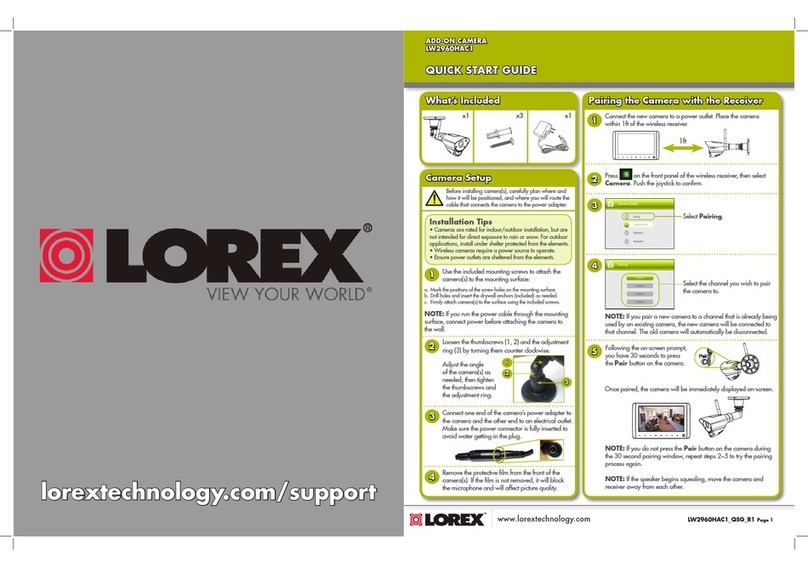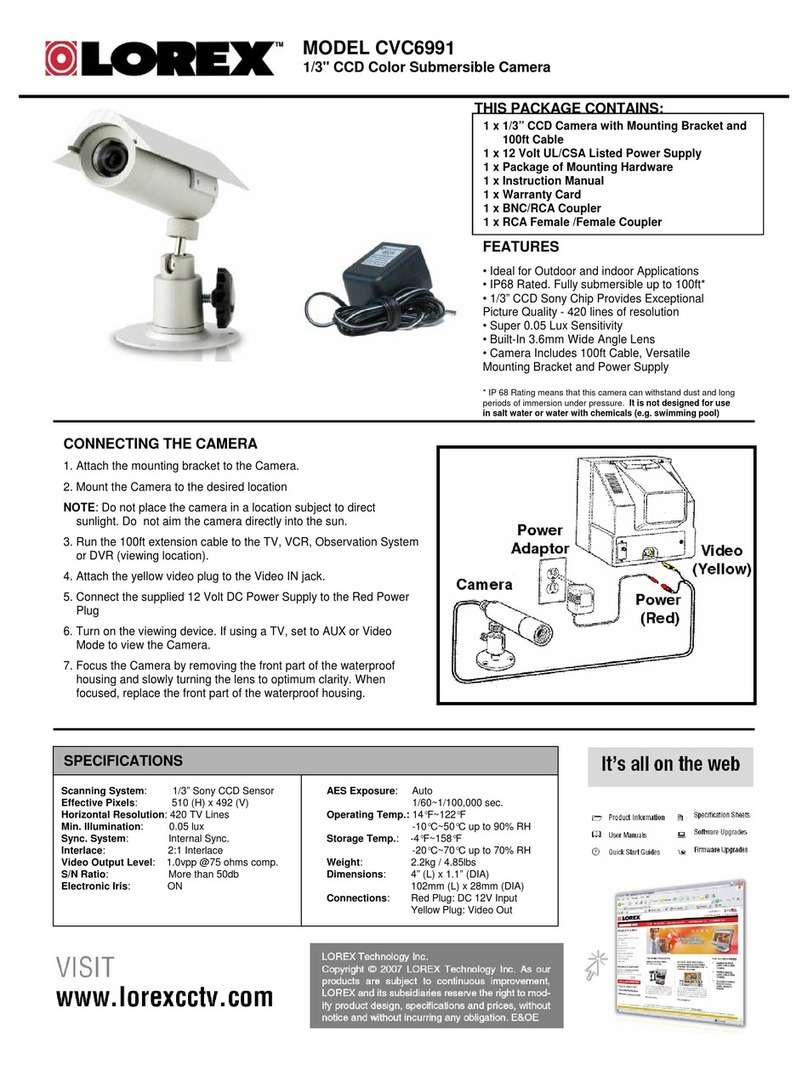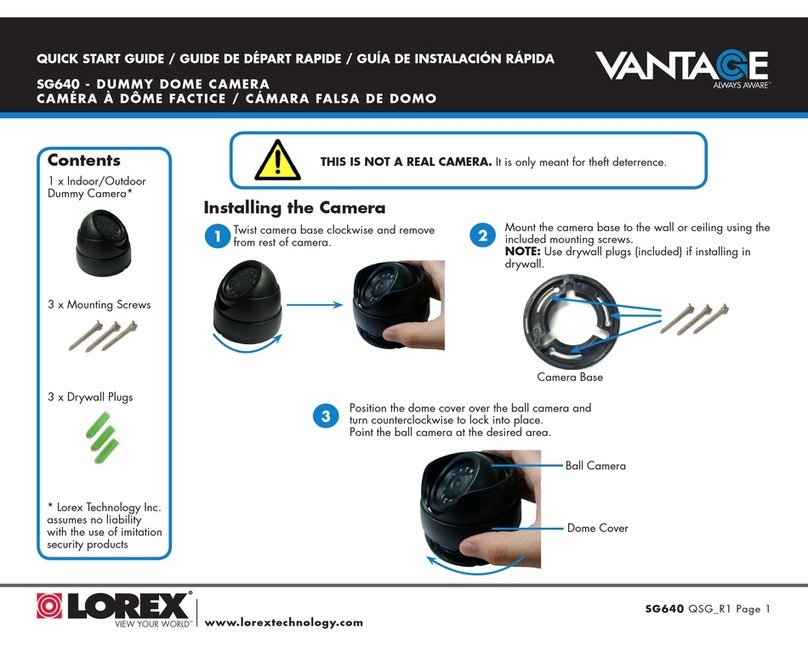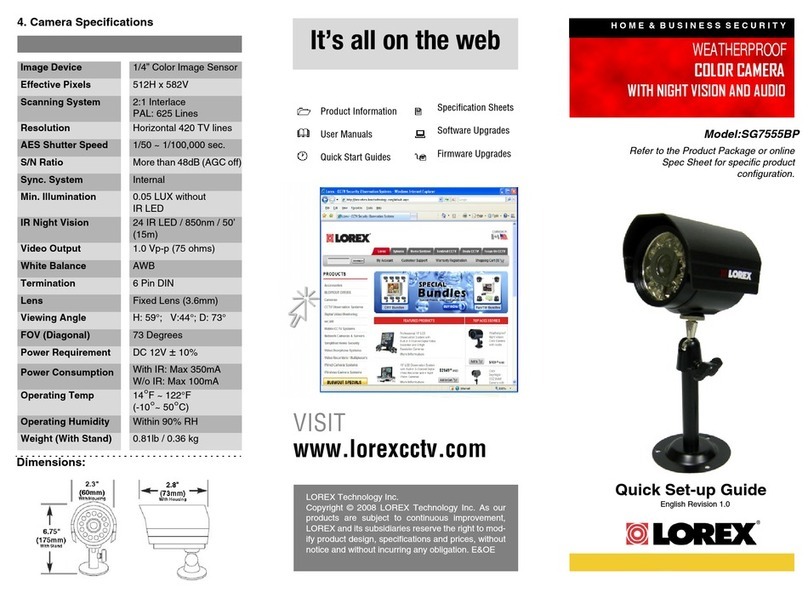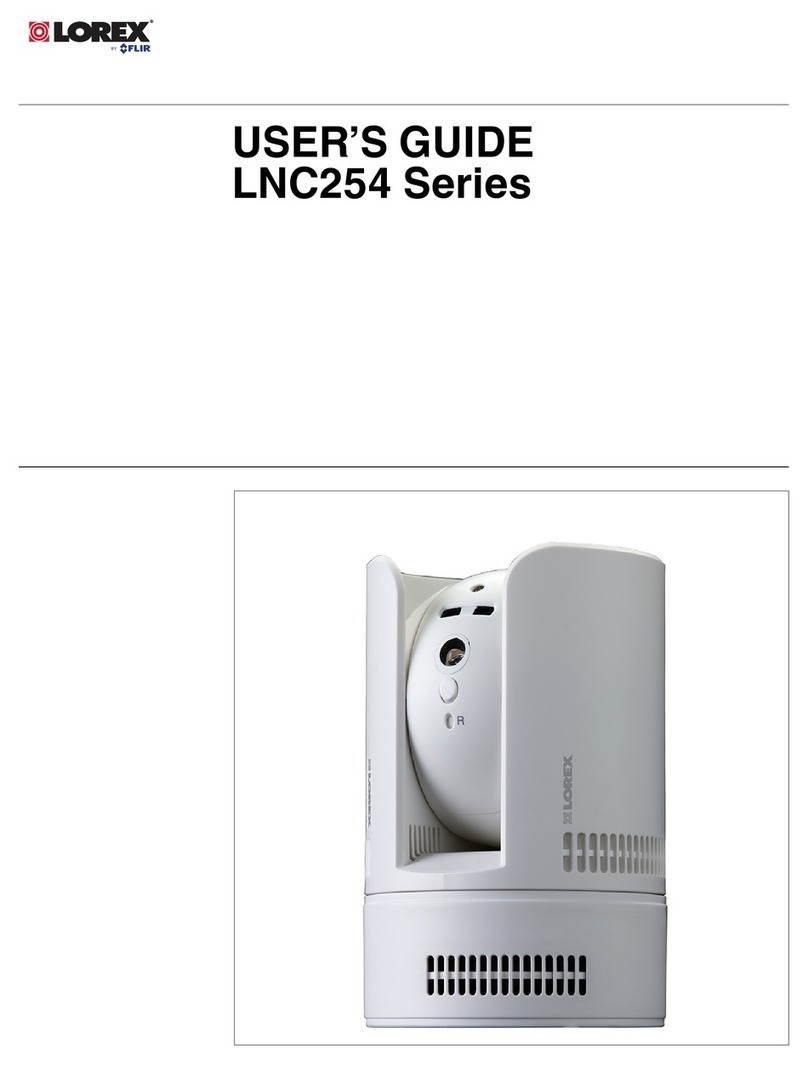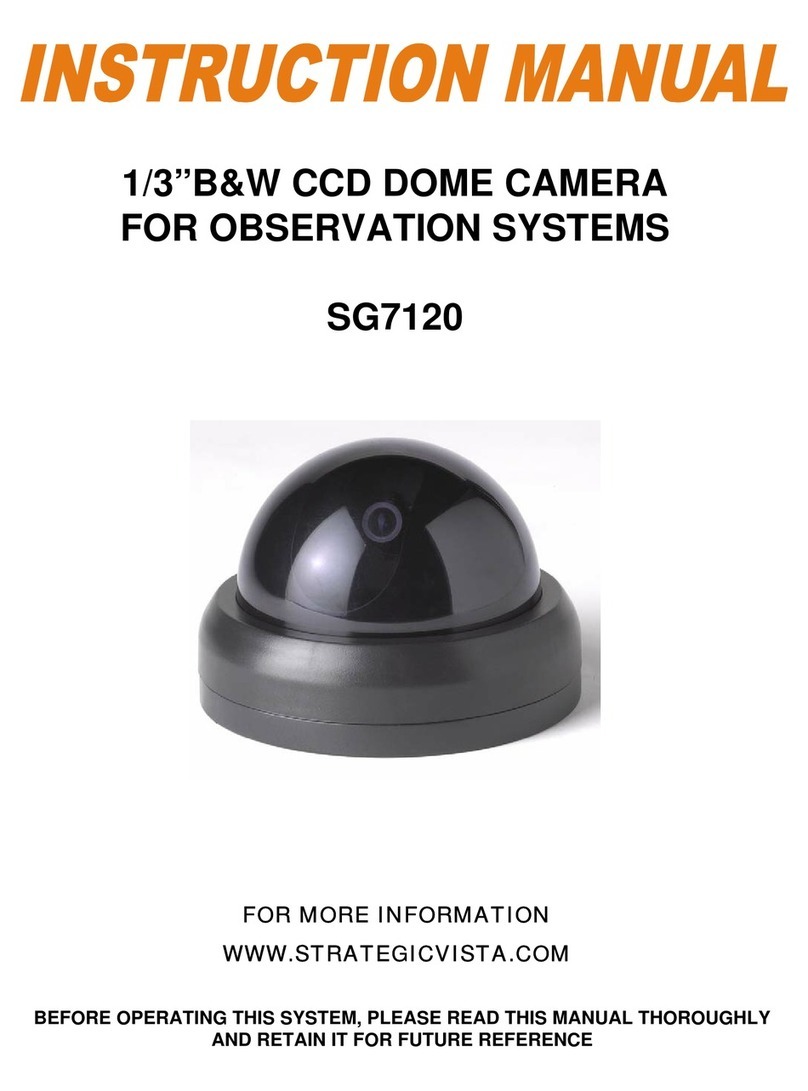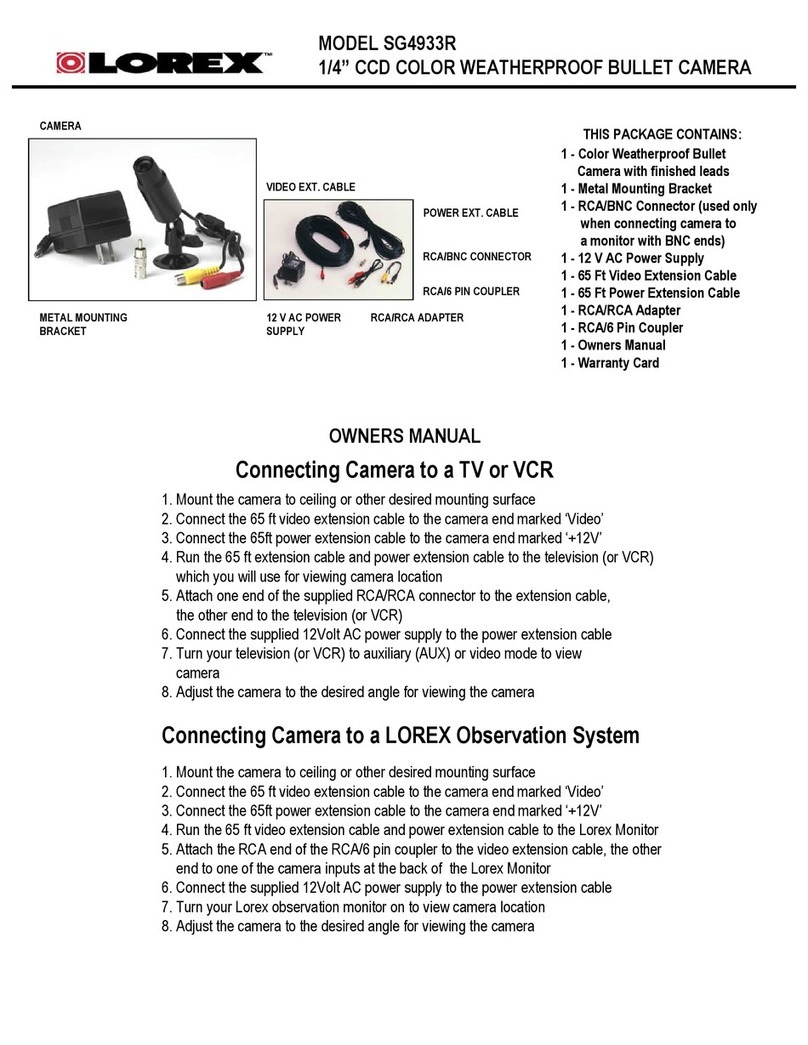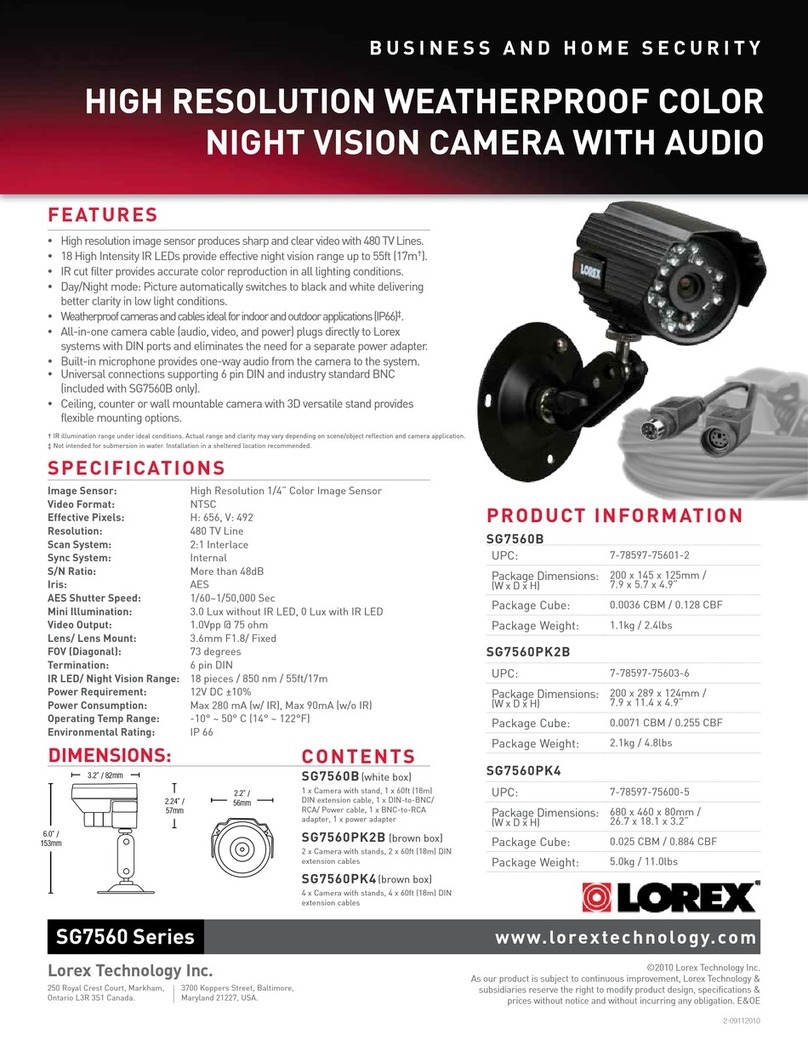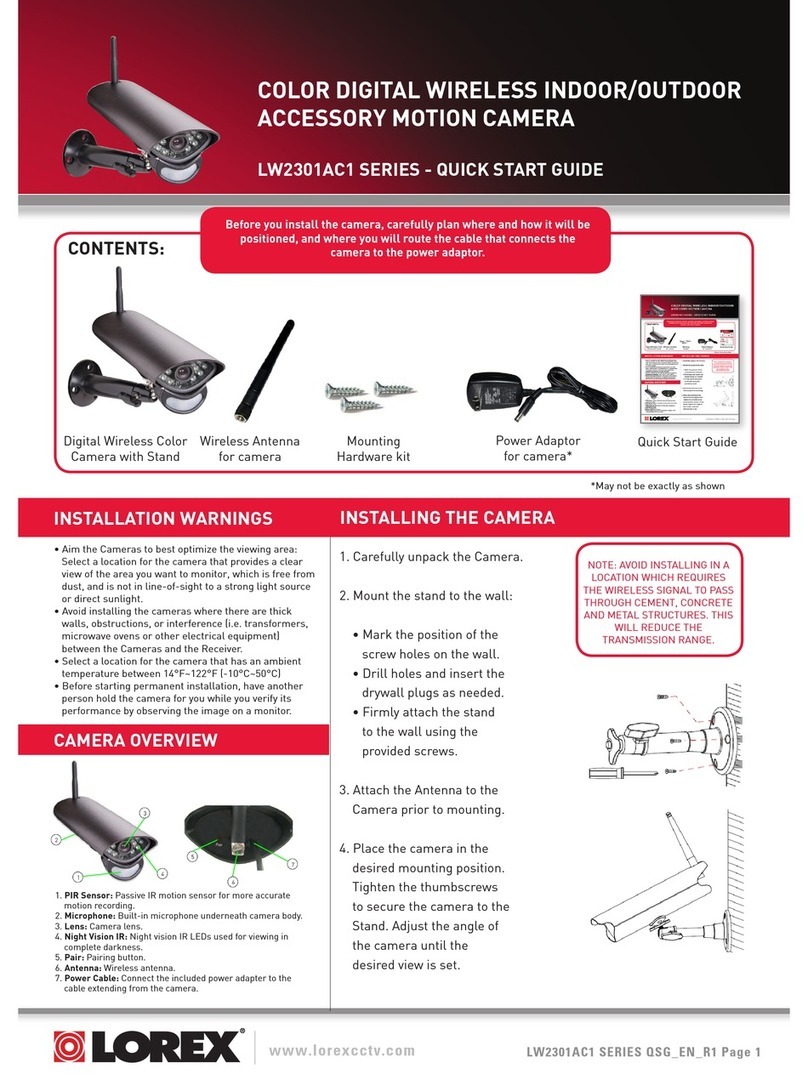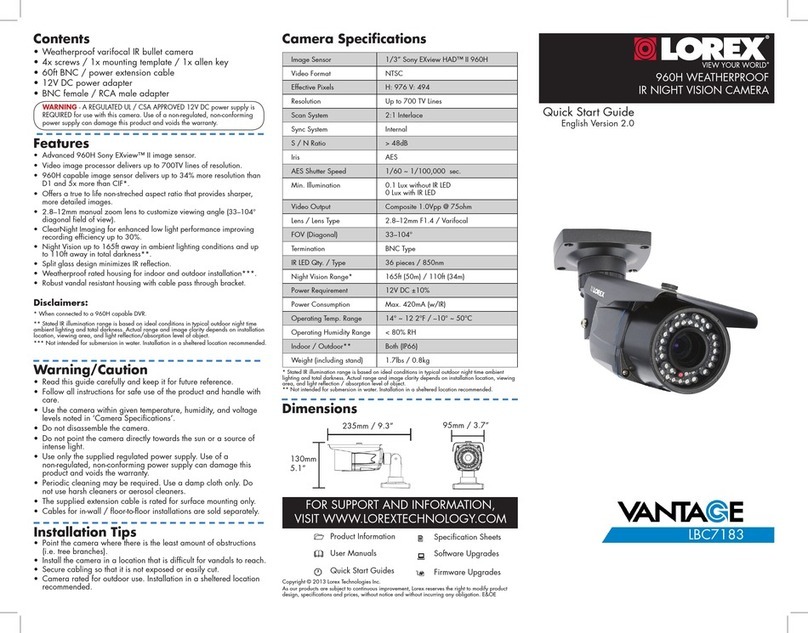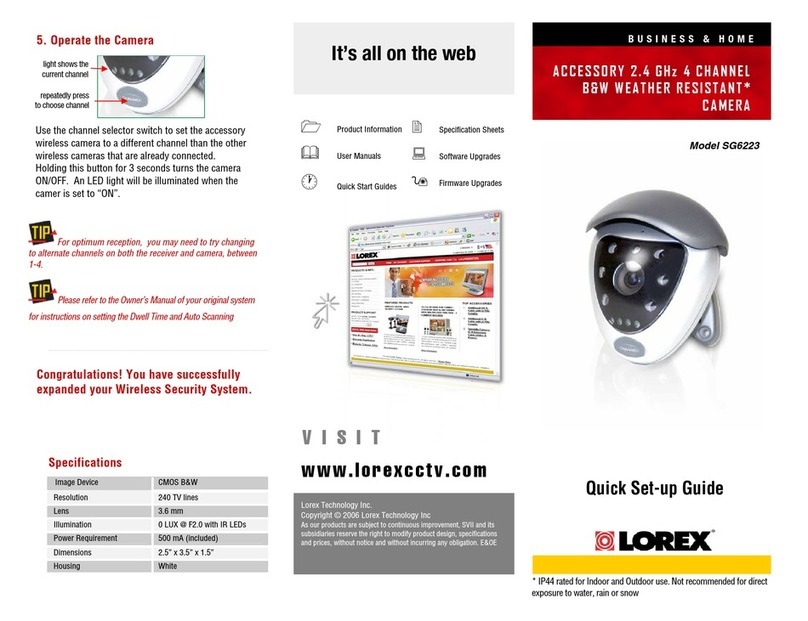Connecting the Cameras
To install your camera:
Installing the Camera
ATTENTION:
Test your camera prior to selecting a permanent mounting location by temporarily
connecting the camera and cable to your NVR.
Before Installing the Camera
• Decide whether to run the cables through
the wall / ceiling (drilling required) or along
the wall / ceiling.
• If you run the cables along the wall / ceiling,
you must run the cable through the cable
notch on the base. This will keep the camera
base ush to the surface when mounted.
Cable
Notch
Mounting Surface
1. Use the included mounting template to mark holes for the
mounting screws and camera cable.
2. Drill holes for the mounting screws and camera cable.
3. Feed the camera cable through the camera base. If you are
running the cables against a wall or ceiling, make sure to pass
the cable through the cable notch as shown above.
4. Connect the cables as shown in the section ‘Connecting the
Camera’.
5. Mount the camera base to the mounting surface using the
included screws and optional drywall anchors.
6. Angle the dome camera as needed.
7. Remove the vinyl lm from the camera lens when your
installation is complete.
Mounting
Template
Camera Base
Dome Camera
Mounting Screws
(x3)
Drywall Anchors
(x3)
• Point the camera where there is the least amount of obstructions (i.e.,
tree branches).
• Install the camera where vandals cannot easily reach.
• Secure cabling so that it is not exposed or easily cut.
• This camera is rated for outdoor use. Installation in a sheltered location is
recommended.
Installation Tips
Connect the Ethernet cable to the
camera.
Connect the other end of the
Ethernet cable to the NVR’s PoE
ports. The camera may take a
minute to power up after
being connected.
Connecting the Camera
E841CD_QSG_EN_R1
Problem Solution
No picture / signal • Ensure the camera is connected to a compatible NVR. For full camera
compatibility, visit lorex.com/compatibility.
• The camera may take up to 1 minute to power up after being connected
to the NVR. Wait two minutes before following the steps below.
• Ensure the camera is connected to your NVR or to your local network.
• If you are not using PoE, you must connect the camera to a 12V DC
power adapter (not included).
• If the camera is connected to the LAN, you must search your network for
cameras using the NVR. See the NVR’s instruction manual.
• Ensure your NVR is properly connected to a TV/monitor.
• There may be an issue with your extension cable run. Connect the
camera to the NVR using a different Ethernet cable.
Picture is too bright • Ensure your camera isn’t pointed directly at a source of light (e.g., sun
or spot light).
• Move your camera to a different location.
• Check the brightness and contrast settings on the NVR.
Picture is too dark • Check the brightness and contrast settings on the NVR.
Night vision is not
working
• The night vision activates when light levels drop. The area may have too
much light.
Picture is not clear • Check the camera lens for dirt, dust, spiderwebs. Clean the lens with a
soft, clean cloth.
• Make sure that the cable run is within the limitations specied in the
section ‘Cable Extension Options’.
• Remove the vinyl lm from the camera lens when your installation is
complete.
Bright spot in video when
viewing camera at night
• Night vision reects when pointing a camera through a window. Move
the camera to a different location.
Picture is in color in dark
conditions
• This camera comes with an image sensor that is extra sensitive to light,
meaning that the camera stays in color mode at low-light conditions.
For instructions on how to make your camera switch to night mode,
visit lorex.com, and search for “How do I make my camera switch to
night mode?”
No audio • Audio is only supported on Lorex HD NVRs. For a list of compatible
recorders, visit lorex.com/compatibility.
• Ensure NVR volume is turned on / turned up.
• Ensure audio function on camera is turned on (see ‘Audio Settings’).
• Ensure audio is turned up on viewing device.
Troubleshooting
Connect the other end of the
Ethernet cable to a router or switch
on your network. See your NVR
manual for details on connecting
the camera to your NVR using a
switch or router.
Camera NVR
Setup Diagram
CameraHD NVR
Scenario 1: Connect Cameras to NVR
Scenario 2: Connect Cameras to Local Area Network (LAN)
Router
Camera
HD NVR
Router
PoE Switch
OR
(Optional)
12V DC Power
ATTENTION:
This camera is only compatible with select NVRs. For a list of compatible
recorders, visit lorex.com/compatibility.
Ethernet Cable
NOTES:
• For weatherproong instructions,
see “Using the RJ45 Cable Gland
(Optional)”.
• A 12V DC power adapter
(model#: CVA4902, not included)
is only required if connecting
the camera’s Ethernet cable to
a router or switch that does not
support PoE.