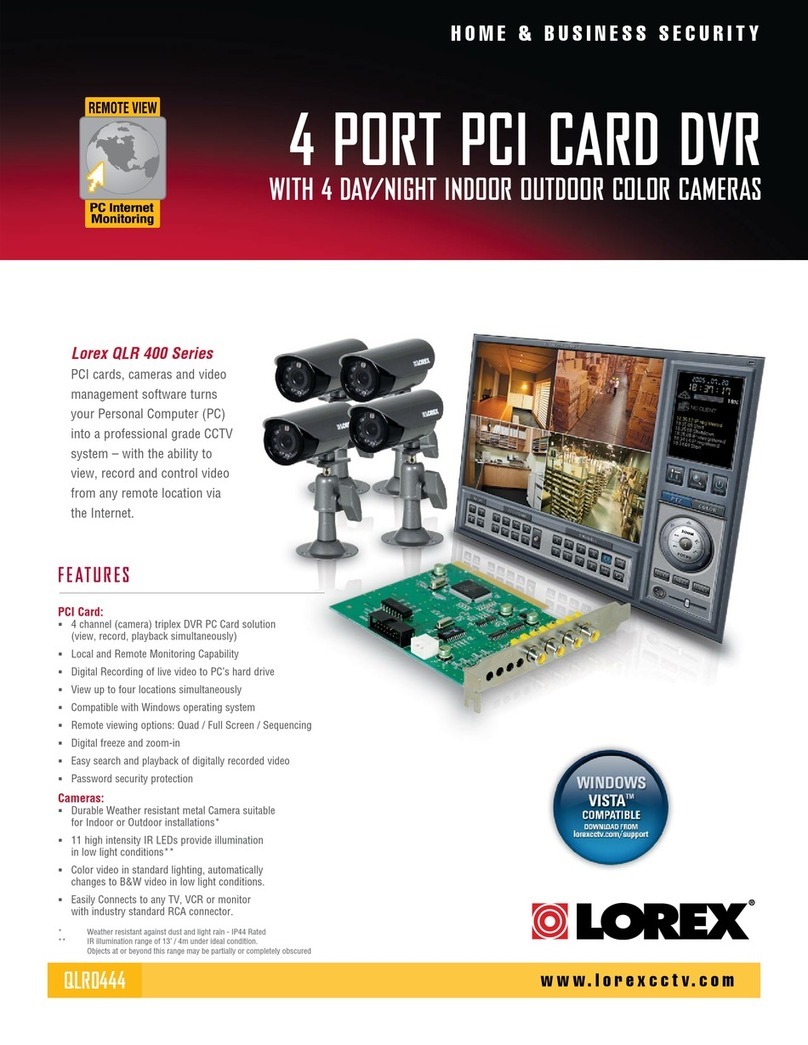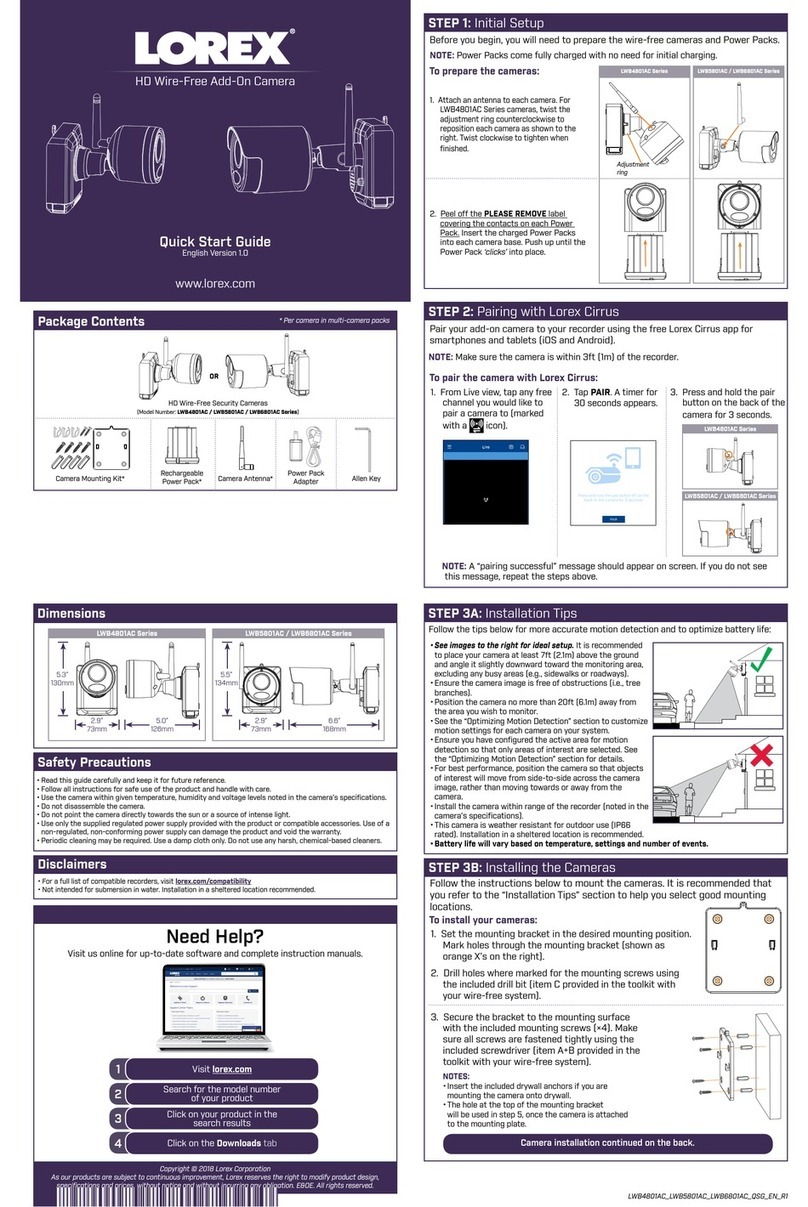Lorex IPSC1240P User manual
Other Lorex Security Camera manuals
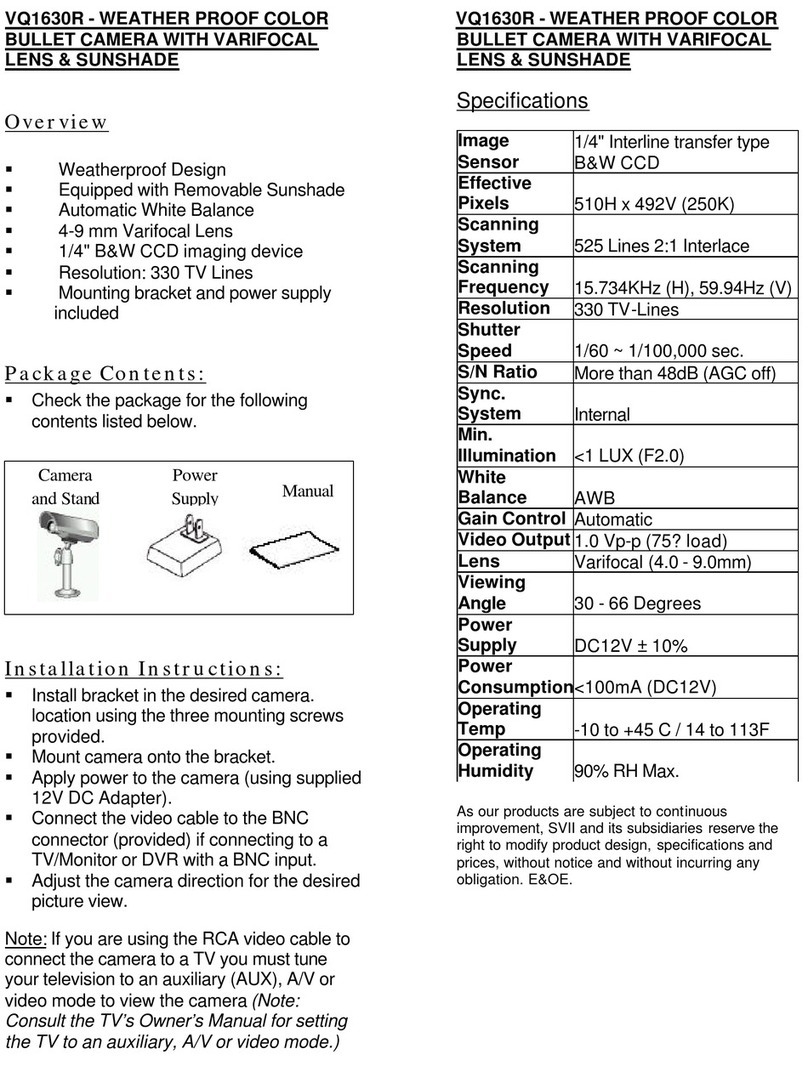
Lorex
Lorex VQ1630R User manual

Lorex
Lorex SG600P User manual

Lorex
Lorex LNC100 Series User manual
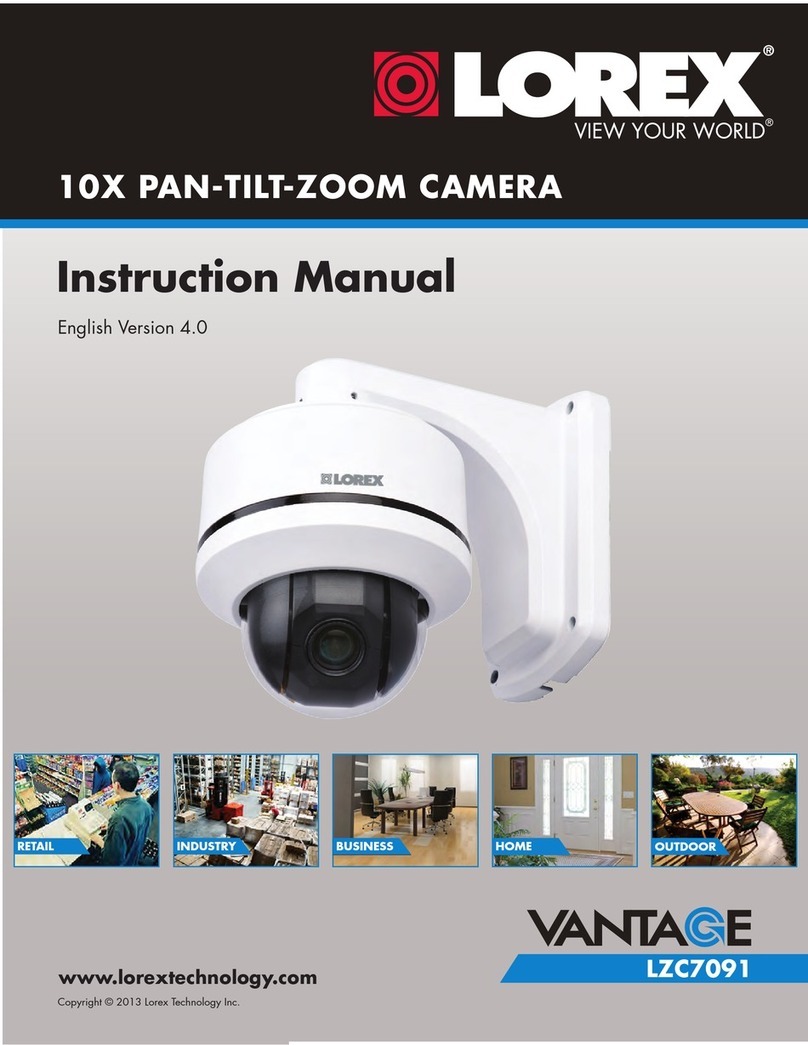
Lorex
Lorex Vantage LZC7091 User manual
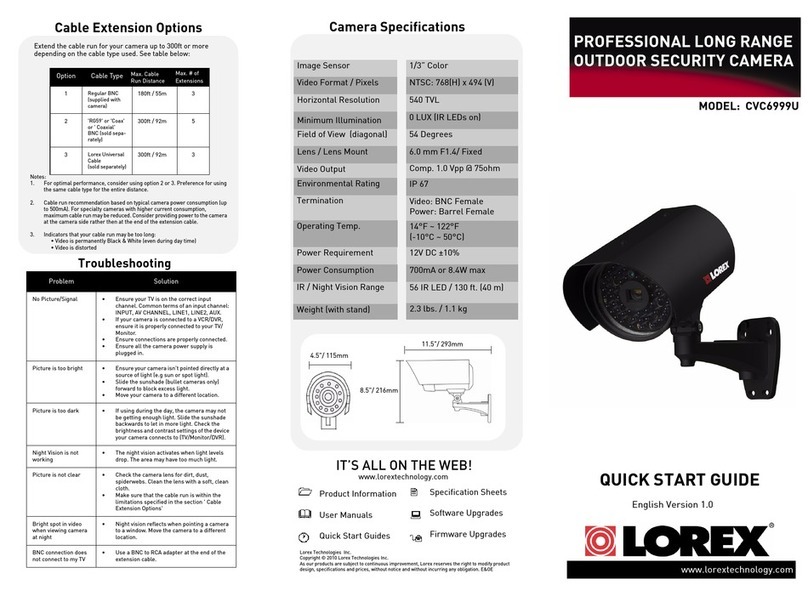
Lorex
Lorex CVC6999U User manual

Lorex
Lorex CVC7721 Series User manual
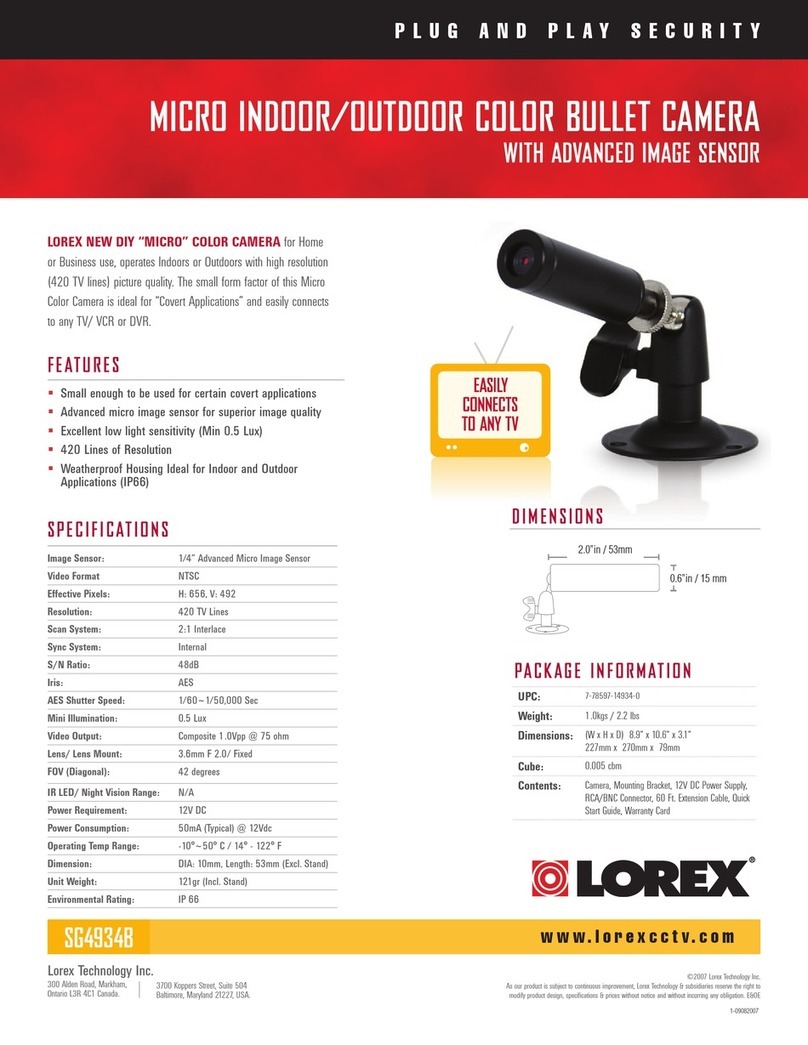
Lorex
Lorex SG4934B User manual

Lorex
Lorex LKB383A Series User manual

Lorex
Lorex LKB343 Series Troubleshooting guide

Lorex
Lorex Vantage LZC7091 User manual
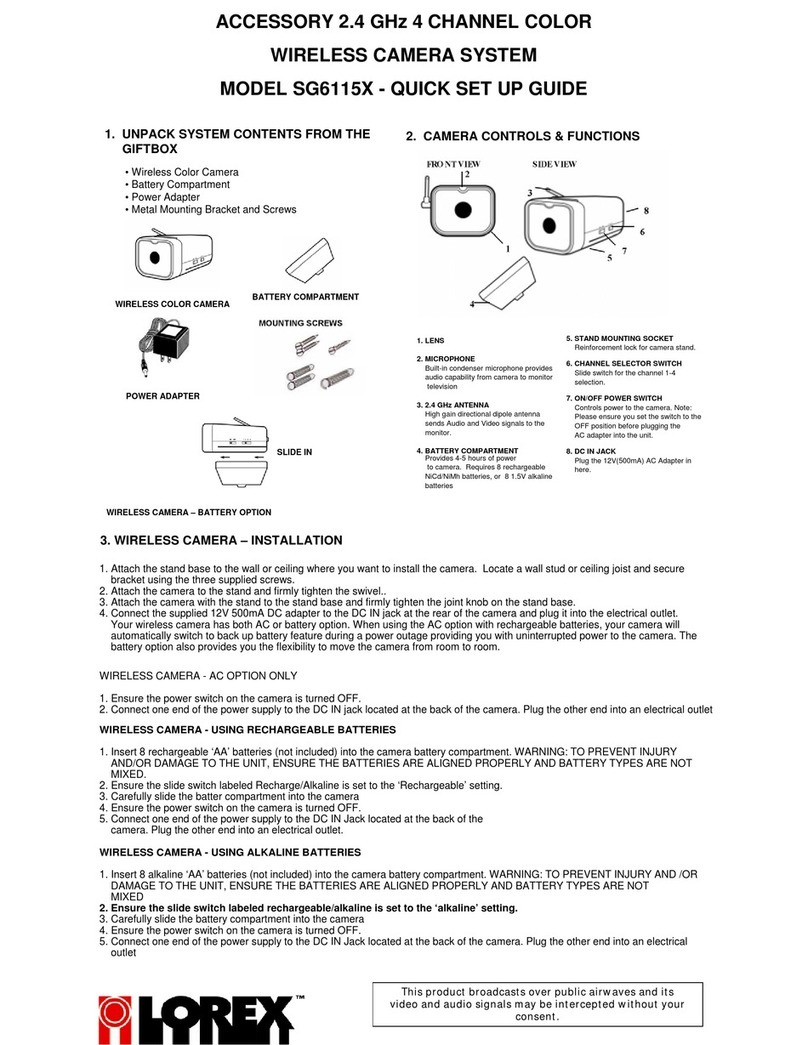
Lorex
Lorex SG6115X User manual
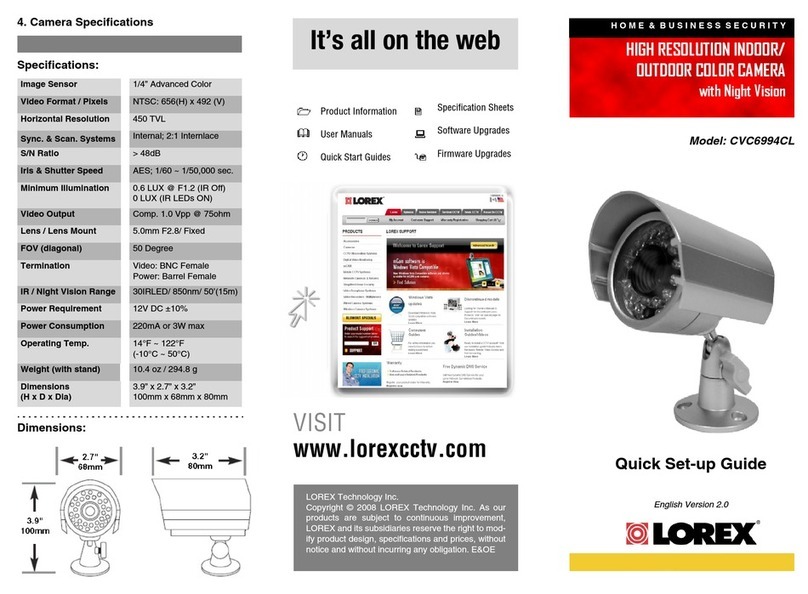
Lorex
Lorex CVC6994CL User manual

Lorex
Lorex E893AB Series User manual
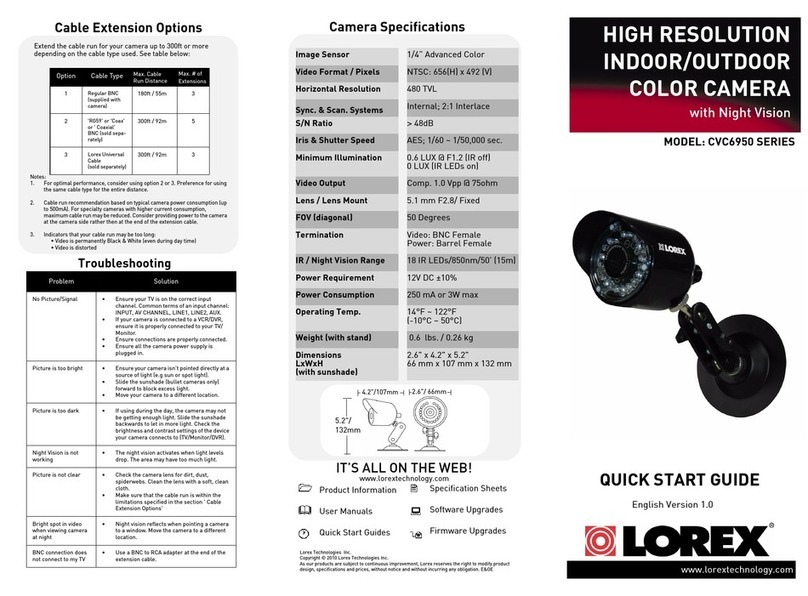
Lorex
Lorex CVC6950 SERIES User manual

Lorex
Lorex LW2101 series User manual
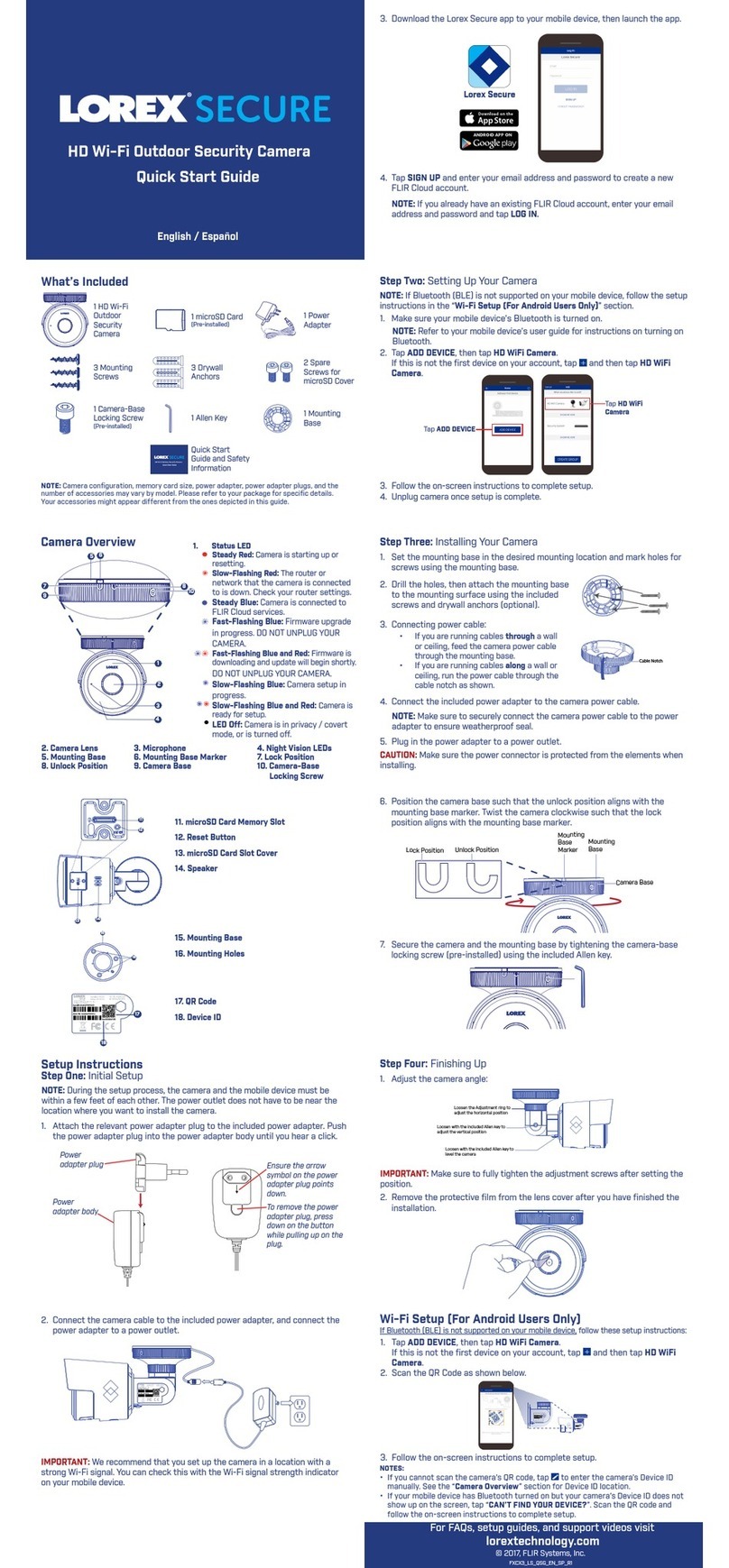
Lorex
Lorex Secure User manual

Lorex
Lorex E892AB Series User manual

Lorex
Lorex LNB9232 Series User manual

Lorex
Lorex LDC7722 SERIES User manual
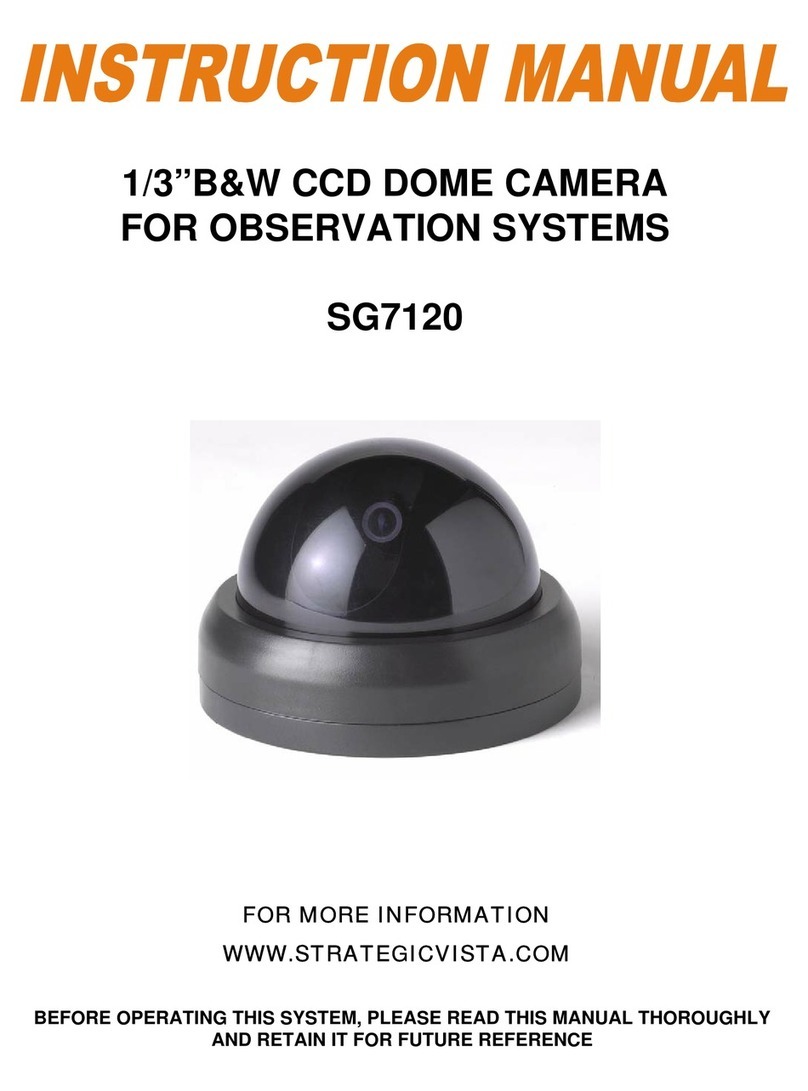
Lorex
Lorex SG7120 User manual